Page 156 of 509
155 Controls in detail
Control system
Menus, submenus and functions
Menu1Menu2Menu3Menu4Menu5Menu6
Trip computerNavi*AudioTel*ServiceSettings
(�page 156)(�page 158)(�page 158)(�page 160)(�page 164)(�page 165)
Commands/submenus
Standard displayShow route guid-
ance instructions,
current direction
traveledSelecting radio
stationTo take a callCall up vehicle mal-
function, warning and
system status mes-
sages stored in mem-
ory
1
1The vehicle status message memory menu is only displayed if there is a message stored.
Reset to factory
settings
Fuel consumption
statistics since startSelecting satellite
radio station*Select a phone
book entryTire Pressure Monitor-
ing System (TPMS)
(USA only)Instrument cluster
submenu
Fuel consumption
statistics since the
last resetOperating
CD player* RedialRun Flat Indicator
(Canada only)
Distance to emptyCall up maintenance
service display
Digital speed-
ometer or outside
temperature
Page 161 of 509
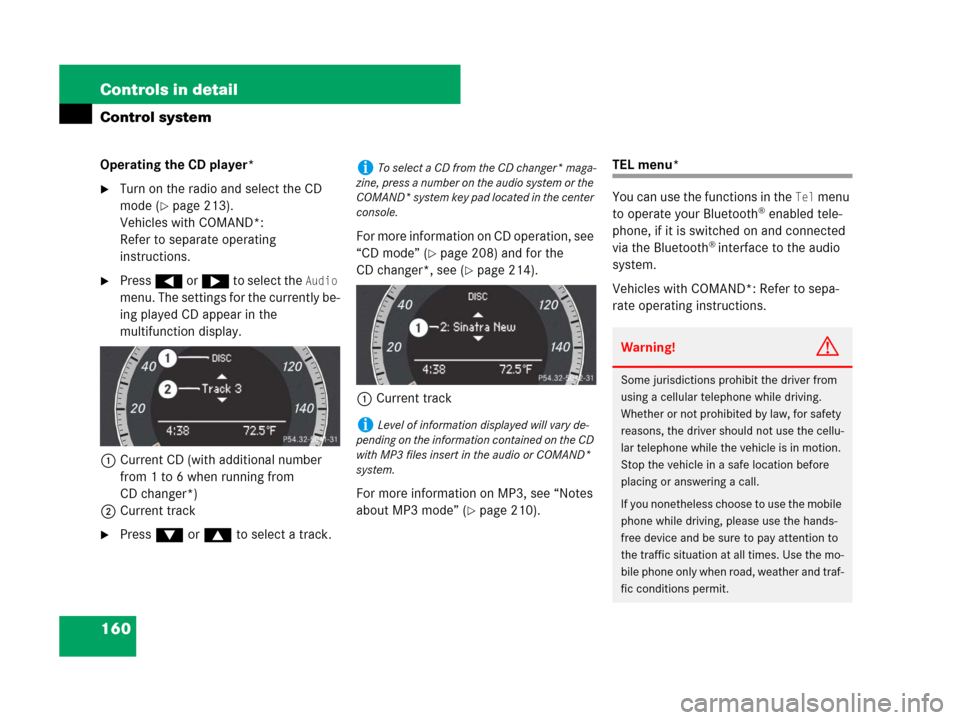
160 Controls in detail
Control system
Operating the CD player*
�Turn on the radio and select the CD
mode (
�page 213).
Vehicles with COMAND*:
Refer to separate operating
instructions.
�Press ( or & to select the Audio
menu. The settings for the currently be-
ing played CD appear in the
multifunction display.
1Current CD (with additional number
from 1 to 6 when running from
CD changer*)
2Current track
�Press % or $ to select a track.For more information on CD operation, see
“CD mode” (
�page 208) and for the
CD changer*, see (
�page 214).
1Current track
For more information on MP3, see “Notes
about MP3 mode” (
�page 210).
TEL menu*
You can use the functions in the
Tel menu
to operate your Bluetooth® enabled tele-
phone, if it is switched on and connected
via the Bluetooth
® interface to the audio
system.
Vehicles with COMAND*: Refer to sepa-
rate operating instructions.
iTo select a CD from the CD changer* maga-
zine, press a number on the audio system or the
COMAND* system key pad located in the center
console.
iLevel of information displayed will vary de-
pending on the information contained on the CD
with MP3 files insert in the audio or COMAND*
system.
Warning!G
Some jurisdictions prohibit the driver from
using a cellular telephone while driving.
Whether or not prohibited by law, for safety
reasons, the driver should not use the cellu-
lar telephone while the vehicle is in motion.
Stop the vehicle in a safe location before
placing or answering a call.
If you nonetheless choose to use the mobile
phone while driving, please use the hands-
free device and be sure to pay attention to
the traffic situation at all times. Use the mo-
bile phone only when road, weather and traf-
fic conditions permit.
Page 162 of 509
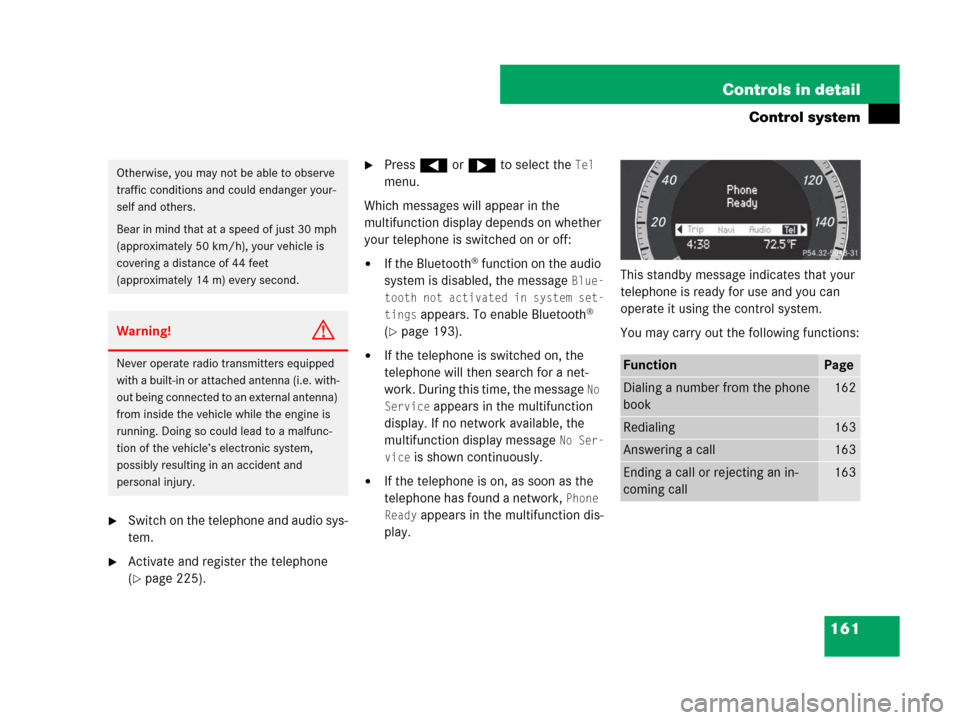
161 Controls in detail
Control system
�Switch on the telephone and audio sys-
tem.
�Activate and register the telephone
(
�page 225).
�Press ( or & to select the Tel
menu.
Which messages will appear in the
multifunction display depends on whether
your telephone is switched on or off:
�If the Bluetooth® function on the audio
system is disabled, the message
Blue-
tooth not activated in system set-
tings
appears. To enable Bluetooth®
(
�page 193).
�If the telephone is switched on, the
telephone will then search for a net-
work. During this time, the message
No
Service
appears in the multifunction
display. If no network available, the
multifunction display message
No Ser-
vice
is shown continuously.
�If the telephone is on, as soon as the
telephone has found a network,
Phone
Ready
appears in the multifunction dis-
play.This standby message indicates that your
telephone is ready for use and you can
operate it using the control system.
You may carry out the following functions:
Otherwise, you may not be able to observe
traffic conditions and could endanger your-
self and others.
Bear in mind that at a speed of just 30 mph
(approximately 50 km/h), your vehicle is
covering a distance of 44 feet
(approximately 14 m) every second.
Warning!G
Never operate radio transmitters equipped
with a built-in or attached antenna (i.e. with-
out being connected to an external antenna)
from inside the vehicle while the engine is
running. Doing so could lead to a malfunc-
tion of the vehicle’s electronic system,
possibly resulting in an accident and
personal injury.FunctionPage
Dialing a number from the phone
book162
Redialing163
Answering a call163
Ending a call or rejecting an in-
coming call163
Page 165 of 509

164 Controls in detail
Control system
Service menu
The
Service menu is used for
�calling up messages
�checking tire inflation pressure elec-
tronically with the TPMS (standard on
U.S. vehicles)
�activating Run Flat Indicator (standard
on Canada vehicles)
�calling up the maintenance service in-
dicator displayCalling up vehicle malfunction, warning
and system status messages stored in
memory
Use the vehicle status message memory
menu to scan malfunction and warning
messages that may be stored in the
system. Such messages appear in the
multifunction display and are based on
conditions or system status the vehicle’s
system has recorded.
The vehicle status message memory menu
only appears if there are any messages
stored.
Warning!G
Malfunction and warning messages are only
indicated for certain systems and are inten-
tionally not very detailed. The malfunction
and warning messages are simply a remind-
er with respect to the operation of certain
systems and do not replace the owner’s
and/or driver’s responsibility to maintain
the vehicle’s operating safety by having all
required maintenance and safety checks
performed on the vehicle and by bringing
the vehicle to an authorized Mercedes-Benz
Center to address the malfunction and
warning messages (
�page 387).
Page 166 of 509

165 Controls in detail
Control system
�Press ( or & to select the
Service menu.
If conditions have occurred causing status
messages to be recorded, the number of
messages appears in the multifunction
display:
1Number of messages
�Press % or $ to select the mes-
sage.
�Press # to confirm.
The stored messages will now be
displayed in the order in which they
have occurred.
�Use % or $ to scroll through the
messages.Checking tire inflation pressure
For information about checking tire infla-
tion pressure (
�page 339).
Activating Run Flat Indicator
(Canada only)
For information about activating Run Flat
Indicator (
�page 342).
Calling up the maintenance service
indicator display
For information about calling up the main-
tenance service indicator display
(
�page 362).
Settings menu
In the
Settings menu there are two
functions:
�The function Reset to factory
settings
, with which you can reset all
the settings to the original factory
settings.
�A collection of submenus with which
you can make individual settings for
your vehicle.
iSee the “Practical hints” section for mal-
function and warning messages (
�page 387).
iIf you turn the SmartKey in the starter
switch to position0 and then back to position2,
all messages will be deleted from the message
memory.
Page 175 of 509
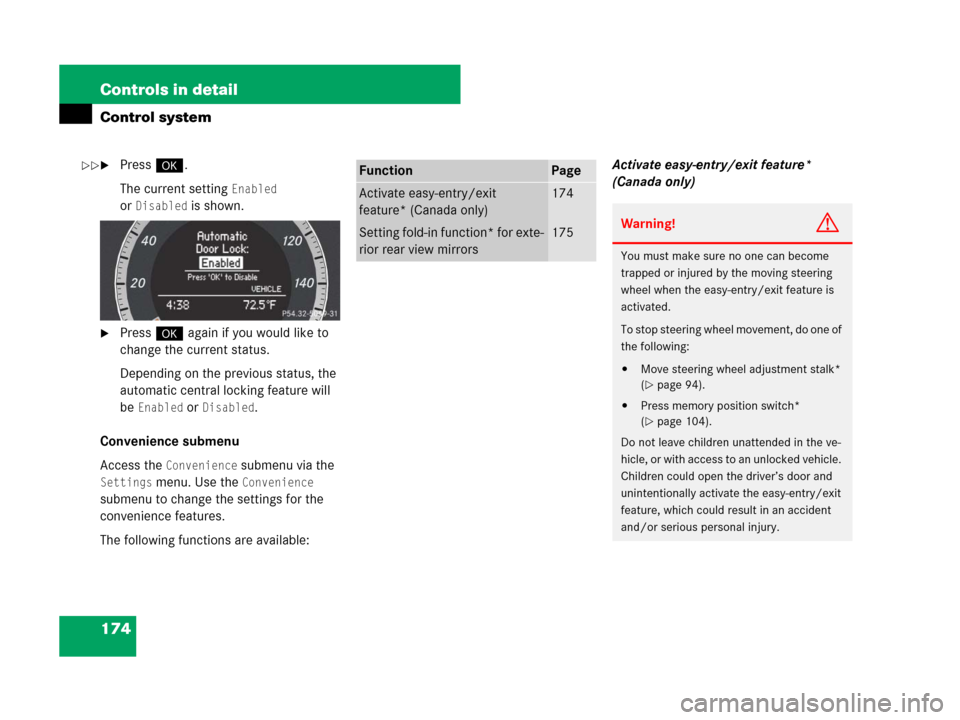
174 Controls in detail
Control system
�Press #.
The current setting
Enabled
or
Disabled is shown.
�Press # again if you would like to
change the current status.
Depending on the previous status, the
automatic central locking feature will
be
Enabled orDisabled.
Convenience submenu
Access the
Convenience submenu via the
Settings menu. Use the Convenience
submenu to change the settings for the
convenience features.
The following functions are available:Activate easy-entry/exit feature*
(Canada only)
FunctionPage
Activate easy-entry/exit
feature* (Canada only)174
Setting fold-in function* for exte-
rior rear view mirrors175Warning!G
You must make sure no one can become
trapped or injured by the moving steering
wheel when the easy-entry/exit feature is
activated.
To stop steering wheel movement, do one of
the following:
�Move steering wheel adjustment stalk*
(
�page 94).
�Press memory position switch*
(
�page 104).
Do not leave children unattended in the ve-
hicle, or with access to an unlocked vehicle.
Children could open the driver’s door and
unintentionally activate the easy-entry/exit
feature, which could result in an accident
and/or serious personal injury.
��
Page 177 of 509
176 Controls in detail
Audio system
Audio and telephone, operation
These instructions are intended to help
you become familiar with your
Mercedes-Benz audio system. They con-
tain useful tips and a detailed description
of the user functions.Audio system overview
Warning!G
In order to avoid distraction which could
lead to an accident, the driver should enter
system settings with the vehicle at a
standstill and operate the system only when
road and traffic conditions permit. Always
pay full attention to traffic conditions first
before operating system controls while
driving.
Bear in mind that at a speed of just 30 mph
(approximately 50 km/h), your car is
covering a distance of 44 feet
(approximately 14 m) every second.
ItemPage
1Audio display180
2Opening button180
3Audio control unit177
ItemPage
4Delete button184
5Audio controller182
6Back button184
Page 178 of 509

177 Controls in detail
Audio system
Operating safetyAudio system components
With the audio system you can operate the
following main functions:
�audio function with the radio, Sat*,
disc (CD audio or MP3 mode)
�the telephone* with the phone book
�various system settings
The audio system consists of the following:
�audio control unit
�audio display
�audio controller with back and delete
button
In addition, the audio system can also be
operated with the multifunction steering
wheel (
�page 152).
In these instructions, the keypad (right
side of audio control unit) and the function
buttons are referred to as “buttons”.Audio control unit
With the audio control unit you can:
�switch the audio system on/off
�adjust the volume
�select the operating modes
�enter telephone numbers and accept,
reject, initiate and end telephone calls
�load and eject CDs
Warning!G
Any alterations made to electronic
components can cause malfunctions.
The radio, amplifier, CD changer*, satellite
radio*, and telephone* are interconnected.
When one of the components is not opera-
tional or has not been removed/replaced
properly, the function of other components
may be impaired.
This condition might seriously impair the
operating safety of your vehicle.
We recommend that you have any service
work on electronic components carried out
at an authorized Mercedes-Benz Center.