Page 229 of 509
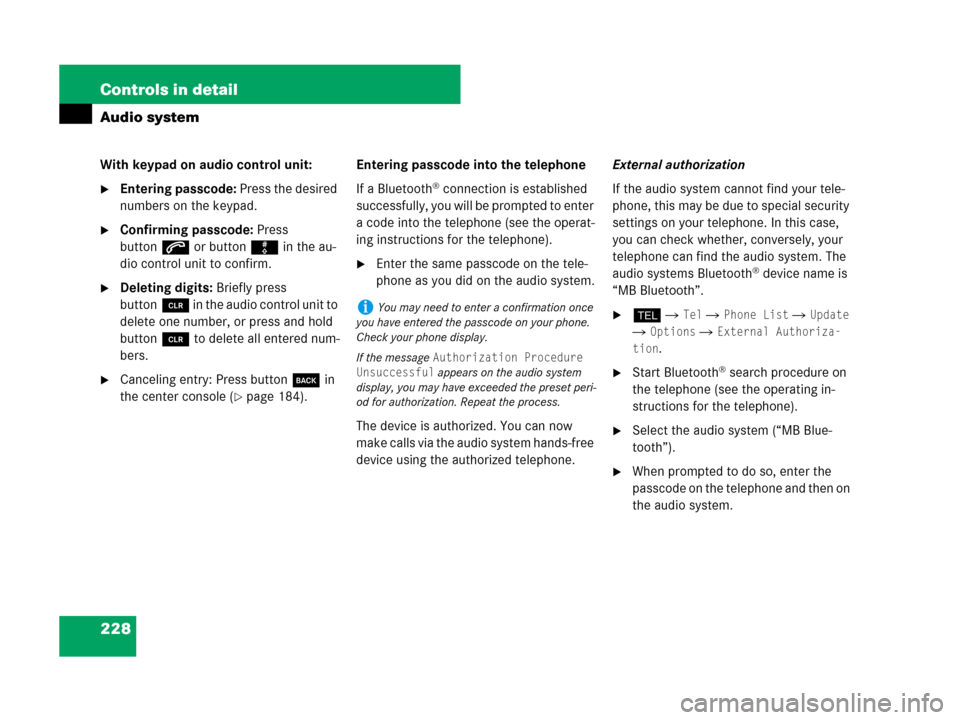
228 Controls in detail
Audio system
With keypad on audio control unit:
�Entering passcode: Press the desired
numbers on the keypad.
�Confirming passcode: Press
buttons or buttonô in the au-
dio control unit to confirm.
�Deleting digits: Briefly press
buttonî in the audio control unit to
delete one number, or press and hold
buttonî to delete all entered num-
bers.
�Canceling entry: Press buttoní in
the center console (
�page 184).Entering passcode into the telephone
If a Bluetooth
® connection is established
successfully, you will be prompted to enter
a code into the telephone (see the operat-
ing instructions for the telephone).
�Enter the same passcode on the tele-
phone as you did on the audio system.
The device is authorized. You can now
make calls via the audio system hands-free
device using the authorized telephone.External authorization
If the audio system cannot find your tele-
phone, this may be due to special security
settings on your telephone. In this case,
you can check whether, conversely, your
telephone can find the audio system. The
audio systems Bluetooth® device name is
“MB Bluetooth”.
�h � Tel � Phone List � Update
�
Options � External Authoriza-
tion
.
�Start Bluetooth® search procedure on
the telephone (see the operating in-
structions for the telephone).
�Select the audio system (“MB Blue-
tooth”).
�When prompted to do so, enter the
passcode on the telephone and then on
the audio system.
iYou may need to enter a confirmation once
you have entered the passcode on your phone.
Check your phone display.
If the message
Authorization Procedure
Unsuccessful
appears on the audio system
display, you may have exceeded the preset peri-
od for authorization. Repeat the process.
Page 240 of 509

239 Controls in detail
Audio system
Rejecting or accepting calls
You will be notified of an incoming call by
the ringing tone and a message on the dis-
play.
If the caller's name and number are among
the entries in the audio system's phone
book and the caller has not withheld this
information, it will appear on the display. If
the caller withholds this information, you
will see:
�To accept: Press buttons on audio
control unit.
or
�Press n on the audio controller.
�To reject: Press buttont on audio
control unit.
or
�Slideomor rotateymz the audio con-
troller to select
Reject, and press n
on the audio controller to confirm.
The call is rejected.If you have accepted the call using the au-
dio control unit, audio controller, or the
multifunction steering wheel, the call will
be conducted via the hands-free system.
The volume of the call can be adjusted
(
�page 189).
Further operating functions can be found
in the “Functions during a single-call” sec-
tion (
�page 240).
You can also accept a call if the audio dis-
play is showing a screen other than the
telephone mode screen. After accepting
the call, the display switches to the phone
display. Once the call is over, the display
for the previous mode will appear again.
iDepending on the mobile phone you are us-
ing, the audio system's ringing tone may differ
from the one you have set on your phone. You
may hear
�the ringing tone set on the mobile phone
�the audio system's preset ringing tone
�the audio system's preset ringing tone and
the ringing tone set on the mobile phone.
Page 242 of 509
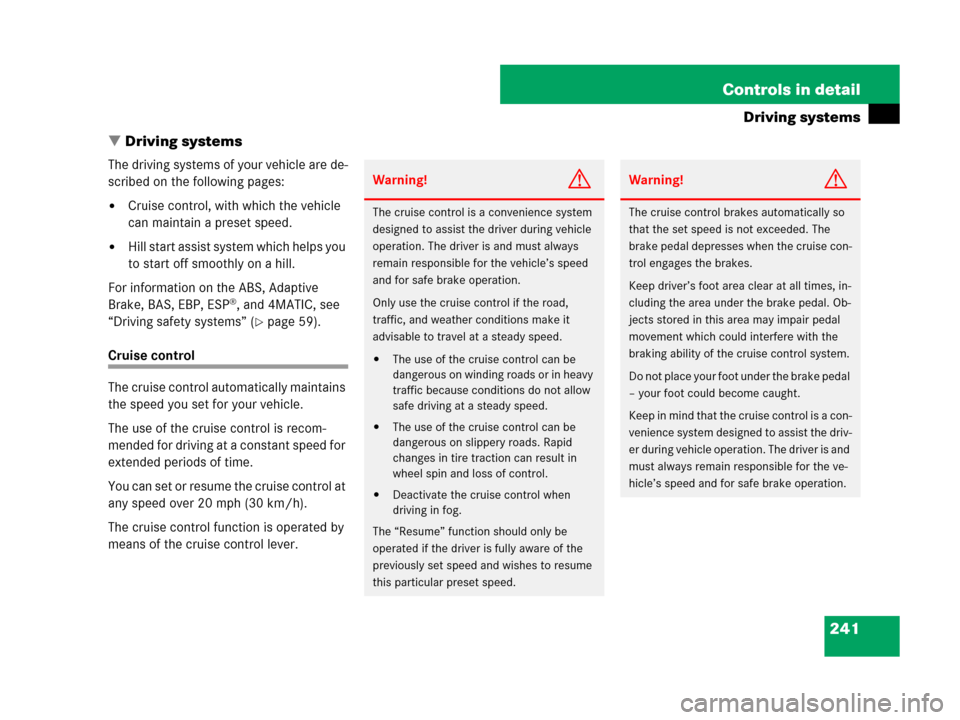
241 Controls in detail
Driving systems
�Driving systems
The driving systems of your vehicle are de-
scribed on the following pages:
�Cruise control, with which the vehicle
can maintain a preset speed.
�Hill start assist system which helps you
to start off smoothly on a hill.
For information on the ABS, Adaptive
Brake, BAS, EBP, ESP
®, and 4MATIC, see
“Driving safety systems” (
�page 59).
Cruise control
The cruise control automatically maintains
the speed you set for your vehicle.
The use of the cruise control is recom-
mended for driving at a constant speed for
extended periods of time.
You can set or resume the cruise control at
any speed over 20 mph (30 km/h).
The cruise control function is operated by
means of the cruise control lever.
Warning!G
The cruise control is a convenience system
designed to assist the driver during vehicle
operation. The driver is and must always
remain responsible for the vehicle’s speed
and for safe brake operation.
Only use the cruise control if the road,
traffic, and weather conditions make it
advisable to travel at a steady speed.
�The use of the cruise control can be
dangerous on winding roads or in heavy
traffic because conditions do not allow
safe driving at a steady speed.
�The use of the cruise control can be
dangerous on slippery roads. Rapid
changes in tire traction can result in
wheel spin and loss of control.
�Deactivate the cruise control when
driving in fog.
The “Resume” function should only be
operated if the driver is fully aware of the
previously set speed and wishes to resume
this particular preset speed.
Warning!G
The cruise control brakes automatically so
that the set speed is not exceeded. The
brake pedal depresses when the cruise con-
trol engages the brakes.
Keep driver’s foot area clear at all times, in-
cluding the area under the brake pedal. Ob-
jects stored in this area may impair pedal
movement which could interfere with the
braking ability of the cruise control system.
Do not place your foot under the brake pedal
– your foot could become caught.
Keep in mind that the cruise control is a con-
venience system designed to assist the driv-
er during vehicle operation. The driver is and
must always remain responsible for the ve-
hicle’s speed and for safe brake operation.
Page 246 of 509
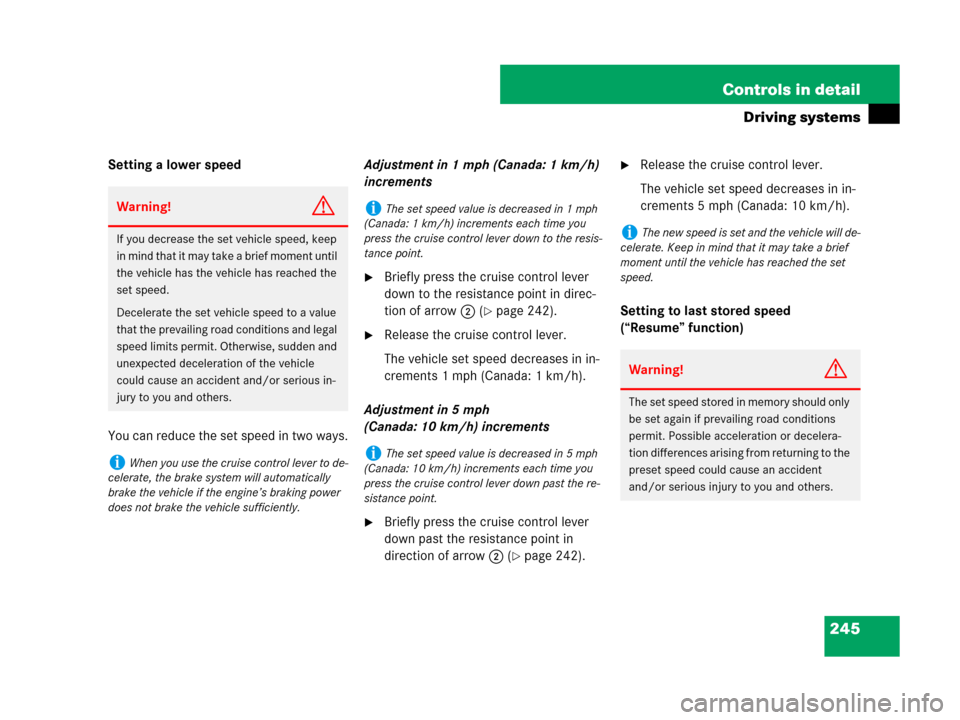
245 Controls in detail
Driving systems
Setting a lower speed
You can reduce the set speed in two ways.Adjustment in 1 mph (Canada: 1 km/h)
increments
�Briefly press the cruise control lever
down to the resistance point in direc-
tion of arrow2 (
�page 242).
�Release the cruise control lever.
The vehicle set speed decreases in in-
crements 1 mph (Canada: 1 km/h).
Adjustment in 5 mph
(Canada: 10 km/h) increments
�Briefly press the cruise control lever
down past the resistance point in
direction of arrow2 (
�page 242).
�Release the cruise control lever.
The vehicle set speed decreases in in-
crements 5 mph (Canada: 10 km/h).
Setting to last stored speed
(“Resume” function)
Warning!G
If you decrease the set vehicle speed, keep
in mind that it may take a brief moment until
the vehicle has the vehicle has reached the
set speed.
Decelerate the set vehicle speed to a value
that the prevailing road conditions and legal
speed limits permit. Otherwise, sudden and
unexpected deceleration of the vehicle
could cause an accident and/or serious in-
jury to you and others.
iWhen you use the cruise control lever to de-
celerate, the brake system will automatically
brake the vehicle if the engine’s braking power
does not brake the vehicle sufficiently.
iThe set speed value is decreased in 1 mph
(Canada: 1 km/h) increments each time you
press the cruise control lever down to the resis-
tance point.
iThe set speed value is decreased in 5 mph
(Canada: 10 km/h) increments each time you
press the cruise control lever down past the re-
sistance point.
iThe new speed is set and the vehicle will de-
celerate. Keep in mind that it may take a brief
moment until the vehicle has reached the set
speed.
Warning!G
The set speed stored in memory should only
be set again if prevailing road conditions
permit. Possible acceleration or decelera-
tion differences arising from returning to the
preset speed could cause an accident
and/or serious injury to you and others.
Page:
< prev 1-8 9-16 17-24