Page 161 of 509
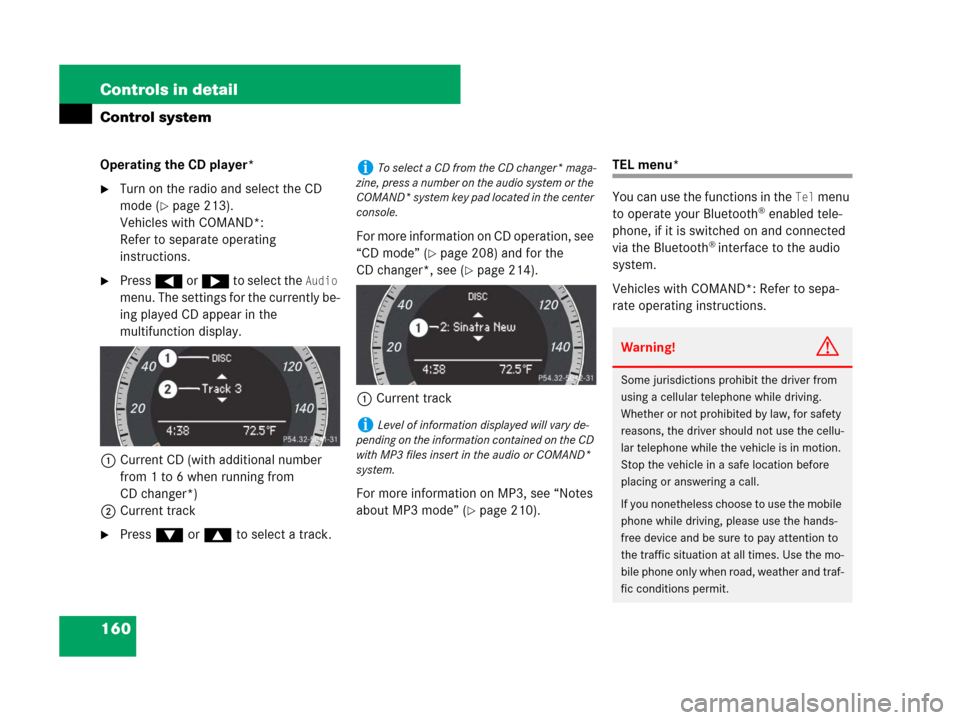
160 Controls in detail
Control system
Operating the CD player*
�Turn on the radio and select the CD
mode (
�page 213).
Vehicles with COMAND*:
Refer to separate operating
instructions.
�Press ( or & to select the Audio
menu. The settings for the currently be-
ing played CD appear in the
multifunction display.
1Current CD (with additional number
from 1 to 6 when running from
CD changer*)
2Current track
�Press % or $ to select a track.For more information on CD operation, see
“CD mode” (
�page 208) and for the
CD changer*, see (
�page 214).
1Current track
For more information on MP3, see “Notes
about MP3 mode” (
�page 210).
TEL menu*
You can use the functions in the
Tel menu
to operate your Bluetooth® enabled tele-
phone, if it is switched on and connected
via the Bluetooth
® interface to the audio
system.
Vehicles with COMAND*: Refer to sepa-
rate operating instructions.
iTo select a CD from the CD changer* maga-
zine, press a number on the audio system or the
COMAND* system key pad located in the center
console.
iLevel of information displayed will vary de-
pending on the information contained on the CD
with MP3 files insert in the audio or COMAND*
system.
Warning!G
Some jurisdictions prohibit the driver from
using a cellular telephone while driving.
Whether or not prohibited by law, for safety
reasons, the driver should not use the cellu-
lar telephone while the vehicle is in motion.
Stop the vehicle in a safe location before
placing or answering a call.
If you nonetheless choose to use the mobile
phone while driving, please use the hands-
free device and be sure to pay attention to
the traffic situation at all times. Use the mo-
bile phone only when road, weather and traf-
fic conditions permit.
Page 162 of 509
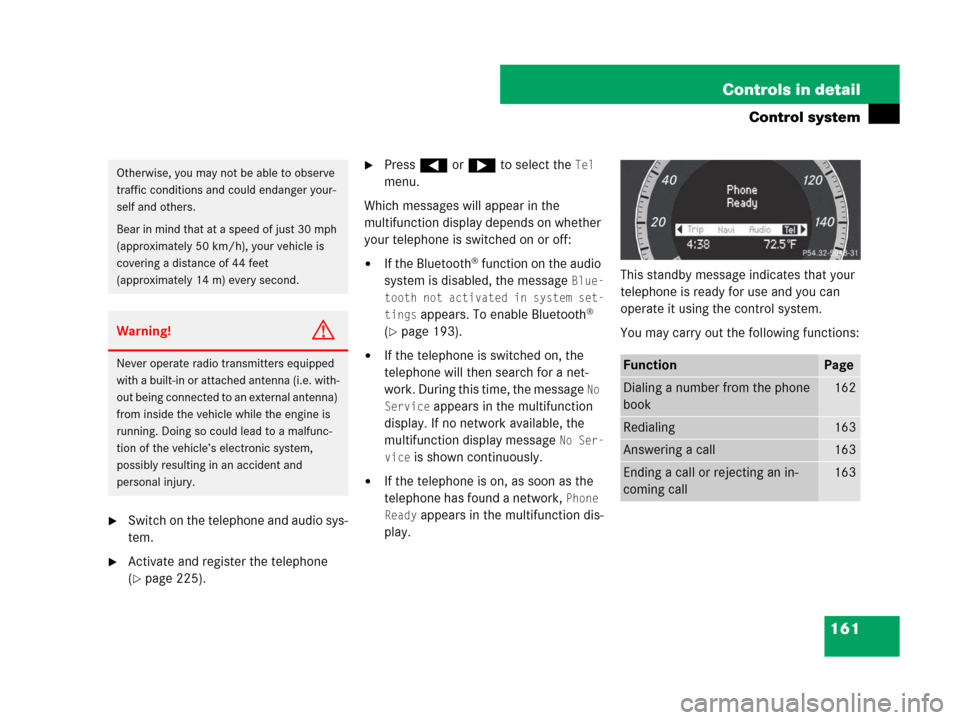
161 Controls in detail
Control system
�Switch on the telephone and audio sys-
tem.
�Activate and register the telephone
(
�page 225).
�Press ( or & to select the Tel
menu.
Which messages will appear in the
multifunction display depends on whether
your telephone is switched on or off:
�If the Bluetooth® function on the audio
system is disabled, the message
Blue-
tooth not activated in system set-
tings
appears. To enable Bluetooth®
(
�page 193).
�If the telephone is switched on, the
telephone will then search for a net-
work. During this time, the message
No
Service
appears in the multifunction
display. If no network available, the
multifunction display message
No Ser-
vice
is shown continuously.
�If the telephone is on, as soon as the
telephone has found a network,
Phone
Ready
appears in the multifunction dis-
play.This standby message indicates that your
telephone is ready for use and you can
operate it using the control system.
You may carry out the following functions:
Otherwise, you may not be able to observe
traffic conditions and could endanger your-
self and others.
Bear in mind that at a speed of just 30 mph
(approximately 50 km/h), your vehicle is
covering a distance of 44 feet
(approximately 14 m) every second.
Warning!G
Never operate radio transmitters equipped
with a built-in or attached antenna (i.e. with-
out being connected to an external antenna)
from inside the vehicle while the engine is
running. Doing so could lead to a malfunc-
tion of the vehicle’s electronic system,
possibly resulting in an accident and
personal injury.FunctionPage
Dialing a number from the phone
book162
Redialing163
Answering a call163
Ending a call or rejecting an in-
coming call163
Page 178 of 509

177 Controls in detail
Audio system
Operating safetyAudio system components
With the audio system you can operate the
following main functions:
�audio function with the radio, Sat*,
disc (CD audio or MP3 mode)
�the telephone* with the phone book
�various system settings
The audio system consists of the following:
�audio control unit
�audio display
�audio controller with back and delete
button
In addition, the audio system can also be
operated with the multifunction steering
wheel (
�page 152).
In these instructions, the keypad (right
side of audio control unit) and the function
buttons are referred to as “buttons”.Audio control unit
With the audio control unit you can:
�switch the audio system on/off
�adjust the volume
�select the operating modes
�enter telephone numbers and accept,
reject, initiate and end telephone calls
�load and eject CDs
Warning!G
Any alterations made to electronic
components can cause malfunctions.
The radio, amplifier, CD changer*, satellite
radio*, and telephone* are interconnected.
When one of the components is not opera-
tional or has not been removed/replaced
properly, the function of other components
may be impaired.
This condition might seriously impair the
operating safety of your vehicle.
We recommend that you have any service
work on electronic components carried out
at an authorized Mercedes-Benz Center.
Page 180 of 509
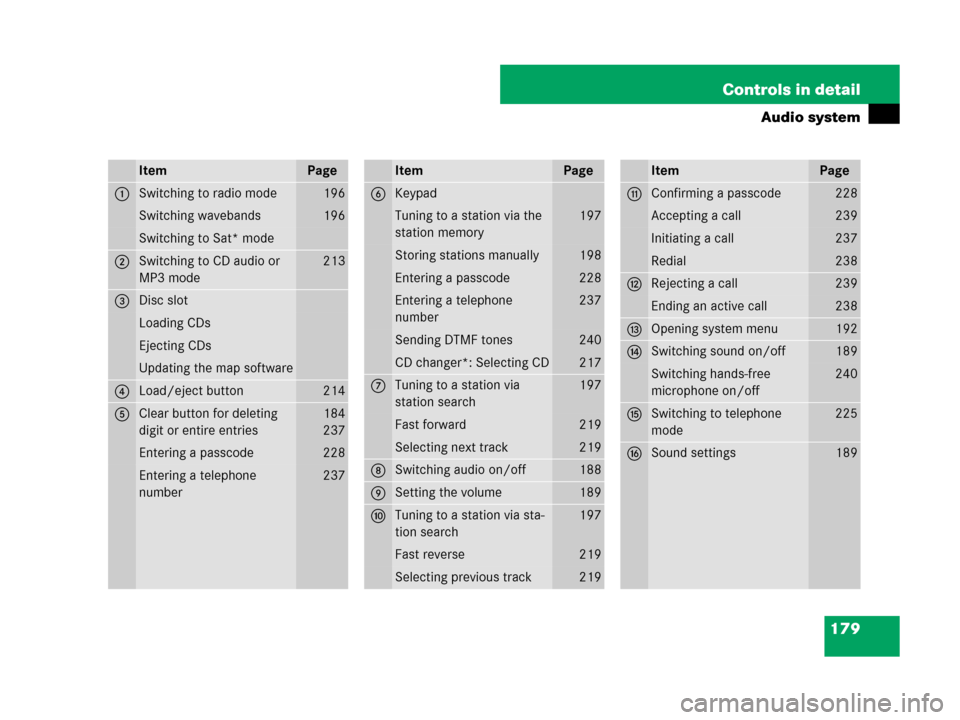
179 Controls in detail
Audio system
ItemPage
1Switching to radio mode196
Switching wavebands196
Switching to Sat* mode
2Switching to CD audio or
MP3 mode213
3Disc slot
Loading CDs
Ejecting CDs
Updating the map software
4Load/eject button214
5Clear button for deleting
digit or entire entries184
237
Entering a passcode228
Entering a telephone
number237
ItemPage
6Keypad
Tuning to a station via the
station memory197
Storing stations manually198
Entering a passcode228
Entering a telephone
number237
Sending DTMF tones240
CD changer*: Selecting CD217
7Tuning to a station via
station search197
Fast forward219
Selecting next track219
8Switching audio on/off188
9Setting the volume189
aTuning to a station via sta-
tion search197
Fast reverse219
Selecting previous track219
ItemPage
bConfirming a passcode228
Accepting a call239
Initiating a call237
Redial238
cRejecting a call239
Ending an active call238
dOpening system menu192
eSwitching sound on/off189
Switching hands-free
microphone on/off240
fSwitching to telephone
mode225
gSound settings189
Page 181 of 509
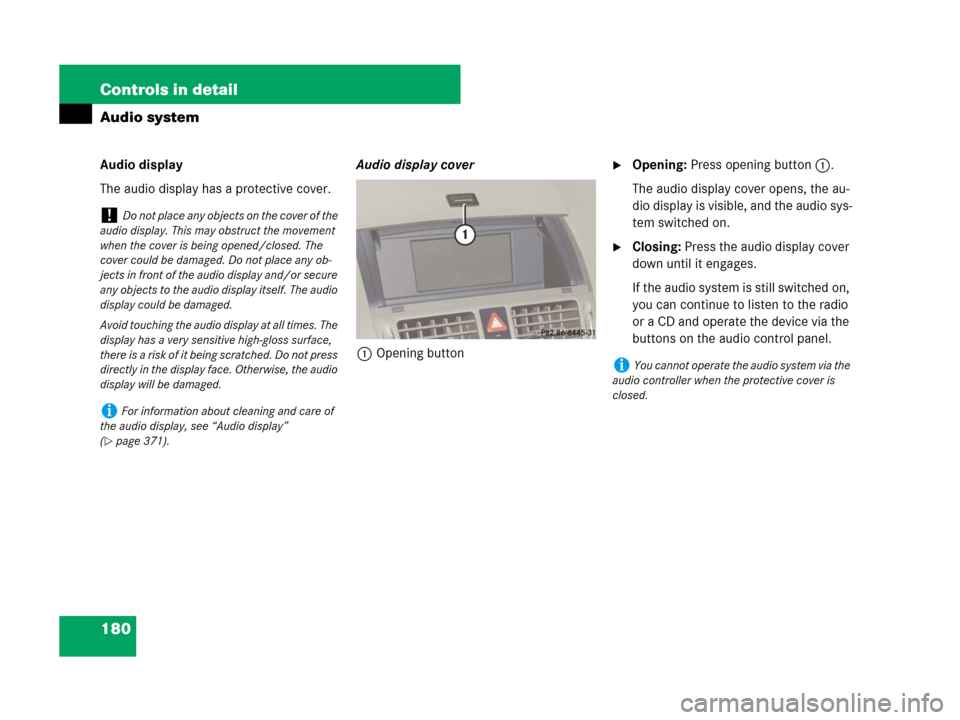
180 Controls in detail
Audio system
Audio display
The audio display has a protective cover.Audio display cover
1Opening button�Opening: Press opening button1.
The audio display cover opens, the au-
dio display is visible, and the audio sys-
tem switched on.
�Closing: Press the audio display cover
down until it engages.
If the audio system is still switched on,
you can continue to listen to the radio
or a CD and operate the device via the
buttons on the audio control panel.
!Do not place any objects on the cover of the
audio display. This may obstruct the movement
when the cover is being opened/closed. The
cover could be damaged. Do not place any ob-
jects in front of the audio display and/or secure
any objects to the audio display itself. The audio
display could be damaged.
Avoid touching the audio display at all times. The
display has a very sensitive high-gloss surface,
there is a risk of it being scratched. Do not press
directly in the display face. Otherwise, the audio
display will be damaged.
iFor information about cleaning and care of
the audio display, see “Audio display”
(
�page 371).
iYou cannot operate the audio system via the
audio controller when the protective cover is
closed.
Page 182 of 509
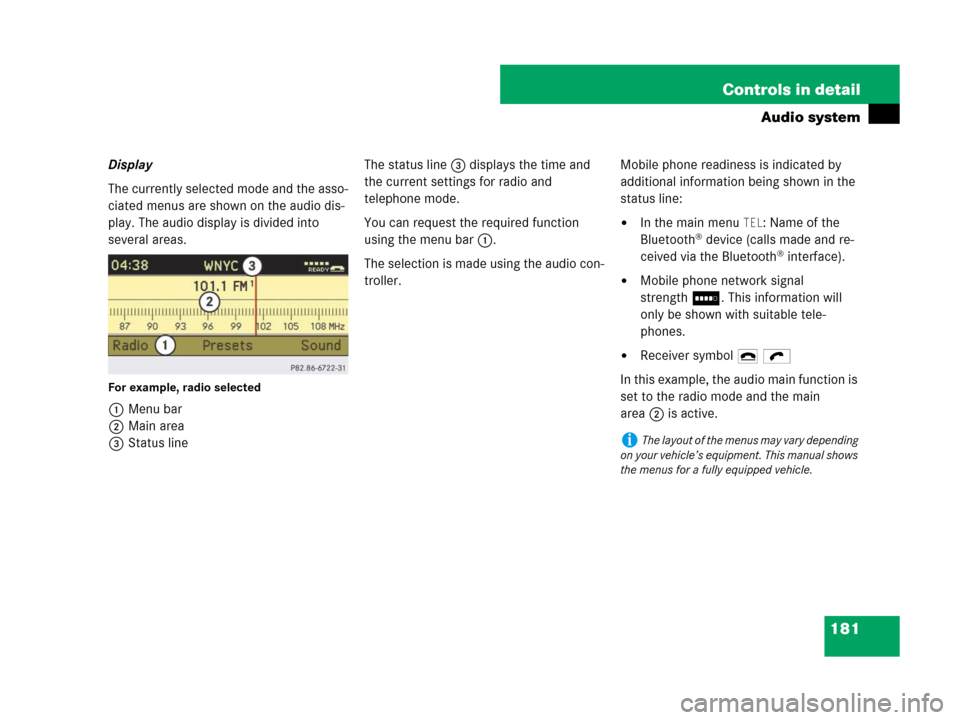
181 Controls in detail
Audio system
Display
The currently selected mode and the asso-
ciated menus are shown on the audio dis-
play. The audio display is divided into
several areas.
For example, radio selected
1Menu bar
2Main area
3Status lineThe status line3 displays the time and
the current settings for radio and
telephone mode.
You can request the required function
using the menu bar1.
The selection is made using the audio con-
troller.Mobile phone readiness is indicated by
additional information being shown in the
status line:
�In the main menu TEL: Name of the
Bluetooth® device (calls made and re-
ceived via the Bluetooth® interface).
�Mobile phone network signal
strengthI. This information will
only be shown with suitable tele-
phones.
�Receiver symbol 4 ö
In this example, the audio main function is
set to the radio mode and the main
area2 is active.
iThe layout of the menus may vary depending
on your vehicle’s equipment. This manual shows
the menus for a fully equipped vehicle.
Page 186 of 509
185 Controls in detail
Audio system
Menu
The illustration below shows the structure
of the modes and their menus.Each mode has a basic menu. In the menu
line of the basic menu display are several
menu items listed.Each menu item in turn has several sub-
menu items.
ButtonMode/Basic menuMenuPage
bRadioRadio (FM/AM)194
Weather Band194
Sat Radio*200
Presets198
Sound189
éDiscCD/MP3208
Track list/folder list219
CD changer*214
Sound189
hTelephone*Telephone*222
Name233
Call lists236
êSystemSystem192
Language193
Page 187 of 509
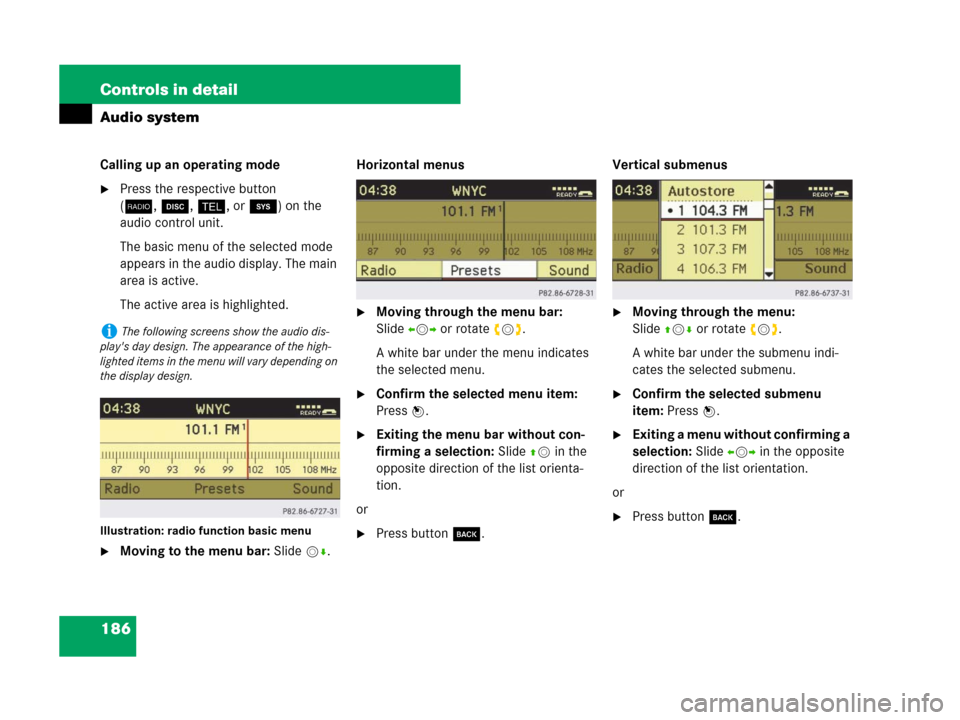
186 Controls in detail
Audio system
Calling up an operating mode
�Press the respective button
(b,é,h,orê) on the
audio control unit.
The basic menu of the selected mode
appears in the audio display. The main
area is active.
The active area is highlighted.
Illustration: radio function basic menu
�Moving to the menu bar: Slidemr.Horizontal menus
�Moving through the menu bar:
Slideomp or rotate ymz.
A white bar under the menu indicates
the selected menu.
�Confirm the selected menu item:
Press n.
�Exiting the menu bar without con-
firming a selection: Slide qmin the
opposite direction of the list orienta-
tion.
or
�Press buttoní.Vertical submenus
�Moving through the menu:
Slideqmr or rotate ymz.
A white bar under the submenu indi-
cates the selected submenu.
�Confirm the selected submenu
item: Press n.
�Exiting a menu without confirming a
selection: Slide ompin the opposite
direction of the list orientation.
or
�Press buttoní.
iThe following screens show the audio dis-
play's day design. The appearance of the high-
lighted items in the menu will vary depending on
the display design.