Page 178 of 509

177 Controls in detail
Audio system
Operating safetyAudio system components
With the audio system you can operate the
following main functions:
�audio function with the radio, Sat*,
disc (CD audio or MP3 mode)
�the telephone* with the phone book
�various system settings
The audio system consists of the following:
�audio control unit
�audio display
�audio controller with back and delete
button
In addition, the audio system can also be
operated with the multifunction steering
wheel (
�page 152).
In these instructions, the keypad (right
side of audio control unit) and the function
buttons are referred to as “buttons”.Audio control unit
With the audio control unit you can:
�switch the audio system on/off
�adjust the volume
�select the operating modes
�enter telephone numbers and accept,
reject, initiate and end telephone calls
�load and eject CDs
Warning!G
Any alterations made to electronic
components can cause malfunctions.
The radio, amplifier, CD changer*, satellite
radio*, and telephone* are interconnected.
When one of the components is not opera-
tional or has not been removed/replaced
properly, the function of other components
may be impaired.
This condition might seriously impair the
operating safety of your vehicle.
We recommend that you have any service
work on electronic components carried out
at an authorized Mercedes-Benz Center.
Page 181 of 509
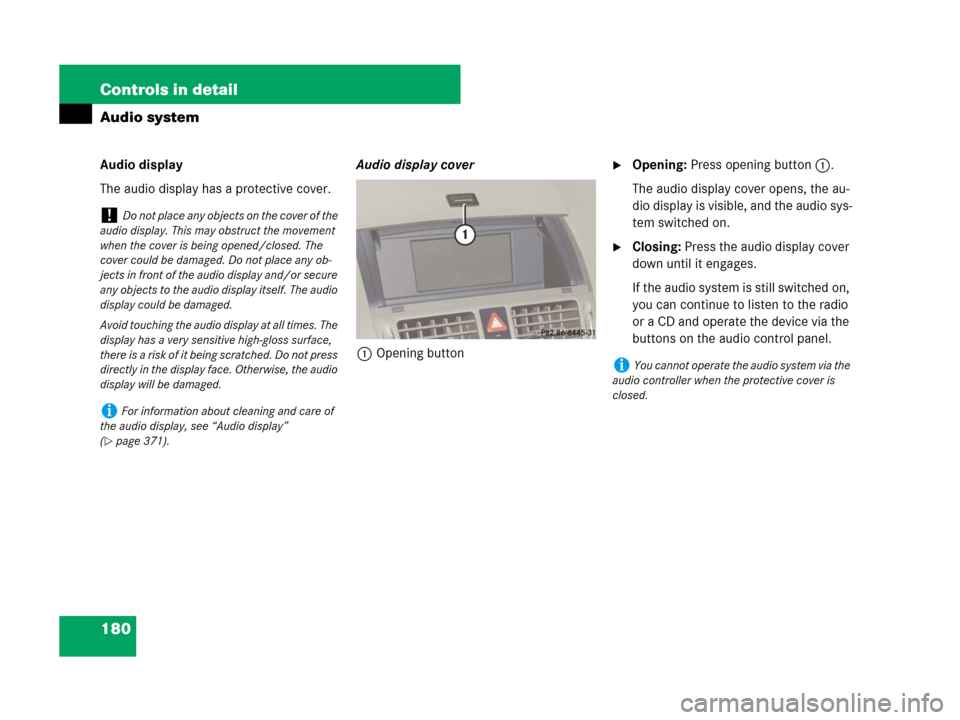
180 Controls in detail
Audio system
Audio display
The audio display has a protective cover.Audio display cover
1Opening button�Opening: Press opening button1.
The audio display cover opens, the au-
dio display is visible, and the audio sys-
tem switched on.
�Closing: Press the audio display cover
down until it engages.
If the audio system is still switched on,
you can continue to listen to the radio
or a CD and operate the device via the
buttons on the audio control panel.
!Do not place any objects on the cover of the
audio display. This may obstruct the movement
when the cover is being opened/closed. The
cover could be damaged. Do not place any ob-
jects in front of the audio display and/or secure
any objects to the audio display itself. The audio
display could be damaged.
Avoid touching the audio display at all times. The
display has a very sensitive high-gloss surface,
there is a risk of it being scratched. Do not press
directly in the display face. Otherwise, the audio
display will be damaged.
iFor information about cleaning and care of
the audio display, see “Audio display”
(
�page 371).
iYou cannot operate the audio system via the
audio controller when the protective cover is
closed.
Page 183 of 509

182 Controls in detail
Audio system
Instrument cluster multifunction
display
This section describes features and con-
trols via the audio control unit, display and
controller only.
Please refer to the “Instrument cluster
control system” section of this manual
(
�page 151) for function descriptions and
operation of the instrument cluster multi-
function display and multifunction steering
wheel buttons as they relate to audio func-
tions described in this section.Audio controller
1Audio controller
The menu functions are selected on the
audio display using the audio controller.
For this purpose, a selector bar is moved.
In this way, you can open menus or lists,
move within menus or lists, and quit
menus or lists.
Operating audio controller
The audio controller features the following
options:
�press briefly or press and hold n
�rotate to the left or right ymz
�slide to the left or right omp
�slide up or down qmr
iYou cannot operate the audio system via the
audio controller when the protective cover is
closed.
Page 198 of 509
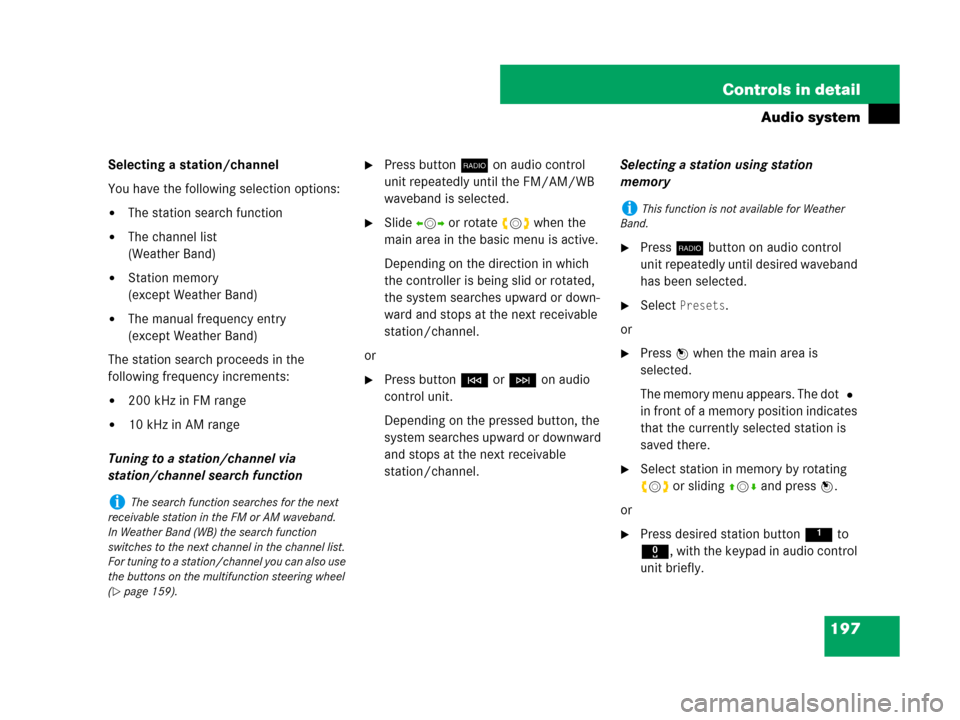
197 Controls in detail
Audio system
Selecting a station/channel
You have the following selection options:
�The station search function
�The channel list
(Weather Band)
�Station memory
(except Weather Band)
�The manual frequency entry
(except Weather Band)
The station search proceeds in the
following frequency increments:
�200 kHz in FM range
�10 kHz in AM range
Tuning to a station/channel via
station/channel search function
�Press buttonb on audio control
unit repeatedly until the FM/AM/WB
waveband is selected.
�Slide omp or rotate ymz when the
main area in the basic menu is active.
Depending on the direction in which
the controller is being slid or rotated,
the system searches upward or down-
ward and stops at the next receivable
station/channel.
or
�Press buttonG or H on audio
control unit.
Depending on the pressed button, the
system searches upward or downward
and stops at the next receivable
station/channel.Selecting a station using station
memory
�Press b button on audio control
unit repeatedly until desired waveband
has been selected.
�Select Presets.
or
�Press n when the main area is
selected.
The memory menu appears. The dot R
in front of a memory position indicates
that the currently selected station is
saved there.
�Select station in memory by rotating
ymz or sliding qmr and press n.
or
�Press desired station button1 to
R, with the keypad in audio control
unit briefly.
iThe search function searches for the next
receivable station in the FM or AM waveband.
In Weather Band (WB) the search function
switches to the next channel in the channel list.
For tuning to a station/channel you can also use
the buttons on the multifunction steering wheel
(
�page 159).
iThis function is not available for Weather
Band.
Page 199 of 509
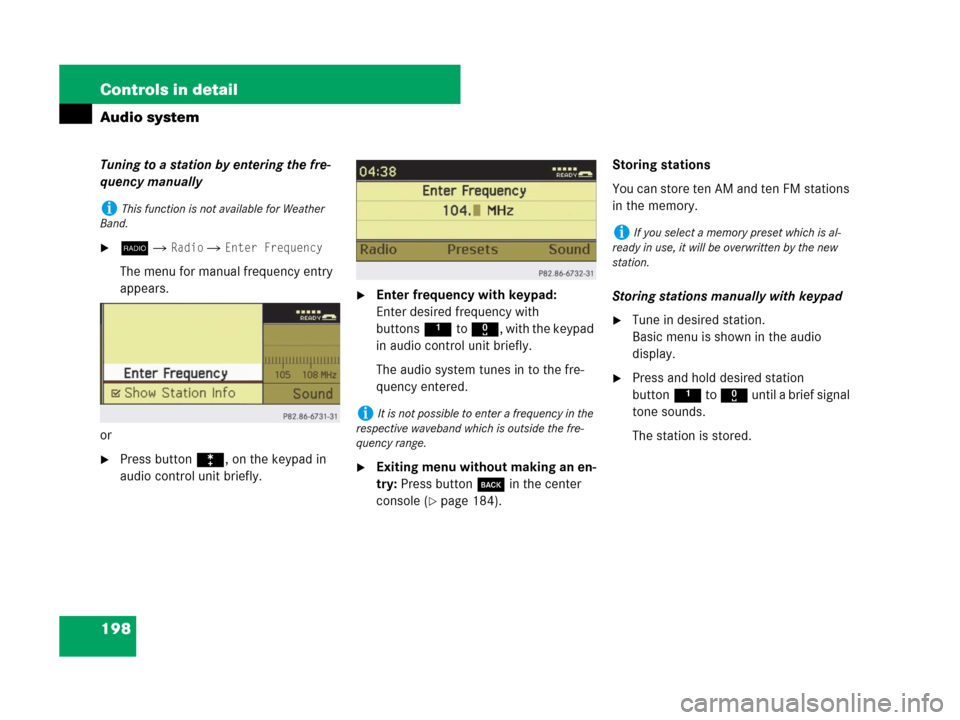
198 Controls in detail
Audio system
Tuning to a station by entering the fre-
quency manually
�b� Radio � Enter Frequency
The menu for manual frequency entry
appears.
or
�Press buttonó, on the keypad in
audio control unit briefly.
�Enter frequency with keypad:
Enter desired frequency with
buttons1to R, with the keypad
in audio control unit briefly.
The audio system tunes in to the fre-
quency entered.
�Exiting menu without making an en-
try: Press button í in the center
console (
�page 184).Storing stations
You can store ten AM and ten FM stations
in the memory.
Storing stations manually with keypad
�Tune in desired station.
Basic menu is shown in the audio
display.
�Press and hold desired station
button1 to R until a brief signal
tone sounds.
The station is stored.
iThis function is not available for Weather
Band.
iIt is not possible to enter a frequency in the
respective waveband which is outside the fre-
quency range.
iIf you select a memory preset which is al-
ready in use, it will be overwritten by the new
station.
Page 205 of 509
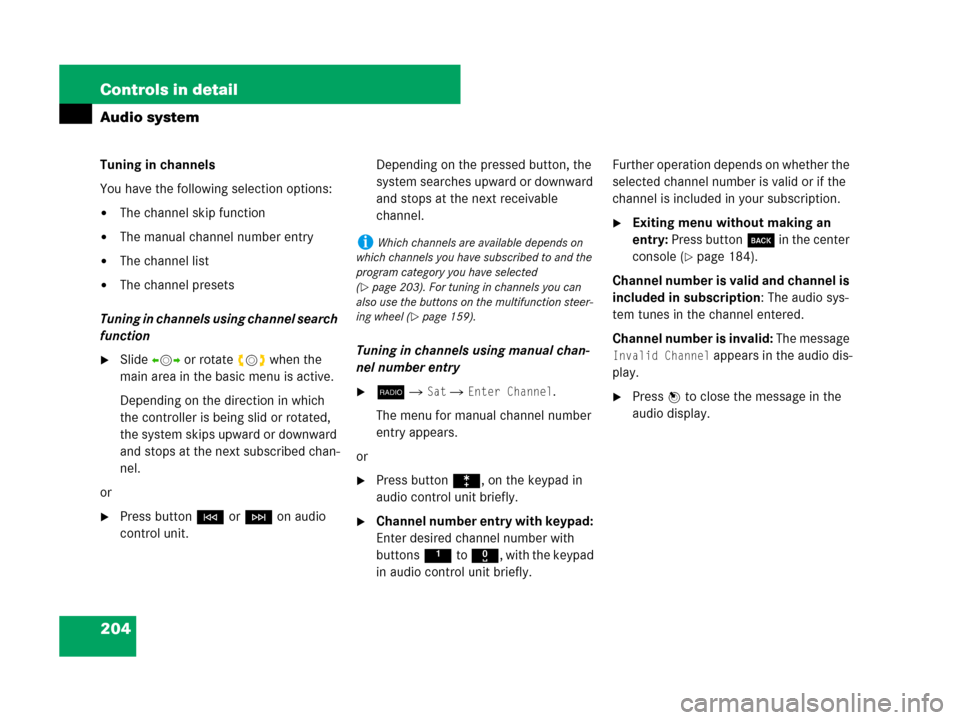
204 Controls in detail
Audio system
Tuning in channels
You have the following selection options:
�The channel skip function
�The manual channel number entry
�The channel list
�The channel presets
Tuning in channels using channel search
function
�Slide omp or rotate ymz when the
main area in the basic menu is active.
Depending on the direction in which
the controller is being slid or rotated,
the system skips upward or downward
and stops at the next subscribed chan-
nel.
or
�Press buttonG or H on audio
control unit.Depending on the pressed button, the
system searches upward or downward
and stops at the next receivable
channel.
Tuning in channels using manual chan-
nel number entry
�b � Sat � Enter Channel.
The menu for manual channel number
entry appears.
or
�Press buttonó, on the keypad in
audio control unit briefly.
�Channel number entry with keypad:
Enter desired channel number with
buttons1to R, with the keypad
in audio control unit briefly.Further operation depends on whether the
selected channel number is valid or if the
channel is included in your subscription.
�Exiting menu without making an
entry: Press buttoní in the center
console (
�page 184).
Channel number is valid and channel is
included in subscription: The audio sys-
tem tunes in the channel entered.
Channel number is invalid: The message
Invalid Channel appears in the audio dis-
play.
�Press n to close the message in the
audio display.
iWhich channels are available depends on
which channels you have subscribed to and the
program category you have selected
(
�page 203). For tuning in channels you can
also use the buttons on the multifunction steer-
ing wheel (
�page 159).
Page 219 of 509
218 Controls in detail
Audio system
Playing CDs
Additional button functions
In CD mode, you can use two additional
buttons on the telephone keypad:
ôdisplays information about the
track, if this has been saved
with the track on the CD.
óenables you to enter the track
number directly.Example display in audio CD mode
1Track number
2Track name (only if saved on the disc)
3Elapsed track time
4Disc name (only if saved on the disc)
5Disc number (CD changer*)
6Disc typeExample display in MP3 mode
1Track number
2File name
3Elapsed track time
4Mode
5Folder name (only if saved on the disc)
6Disc number (CD changer*)
7Disc type
Pause function
�Pausing playback:
Press F briefly.
�Continuing playback: PressF
again briefly.
iThe following section is valid for the single
CD player and the CD changer*. The illustrations
show the audio display of the CD changer*.
Page 223 of 509

222 Controls in detail
Audio system
Telephone*
Safety precautionsWhen the telephone is connected via the
Bluetooth® interface to the audio system,
you can operate the telephone using the
following devices:
�audio system (�page 237)
�Audio controller
�Audio control unit
�buttonss andt on the multi-
function steering wheel (
�page 152)
�mobile phone keypad
Please note that these functions are only
available with Mercedes-Benz approved
telephones.
Warning!G
Some jurisdictions prohibit the driver from
using a cellular telephone while driving.
Whether or not prohibited by law, for safety
reasons, the driver should not use the cellu-
lar telephone while the vehicle is in motion.
Stop the vehicle in a safe location before
placing or answering a call.
If you nonetheless choose to use the tele-
phone
1 while driving, please use the hands-
free device and be sure to pay attention to
the traffic situation at all times. Use the tele-
phone only when road, weather and traffic
conditions permit. Otherwise, you may not
be able to observe traffic conditions and
could endanger yourself and others.
1Observe all legal requirements.
Bear in mind that at a speed of just 30 mph
(approximately 50 km/h), your vehicle is
covering a distance of 44 feet (approxi-
mately 14 m) every second.
Warning!G
Never operate radio transmitters equipped
with a built-in or attached antenna (i.e. with-
out being connected to an external antenna)
from inside the vehicle while the engine is
running. Doing so could lead to a malfunc-
tion of the vehicle’s electronic system, pos-
sibly resulting in an accident and/or
personal injury.
iThe functions and services available to you
while using the telephone depend on your ser-
vice provider and the type of telephone you are
using. See also separate operating manual for in-
structions on how to use your telephone.