Page 192 of 225
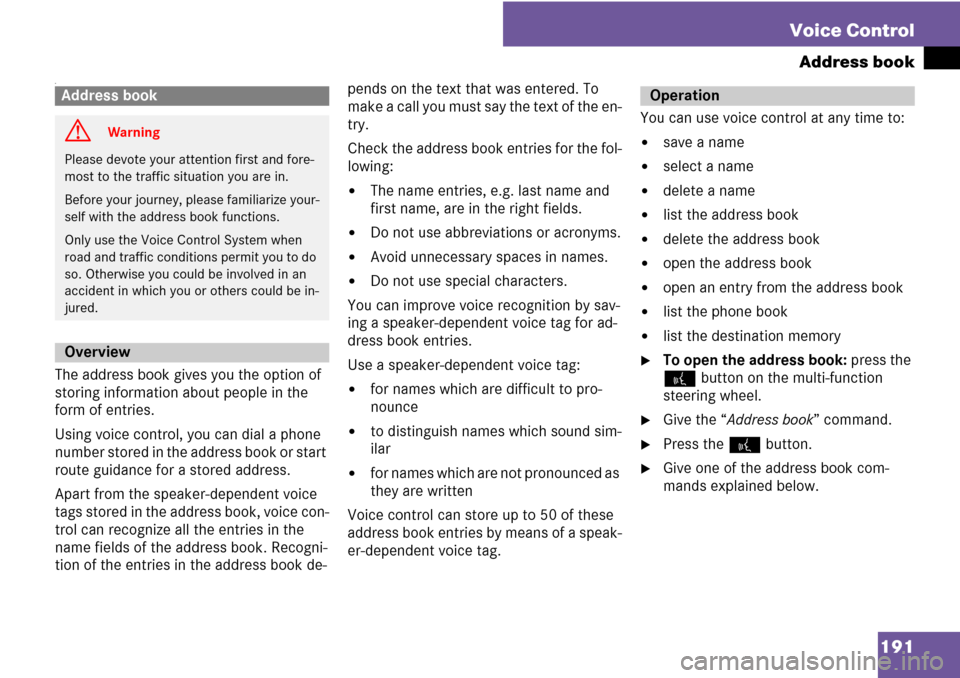
191 Voice Control
Address book
“
The address book gives you the option of
storing information about people in the
form of entries.
Using voice control, you can dial a phone
number stored in the address book or start
route guidance for a stored address.
Apart from the speaker-dependent voice
tags stored in the address book, voice con-
trol can recognize all the entries in the
name fields of the address book. Recogni-
tion of the entries in the address book de-pends on the text that was entered. To
make a call you must say the text of the en-
try.
Check the address book entries for the fol-
lowing:
�The name entries, e.g. last name and
first name, are in the right fields.
�Do not use abbreviations or acronyms.
�Avoid unnecessary spaces in names.
�Do not use special characters.
You can improve voice recognition by sav-
ing a speaker-dependent voice tag for ad-
dress book entries.
Use a speaker-dependent voice tag:
�for names which are difficult to pro-
nounce
�to distinguish names which sound sim-
ilar
�for names which are not pronounced as
they are written
Voice control can store up to 50 of these
address book entries by means of a speak-
er-dependent voice tag.You can use voice control at any time to:
�save a name
�select a name
�delete a name
�list the address book
�delete the address book
�open the address book
�open an entry from the address book
�list the phone book
�list the destination memory
�To open the address book: press the
! button on the multi-function
steering wheel.
�Give the “Address book” command.
�Press the ! button.
�Give one of the address book com-
mands explained below.
Address book
G Warning
Please devote your attention first and fore-
most to the traffic situation you are in.
Before your journey, please familiarize your-
self with the address book functions.
Only use the Voice Control System when
road and traffic conditions permit you to do
so. Otherwise you could be involved in an
accident in which you or others could be in-
jured.
Overview
Operation
Page 196 of 225
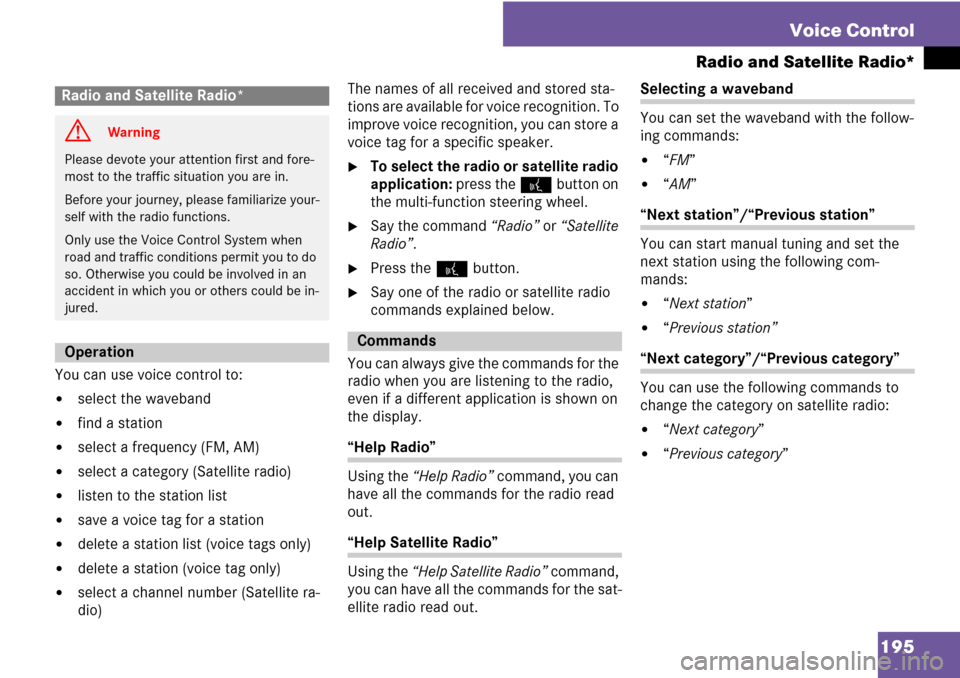
195 Voice Control
Radio and Satellite Radio*
You can use voice control to:
�select the waveband
�find a station
�select a frequency (FM, AM)
�select a category (Satellite radio)
�listen to the station list
�save a voice tag for a station
�delete a station list (voice tags only)
�delete a station (voice tag only)
�select a channel number (Satellite ra-
dio)The names of all received and stored sta-
tions are available for voice recognition. To
improve voice recognition, you can store a
voice tag for a specific speaker.
�To select the radio or satellite radio
application: press the ! button on
the multi-function steering wheel.
�Say the command “Radio” or “Satellite
Radio”.
�Press the ! button.
�Say one of the radio or satellite radio
commands explained below.
You can always give the commands for the
radio when you are listening to the radio,
even if a different application is shown on
the display.
“Help Radio”
Using the “Help Radio” command, you can
have all the commands for the radio read
out.
“Help Satellite Radio”
Using the “Help Satellite Radio” command,
you can have all the commands for the sat-
ellite radio read out.
Selecting a waveband
You can set the waveband with the follow-
ing commands:
�“FM”
�“AM”
“Next station”/“Previous station”
You can start manual tuning and set the
next station using the following com-
mands:
�“Next station”
�“Previous station”
“Next category”/“Previous category”
You can use the following commands to
change the category on satellite radio:
�“Next category”
�“Previous category”
Radio and Satellite Radio*
G Warning
Please devote your attention first and fore-
most to the traffic situation you are in.
Before your journey, please familiarize your-
self with the radio functions.
Only use the Voice Control System when
road and traffic conditions permit you to do
so. Otherwise you could be involved in an
accident in which you or others could be in-
jured.
OperationCommands
Page 199 of 225
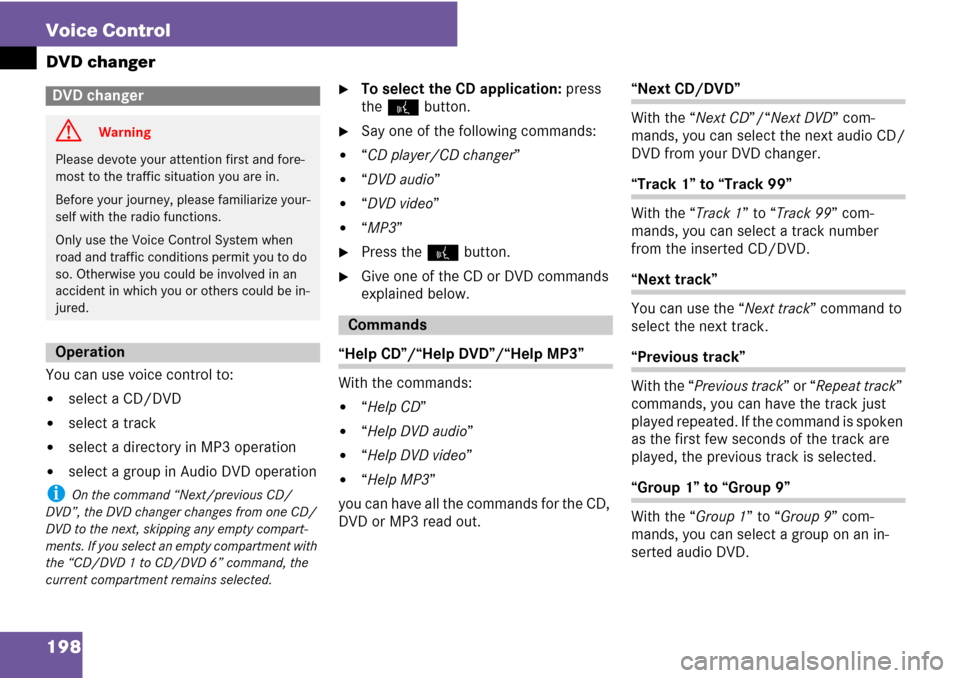
198 Voice Control
DVD changer
You can use voice control to:
�select a CD/DVD
�select a track
�select a directory in MP3 operation
�select a group in Audio DVD operation
i On the command “Next/previous CD/
DVD”, the DVD changer changes from one CD/
DVD to the next, skipping any empty compart-
ments. If you select an empty compartment with
the “CD/DVD 1 to CD/DVD 6” command, the
current compartment remains selected.
�To select the CD application: press
the ! button.
�Say one of the following commands:
�“CD player/CD changer”
�“DVD audio”
�“DVD video”
�“MP3”
�Press the ! button.
�Give one of the CD or DVD commands
explained below.
“Help CD”/“Help DVD”/“Help MP3”
With the commands:
�“Help CD”
�“Help DVD audio”
�“Help DVD video”
�“Help MP3”
you can have all the commands for the CD,
DVD or MP3 read out.
“Next CD/DVD”
With the “Next CD”/“Next DVD” com-
mands, you can select the next audio CD/
DVD from your DVD changer.
“Track 1” to “Track 99”
With the “Track 1” to “Track 99” com-
mands, you can select a track number
from the inserted CD/DVD.
“Next track”
You can use the “Next track” command to
select the next track.
“Previous track”
With the “Previous track” or “Repeat track”
commands, you can have the track just
played repeated. If the command is spoken
as the first few seconds of the track are
played, the previous track is selected.
“Group 1” to “Group 9”
With the “Group 1” to “Group 9” com-
mands, you can select a group on an in-
serted audio DVD.
DVD changer
G Warning
Please devote your attention first and fore-
most to the traffic situation you are in.
Before your journey, please familiarize your-
self with the radio functions.
Only use the Voice Control System when
road and traffic conditions permit you to do
so. Otherwise you could be involved in an
accident in which you or others could be in-
jured.
Operation
Commands