Page 51 of 225
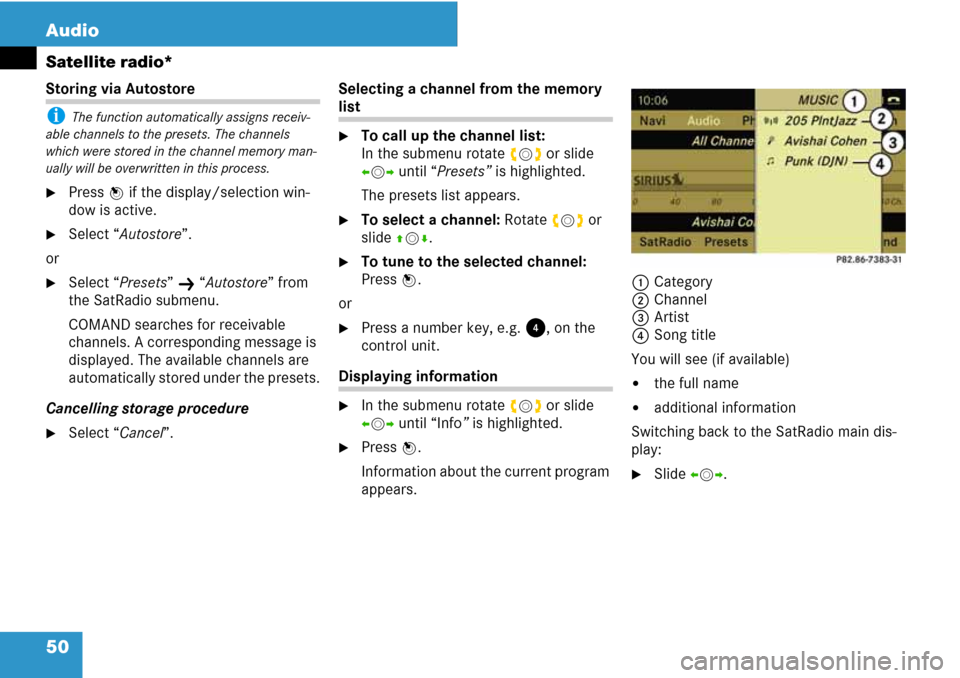
50 Audio
Satellite radio*
Storing via Autostore
i The function automatically assigns receiv-
able channels to the presets. The channels
which were stored in the channel memory man-
ually will be overwritten in this process.
�Press n if the display/selection win-
dow is active.
�Select “Autostore”.
or
�Select “Presets” K “Autostore” from
the SatRadio submenu.
COMAND searches for receivable
channels. A corresponding message is
displayed. The available channels are
automatically stored under the presets.
Cancelling storage procedure
�Select “Cancel”.Selecting a channel from the memory
list
�To call up the channel list:
In the submenu rotate ymz or slide
omp until “Presets” is highlighted.
The presets list appears.
�To select a channel: Rotate ymz or
slide qmr.
�To tune to the selected channel:
Press n.
or
�Press a number key, e.g. 4, on the
control unit.
Displaying information
�In the submenu rotate ymz or slide
omp until “Info” is highlighted.
�Press n.
Information about the current program
appears.1Category
2Channel
3Artist
4Song title
You will see (if available)
�the full name
�additional information
Switching back to the SatRadio main dis-
play:
�Slide omp.
Page 105 of 225
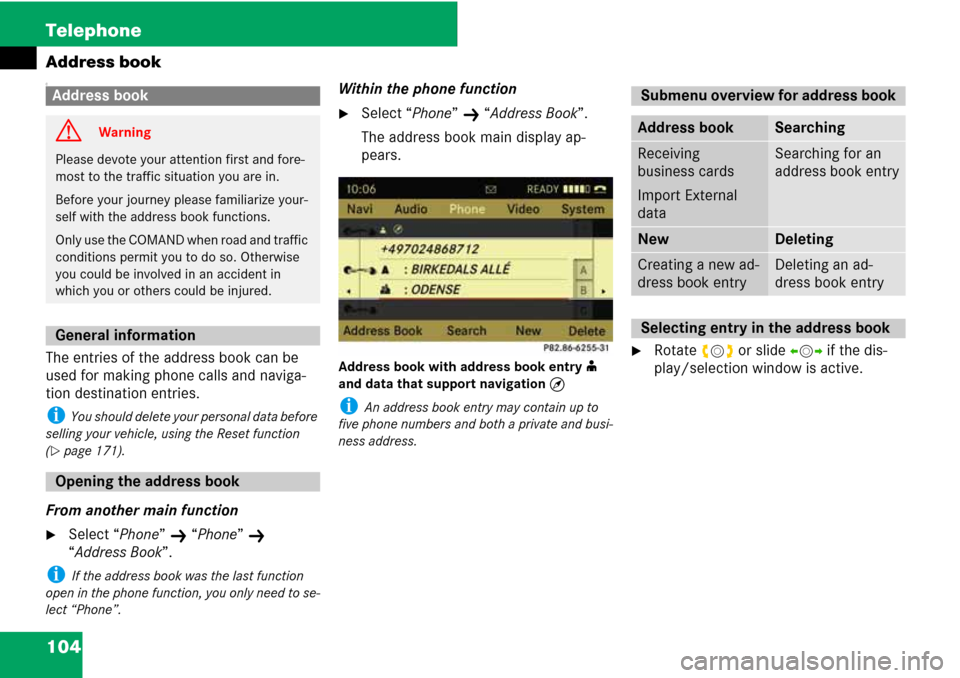
104 Telephone
Address book
C
The entries of the address book can be
used for making phone calls and naviga-
tion destination entries.
i You should delete your personal data before
selling your vehicle, using the Reset function
(
�page 171).
From another main function
�Select “Phone” K “Phone” K
“Address Book”.
i If the address book was the last function
open in the phone function, you only need to se-
lect “Phone”.
Within the phone function
�Select “Phone” K “Address Book”.
The address book main display ap-
pears.
Address book with address book entry i
and data that support navigation Q
i An address book entry may contain up to
five phone numbers and both a private and busi-
ness address.
�Rotate ymz or slide omp if the dis-
play/selection window is active.
Address book
G Warning
Please devote your attention first and fore-
most to the traffic situation you are in.
Before your journey please familiarize your-
self with the address book functions.
Only use the COMAND when road and traffic
conditions permit you to do so. Otherwise
you could be involved in an accident in
which you or others could be injured.
General information
Opening the address book
Submenu overview for address book
Address bookSearching
Receiving
business cards
Import External
dataSearching for an
address book entry
NewDeleting
Creating a new ad-
dress book entryDeleting an ad-
dress book entry
Selecting entry in the address book
Page 164 of 225
163 System settings
Opening System menu .............. 164
Menu overview ........................... 164
Display settings .......................... 164
Time settings .............................. 165
Read-out settings ....................... 166
Voice control settings ............... 167
Bluetooth
® settings ................... 169
Reset ............................................ 171
Setting the system language .... 171
Tele Aid* ...................................... 172
Page 165 of 225
164 System settings
System settings
�Press the function button Z.
or
�Select “System” in the menu bar with
main functions.
Adjusting brightness
�Select “System” K “System Settings”
K “Display” K “Brightness”.
1Brightness bar
�To adjust brightness: Rotate ymz or
slide qmr.
The brightness bar moves up or down.
�To confirm selection: Press n or
slide om.
System settings
Opening System menu
Menu overview
System settingsLanguage
Display
Time
Text reader speed
Voice control
Bluetooth
Reset (resets
COMAND to
factory settings)
i Use this function
to delete your person-
al data, e.g. before
selling your vehicle.
Setting language
Display settings
Page 172 of 225

171 System settings
System settings
i You can fully reset COMAND to the factory
settings. This process deletes all personal data,
among other things, (e. g. station memory, ad-
dress book entries, entries in the destination
memory and in the last destinations of the navi-
gation system). It is recommended that you per-
form a reset before the vehicle is handed over or
sold, for example.
�Select “System” K “System Settings”
K “Reset”.
You will be prompted to confirm that
you wish to perform the reset.
�Select “Yes” or “No”.
After selecting “Yes”, you will again be
prompted to confirm that you wish to
perform the reset.
�Select “Yes” or “No”.
After selecting “Yes”, COMAND is reset
and restarted.
�Select “System” K “Language”.
The language list appears.
The dotRindicates the current setting.
�To change setting: Select the desired
language.
The language is set.
i Setting the system language also changes
the language of the multifunction display.
ResetSetting the system language
Page 221 of 225

220 Index
P
PAL
Explanation . . . . . . . . . . . . . . . . . . . 215
Passcode
Entering. . . . . . . . . . . . . . . . . . . . . . . 87
PCM
Explanation . . . . . . . . . . . . . . . . . . . 215
PCMCIA card
Ejecting . . . . . . . . . . . . . . . . . . . . . . . 58
PCMCIA memory card
Ejecting . . . . . . . . . . . . . . . . . . . . . . . 58
Loading . . . . . . . . . . . . . . . . . . . . . . . 57
Personal Identification Number
see PIN
Phone
Accepting/ending a call (COMAND) 101
Entering a phone number . . . . . . . . 101
Redial (COMAND) . . . . . . . . . . . . . . 101
Single call . . . . . . . . . . . . . . . . . . . . 102
PIN. . . . . . . . . . . . . . . . . . . . . . . . . . . 215
Explanation . . . . . . . . . . . . . . . . . . . 215
POI category. . . . . . . . . . . . . . . . . . . 142
Provider
Explanation . . . . . . . . . . . . . . . . . . . 215R
Radio . . . . . . . . . . . . . . . . . . . . . . . . . . 40
Menu overview . . . . . . . . . . . . . . . . . 41
Storing stations . . . . . . . . . . . . . . . . . 43
Switching wavebands . . . . . . . . . . . . 42
Tuning to a station . . . . . . . . . . . . . . 42
Tuning to a station (COMAND) . . . . . 42
RDS
Explanation . . . . . . . . . . . . . . . . . . . 215
Region code . . . . . . . . . . . . . . . . . . . . 75
Explanation . . . . . . . . . . . . . . . . . . . 215
Reset . . . . . . . . . . . . . . . . . . . . . . . . . 171
Route guidance. . . . . . . . . . . . . . . . . 148
Route mode. . . . . . . . . . . . . . . . . . . . 122
S
SatRadio* . . . . . . . . . . . . . . . . . . . . . . 45
Automatic tuning . . . . . . . . . . . . . . . . 48
Operation . . . . . . . . . . . . . . . . . . . . . 47
Program category . . . . . . . . . . . . . . . 48
Service information . . . . . . . . . . . . . . 51
Service provider . . . . . . . . . . . . . 46, 51
Station list updates . . . . . . . . . . . . . . 51
Storing channels . . . . . . . . . . . . . . . . 49
Subscribing . . . . . . . . . . . . . . . . . . . . 46
Scan rate
Explanation . . . . . . . . . . . . . . . . . . . 215Selecting
Satellite radio* channel. . . . . . . . . . . 50
Sound
Setting . . . . . . . . . . . . . . . . . . . . . . . . 36
Surround sound . . . . . . . . . . . . . . . . . 37
Stopover destination
Entering . . . . . . . . . . . . . . . . . . . . . . 138
Switching on
Satellite radio* operation . . . . . . . . . 47
System settings
Reset . . . . . . . . . . . . . . . . . . . . . . . . 171
T
Time
Setting . . . . . . . . . . . . . . . . . . . . . . . 165
Traffic lane recommendation . . . . . 150
U
UDF . . . . . . . . . . . . . . . . . . . . . . . . . . 215
Explanation . . . . . . . . . . . . . . . . . . . 215
Updating
Gracenote
® music recognition
technology. . . . . . . . . . . . . . . . . . . . . 65
Map software . . . . . . . . . . . . . . . . . 115
V
vCard
Explanation . . . . . . . . . . . . . . . . . . . 215