Page 370 of 432
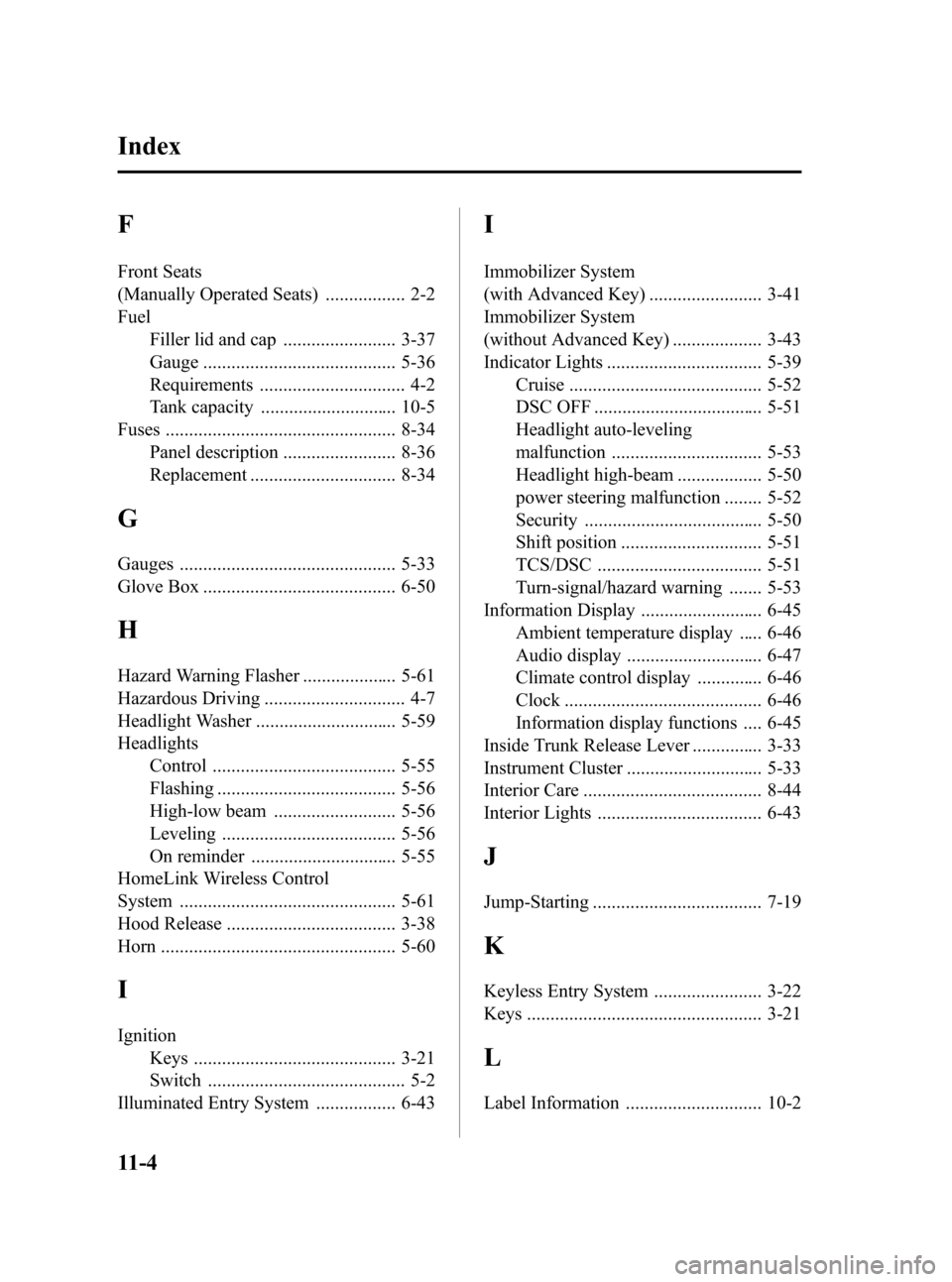
Black plate (370,1)
F
Front Seats
(Manually Operated Seats) ................. 2-2
FuelFiller lid and cap ........................ 3-37
Gauge ......................................... 5-36
Requirements ............................... 4-2
Tank capacity ............................. 10-5
Fuses ................................................. 8-34 Panel description ........................ 8-36
Replacement ............................... 8-34
G
Gauges .............................................. 5-33
Glove Box ......................................... 6-50
H
Hazard Warning Flasher .................... 5-61
Hazardous Driving .............................. 4-7
Headlight Washer .............................. 5-59
HeadlightsControl ....................................... 5-55
Flashing ...................................... 5-56
High-low beam .......................... 5-56
Leveling ..................................... 5-56
On reminder ............................... 5-55
HomeLink Wireless Control
System .............................................. 5-61
Hood Release .................................... 3-38
Horn .................................................. 5-60
I
Ignition Keys ........................................... 3-21
Switch .......................................... 5-2
Illuminated Entry System ................. 6-43
I
Immobilizer System
(with Advanced Key) ........................ 3-41
Immobilizer System
(without Advanced Key) ................... 3-43
Indicator Lights ................................. 5-39 Cruise ......................................... 5-52
DSC OFF .................................... 5-51
Headlight auto-leveling
malfunction ................................ 5-53
Headlight high-beam .................. 5-50
power steering malfunction ........ 5-52
Security ...................................... 5-50
Shift position .............................. 5-51
TCS/DSC ................................... 5-51
Turn-signal/hazard warning ....... 5-53
Information Display .......................... 6-45 Ambient temperature display ..... 6-46
Audio display ............................. 6-47
Climate control display .............. 6-46
Clock .......................................... 6-46
Information display functions .... 6-45
Inside Trunk Release Lever ............... 3-33
Instrument Cluster ............................. 5-33
Interior Care ...................................... 8-44
Interior Lights ................................... 6-43
J
Jump-Starting .................................... 7-19
K
Keyless Entry System ....................... 3-22
Keys .................................................. 3-21
L
Label Information ............................. 10-2
11-4
Index
RX-8_8X44-EA-07G_Edition1 Page370
Friday, May 11 2007 5:5 PM
Form No.8X44-EA-07G
Page 372 of 432
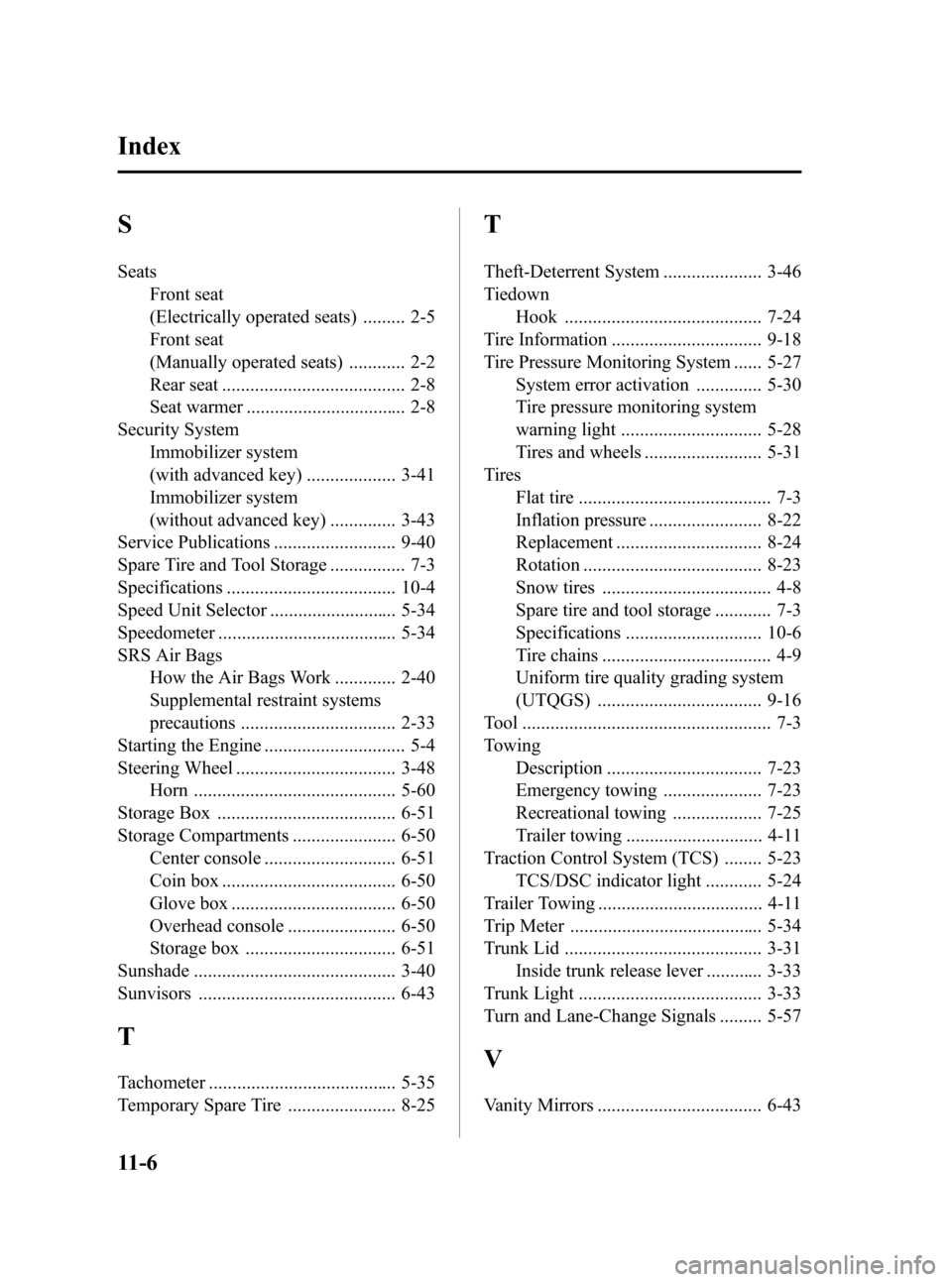
Black plate (372,1)
S
SeatsFront seat
(Electrically operated seats) ......... 2-5
Front seat
(Manually operated seats) ............ 2-2
Rear seat ....................................... 2-8
Seat warmer .................................. 2-8
Security System Immobilizer system
(with advanced key) ................... 3-41
Immobilizer system
(without advanced key) .............. 3-43
Service Publications .......................... 9-40
Spare Tire and Tool Storage ................ 7-3
Specifications .................................... 10-4
Speed Unit Selector ........................... 5-34
Speedometer ...................................... 5-34
SRS Air Bags How the Air Bags Work ............. 2-40
Supplemental restraint systems
precautions ................................. 2-33
Starting the Engine .............................. 5-4
Steering Wheel .................................. 3-48 Horn ........................................... 5-60
Storage Box ...................................... 6-51
Storage Compartments ...................... 6-50 Center console ............................ 6-51
Coin box ..................................... 6-50
Glove box ................................... 6-50
Overhead console ....................... 6-50
Storage box ................................ 6-51
Sunshade ........................................... 3-40
Sunvisors .......................................... 6-43
T
Tachometer ........................................ 5-35
Temporary Spare Tire ....................... 8-25
T
Theft-Deterrent System ..................... 3-46
Tiedown Hook .......................................... 7-24
Tire Information ................................ 9-18
Tire Pressure Monitoring System ...... 5-27 System error activation .............. 5-30
Tire pressure monitoring system
warning light .............................. 5-28
Tires and wheels ......................... 5-31
Tires Flat tire ......................................... 7-3
Inflation pressure ........................ 8-22
Replacement ............................... 8-24
Rotation ...................................... 8-23
Snow tires .................................... 4-8
Spare tire and tool storage ............ 7-3
Specifications ............................. 10-6
Tire chains .................................... 4-9
Uniform tire quality grading system
(UTQGS) ................................... 9-16
Tool ..................................................... 7-3
Towing Description ................................. 7-23
Emergency towing ..................... 7-23
Recreational towing ................... 7-25
Trailer towing ............................. 4-11
Traction Control System (TCS) ........ 5-23 TCS/DSC indicator light ............ 5-24
Trailer Towing ................................... 4-11
Trip Meter ......................................... 5-34
Trunk Lid .......................................... 3-31 Inside trunk release lever ............ 3-33
Trunk Light ....................................... 3-33
Turn and Lane-Change Signals ......... 5-57
V
Vanity Mirrors ................................... 6-43
11-6
Index
RX-8_8X44-EA-07G_Edition1 Page372
Friday, May 11 2007 5:5 PM
Form No.8X44-EA-07G
Page 373 of 432
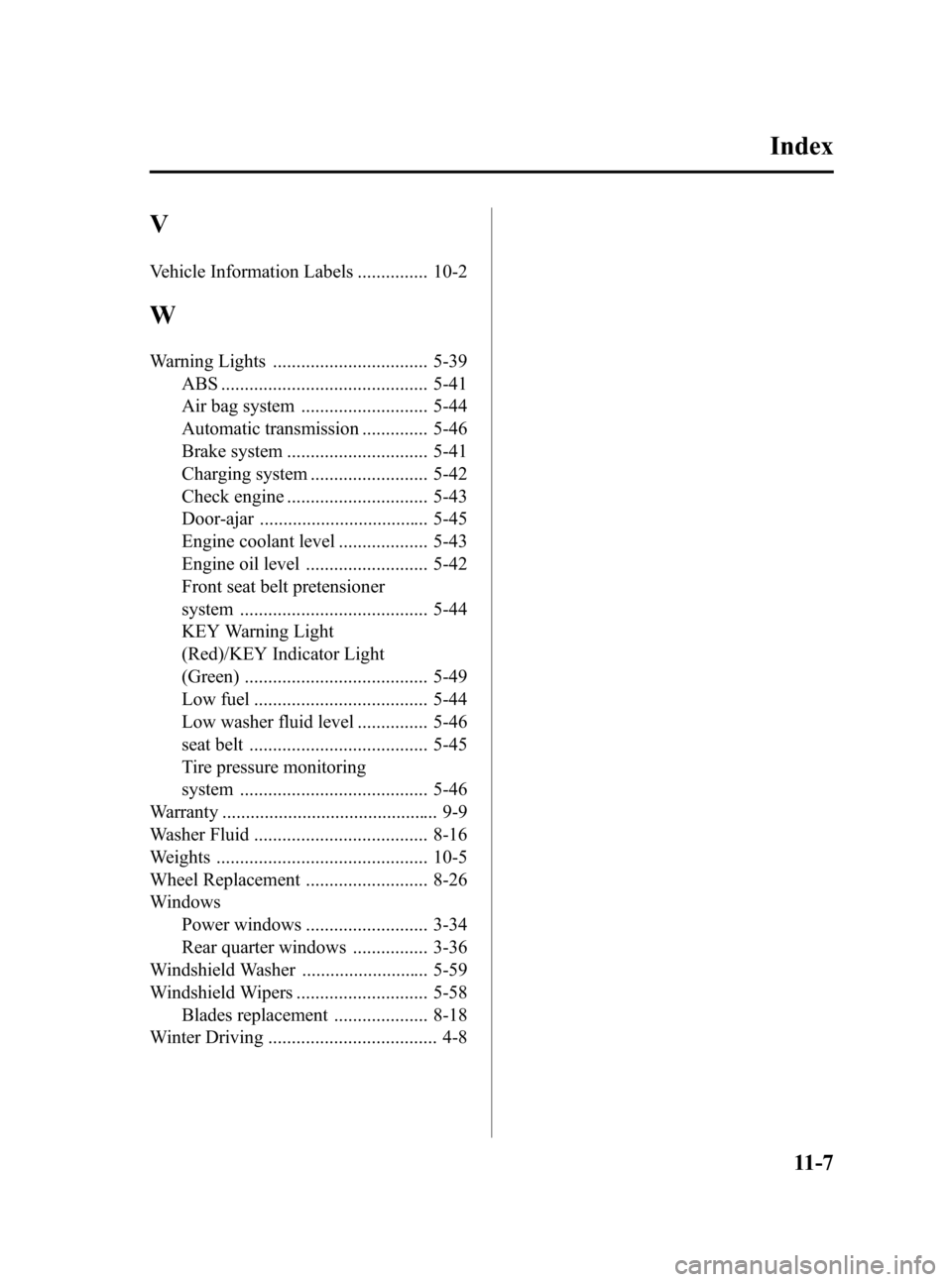
Black plate (373,1)
V
Vehicle Information Labels ............... 10-2
W
Warning Lights ................................. 5-39ABS ............................................ 5-41
Air bag system ........................... 5-44
Automatic transmission .............. 5-46
Brake system .............................. 5-41
Charging system ......................... 5-42
Check engine .............................. 5-43
Door-ajar .................................... 5-45
Engine coolant level ................... 5-43
Engine oil level .......................... 5-42
Front seat belt pretensioner
system ........................................ 5-44
KEY Warning Light
(Red)/KEY Indicator Light
(Green) ....................................... 5-49
Low fuel ..................................... 5-44
Low washer fluid level ............... 5-46
seat belt ...................................... 5-45
Tire pressure monitoring
system ........................................ 5-46
Warranty .............................................. 9-9
Washer Fluid ..................................... 8-16
Weights ............................................. 10-5
Wheel Replacement .......................... 8-26
Windows
Power windows .......................... 3-34
Rear quarter windows ................ 3-36
Windshield Washer ........................... 5-59
Windshield Wipers ............................ 5-58 Blades replacement .................... 8-18
Winter Driving .................................... 4-8
Index
11-7
RX-8_8X44-EA-07G_Edition1 Page373
Friday, May 11 2007 5:5 PM
Form No.8X44-EA-07G
Page 384 of 432
10
Before Use
Navigation
Set Up
RDM-TMCIf
necessary
Rear View
Monitor
Names and Functions
Z
C
(
RET key
Returns to the previous screen.
VO I CE k ey
l
Initiates vocal guidance for route
maneuvers.
l Adjusts screen quality.
( page 28)
P
D
E
ll
M
D
(
ZOOM
RET
VOICE
POS
ENTER
MENU
Joystick
lSelects items
by tilting it up, down, right, and left.
l Scrolls map. ENTER
D
S
oDIM
Mazda 3
�1�%�>�(�%���C�2�%�:�-�C�)�%���F�S�S�O�����4�E�K�I�����������8�Y�I�W�H�E�]�����%�T�V�M�P���������������������������������4�1
Page 385 of 432
11
Before Use
Ifnecessary
Rear View
Monitor
Switching the Display Mode
ZOOM key
Changes the map scale.
( page 29)
POS (Position) key
Displays your current position.
ENTER key
lExecutes a selected item.
l Displays pop up menu.
MENU key
Displays menu.
( page 16)
ZOOM
POS
ENTER
MENU
DIM key
Switches the display to day mode
or night mode.
( page 28)DIM
When the headlight switch is in the or position, the
display switches to night mode.
Press the DIM key to switch to day mode.
To return to night mode, press the DIM key again.
�1�%�>�(�%���C�2�%�:�-�C�)�%���F�S�S�O�����4�E�K�I�����������8�Y�I�W�H�E�]�����%�T�V�M�P���������������������������������4�1
Page 386 of 432
12
Before Use
Navigation
Set Up
RDM-TMCIf
necessary
Rear View
Monitor
Names and Functions
MENU key
Displays menu.
( page 16)MENU
VO IC E key
l
Initiates vocal guidance for route
maneuvers.
l Adjusts screen quality.
( page 28)VOICE
Mazda RX-8
�1�%�>�(�%���C�2�%�:�-�C�)�%���F�S�S�O�����4�E�K�I�����������8�Y�I�W�H�E�]�����%�T�V�M�P���������������������������������4�1
Page 387 of 432
13
Before Use
Ifnecessary
Rear View
Monitor
ZOOM key
Changes the map scale.
( page 29)
RET key
Returns to the previous screen.
POS (Position) key
Displays your current position.
ZOOM
RET
POS
Joystick
lSelects items
by tilting it up, down, right, and left.
l Scrolls map. ENTER
nce for route
ty.
ENTER key
l Executes a selected item.
l Displays pop up menu.ENTER
�1�%�>�(�%���C�2�%�:�-�C�)�%���F�S�S�O�����4�E�K�I�����������8�Y�I�W�H�E�]�����%�T�V�M�P���������������������������������4�1
Page 394 of 432
20
RoutingAddress
Book
Getting started
Navigation Set Up
Before Steps
select
select
User Setting
MENUENTERENTER
ENTERENTER
Open the
[USER SETTINGS]
screen
nArrival Time
The time which is displayed until reaching the destination or a
way point can be set as an estimated arrival time or the
remaining time.
Select to display the estimated arrival time, or to
display the remaining time.
nKeyboard Layout
The layout of input keys can be selected as or .
nClock
Allows selection of whether clock is to be displayed.
nBeep
Allows selection of whether beep will sound.
�1�%�>�(�%���C�2�%�:�-�C�)�%���F�S�S�O�����4�E�K�I�����������8�Y�I�W�H�E�]�����%�T�V�M�P���������������������������������4�1