2008 MAZDA MODEL 5 display
[x] Cancel search: displayPage 194 of 376

Black plate (194,1)
- Mailing Address: Sirius Satellite Radio
1221 Avenue Of The Americas
New York, NY 10020
Attention: Customer Care
Include your Sirius Radio ESN
(Electronic Serial Number) when
subscribing or requesting technical
assistance. See the Satellite Radio Kit
manual accompanying the SIRIUS unit
for complete satellite radio activation
procedures and information on how to
display the ESN#.
6-30
Interior Comfort
Audio System
Mazda5_8X53-EA-07I_Edition3 Page194
Thursday, March 20 2008 4:12 PM
Form No.8X53-EA-07I
Page 197 of 376
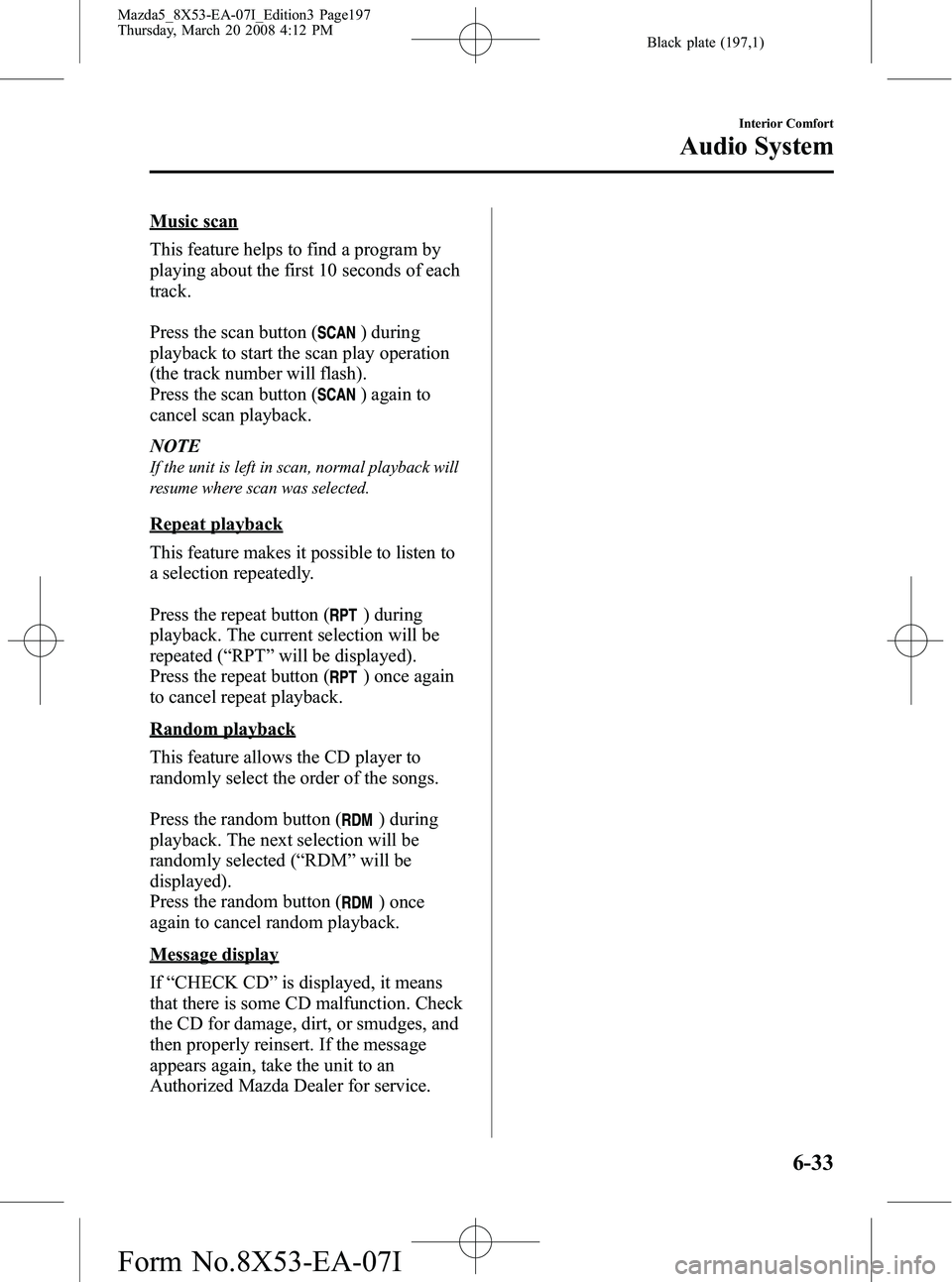
Black plate (197,1)
Music scan
This feature helps to find a program by
playing about the first 10 seconds of each
track.
Press the scan button (
) during
playback to start the scan play operation
(the track number will flash).
Press the scan button (
) again to
cancel scan playback.
NOTE
If the unit is left in scan, normal playback will
resume where scan was selected.
Repeat playback
This feature makes it possible to listen to
a selection repeatedly.
Press the repeat button (
) during
playback. The current selection will be
repeated ( “RPT ”will be displayed).
Press the repeat button (
) once again
to cancel repeat playback.
Random playback
This feature allows the CD player to
randomly select the order of the songs.
Press the random button (
) during
playback. The next selection will be
randomly selected ( “RDM ”will be
displayed).
Press the random button (
) once
again to cancel random playback.
Message display
If “CHECK CD ”is displayed, it means
that there is some CD malfunction. Check
the CD for damage, dirt, or smudges, and
then properly reinsert. If the message
appears again, take the unit to an
Authorized Mazda Dealer for service.
Interior Comfort
Audio System
6-33
Mazda5_8X53-EA-07I_Edition3 Page197
Thursday, March 20 2008 4:12 PM
Form No.8X53-EA-07I
Page 198 of 376
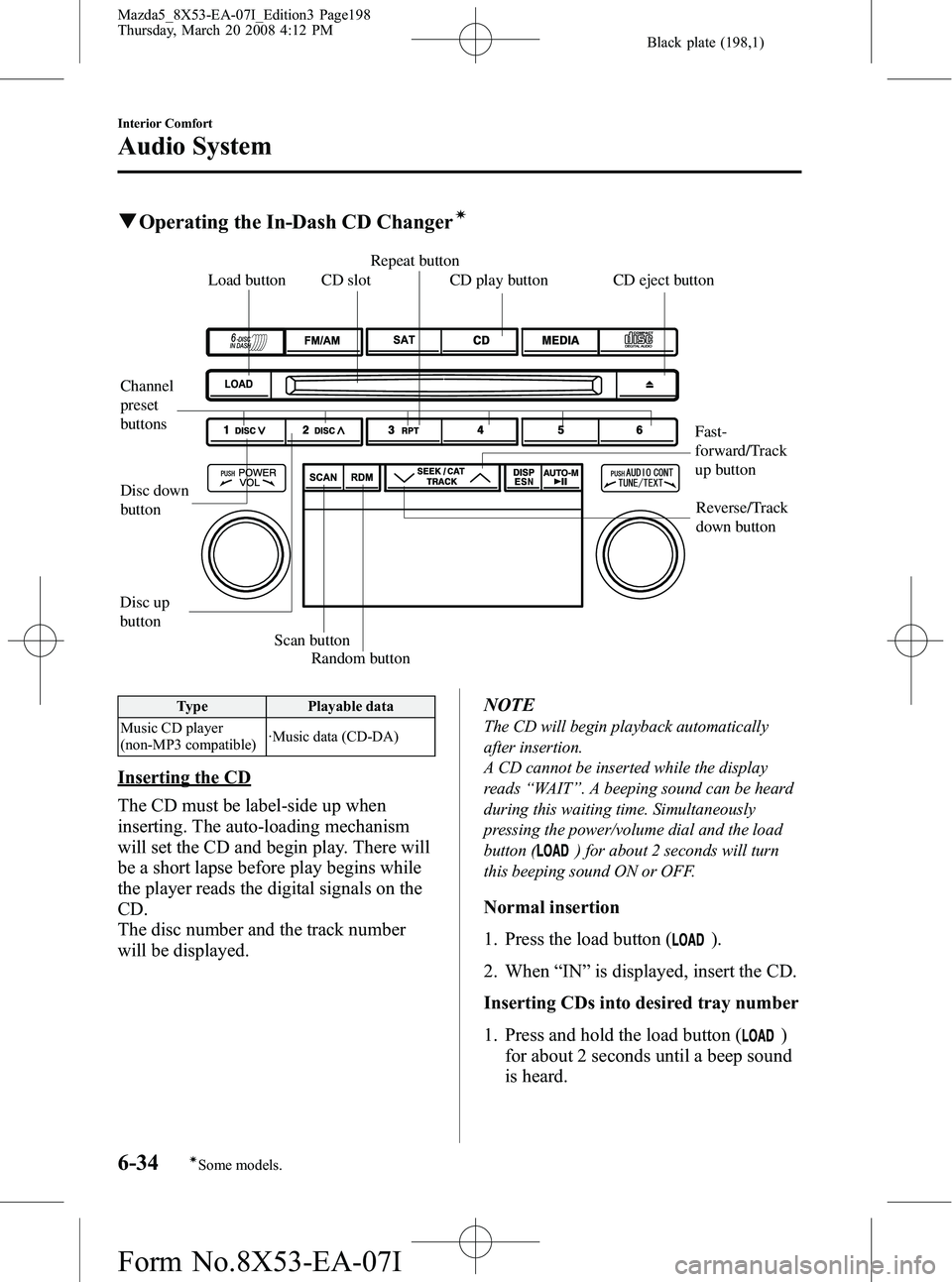
Black plate (198,1)
qOperating the In-Dash CD Changerí
Disc up
buttonDisc down
button
Random button
Scan button
Channel
preset
buttons Load button
Repeat button
CD slot CD eject button CD play button
Fast-
forward/Track
up buttonReverse/Track
down button
Type Playable data
Music CD player
(non-MP3 compatible) ·Music data (CD-DA)
Inserting the CD
The CD must be label-side up when
inserting. The auto-loading mechanism
will set the CD and begin play. There will
be a short lapse before play begins while
the player reads the digital signals on the
CD.
The disc number and the track number
will be displayed. NOTE
The CD will begin playback automatically
after insertion.
A CD cannot be inserted while the display
reads
“WAIT ”. A beeping sound can be heard
during this waiting time. Simultaneously
pressing the power/volume dial and the load
button (
) for about 2 seconds will turn
this beeping sound ON or OFF.
Normal insertion
1. Press the load button (
).
2. When “IN ”is displayed, insert the CD.
Inserting CDs into desired tray number
1. Press and hold the load button (
)
for about 2 seconds until a beep sound
is heard.
6-34
Interior Comfort
íSome models.
Audio System
Mazda5_8X53-EA-07I_Edition3 Page198
Thursday, March 20 2008 4:12 PM
Form No.8X53-EA-07I
Page 199 of 376
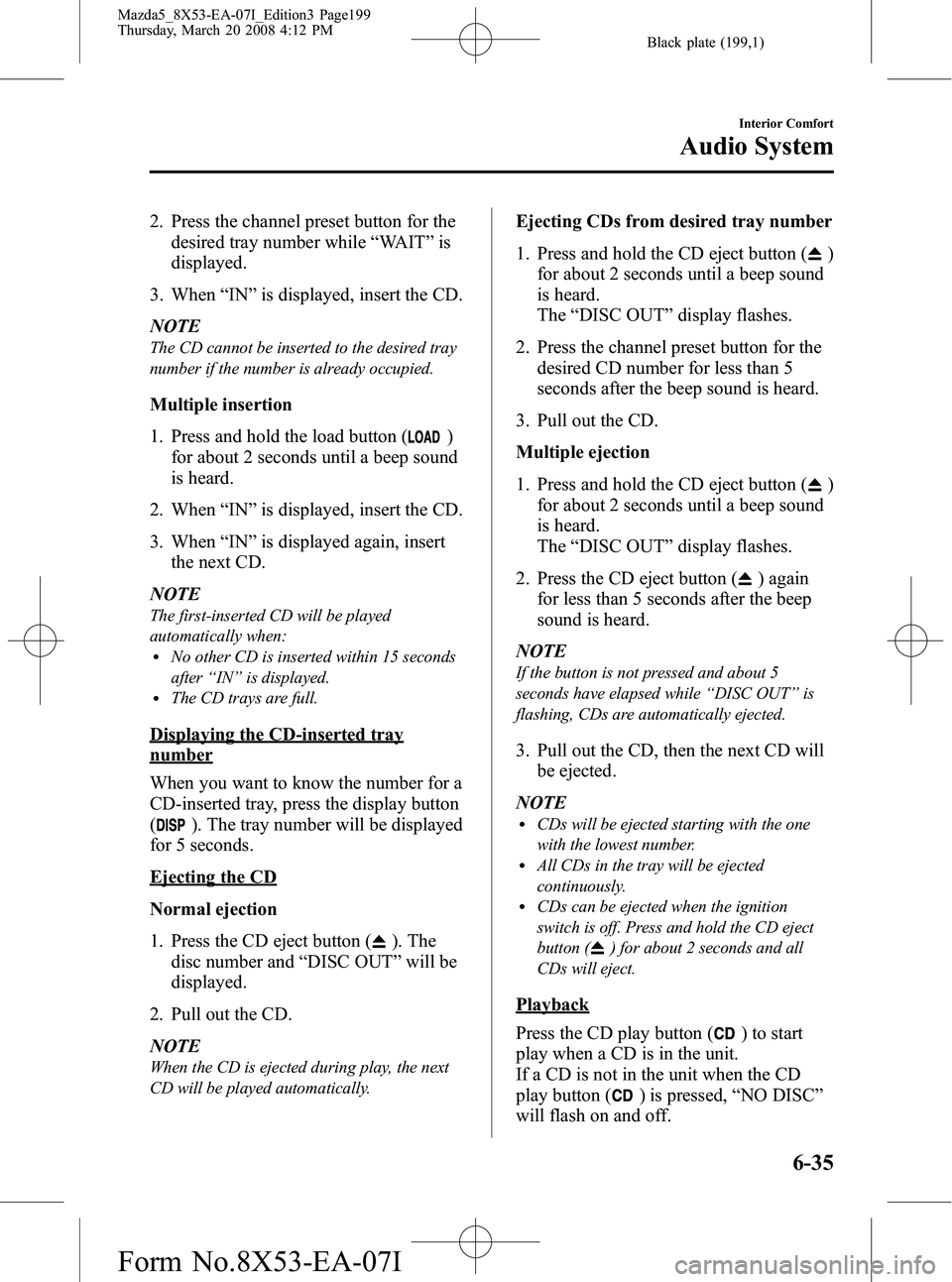
Black plate (199,1)
2. Press the channel preset button for thedesired tray number while “WAIT ”is
displayed.
3. When “IN ”is displayed, insert the CD.
NOTE
The CD cannot be inserted to the desired tray
number if the number is already occupied.
Multiple insertion
1. Press and hold the load button (
)
for about 2 seconds until a beep sound
is heard.
2. When “IN ”is displayed, insert the CD.
3. When “IN ”is displayed again, insert
the next CD.
NOTE
The first-inserted CD will be played
automatically when:
lNo other CD is inserted within 15 seconds
after “IN ”is displayed.
lThe CD trays are full.
Displaying the CD-inserted tray
number
When you want to know the number for a
CD-inserted tray, press the display button
(
). The tray number will be displayed
for 5 seconds.
Ejecting the CD
Normal ejection
1. Press the CD eject button (
). The
disc number and “DISC OUT ”will be
displayed.
2. Pull out the CD.
NOTE
When the CD is ejected during play, the next
CD will be played automatically.
Ejecting CDs from desired tray number
1. Press and hold the CD eject button (
)
for about 2 seconds until a beep sound
is heard.
The “DISC OUT ”display flashes.
2. Press the channel preset button for the desired CD number for less than 5
seconds after the beep sound is heard.
3. Pull out the CD.
Multiple ejection
1. Press and hold the CD eject button (
)
for about 2 seconds until a beep sound
is heard.
The “DISC OUT ”display flashes.
2. Press the CD eject button (
) again
for less than 5 seconds after the beep
sound is heard.
NOTE
If the button is not pressed and about 5
seconds have elapsed while “DISC OUT ”is
flashing, CDs are automatically ejected.
3. Pull out the CD, then the next CD will be ejected.
NOTE
lCDs will be ejected starting with the one
with the lowest number.
lAll CDs in the tray will be ejected
continuously.
lCDs can be ejected when the ignition
switch is off. Press and hold the CD eject
button (
) for about 2 seconds and all
CDs will eject.
Playback
Press the CD play button (
) to start
play when a CD is in the unit.
If a CD is not in the unit when the CD
play button (
) is pressed, “NO DISC ”
will flash on and off.
Interior Comfort
Audio System
6-35
Mazda5_8X53-EA-07I_Edition3 Page199
Thursday, March 20 2008 4:12 PM
Form No.8X53-EA-07I
Page 200 of 376
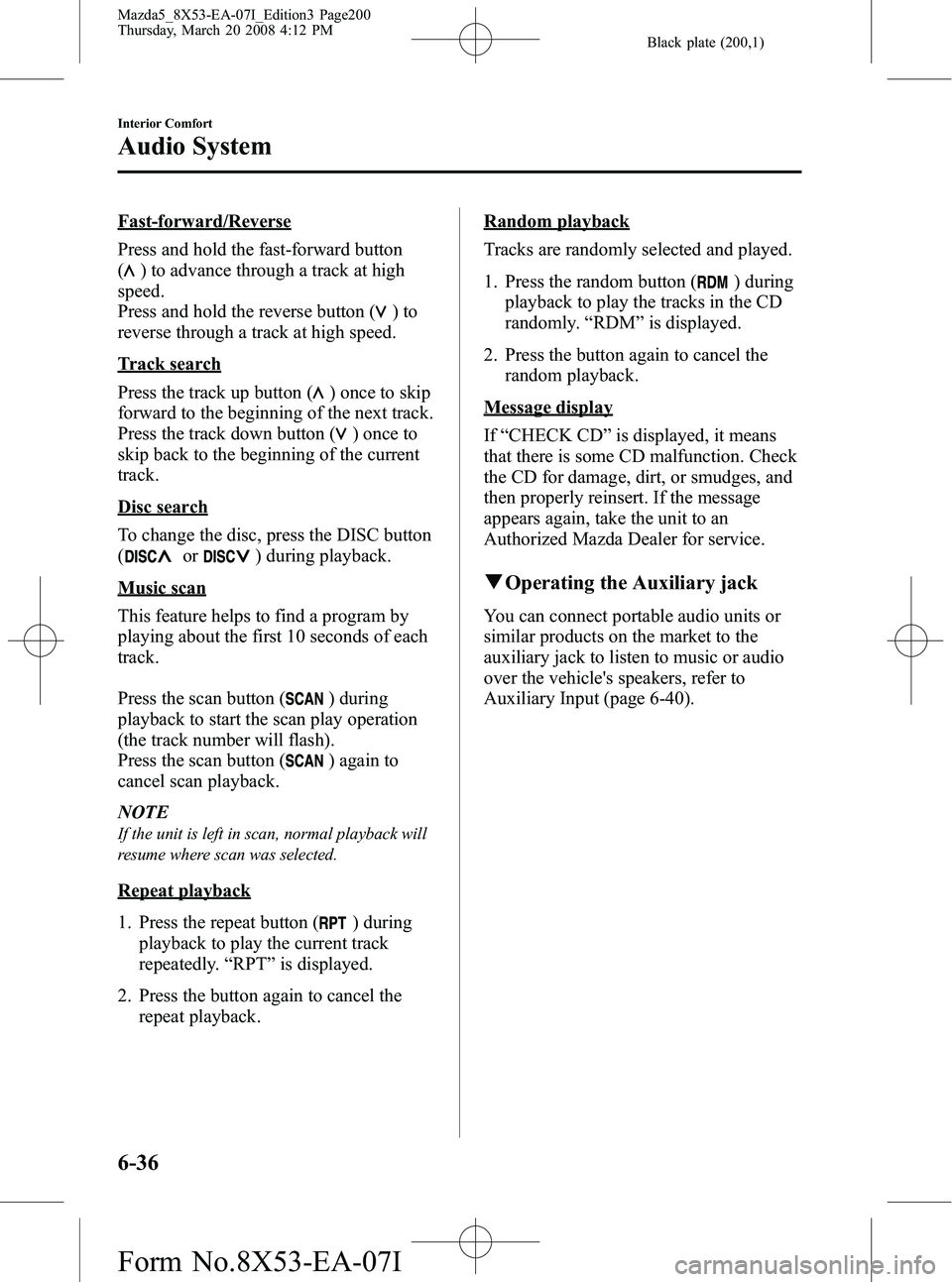
Black plate (200,1)
Fast-forward/Reverse
Press and hold the fast-forward button
(
) to advance through a track at high
speed.
Press and hold the reverse button (
)to
reverse through a track at high speed.
Track search
Press the track up button (
) once to skip
forward to the beginning of the next track.
Press the track down button (
)onceto
skip back to the beginning of the current
track.
Disc search
To change the disc, press the DISC button
(
or) during playback.
Music scan
This feature helps to find a program by
playing about the first 10 seconds of each
track.
Press the scan button (
) during
playback to start the scan play operation
(the track number will flash).
Press the scan button (
) again to
cancel scan playback.
NOTE
If the unit is left in scan, normal playback will
resume where scan was selected.
Repeat playback
1. Press the repeat button (
) during
playback to play the current track
repeatedly. “RPT ”is displayed.
2. Press the button again to cancel the repeat playback.
Random playback
Tracks are randomly selected and played.
1. Press the random button (
) during
playback to play the tracks in the CD
randomly. “RDM ”is displayed.
2. Press the button again to cancel the random playback.
Message display
If“CHECK CD ”is displayed, it means
that there is some CD malfunction. Check
the CD for damage, dirt, or smudges, and
then properly reinsert. If the message
appears again, take the unit to an
Authorized Mazda Dealer for service.
q Operating the Auxiliary jack
You can connect portable audio units or
similar products on the market to the
auxiliary jack to listen to music or audio
over the vehicle's speakers, refer to
Auxiliary Input (page 6-40).
6-36
Interior Comfort
Audio System
Mazda5_8X53-EA-07I_Edition3 Page200
Thursday, March 20 2008 4:12 PM
Form No.8X53-EA-07I
Page 201 of 376

Black plate (201,1)
qError Indications
If you see an error indication on the display, find the cause in the chart. If you cannot clear
the error indication, take the vehicle to an Authorized Mazda Dealer.
Indication Cause Solution
CHECK CD CD is inserted upside down
Insert the CD properly. If the error indication
does not disappear, consult an Authorized Mazda
Dealer
CD is defective Insert another CD properly. If the error indication
does not disappear, consult an Authorized Mazda
Dealer
Interior Comfort
Audio System
6-37
Mazda5_8X53-EA-07I_Edition3 Page201
Thursday, March 20 2008 4:12 PM
Form No.8X53-EA-07I
Page 208 of 376
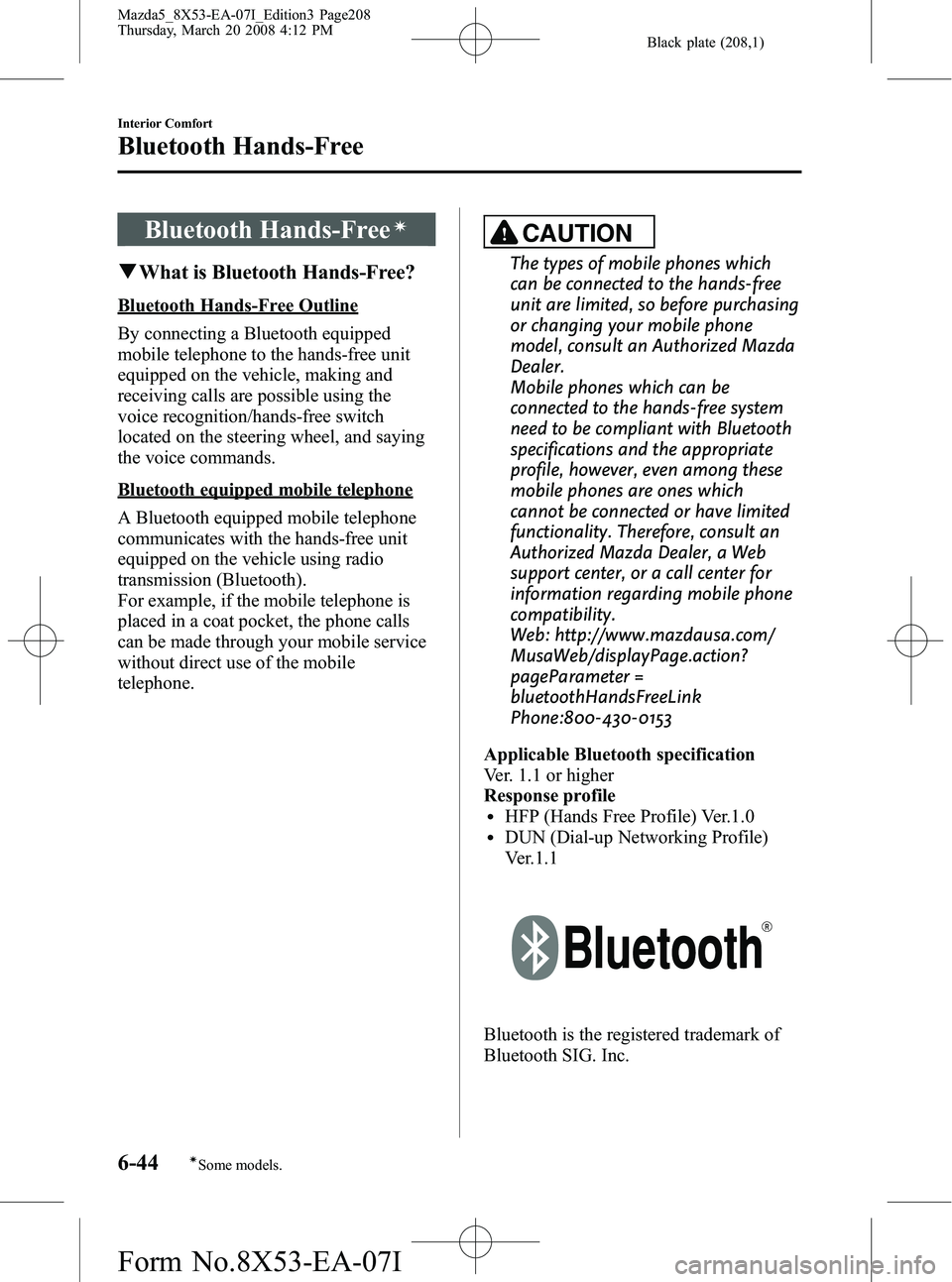
Black plate (208,1)
Bluetooth Hands-Freeí
qWhat is Bluetooth Hands-Free?
Bluetooth Hands-Free Outline
By connecting a Bluetooth equipped
mobile telephone to the hands-free unit
equipped on the vehicle, making and
receiving calls are possible using the
voice recognition/hands-free switch
located on the steering wheel, and saying
the voice commands.
Bluetooth equipped mobile telephone
A Bluetooth equipped mobile telephone
communicates with the hands-free unit
equipped on the vehicle using radio
transmission (Bluetooth).
For example, if the mobile telephone is
placed in a coat pocket, the phone calls
can be made through your mobile service
without direct use of the mobile
telephone.
CAUTION
The types of mobile phones which
can be connected to the hands-free
unit are limited, so before purchasing
or changing your mobile phone
model, consult an Authorized Mazda
Dealer.
Mobile phones which can be
connected to the hands-free system
need to be compliant with Bluetooth
specifications and the appropriate
profile, however, even among these
mobile phones are ones which
cannot be connected or have limited
functionality. Therefore, consult an
Authorized Mazda Dealer, a Web
support center, or a call center for
information regarding mobile phone
compatibility.
Web: http://www.mazdausa.com/
MusaWeb/displayPage.action?
pageParameter =
bluetoothHandsFreeLink
Phone:800-430-0153
Applicable Bluetooth specification
Ver. 1.1 or higher
Response profile
lHFP (Hands Free Profile) Ver.1.0lDUN (Dial-up Networking Profile)
Ver.1.1
Bluetooth is the registered trademark of
Bluetooth SIG. Inc.
6-44
Interior Comfort
íSome models.
Bluetooth Hands-Free
Mazda5_8X53-EA-07I_Edition3 Page208
Thursday, March 20 2008 4:12 PM
Form No.8X53-EA-07I
Page 209 of 376
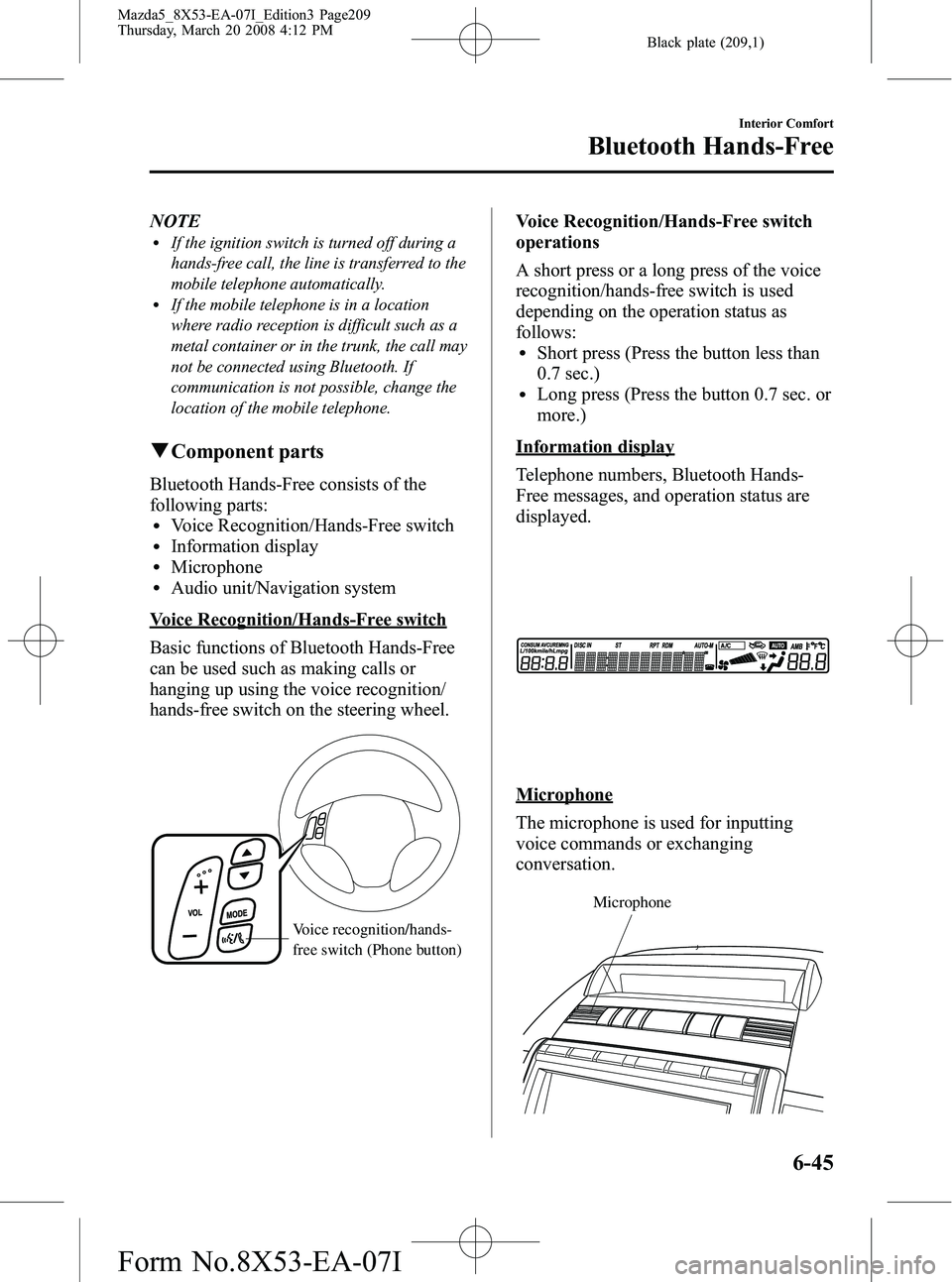
Black plate (209,1)
NOTElIf the ignition switch is turned off during a
hands-free call, the line is transferred to the
mobile telephone automatically.
lIf the mobile telephone is in a location
where radio reception is difficult such as a
metal container or in the trunk, the call may
not be connected using Bluetooth. If
communication is not possible, change the
location of the mobile telephone.
qComponent parts
Bluetooth Hands-Free consists of the
following parts:
lVoice Recognition/Hands-Free switchlInformation displaylMicrophonelAudio unit/Navigation system
Voice Recognition/Hands-Free switch
Basic functions of Bluetooth Hands-Free
can be used such as making calls or
hanging up using the voice recognition/
hands-free switch on the steering wheel.
Voice recognition/hands-
free switch (Phone button)
Voice Recognition/Hands-Free switch
operations
A short press or a long press of the voice
recognition/hands-free switch is used
depending on the operation status as
follows:
lShort press (Press the button less than
0.7 sec.)
lLong press (Press the button 0.7 sec. or
more.)
Information display
Telephone numbers, Bluetooth Hands-
Free messages, and operation status are
displayed.
Microphone
The microphone is used for inputting
voice commands or exchanging
conversation.
Microphone
Interior Comfort
Bluetooth Hands-Free
6-45
Mazda5_8X53-EA-07I_Edition3 Page209
Thursday, March 20 2008 4:12 PM
Form No.8X53-EA-07I