Page 214 of 464

214
3-2. Using the audio system
■Canceling random, repeat and scan playback
Press (RAND), (RPT), or again.
■When “LOAD”, “ERROR” or “WAIT” is shown on the display
“LOAD”: This indicates that the CD player has completed loading the CD.
“ERROR”: Make sure the label of the displayed disc is facing up, and then reinsert it in the player.
“WAIT”: Operation is stopped due to a hi gh temperature inside the player. Wait
for a while and then press . Contact your Lexus dealer if the CD
still cannot be played back.
■Discs that can be used
Discs with the marks shown below can be used.
Playback may not be possible depending on recording format or disc features, or
due to scratches, dirt or deterioration.
■CD player protection feature
To protect the internal components, play back is automatically stopped when a
problem is detected.
■If CDs are left inside the CD player or in the ejected position for extended peri-
ods
CDs may be damaged and may not play properly.
■Lens cleaners
Do not use lens cleaners. Doing so may damage the CD player.
Page 217 of 464
217
3-2. Using the audio system
3
Interior features
Playing back MP3 and WMA discs
Loading and ejecting MP3 and WMA discsRefer to the section entitled “Usi ng the CD player” for details. (P. 211)
Selecting a folder
■ Selecting folders one at a time
Press ( ) or ( ) to select the desired folder.
■ Selecting the desired folder by cueing the first file of each folder
Press and hold until you hear a beep. When the desired folder is
reached, press the switch once again.
■ Returning to the first folder
Press and hold ( ) until you hear a beep.
Po w e r Vo l u m e
CD eject Playback
Search playback CD insertSelecting a CD Selecting a file
Random playback
Repeat play
Displays text message
Selecting a folder
Selecting
a file
Page 218 of 464
218
3-2. Using the audio system
Selecting files■ Selecting one file at a time
Turn or press or on to select the desired file.
■ Selecting the desired file by cueing the files in the folder
Press .
When the desired file is reached, press the switch once again.
File repeat
Press (RPT).
Folder repeatPress and hold (RPT) until you hear a beep.
Random playback■ To play files from a particular folder in random order
Press (RAND).
■ To play all of the files on a disc in random order
Press and hold (RAND) until you hear a beep.
Switching the display
Press .
Each time the switch is pressed, the display changes in the order of Folder
no./File no./Elapsed time Folder name File name Album title (MP3
only) Track title Artist name.
Page 219 of 464
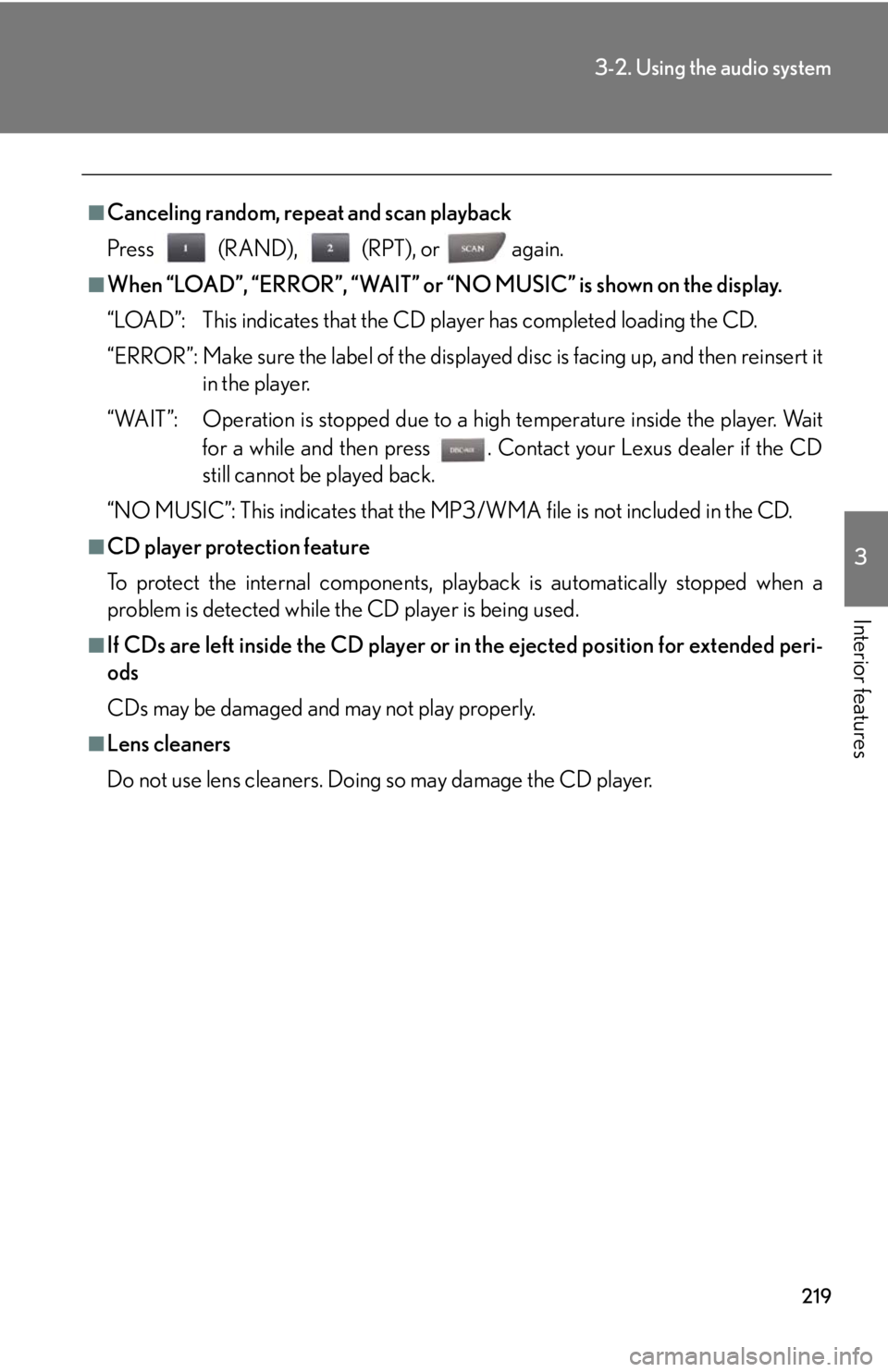
219
3-2. Using the audio system
3
Interior features
■Canceling random, repeat and scan playback
Press (RAND), (RPT), or again.
■When “LOAD”, “ERROR”, “WAIT” or “NO MUSIC” is shown on the display.
“LOAD”: This indicates that the CD player has completed loading the CD.
“ERROR”: Make sure the label of the displayed disc is facing up, and then reinsert it in the player.
“WAIT”: Operation is stopped due to a hi gh temperature inside the player. Wait
for a while and then press . Contact your Lexus dealer if the CD
still cannot be played back.
“NO MUSIC”: This indicates that the MP3/WMA file is not included in the CD.
■CD player protection feature
To protect the internal components, play back is automatically stopped when a
problem is detected while th e CD player is being used.
■If CDs are left inside the CD player or in the ejected position for extended peri-
ods
CDs may be damaged and may not play properly.
■Lens cleaners
Do not use lens cleaners. Doing so may damage the CD player.
Page 226 of 464
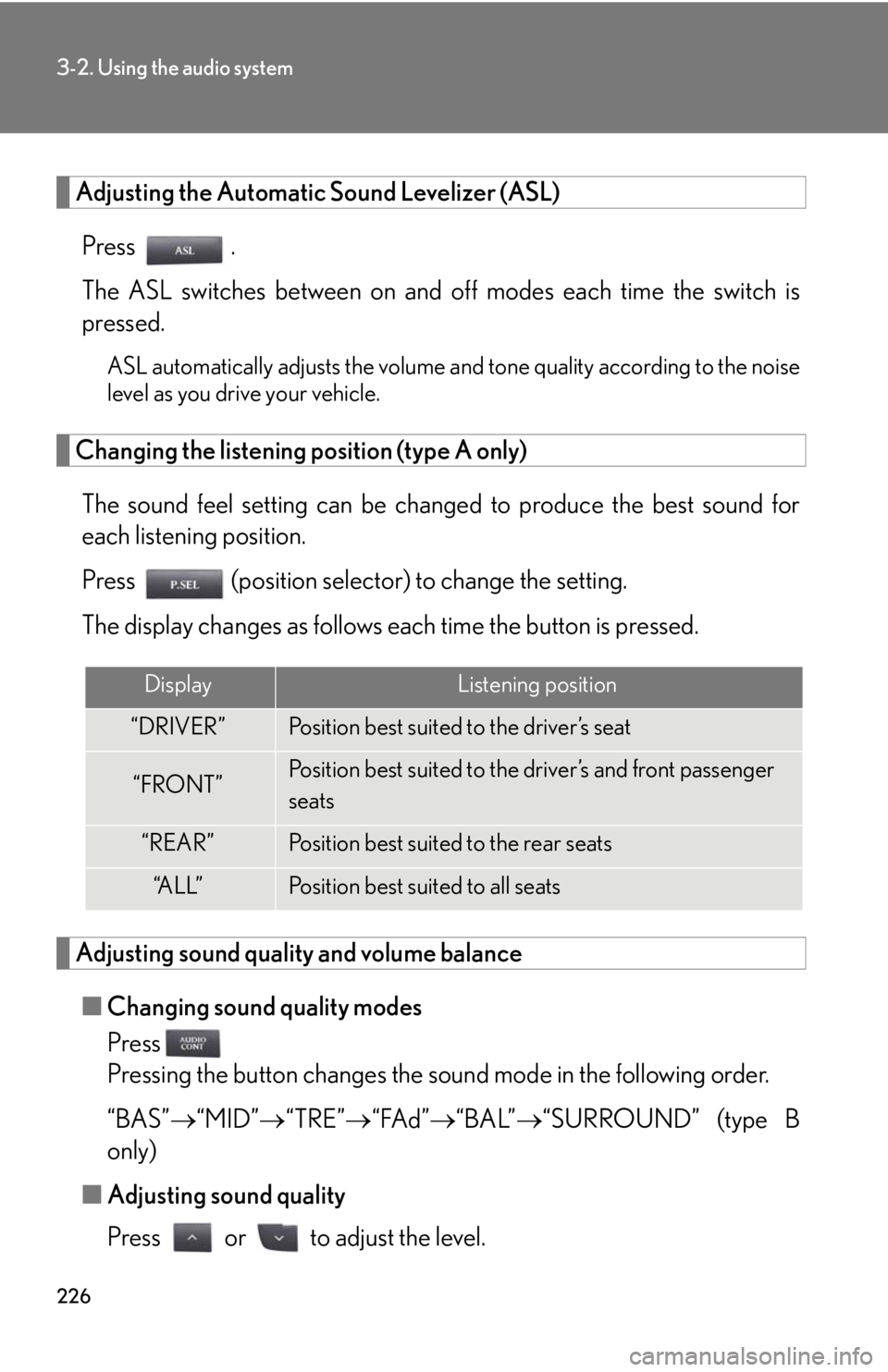
226
3-2. Using the audio system
Adjusting the Automatic Sound Levelizer (ASL)Press .
The ASL switches between on and off modes each time the switch is
pressed.
ASL automatically adjusts the volume an d tone quality according to the noise
level as you drive your vehicle.
Changing the listening position (type A only)
The sound feel setting can be chan ged to produce the best sound for
each listening position.
Press (position selector) to change the setting.
The display changes as follows each time the button is pressed.
Adjusting sound quality and volume balance
■ Changing sound quality modes
Press
Pressing the button changes the sound mode in the following order.
“BAS” “MID” “TRE” “FAd” “BAL”“SURROUND” (type B
only)
■ Adjusting sound quality
Press or to adjust the level.
DisplayListening position
“DRIVER”Position best suited to the driver’s seat
“FRONT”Position best suited to the driver’s and front passenger
seats
“REAR”Position best suited to the rear seats
“A L L ”Position best suited to all seats
Page 227 of 464
227
3-2. Using the audio system
3
Interior features
*: The sound quality level is adjusted individually in each AMFM or CD mode.
■Surround (type B only)
When the surround mode is on, the matrix 7.1 surround sound system provides a
realistic sound field.
Sound qual-
ity modeMode
displayedLevelPress Press
Bass*“BAS”-5 to 5
LowHighMid-range*“MID”-5 to 5
Tr e b l e*“TRE”-5 to 5
Front/rear
volume
balance
“FAd”F7 to R7Shifts to rearShifts to front
Left/right volume
balance
“BAL”L7 to R7Shifts to leftShifts to right
Surround
(type B only)“SUR-
ROUND”On/offOffOn
Page 244 of 464
244
3-5. Other interior features
Clock
■The clock is displayed when
The “ENGINE START STOP” switch is in ACCESSORY or IGNITION ON mode.
Adjusts the hour.
Adjusts the minutes.
Rounds to the nearest hour.
*
*: e.g. 1:00 to 1:29 1:00
1:30 to 1:59 2:00
Page 245 of 464
245
3-5. Other interior features
3
Interior features
Satellite switches
The satellite switches can be used to change the settings of various fea-
tures. Settings are shown on the multi-information display.
■Operating the satellite switches
Bring up the satellite switch
mode on the multi-information
display.
Press , or the “ON/OFF”
button.
Select the item whose setting is
to be changed.
Press or to display the item
whose setting is to be changed.
Change the settings.
Press the “ON/OFF” button to
change the settings (e.g. on/off).
STEP1
STEP2
STEP3