Page 249 of 312
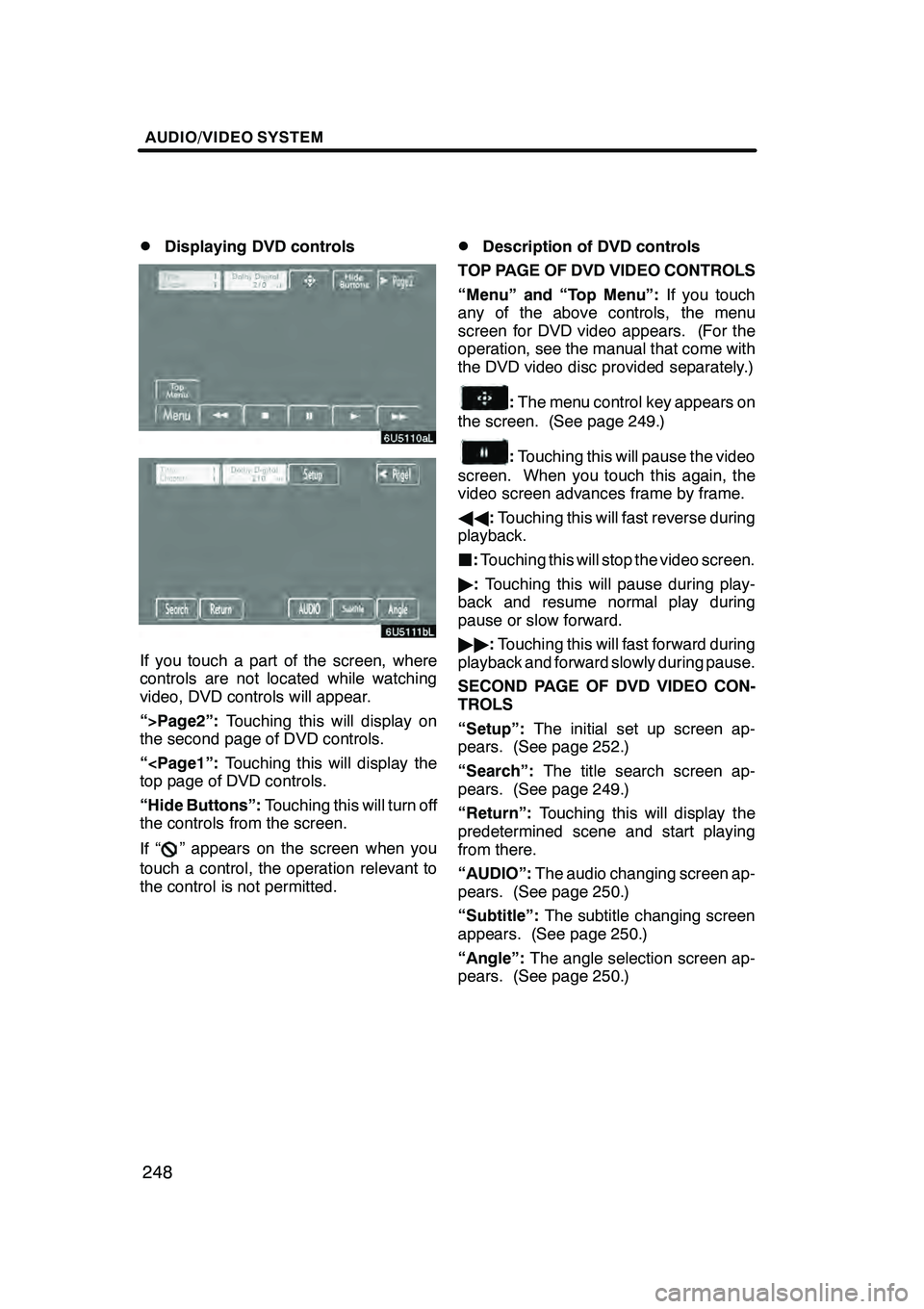
AUDIO/VIDEO SYSTEM
248
D
Displaying DVD controls
If you touch a part of the screen, where
controls are not located while watching
video, DVD controls will appear.
“>Page2”:
Touching this will display on
the second page of DVD controls.
“
top page of DVD controls.
“Hide Buttons”: Touching this will turn off
the controls from the screen.
If “
” appears on the screen when you
touch a control, the operation relevant to
the control is not permitted.
DDescription of DVD controls
TOP PAGE OF DVD VIDEO CONTROLS
“Menu” and “Top Menu”: If you touch
any of the above controls, the menu
screen for DVD video appears. (For the
operation, see the manual that come with
the DVD video disc provided separately.)
: The menu control key appears on
the screen. (See page 249.)
: Touching this will pause the video
screen. When you touch this again, the
video screen advances frame by frame.
AA :Touching this will fast reverse during
playback.
J :Touching this will stop the video screen.
" :Touching this will pause during play-
back and resume normal play during
pause or slow forward.
"" :Touching this will fast forward during
playback and forward slowly during pause.
SECOND PAGE OF DVD VIDEO CON-
TROLS
“Setup”: The initial set up screen ap-
pears. (See page 252.)
“Search”: The title search screen ap-
pears. (See page 249.)
“Return”: Touching this will display the
predetermined scene and start playing
from there.
“AUDIO”: The audio changing screen ap-
pears. (See page 250.)
“Subtitle”: The subtitle changing screen
appears. (See page 250.)
“Angle”: The angle selection screen ap-
pears. (See page 250.)
GX470_Navi_U (OM60D58U) 07/06/16
Page 250 of 312
AUDIO/VIDEO SYSTEM
249
D
Selecting a menu item
Enter the menu item using
Y," ,B and
A and touch “Enter”.
The player starts playing video for that
menu item. (For details, see the manual
that comes with the DVD video disc pro-
vided separately.)
Each time you touch “Move Buttons”, the
controls on the screen move upward and
downward.
When you touch “<
will disappear. To display them again,
touch “>>ON” .
When you touch
, the previous
screen returns.
DSearching by title
Enter the title number and touch “En-
ter”.
The player starts playing video for that title
number.
When you push either side of the
“SEEK·TRACK” button, you can select a
chapter.
If you enter the wrong numbers, touch
“Clear” to delete the numbers.
When you touch
, the previous
screen returns.
GX470_Navi_U (OM60D58U) 07/06/16
Page 251 of 312
AUDIO/VIDEO SYSTEM
250
D
Changing the subtitle language
Each time you touch “Subtitle”, the lan-
guage is selected from the ones stored
in the discs and changed.
To turn off the subtitle, touch “Hide”.
When you touch
, the previous
screen returns.
DChanging the audio language
Each time you touch “AUDIO”, the lan-
guage is selected from the ones stored
in the discs and changed.
When you touch
, the previous
screen returns.
GX470_Navi_U (OM60D58U) 07/06/16
Page 252 of 312
AUDIO/VIDEO SYSTEM
251
D
Changing the angle
The angle can be selected for discs that
are multi−
angle compatible when the
angle mark appears on the screen.
Each time you touch “Angle”, the angle
changes.
When you touch
, and the previous
screen returns.
GX470_Navi_U (OM60D58U) 07/06/16
Page 253 of 312
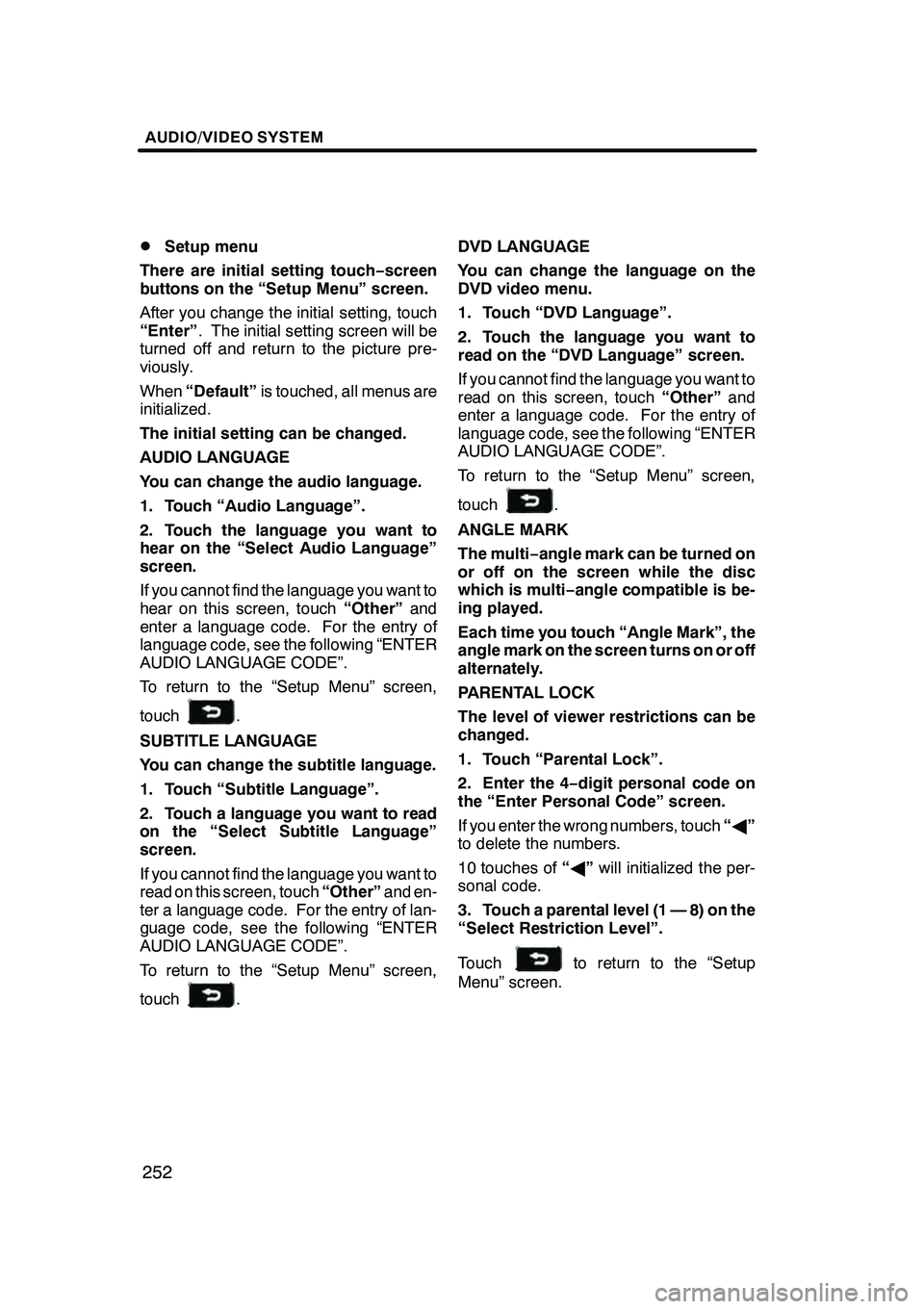
AUDIO/VIDEO SYSTEM
252
D
Setup menu
There are initial setting touch− screen
buttons on the “Setup Menu” screen.
After you change the initial setting, touch
“Enter” . The initial setting screen will be
turned off and return to the picture pre-
viously.
When “Default” is touched, all menus are
initialized.
The initial setting can be changed.
AUDIO LANGUAGE
You can change the audio language.
1. Touch “Audio Language”.
2. Touch the language you want to
hear on the “Select Audio Language”
screen.
If you cannot find the language you want to
hear on this screen, touch “Other”and
enter a language code. For the entry of
language code, see the following “ENTER
AUDIO LANGUAGE CODE”.
To return to the “Setup Menu” screen,
touch
.
SUBTITLE LANGUAGE
You can change the subtitle language.
1. Touch “Subtitle Language”.
2. Touch a language you want to read
on the “Select Subtitle Language”
screen.
If you cannot find the language you want to
read on this screen, touch “Other”and en-
ter a language code. For the entry of lan-
guage code, see the following “ENTER
AUDIO LANGUAGE CODE”.
To return to the “Setup Menu” screen,
touch
. DVD LANGUAGE
You can change the language on the
DVD video menu.
1. Touch “DVD Language”.
2. Touch the language you want to
read on the “DVD Language” screen.
If you cannot find the language you want to
read on this screen, touch
“Other”and
enter a language code. For the entry of
language code, see the following “ENTER
AUDIO LANGUAGE CODE”.
To return to the “Setup Menu” screen,
touch
.
ANGLE MARK
The multi− angle mark can be turned on
or off on the screen while the disc
which is multi −angle compatible is be-
ing played.
Each time you touch “Angle Mark”, the
angle mark on the screen turns on or off
alternately.
PARENTAL LOCK
The level of viewer restrictions can be
changed.
1. Touch “Parental Lock”.
2. Enter the 4− digit personal code on
the “Enter Personal Code” screen.
If you enter the wrong numbers, touch “A ”
to delete the numbers.
10 touches of “A ”will initialized the per-
sonal code.
3. Touch a parental level (1 — 8) on the
“Select Restriction Level”.
Touch
to return to the “Setup
Menu” screen.
GX470_Navi_U (OM60D58U) 07/06/16
Page 254 of 312
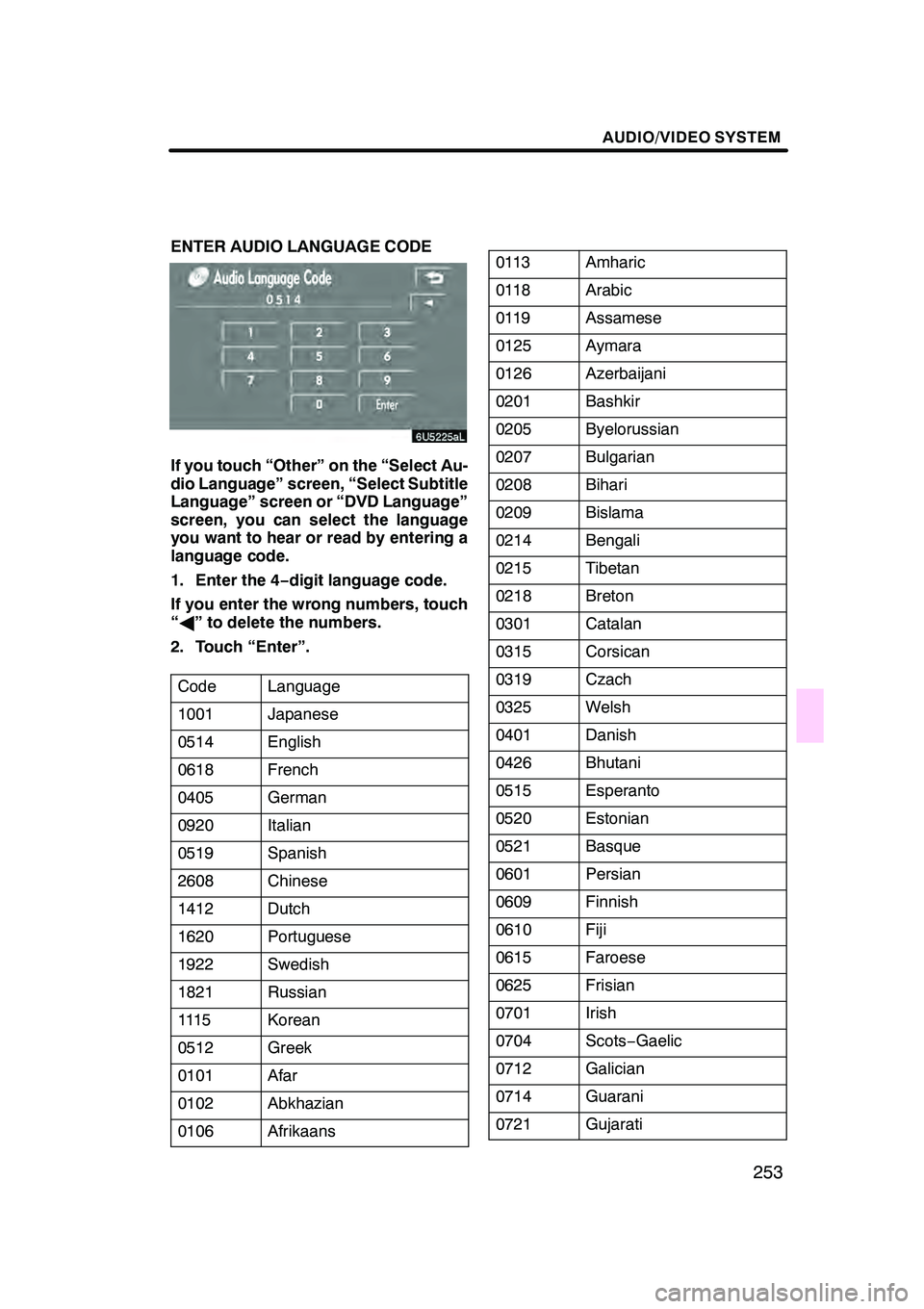
AUDIO/VIDEO SYSTEM
253
ENTER AUDIO LANGUAGE CODE
If you touch “Other” on the “Select Au-
dio Language” screen, “Select Subtitle
Language” screen or “DVD Language”
screen, you can select the language
you want to hear or read by entering a
language code.
1. Enter the 4−digit language code.
If you enter the wrong numbers, touch
“ A ” to delete the numbers.
2. Touch “Enter”.
Code
Language
1001Japanese
0514English
0618French
0405German
0920Italian
0519Spanish
2608Chinese
1412Dutch
1620Portuguese
1922Swedish
1821Russian
111 5Korean
0512Greek
0101Afar
0102Abkhazian
0106Afrikaans
0113Amharic
0118Arabic
0119Assamese
0125Aymara
0126Azerbaijani
0201Bashkir
0205Byelorussian
0207Bulgarian
0208Bihari
0209Bislama
0214Bengali
0215Tibetan
0218Breton
0301Catalan
0315Corsican
0319Czach
0325Welsh
0401Danish
0426Bhutani
0515Esperanto
0520Estonian
0521Basque
0601Persian
0609Finnish
0610Fiji
0615Faroese
0625Frisian
0701Irish
0704Scots− Gaelic
0712Galician
0714Guarani
0721Gujarati
GX470_Navi_U (OM60D58U) 07/06/16
Page 255 of 312
AUDIO/VIDEO SYSTEM
254
0801Hausa
0809Hindi
0818Croatian
0821Hungarian
0825Armenian
0901Interlingua
0905Interlingue
0911Inupiak
0914Indonesian
0919Icelandic
0923Hebrew
1009Yiddish
1023Javanese
1101Georgian
1111Kazakh
111 2Greenlandic
111 3Cambodian
111 4Kannada
111 9Kashmiri
1121Kurdish
1125Kirghiz
1201Latin
1214Lingala
1215Laothian
1220Lithuanian
1222Latvian
1307Malagasy
1309Maori
1311Macedonian
1312Malayalam
1314Mongolian
1315Moldavian
1318Marathi
1319Malay
1320Maltese
1325Burmese
1401Nauru
1405Nepali
1415Norwegian
1503Occitan
1513(Afan)Oromo
1518Oriya
1601Panjabi
1612Polish
1619Pashto, Pushto
1721Quechua
1813Rhaeto−Romance
1814Kirundi
1815Romanian
1823Kinyarwanda
1901Sanskrit
1904Sindhi
1907Sangho
1908Serbo −Croatian
1909Sinhalese
1911Slovak
1912Slovenian
1913Samoan
1914Shona
1915Somali
1917Albanian
1918Serbian
1919Siswati
1920Sesotho
GX470_Navi_U (OM60D58U) 07/06/16
Page 256 of 312
AUDIO/VIDEO SYSTEM
255
1921Sundanese
1923Swahili
2001Tamil
2005Telugu
2007Tajik
2008Thai
2009Tigrinya
2011Turkmen
2012Tagalog
2014Setswana
2015Tonga
2018Turkish
2019Tsonga
2020Tatar
2023Tw i
2111Ukrainian
2118Urdu
2126Uzbek
2209Vietnamese
2215Volapük
2315Wolof
2408Xhosa
2515Yoruba
2621Zulu
SETUP OPERATION FROM THE REAR
SEAT
This screen appears when a rear passen-
ger selects the setup menu.
If you want to cancel the setup operation
from the rear seat, touch“Play”. The play-
er will resume normal play.
Under the same condition, the rear pas-
senger can cancel the setup operation
from the front seat.
To lock the operation of the player from the
rear seat, see “(c) Rear system lock” on
page 180.
GX470_Navi_U (OM60D58U) 07/06/16