Page 85 of 438

NOTE:The UConnect�system requires a cellular phone
equipped with the Bluetooth��Hands-Free Profile,�Ve r -
sion 0.96 or higher. See the UConnect�website for
supported phones.
NOTE:For UConnect�customer support, visit the
following websites:
•www.chrysler.com/uconnect
•www.dodge.com/uconnect
•www.jeep.com/uconnect
•or call 1–877–855–8400
UConnect�allows you to transfer calls between the
system and your cellular phone as you enter or exit your
vehicle and enables you to mute the system’s microphone
for private conversation.The UConnect�phonebook enables you to store up to 32
names, with four numbers per name. Each language has
a separate 32-name phonebook accessible only in that
language. This system is driven through your Bluetooth�
“Hands-Free profile” cellular phone. UConnect�features
Bluetooth�technology - the global standard that enables
different electronic devices to connect to each other
without wires or a docking station, so UConnect�works
no matter where you stow your cellular phone (be it your
purse, pocket, or briefcase), as long as your phone is
turned on and has been paired to the vehicle’s
UConnect�system. The UConnect�system allows up to
seven cellular phones to be linked to the system. Only
one linked (or paired) cellular phone can be used with the
system at a time. The system is available in English,
Spanish, or French languages.
UNDERSTANDING THE FEATURES OF YOUR VEHICLE 83
3
Page 90 of 438

Add Names to Your UConnect�Phonebook
NOTE:Adding names to the phonebook is recom-
mended when the vehicle is not in motion.
•Press the PHONE button to begin.
•After the�Ready�prompt and the following beep, say
�Phonebook New Entry.�
•When prompted, say the name of the new entry. Use of
long names helps the voice recognition and it is
recommended. For example, say�Robert Smith�or
�Robert�instead of�Bob.�
•When prompted, enter the number designation (e.g.,
�Home,��Work,��Mobile,�or�Pager�). This will allow
you to store multiple numbers for each phonebook
entry, if desired.
•When prompted, recite the phone number for the
phonebook entry that you are adding.After you are finished adding an entry into the phone-
book, you will be given the opportunity to add more
phone numbers to the current entry or to return to the
main menu.
The UConnect�system will allow you to enter up to 32
names in the phonebook with each name having up to
four associated phone numbers and designations. Each
language has a separate 32-name phonebook accessible
only in that language.
Phonebook Download
UConnect�allows the user to download entries from
their phone via Bluetooth�. To use this feature, press the
PHONE button and say “Phonebook Download.” The
system prompts, “Ready to accept “V” card entry via
Bluetooth�…” The system is now ready to accept phone-
book entries from your phone using the Bluetooth�
Object Exchange Profile (OBEX). Please see your phone
Owner’s Manual for specific instructions on how to send
these entries from your phone.
88 UNDERSTANDING THE FEATURES OF YOUR VEHICLE
Page 92 of 438
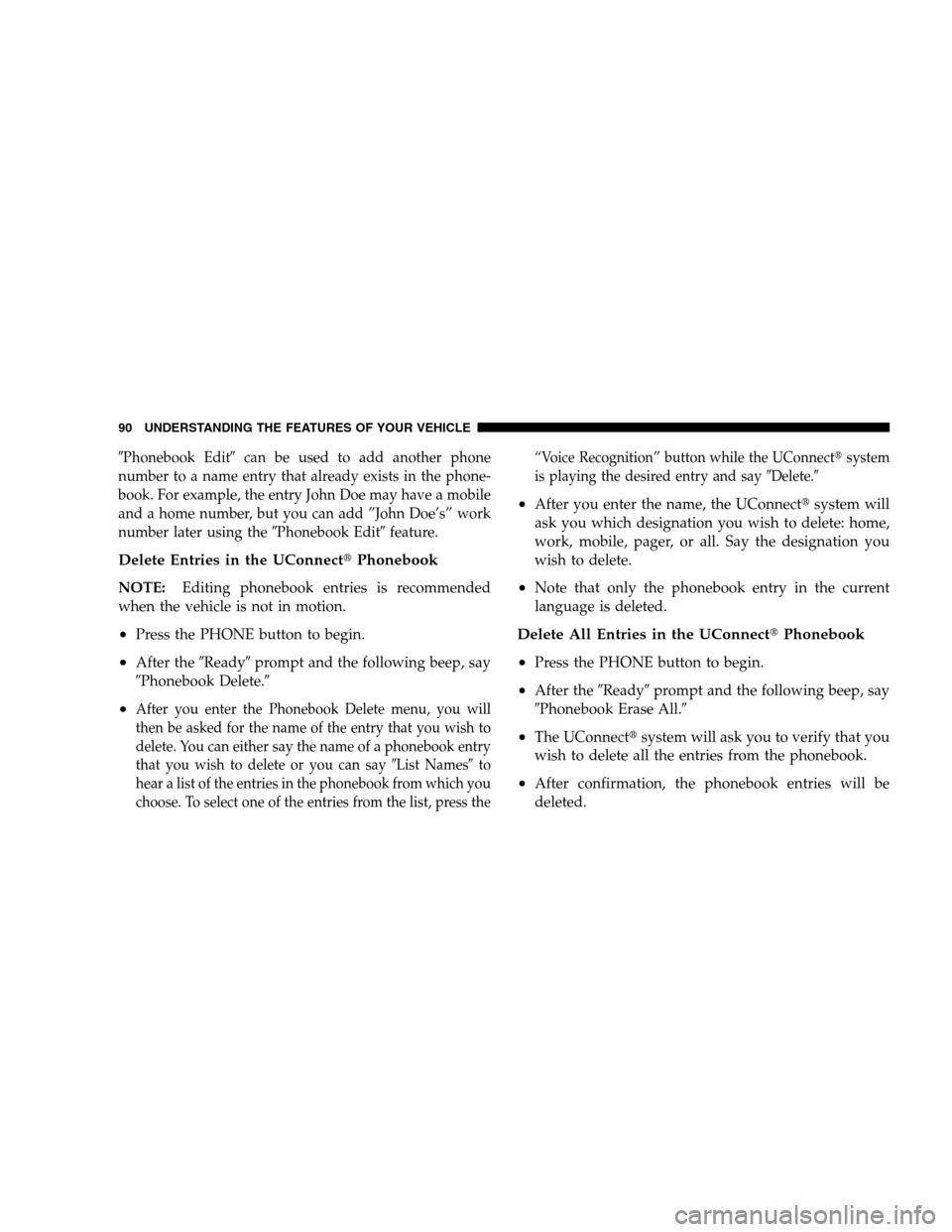
�Phonebook Edit�can be used to add another phone
number to a name entry that already exists in the phone-
book. For example, the entry John Doe may have a mobile
and a home number, but you can add ”John Doe’s” work
number later using the�Phonebook Edit�feature.
Delete Entries in the UConnect�Phonebook
NOTE:Editing phonebook entries is recommended
when the vehicle is not in motion.
•Press the PHONE button to begin.
•After the�Ready�prompt and the following beep, say
�Phonebook Delete.�
•After you enter the Phonebook Delete menu, you will
then be asked for the name of the entry that you wish to
delete. You can either say the name of a phonebook entry
that you wish to delete or you can say�List Names�to
hear a list of the entries in the phonebook from which you
choose. To select one of the entries from the list, press the“Voice Recognition” button while the UConnect�system
is playing the desired entry and say�Delete.�
•After you enter the name, the UConnect�system will
ask you which designation you wish to delete: home,
work, mobile, pager, or all. Say the designation you
wish to delete.
•Note that only the phonebook entry in the current
language is deleted.
Delete All Entries in the UConnect�Phonebook
•
Press the PHONE button to begin.
•After the�Ready�prompt and the following beep, say
�Phonebook Erase All.�
•The UConnect�system will ask you to verify that you
wish to delete all the entries from the phonebook.
•After confirmation, the phonebook entries will be
deleted.
90 UNDERSTANDING THE FEATURES OF YOUR VEHICLE
Page 93 of 438
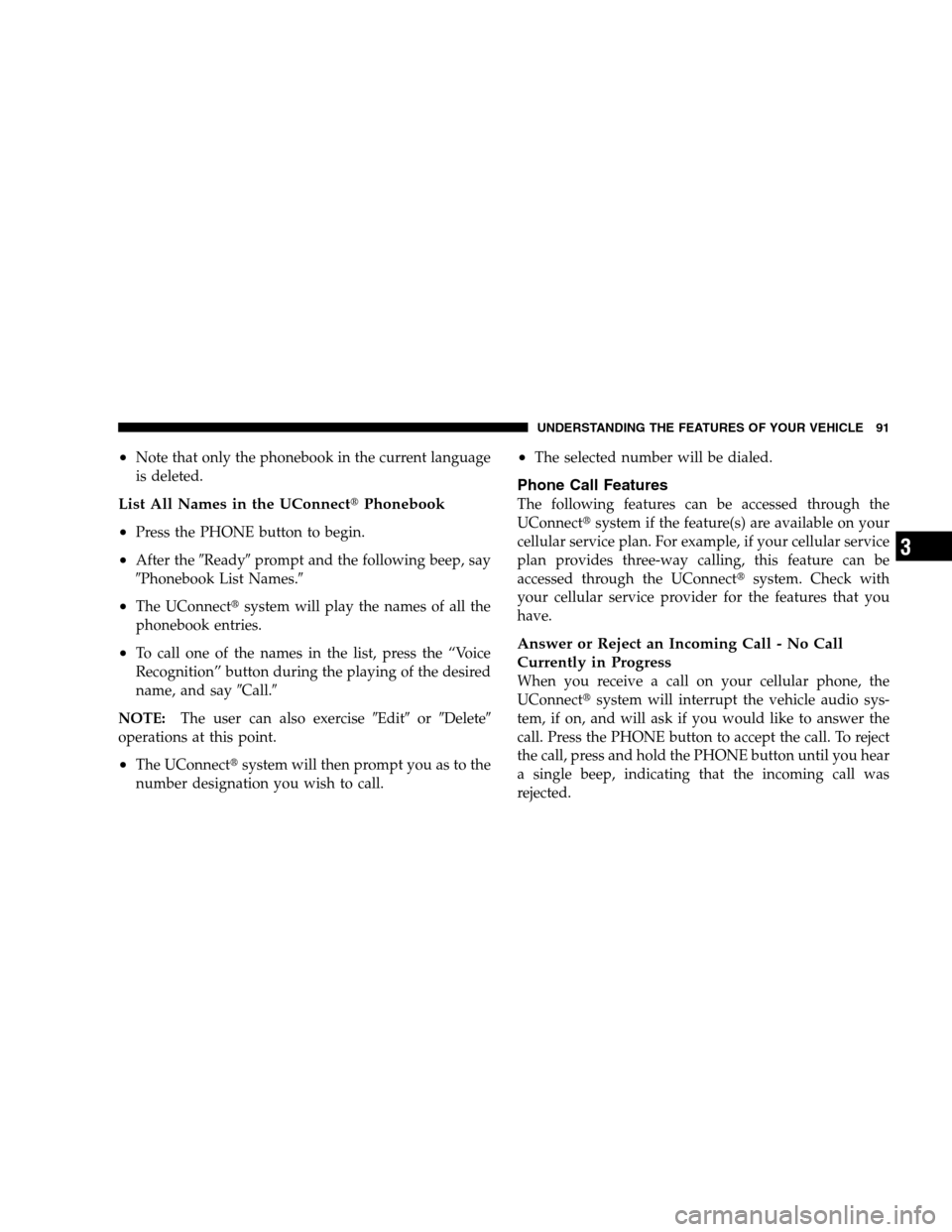
•Note that only the phonebook in the current language
is deleted.
List All Names in the UConnect�Phonebook
•
Press the PHONE button to begin.
•After the�Ready�prompt and the following beep, say
�Phonebook List Names.�
•The UConnect�system will play the names of all the
phonebook entries.
•To call one of the names in the list, press the “Voice
Recognition” button during the playing of the desired
name, and say�Call.�
NOTE:The user can also exercise�Edit�or�Delete�
operations at this point.
•The UConnect�system will then prompt you as to the
number designation you wish to call.
•The selected number will be dialed.
Phone Call Features
The following features can be accessed through the
UConnect�system if the feature(s) are available on your
cellular service plan. For example, if your cellular service
plan provides three-way calling, this feature can be
accessed through the UConnect�system. Check with
your cellular service provider for the features that you
have.
Answer or Reject an Incoming Call - No Call
Currently in Progress
When you receive a call on your cellular phone, the
UConnect�system will interrupt the vehicle audio sys-
tem, if on, and will ask if you would like to answer the
call. Press the PHONE button to accept the call. To reject
the call, press and hold the PHONE button until you hear
a single beep, indicating that the incoming call was
rejected.
UNDERSTANDING THE FEATURES OF YOUR VEHICLE 91
3
Page 96 of 438

•After the ignition key is switched to OFF, a call can
continue on the UConnect�system for a certain dura-
tion, after which the call is automatically transferred
from the UConnect�system to the mobile phone.
•An active call is automatically transferred to the
mobile phone after the ignition key is switched to OFF.
UConnect�System Features
Language Selection
To change the language that the UConnect�system is
using:
•Press the PHONE button to begin.
•After the�Ready�prompt and the following beep, say
the name of the language you wish to switch to
English, Espanol, or Francais.
•Continue to follow the system prompts to complete
language selection.After selecting one of the languages, all prompts and
voice commands will be in that language.
NOTE:After every UConnect�language change opera-
tion, only the language-specific 32-name phonebook is
usable. The paired phone name is not language-specific
and usable across all languages.
Emergency Assistance
If you are in an emergency and the mobile phone is
reachable:
•Pick up the phone and manually dial the emergency
number for your area.
If the phone is not reachable and the UConnect�system
is operational, you may reach the emergency number as
follows:
•Press the PHONE button to begin.
94 UNDERSTANDING THE FEATURES OF YOUR VEHICLE
Page 105 of 438
•Echo at the far end can sometimes be reduced by
lowering the in-vehicle audio volume.
•In a convertible vehicle, system performance may be
compromised with the convertible top down.
Bluetooth�Communication Link
Cellular phones have been found to lose connection to
the UConnect�system. When this happens, the connec-
tion can generally be re-established by switching the
phone off/on. Your cell phone is recommended to remain
in Bluetooth�ON mode.
Power-Up
After switching the ignition key from OFF to either ON
or ACC position, or after a language change, you must
wait at least five seconds prior to using the system.
UNDERSTANDING THE FEATURES OF YOUR VEHICLE 103
3
Page 110 of 438
Voice Commands
Primary Alternate(s)
language
list names
list phones
mobile
mute
mute off
new entry
no
pager
pair a phone
phone pairing pairing
phonebook phone book
previous
record again
redialVoice Commands
Primary Alternate(s)
return to main menu return or main menu
select phone select
send
set up phone settings or phone
set up
towing assistance
transfer call
UConnect�Tutorial
try again
voice training
work
yes
108 UNDERSTANDING THE FEATURES OF YOUR VEHICLE
Page 190 of 438
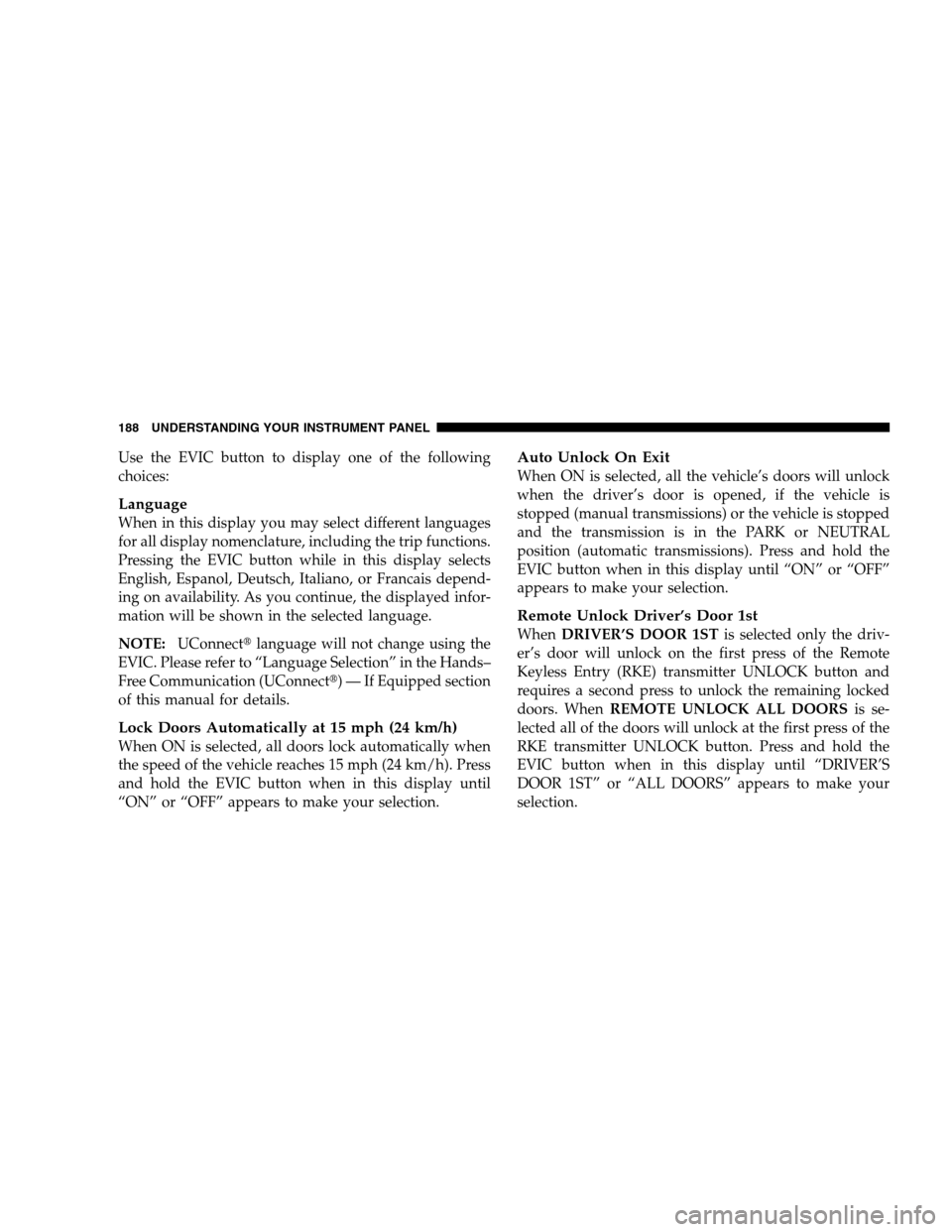
Use the EVIC button to display one of the following
choices:
Language
When in this display you may select different languages
for all display nomenclature, including the trip functions.
Pressing the EVIC button while in this display selects
English, Espanol, Deutsch, Italiano, or Francais depend-
ing on availability. As you continue, the displayed infor-
mation will be shown in the selected language.
NOTE:UConnect�language will not change using the
EVIC. Please refer to “Language Selection” in the Hands–
Free Communication (UConnect�) — If Equipped section
of this manual for details.
Lock Doors Automatically at 15 mph (24 km/h)
When ON is selected, all doors lock automatically when
the speed of the vehicle reaches 15 mph (24 km/h). Press
and hold the EVIC button when in this display until
“ON” or “OFF” appears to make your selection.
Auto Unlock On Exit
When ON is selected, all the vehicle’s doors will unlock
when the driver’s door is opened, if the vehicle is
stopped (manual transmissions) or the vehicle is stopped
and the transmission is in the PARK or NEUTRAL
position (automatic transmissions). Press and hold the
EVIC button when in this display until “ON” or “OFF”
appears to make your selection.
Remote Unlock Driver’s Door 1st
WhenDRIVER’S DOOR 1STis selected only the driv-
er’s door will unlock on the first press of the Remote
Keyless Entry (RKE) transmitter UNLOCK button and
requires a second press to unlock the remaining locked
doors. WhenREMOTE UNLOCK ALL DOORSis se-
lected all of the doors will unlock at the first press of the
RKE transmitter UNLOCK button. Press and hold the
EVIC button when in this display until “DRIVER’S
DOOR 1ST” or “ALL DOORS” appears to make your
selection.
188 UNDERSTANDING YOUR INSTRUMENT PANEL