2008 JEEP COMMANDER CD player
[x] Cancel search: CD playerPage 182 of 478
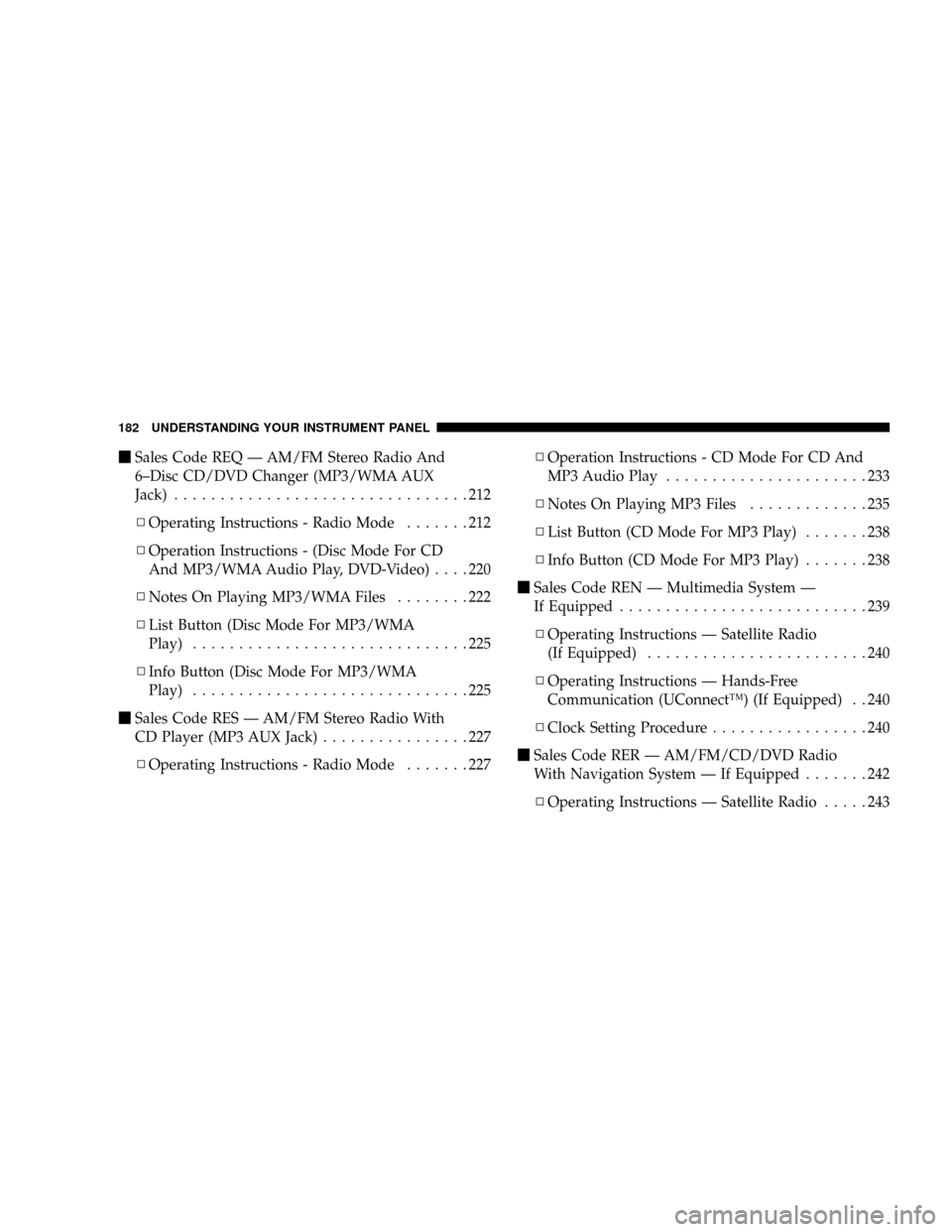
mSales Code REQ Ð AM/FM Stereo Radio And
6±Disc CD/DVD Changer (MP3/WMA AUX
Jack)................................212
NOperating Instructions - Radio Mode.......212
NOperation Instructions - (Disc Mode For CD
And MP3/WMA Audio Play, DVD-Video)....220
NNotes On Playing MP3/WMA Files........222
NList Button (Disc Mode For MP3/WMA
Play)..............................225
NInfo Button (Disc Mode For MP3/WMA
Play)..............................225
mSales Code RES Ð AM/FM Stereo Radio With
CD Player (MP3 AUX Jack)................227
NOperating Instructions - Radio Mode.......227NOperation Instructions - CD Mode For CD And
MP3 Audio Play......................233
NNotes On Playing MP3 Files.............235
NList Button (CD Mode For MP3 Play).......238
NInfo Button (CD Mode For MP3 Play).......238
mSales Code REN Ð Multimedia System Ð
If Equipped...........................239
NOperating Instructions Ð Satellite Radio
(If Equipped)........................240
NOperating Instructions Ð Hands-Free
Communication (UConnectŸ) (If Equipped) . . 240
NClock Setting Procedure.................240
mSales Code RER Ð AM/FM/CD/DVD Radio
With Navigation System Ð If Equipped.......242
NOperating Instructions Ð Satellite Radio.....243
182 UNDERSTANDING YOUR INSTRUMENT PANEL
Page 183 of 478

NClock Setting Procedure.................243
mUniversal Consumer Interface (UCI) Ð
If Equipped...........................244
NConnecting The iPodt..................245
NControlling The iPodtUsing Radio Buttons . . . 245
NPlay Mode..........................245
NList Or Browse Mode..................247
mSatellite Radio (RSC) Ð If Equipped (REQ And
RES Radios Only)......................249
NSystem Activation.....................249
NElectronic Serial Number/Sirius Identification
Number (ENS/SID)....................249
NSelecting Satellite Mode.................250
NSatellite Antenna......................250NReception Quality.....................250
NOperating Instructions - Satellite Mode......250
NOperating Instructions - Hands Free Phone
(If Equipped)........................253
NOperating Instructions - Video Entertainment
System (VESt) (If Equipped).............253
mVideo Entertainment System (Sales Code XRV) Ð
If Equipped...........................253
mRemote Sound System Controls Ð If Equipped . . 254
NRadio Operation......................255
NCD Player..........................255
mCD/DVD Disc Maintenance...............256
mRadio Operation And Cellular Phones........256
mClimate Controls.......................257
UNDERSTANDING YOUR INSTRUMENT PANEL 183
4
Page 218 of 478

²Set Home Clock -Pressing the SELECT button will
allow user to set the clock. Turn the TUNE control
knob to adjust the hours and then press and turn the
TUNE control knob to adjust the minutes. Press the
TUNE control knob again to save changes.
²Player Defaults -Selecting this item will allow the
user to scroll through the following items, and set
defaults according to customer preference.
Menu Language Ð If Equipped
Selecting this item will allow the user to choose the
default startup DVD menu language (effective only if
language supported by disc). If customer wishes to select
a language not listed, then scroll down and select9other.9
Enter the 4-digit country code using the TUNE control
knob to scroll up and down to select the # and then push
to select.Audio Language Ð If Equipped
Selecting this item will allow the user to choose a default
audio language (effective only if language supported by
disc). If customer wishes to select a language not listed,
then scroll down and select9other.9Enter the country
code using the TUNE control knob to scroll up and down
to select the # and then push to select.
Subtitle Language Ð If Equipped
Selecting this item will allow the user to choose a default
subtitle language (effective only if language supported
by disc). If customer wishes to select a language not
listed, then scroll down and select9other.9Enter the
country code using the TUNE control knob to scroll up
and down to select the # and then push to select.
Subtitles Ð If Equipped
Selecting this item will allow the user to choose between
subtitle OFF or ON.
218 UNDERSTANDING YOUR INSTRUMENT PANEL
Page 219 of 478
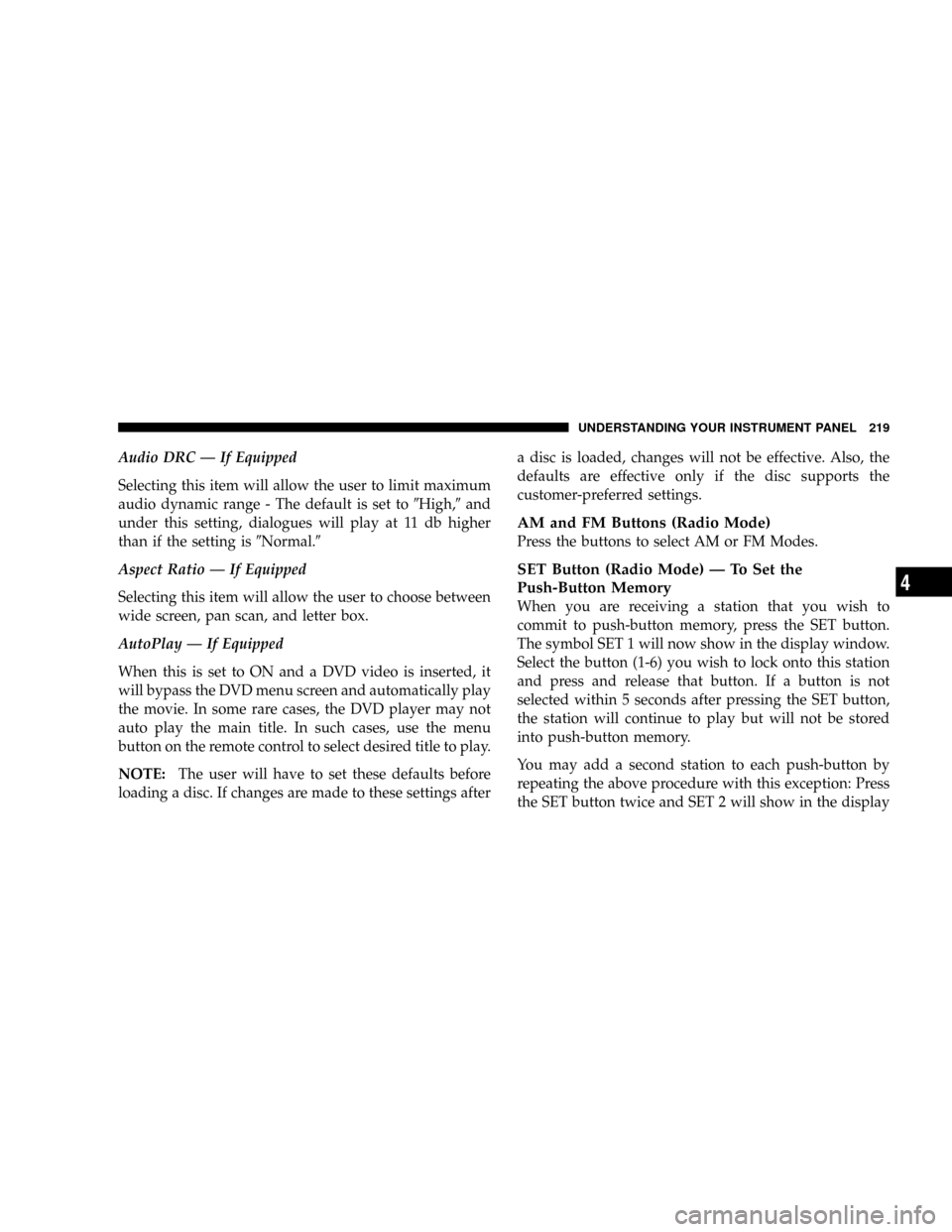
Audio DRC Ð If Equipped
Selecting this item will allow the user to limit maximum
audio dynamic range - The default is set to9High,9and
under this setting, dialogues will play at 11 db higher
than if the setting is9Normal.9
Aspect Ratio Ð If Equipped
Selecting this item will allow the user to choose between
wide screen, pan scan, and letter box.
AutoPlay Ð If Equipped
When this is set to ON and a DVD video is inserted, it
will bypass the DVD menu screen and automatically play
the movie. In some rare cases, the DVD player may not
auto play the main title. In such cases, use the menu
button on the remote control to select desired title to play.
NOTE:The user will have to set these defaults before
loading a disc. If changes are made to these settings aftera disc is loaded, changes will not be effective. Also, the
defaults are effective only if the disc supports the
customer-preferred settings.
AM and FM Buttons (Radio Mode)
Press the buttons to select AM or FM Modes.
SET Button (Radio Mode) Ð To Set the
Push-Button Memory
When you are receiving a station that you wish to
commit to push-button memory, press the SET button.
The symbol SET 1 will now show in the display window.
Select the button (1-6) you wish to lock onto this station
and press and release that button. If a button is not
selected within 5 seconds after pressing the SET button,
the station will continue to play but will not be stored
into push-button memory.
You may add a second station to each push-button by
repeating the above procedure with this exception: Press
the SET button twice and SET 2 will show in the display
UNDERSTANDING YOUR INSTRUMENT PANEL 219
4
Page 220 of 478
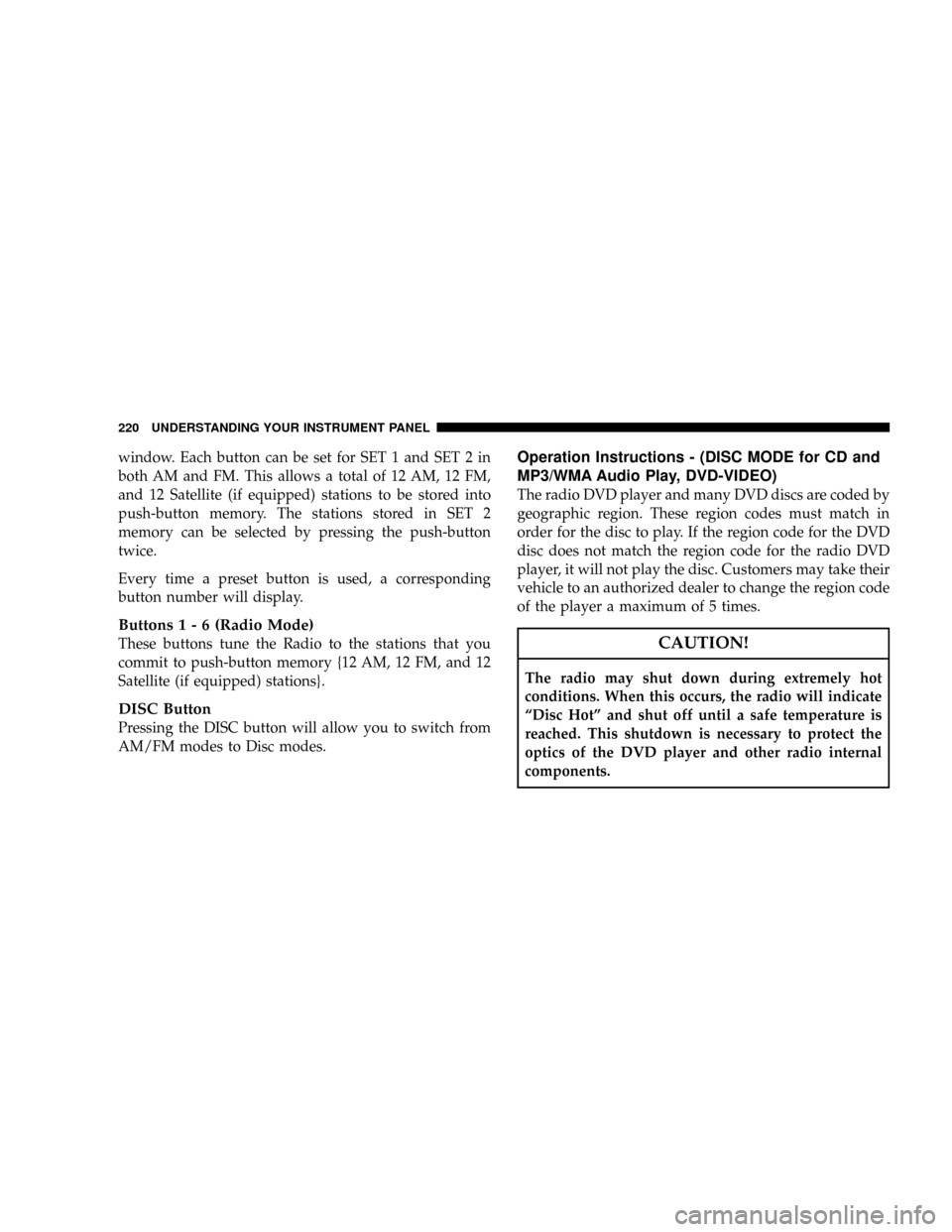
window. Each button can be set for SET 1 and SET 2 in
both AM and FM. This allows a total of 12 AM, 12 FM,
and 12 Satellite (if equipped) stations to be stored into
push-button memory. The stations stored in SET 2
memory can be selected by pressing the push-button
twice.
Every time a preset button is used, a corresponding
button number will display.
Buttons1-6(Radio Mode)
These buttons tune the Radio to the stations that you
commit to push-button memory {12 AM, 12 FM, and 12
Satellite (if equipped) stations}.
DISC Button
Pressing the DISC button will allow you to switch from
AM/FM modes to Disc modes.
Operation Instructions - (DISC MODE for CD and
MP3/WMA Audio Play, DVD-VIDEO)
The radio DVD player and many DVD discs are coded by
geographic region. These region codes must match in
order for the disc to play. If the region code for the DVD
disc does not match the region code for the radio DVD
player, it will not play the disc. Customers may take their
vehicle to an authorized dealer to change the region code
of the player a maximum of 5 times.
CAUTION!
The radio may shut down during extremely hot
conditions. When this occurs, the radio will indicate
ªDisc Hotº and shut off until a safe temperature is
reached. This shutdown is necessary to protect the
optics of the DVD player and other radio internal
components.
220 UNDERSTANDING YOUR INSTRUMENT PANEL
Page 221 of 478
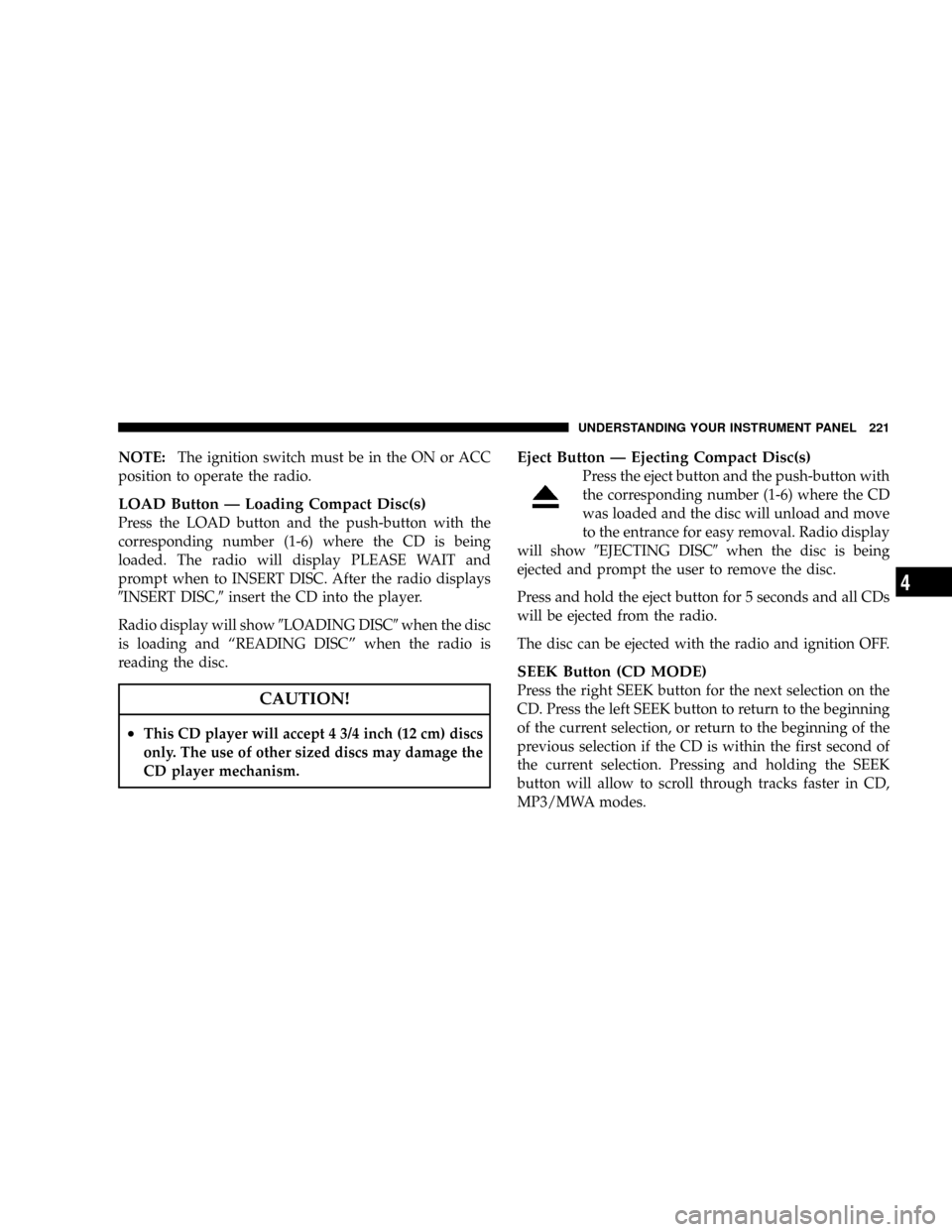
NOTE:The ignition switch must be in the ON or ACC
position to operate the radio.
LOAD Button Ð Loading Compact Disc(s)
Press the LOAD button and the push-button with the
corresponding number (1-6) where the CD is being
loaded. The radio will display PLEASE WAIT and
prompt when to INSERT DISC. After the radio displays
9INSERT DISC,9insert the CD into the player.
Radio display will show9LOADING DISC9when the disc
is loading and ªREADING DISCº when the radio is
reading the disc.
CAUTION!
²This CD player will accept 4 3/4 inch (12 cm) discs
only. The use of other sized discs may damage the
CD player mechanism.
Eject Button Ð Ejecting Compact Disc(s)
Press the eject button and the push-button with
the corresponding number (1-6) where the CD
was loaded and the disc will unload and move
to the entrance for easy removal. Radio display
will show9EJECTING DISC9when the disc is being
ejected and prompt the user to remove the disc.
Press and hold the eject button for 5 seconds and all CDs
will be ejected from the radio.
The disc can be ejected with the radio and ignition OFF.
SEEK Button (CD MODE)
Press the right SEEK button for the next selection on the
CD. Press the left SEEK button to return to the beginning
of the current selection, or return to the beginning of the
previous selection if the CD is within the first second of
the current selection. Pressing and holding the SEEK
button will allow to scroll through tracks faster in CD,
MP3/MWA modes.
UNDERSTANDING YOUR INSTRUMENT PANEL 221
4
Page 222 of 478
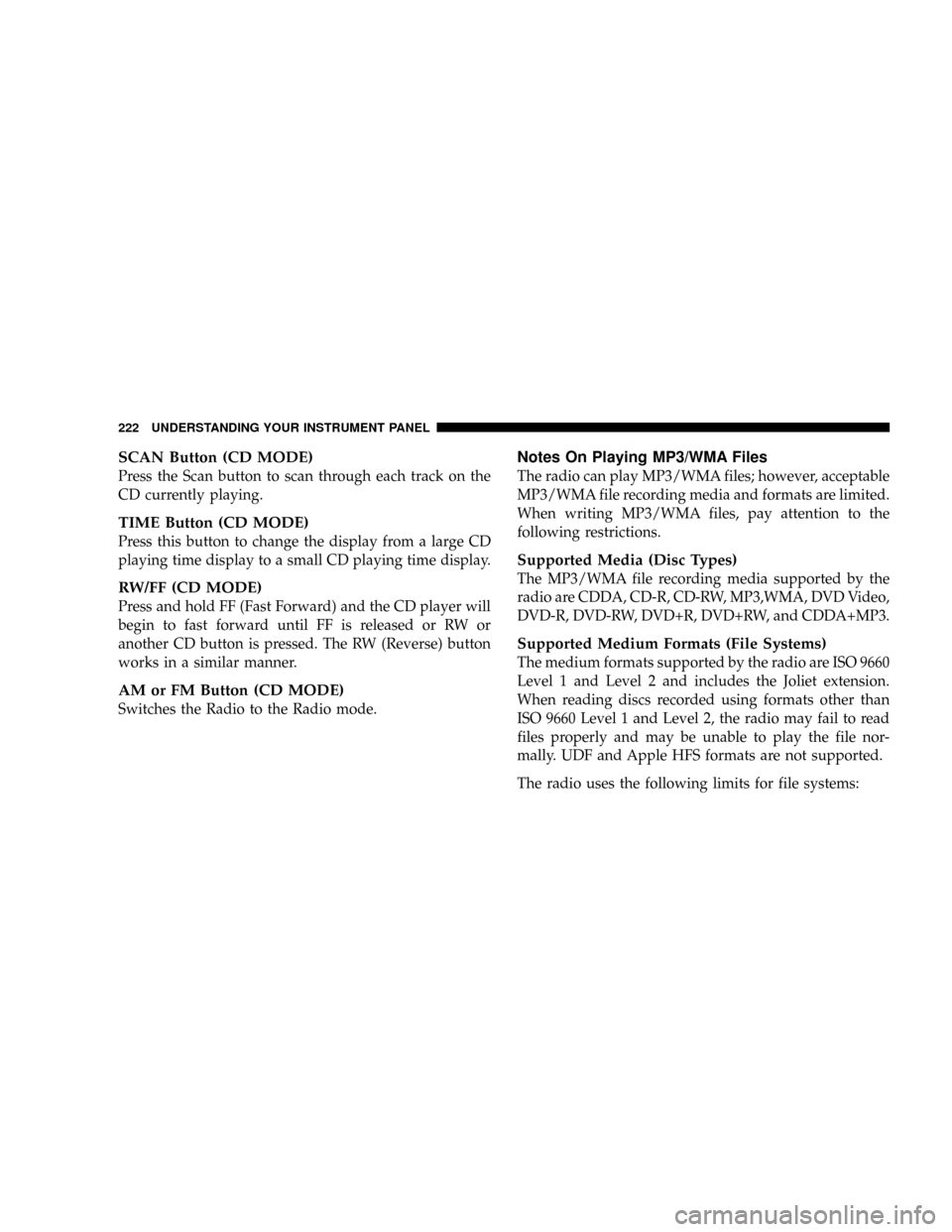
SCAN Button (CD MODE)
Press the Scan button to scan through each track on the
CD currently playing.
TIME Button (CD MODE)
Press this button to change the display from a large CD
playing time display to a small CD playing time display.
RW/FF (CD MODE)
Press and hold FF (Fast Forward) and the CD player will
begin to fast forward until FF is released or RW or
another CD button is pressed. The RW (Reverse) button
works in a similar manner.
AM or FM Button (CD MODE)
Switches the Radio to the Radio mode.
Notes On Playing MP3/WMA Files
The radio can play MP3/WMA files; however, acceptable
MP3/WMA file recording media and formats are limited.
When writing MP3/WMA files, pay attention to the
following restrictions.
Supported Media (Disc Types)
The MP3/WMA file recording media supported by the
radio are CDDA, CD-R, CD-RW, MP3,WMA, DVD Video,
DVD-R, DVD-RW, DVD+R, DVD+RW, and CDDA+MP3.
Supported Medium Formats (File Systems)
The medium formats supported by the radio are ISO 9660
Level 1 and Level 2 and includes the Joliet extension.
When reading discs recorded using formats other than
ISO 9660 Level 1 and Level 2, the radio may fail to read
files properly and may be unable to play the file nor-
mally. UDF and Apple HFS formats are not supported.
The radio uses the following limits for file systems:
222 UNDERSTANDING YOUR INSTRUMENT PANEL
Page 225 of 478
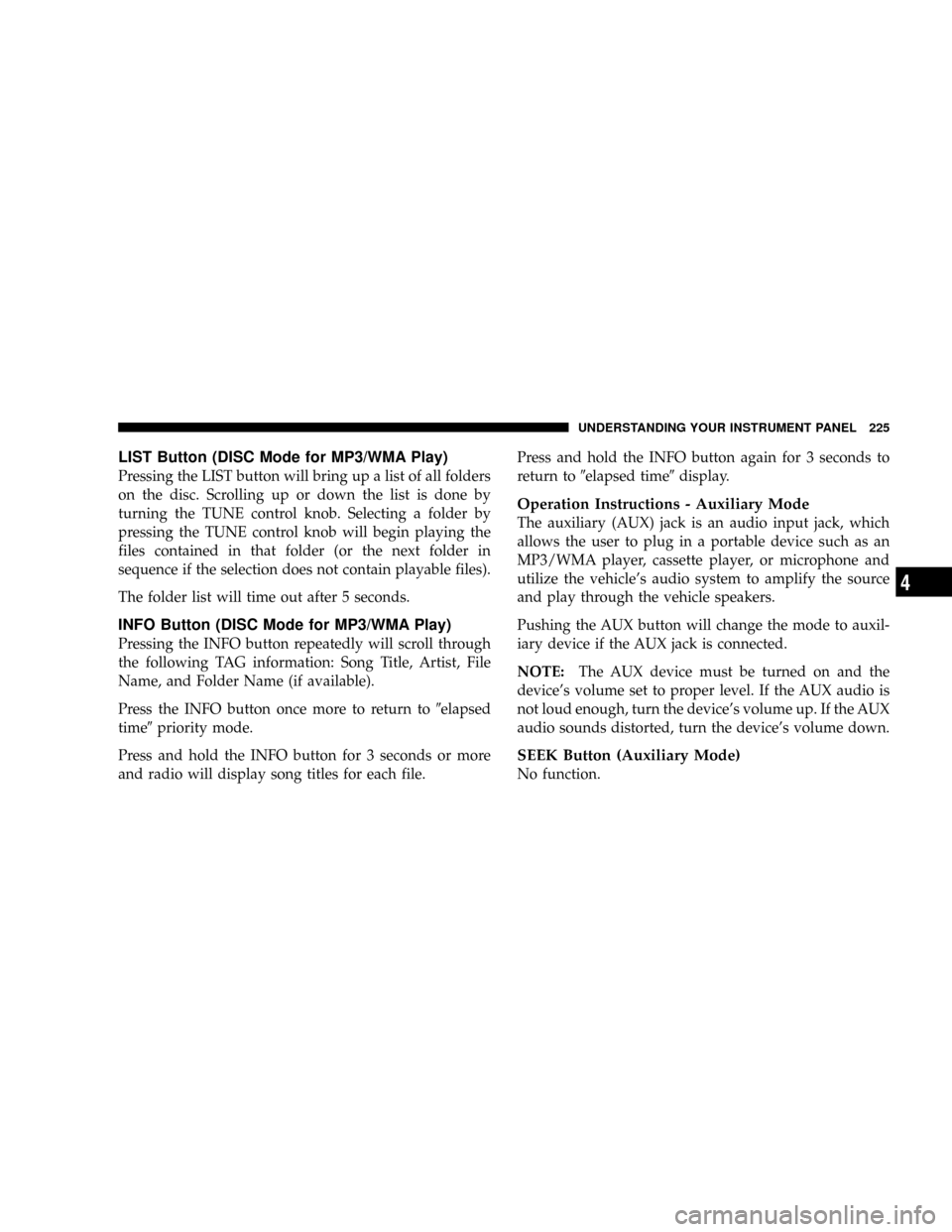
LIST Button (DISC Mode for MP3/WMA Play)
Pressing the LIST button will bring up a list of all folders
on the disc. Scrolling up or down the list is done by
turning the TUNE control knob. Selecting a folder by
pressing the TUNE control knob will begin playing the
files contained in that folder (or the next folder in
sequence if the selection does not contain playable files).
The folder list will time out after 5 seconds.
INFO Button (DISC Mode for MP3/WMA Play)
Pressing the INFO button repeatedly will scroll through
the following TAG information: Song Title, Artist, File
Name, and Folder Name (if available).
Press the INFO button once more to return to9elapsed
time9priority mode.
Press and hold the INFO button for 3 seconds or more
and radio will display song titles for each file.Press and hold the INFO button again for 3 seconds to
return to9elapsed time9display.
Operation Instructions - Auxiliary Mode
The auxiliary (AUX) jack is an audio input jack, which
allows the user to plug in a portable device such as an
MP3/WMA player, cassette player, or microphone and
utilize the vehicle's audio system to amplify the source
and play through the vehicle speakers.
Pushing the AUX button will change the mode to auxil-
iary device if the AUX jack is connected.
NOTE:The AUX device must be turned on and the
device's volume set to proper level. If the AUX audio is
not loud enough, turn the device's volume up. If the AUX
audio sounds distorted, turn the device's volume down.
SEEK Button (Auxiliary Mode)
No function.
UNDERSTANDING YOUR INSTRUMENT PANEL 225
4