Page 240 of 478
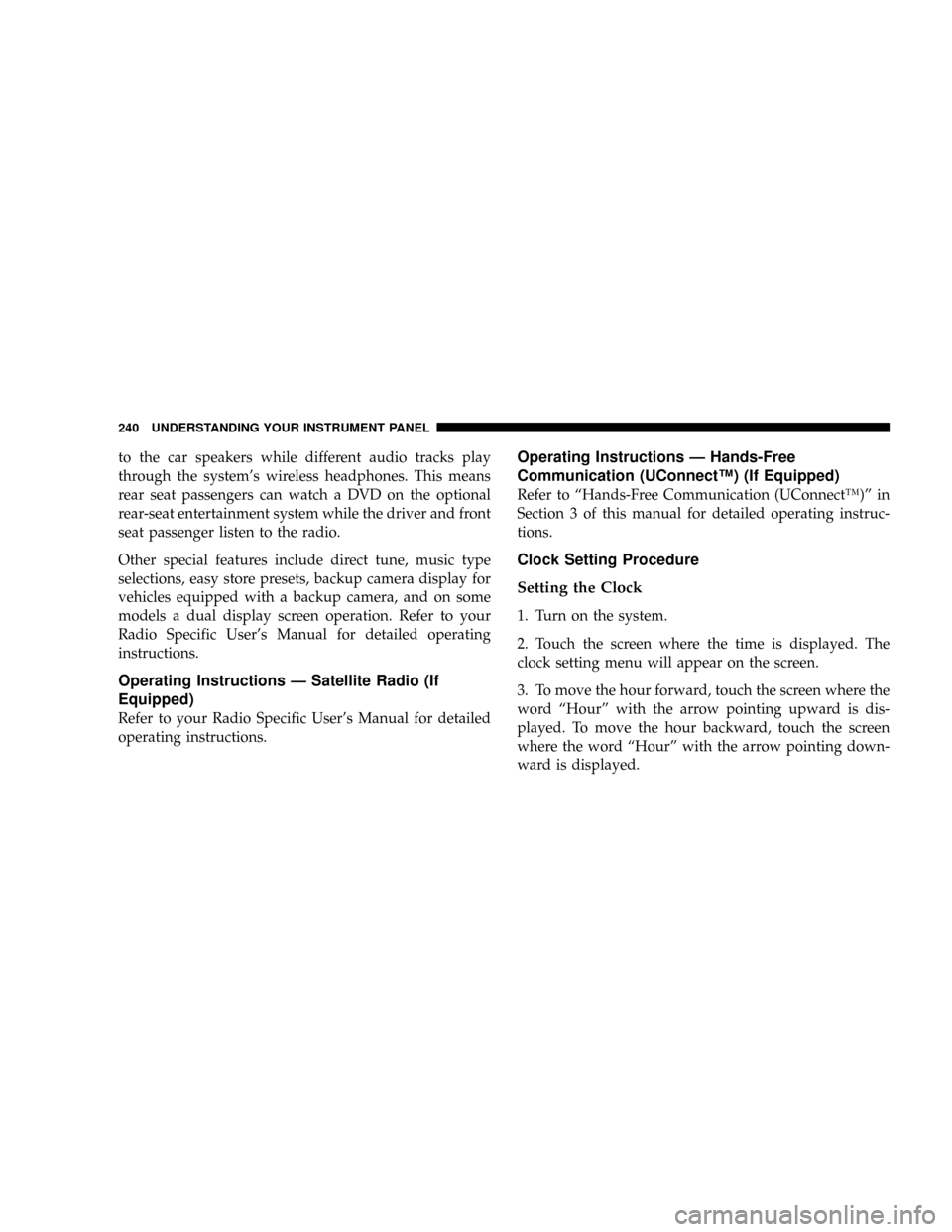
to the car speakers while different audio tracks play
through the system's wireless headphones. This means
rear seat passengers can watch a DVD on the optional
rear-seat entertainment system while the driver and front
seat passenger listen to the radio.
Other special features include direct tune, music type
selections, easy store presets, backup camera display for
vehicles equipped with a backup camera, and on some
models a dual display screen operation. Refer to your
Radio Specific User's Manual for detailed operating
instructions.
Operating Instructions Ð Satellite Radio (If
Equipped)
Refer to your Radio Specific User's Manual for detailed
operating instructions.
Operating Instructions Ð Hands-Free
Communication (UConnectŸ) (If Equipped)
Refer to ªHands-Free Communication (UConnectŸ)º in
Section 3 of this manual for detailed operating instruc-
tions.
Clock Setting Procedure
Setting the Clock
1. Turn on the system.
2. Touch the screen where the time is displayed. The
clock setting menu will appear on the screen.
3. To move the hour forward, touch the screen where the
word ªHourº with the arrow pointing upward is dis-
played. To move the hour backward, touch the screen
where the word ªHourº with the arrow pointing down-
ward is displayed.
240 UNDERSTANDING YOUR INSTRUMENT PANEL
Page 241 of 478
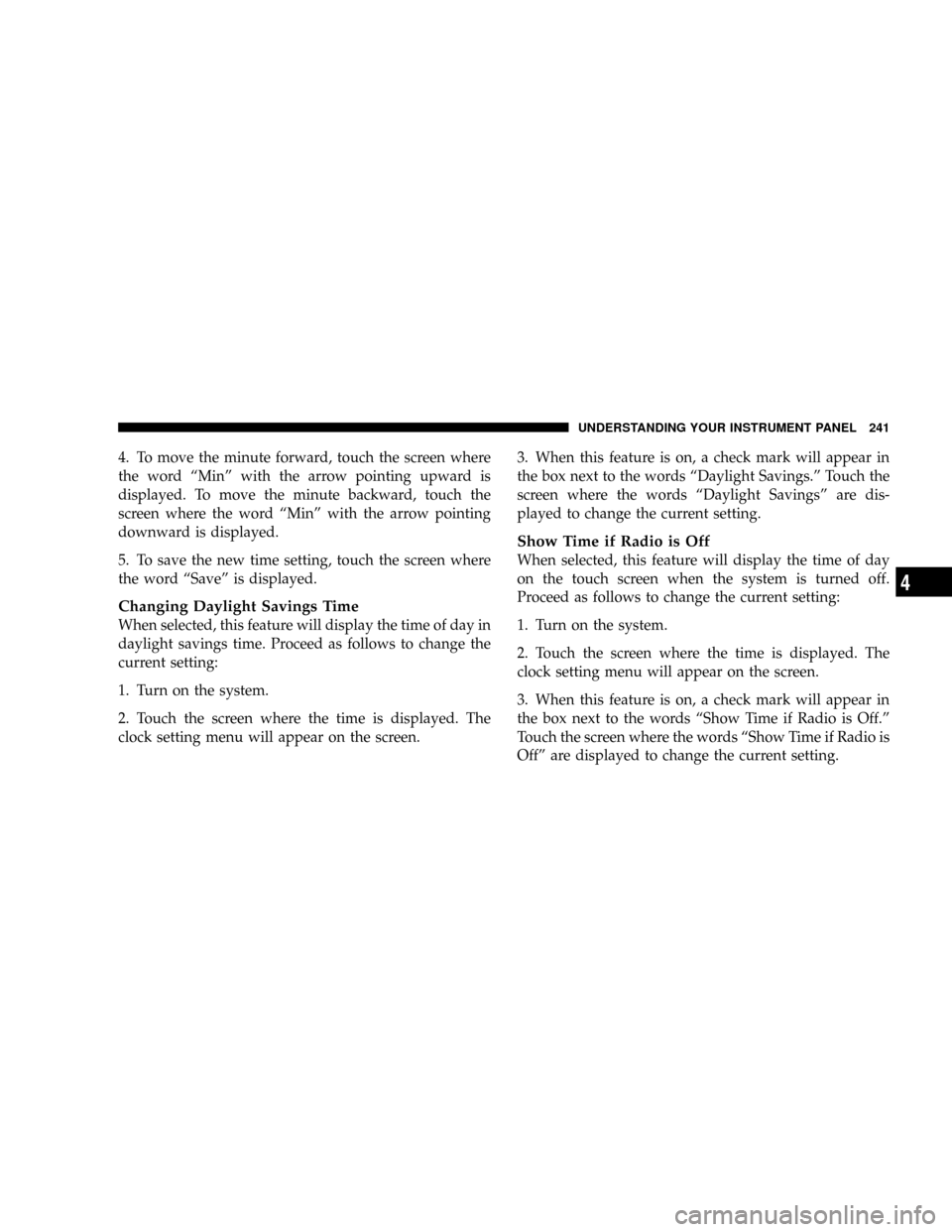
4. To move the minute forward, touch the screen where
the word ªMinº with the arrow pointing upward is
displayed. To move the minute backward, touch the
screen where the word ªMinº with the arrow pointing
downward is displayed.
5. To save the new time setting, touch the screen where
the word ªSaveº is displayed.
Changing Daylight Savings Time
When selected, this feature will display the time of day in
daylight savings time. Proceed as follows to change the
current setting:
1. Turn on the system.
2. Touch the screen where the time is displayed. The
clock setting menu will appear on the screen.3. When this feature is on, a check mark will appear in
the box next to the words ªDaylight Savings.º Touch the
screen where the words ªDaylight Savingsº are dis-
played to change the current setting.
Show Time if Radio is Off
When selected, this feature will display the time of day
on the touch screen when the system is turned off.
Proceed as follows to change the current setting:
1. Turn on the system.
2. Touch the screen where the time is displayed. The
clock setting menu will appear on the screen.
3. When this feature is on, a check mark will appear in
the box next to the words ªShow Time if Radio is Off.º
Touch the screen where the words ªShow Time if Radio is
Offº are displayed to change the current setting.
UNDERSTANDING YOUR INSTRUMENT PANEL 241
4
Page 242 of 478
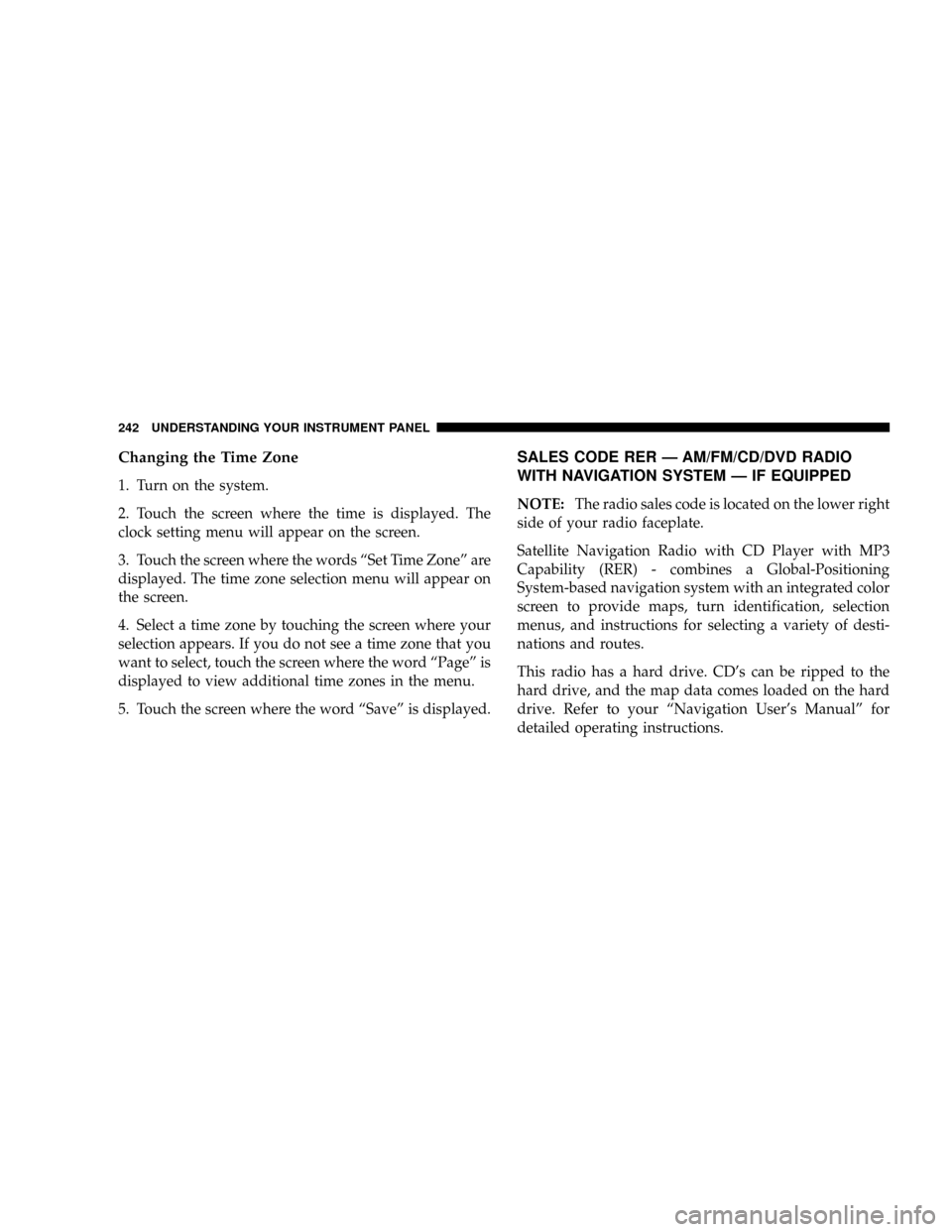
Changing the Time Zone
1. Turn on the system.
2. Touch the screen where the time is displayed. The
clock setting menu will appear on the screen.
3. Touch the screen where the words ªSet Time Zoneº are
displayed. The time zone selection menu will appear on
the screen.
4. Select a time zone by touching the screen where your
selection appears. If you do not see a time zone that you
want to select, touch the screen where the word ªPageº is
displayed to view additional time zones in the menu.
5. Touch the screen where the word ªSaveº is displayed.
SALES CODE RER Ð AM/FM/CD/DVD RADIO
WITH NAVIGATION SYSTEM Ð IF EQUIPPED
NOTE:The radio sales code is located on the lower right
side of your radio faceplate.
Satellite Navigation Radio with CD Player with MP3
Capability (RER) - combines a Global-Positioning
System-based navigation system with an integrated color
screen to provide maps, turn identification, selection
menus, and instructions for selecting a variety of desti-
nations and routes.
This radio has a hard drive. CD's can be ripped to the
hard drive, and the map data comes loaded on the hard
drive. Refer to your ªNavigation User's Manualº for
detailed operating instructions.
242 UNDERSTANDING YOUR INSTRUMENT PANEL
Page 243 of 478
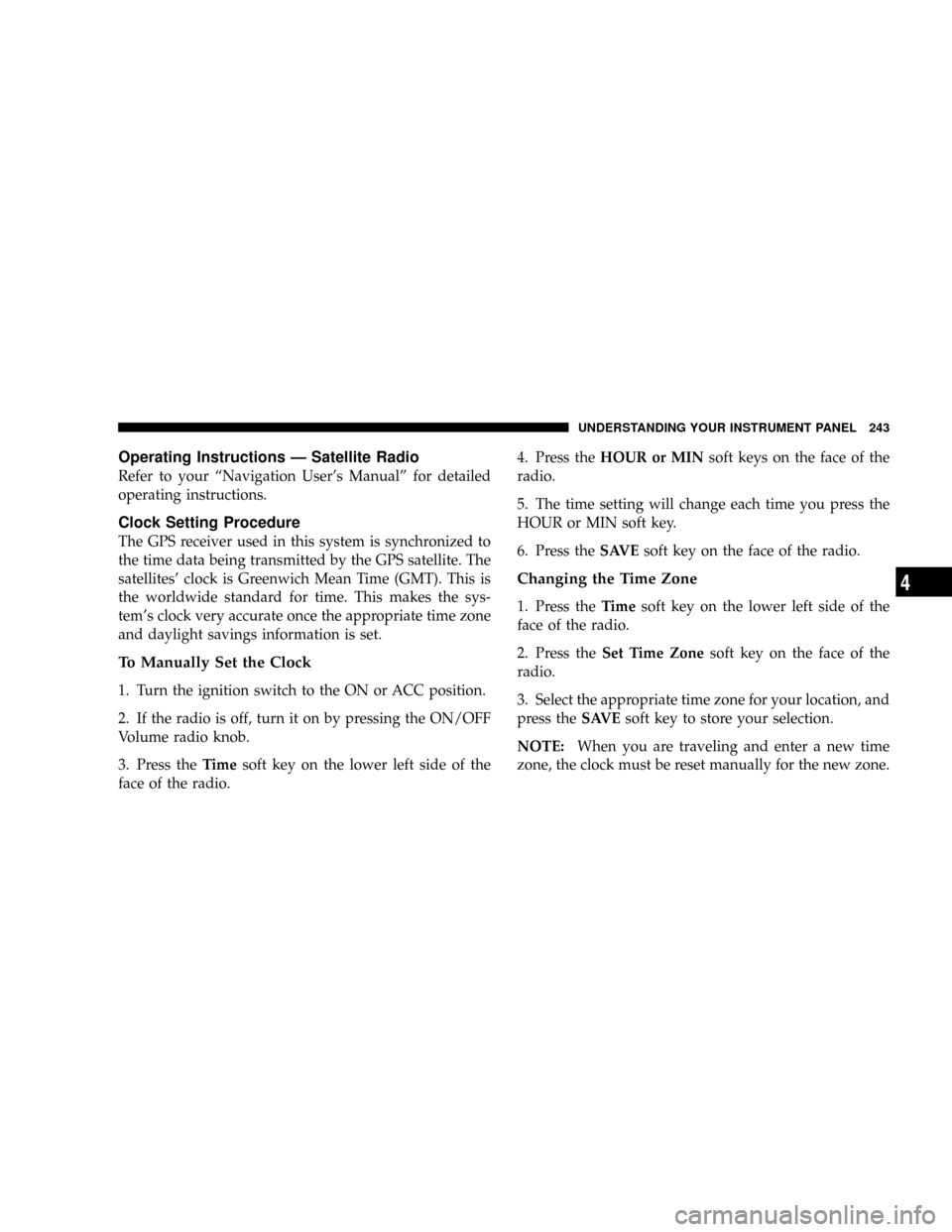
Operating Instructions Ð Satellite Radio
Refer to your ªNavigation User's Manualº for detailed
operating instructions.
Clock Setting Procedure
The GPS receiver used in this system is synchronized to
the time data being transmitted by the GPS satellite. The
satellites' clock is Greenwich Mean Time (GMT). This is
the worldwide standard for time. This makes the sys-
tem's clock very accurate once the appropriate time zone
and daylight savings information is set.
To Manually Set the Clock
1. Turn the ignition switch to the ON or ACC position.
2. If the radio is off, turn it on by pressing the ON/OFF
Volume radio knob.
3. Press theTimesoft key on the lower left side of the
face of the radio.4. Press theHOUR or MINsoft keys on the face of the
radio.
5. The time setting will change each time you press the
HOUR or MIN soft key.
6. Press theSAVEsoft key on the face of the radio.
Changing the Time Zone
1. Press theTimesoft key on the lower left side of the
face of the radio.
2. Press theSet Time Zonesoft key on the face of the
radio.
3. Select the appropriate time zone for your location, and
press theSAVEsoft key to store your selection.
NOTE:When you are traveling and enter a new time
zone, the clock must be reset manually for the new zone.
UNDERSTANDING YOUR INSTRUMENT PANEL 243
4
Page 244 of 478
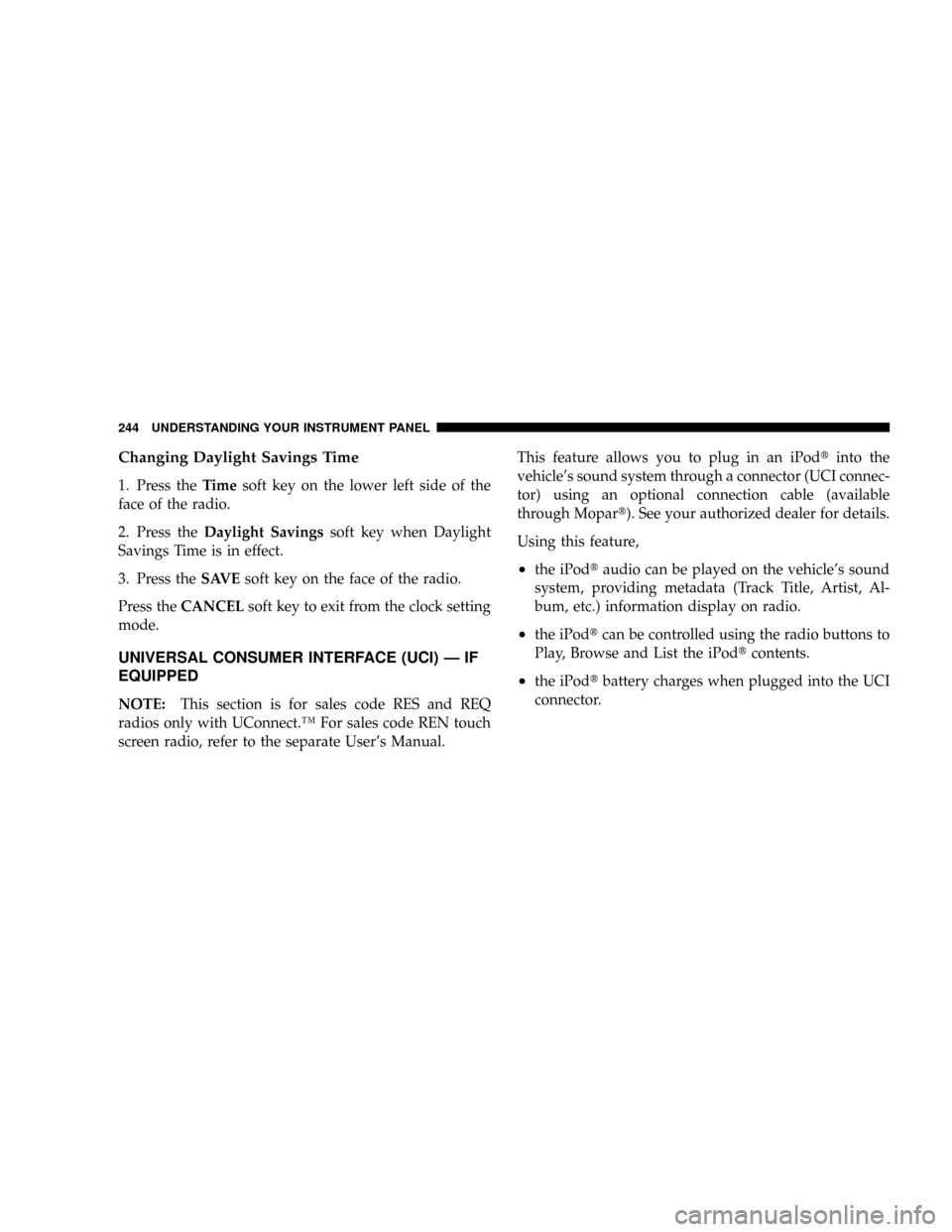
Changing Daylight Savings Time
1. Press theTimesoft key on the lower left side of the
face of the radio.
2. Press theDaylight Savingssoft key when Daylight
Savings Time is in effect.
3. Press theSAVEsoft key on the face of the radio.
Press theCANCELsoft key to exit from the clock setting
mode.
UNIVERSAL CONSUMER INTERFACE (UCI) Ð IF
EQUIPPED
NOTE:This section is for sales code RES and REQ
radios only with UConnect.Ÿ For sales code REN touch
screen radio, refer to the separate User's Manual.This feature allows you to plug in an iPodtinto the
vehicle's sound system through a connector (UCI connec-
tor) using an optional connection cable (available
through Mopart). See your authorized dealer for details.
Using this feature,
²the iPodtaudio can be played on the vehicle's sound
system, providing metadata (Track Title, Artist, Al-
bum, etc.) information display on radio.
²the iPodtcan be controlled using the radio buttons to
Play, Browse and List the iPodtcontents.
²the iPodtbattery charges when plugged into the UCI
connector.
244 UNDERSTANDING YOUR INSTRUMENT PANEL
Page 245 of 478
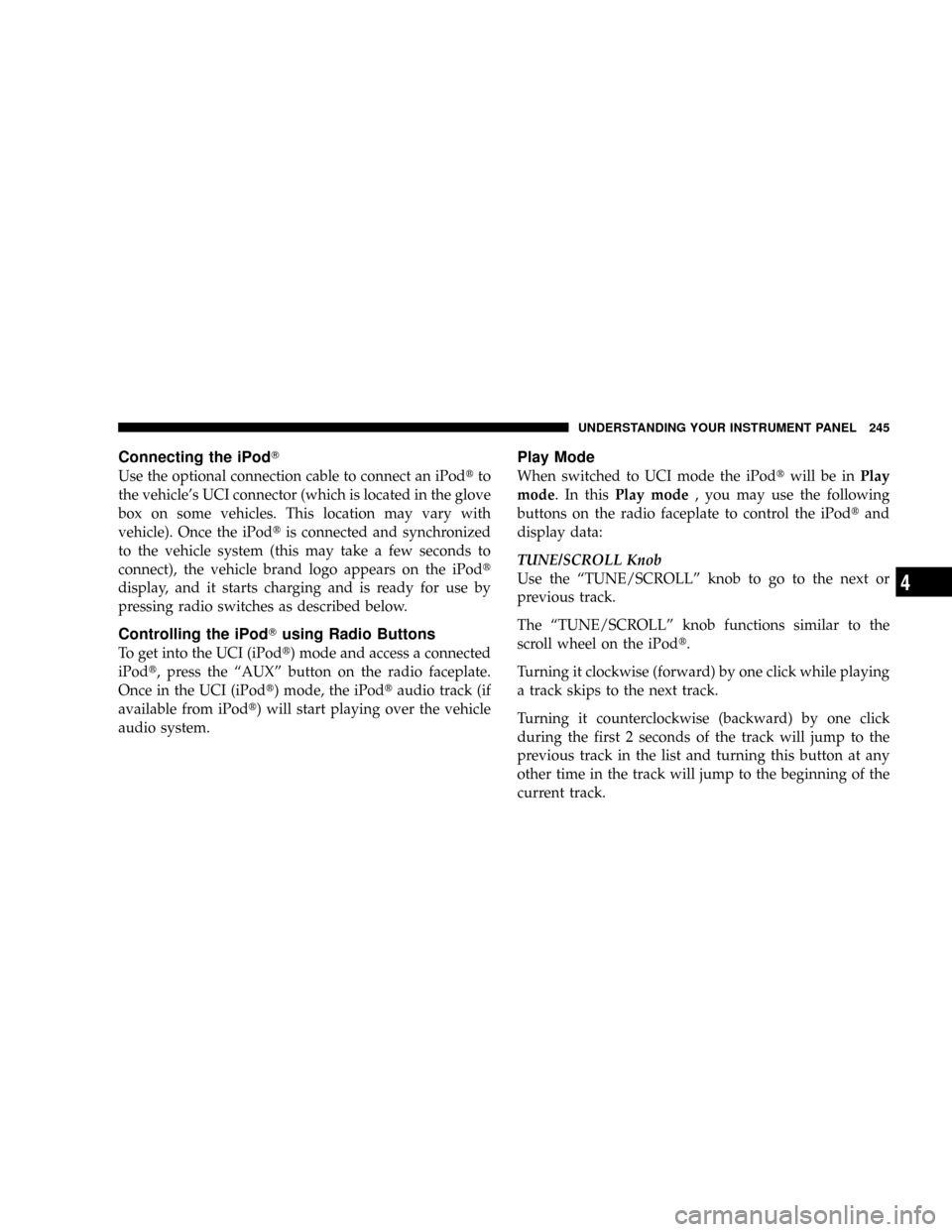
Connecting the iPodT
Use the optional connection cable to connect an iPodtto
the vehicle's UCI connector (which is located in the glove
box on some vehicles. This location may vary with
vehicle). Once the iPodtis connected and synchronized
to the vehicle system (this may take a few seconds to
connect), the vehicle brand logo appears on the iPodt
display, and it starts charging and is ready for use by
pressing radio switches as described below.
Controlling the iPodTusing Radio Buttons
To get into the UCI (iPodt) mode and access a connected
iPodt, press the ªAUXº button on the radio faceplate.
Once in the UCI (iPodt) mode, the iPodtaudio track (if
available from iPodt) will start playing over the vehicle
audio system.
Play Mode
When switched to UCI mode the iPodtwill be inPlay
mode. In thisPlay mode, you may use the following
buttons on the radio faceplate to control the iPodtand
display data:
TUNE/SCROLL Knob
Use the ªTUNE/SCROLLº knob to go to the next or
previous track.
The ªTUNE/SCROLLº knob functions similar to the
scroll wheel on the iPodt.
Turning it clockwise (forward) by one click while playing
a track skips to the next track.
Turning it counterclockwise (backward) by one click
during the first 2 seconds of the track will jump to the
previous track in the list and turning this button at any
other time in the track will jump to the beginning of the
current track.
UNDERSTANDING YOUR INSTRUMENT PANEL 245
4
Page 247 of 478
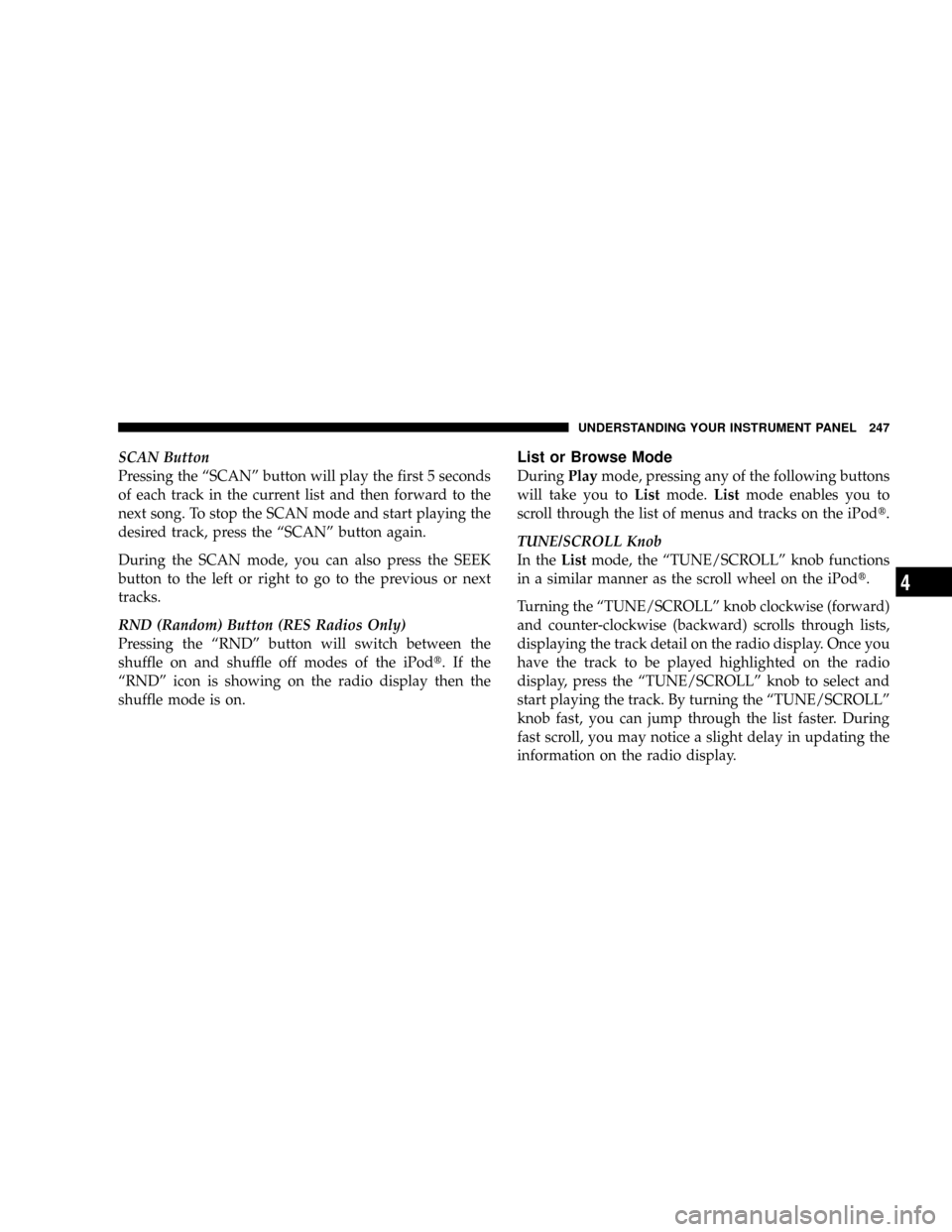
SCAN Button
Pressing the ªSCANº button will play the first 5 seconds
of each track in the current list and then forward to the
next song. To stop the SCAN mode and start playing the
desired track, press the ªSCANº button again.
During the SCAN mode, you can also press the SEEK
button to the left or right to go to the previous or next
tracks.
RND (Random) Button (RES Radios Only)
Pressing the ªRNDº button will switch between the
shuffle on and shuffle off modes of the iPodt.Ifthe
ªRNDº icon is showing on the radio display then the
shuffle mode is on.List or Browse Mode
DuringPlaymode, pressing any of the following buttons
will take you toListmode.Listmode enables you to
scroll through the list of menus and tracks on the iPodt.
TUNE/SCROLL Knob
In theListmode, the ªTUNE/SCROLLº knob functions
in a similar manner as the scroll wheel on the iPodt.
Turning the ªTUNE/SCROLLº knob clockwise (forward)
and counter-clockwise (backward) scrolls through lists,
displaying the track detail on the radio display. Once you
have the track to be played highlighted on the radio
display, press the ªTUNE/SCROLLº knob to select and
start playing the track. By turning the ªTUNE/SCROLLº
knob fast, you can jump through the list faster. During
fast scroll, you may notice a slight delay in updating the
information on the radio display.
UNDERSTANDING YOUR INSTRUMENT PANEL 247
4
Page 248 of 478
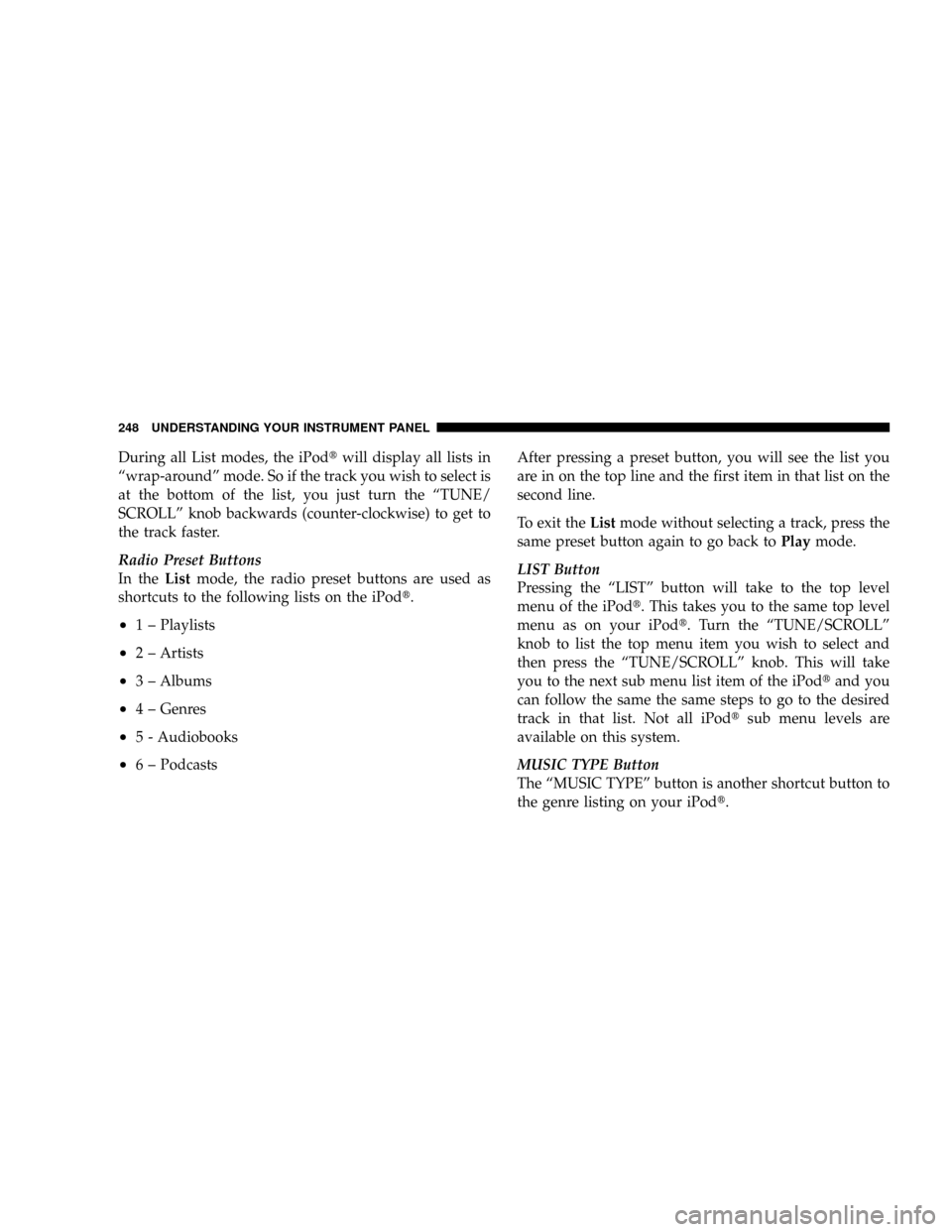
During all List modes, the iPodtwill display all lists in
ªwrap-aroundº mode. So if the track you wish to select is
at the bottom of the list, you just turn the ªTUNE/
SCROLLº knob backwards (counter-clockwise) to get to
the track faster.
Radio Preset Buttons
In theListmode, the radio preset buttons are used as
shortcuts to the following lists on the iPodt.
²1 ± Playlists
²2 ± Artists
²3 ± Albums
²4 ± Genres
²5 - Audiobooks
²6 ± PodcastsAfter pressing a preset button, you will see the list you
are in on the top line and the first item in that list on the
second line.
To exit theListmode without selecting a track, press the
same preset button again to go back toPlaymode.
LIST Button
Pressing the ªLISTº button will take to the top level
menu of the iPodt. This takes you to the same top level
menu as on your iPodt. Turn the ªTUNE/SCROLLº
knob to list the top menu item you wish to select and
then press the ªTUNE/SCROLLº knob. This will take
you to the next sub menu list item of the iPodtand you
can follow the same the same steps to go to the desired
track in that list. Not all iPodtsub menu levels are
available on this system.
MUSIC TYPE Button
The ªMUSIC TYPEº button is another shortcut button to
the genre listing on your iPodt.
248 UNDERSTANDING YOUR INSTRUMENT PANEL