2008 JEEP COMMANDER display
[x] Cancel search: displayPage 76 of 478

mElectronic Brake Control System............139
NABS (Anti-Lock Brake System)............139
NTCS (Traction Control System)............140
NBAS (Brake Assist System)...............141
NERM (Electronic Roll Mitigation)..........142
NESP (Electronic Stability Program).........143
NTSC (Trailer Sway Control)..............147
NHSA (Hill Start Assist) (4WD Models With
NV245 Two±Speed Transfer Case Only)......148
NHDC (Hill Descent Control) (4WD Models
With NV245 Two±Speed Transfer Case Only) . . 150
NESP/BAS Warning Lamp And ESP/TCS
Indicator Light.......................152
mRear Park Assist SystemÐ If Equipped.......153NRear Park Assist Sensors................154
NRear Park Assist Warning Display.........154
NEnable/Disable The Rear Park Assist System . . 156
NService The Rear Park Assist System........156
NCleaning The Rear Park Assist System......157
mRear Camera Ð If Equipped...............157
NTurning The Rear Camera On............157
NTurning The Rear Camera Off............158
mOverhead Console Ð If Equipped...........158
mGarage Door Opener Ð If Equipped.........159
NProgramming HomeLinkt...............160
NGate Operator/Canadian Programming.....163
NUsing HomeLinkt.....................163
76 UNDERSTANDING THE FEATURES OF YOUR VEHICLE
Page 84 of 478
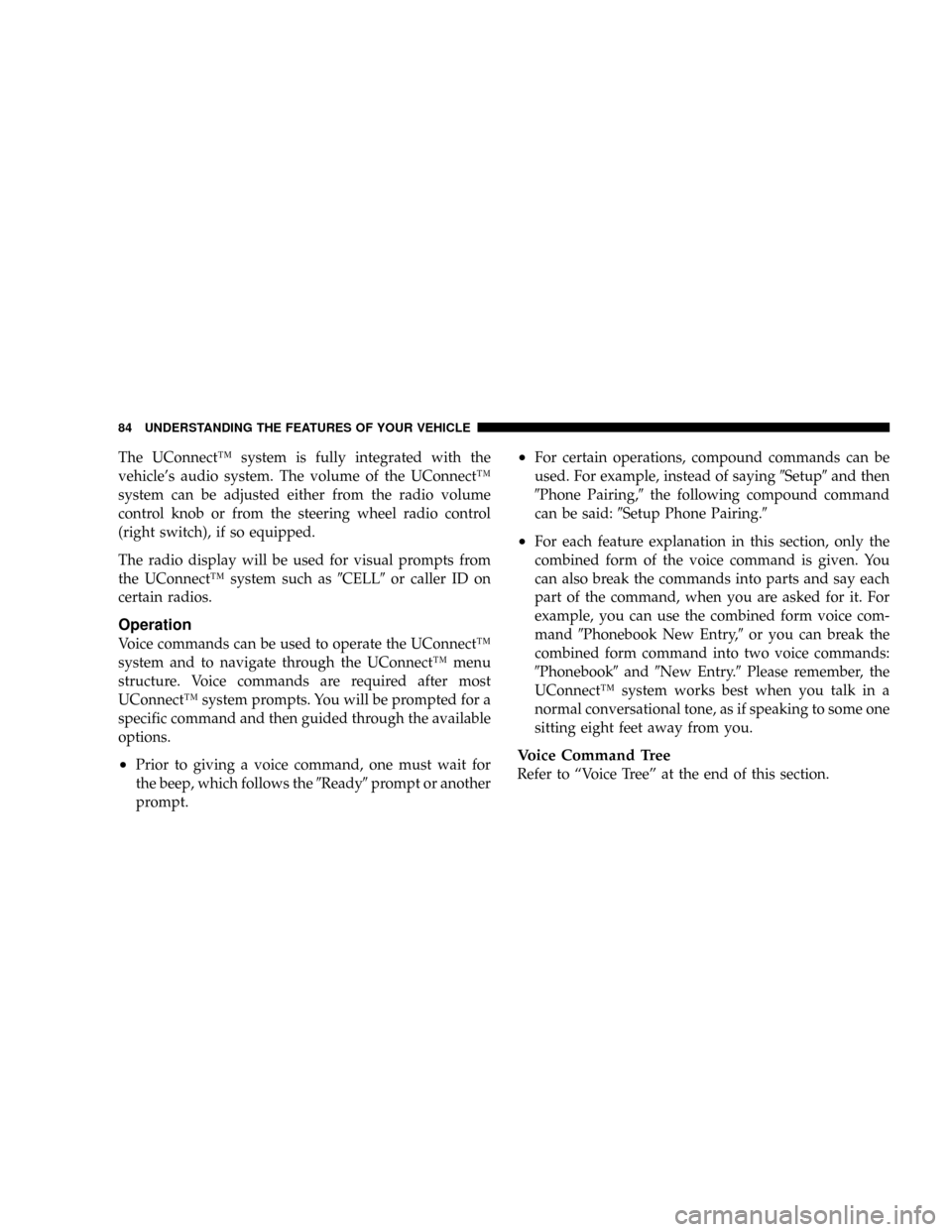
The UConnectŸ system is fully integrated with the
vehicle's audio system. The volume of the UConnectŸ
system can be adjusted either from the radio volume
control knob or from the steering wheel radio control
(right switch), if so equipped.
The radio display will be used for visual prompts from
the UConnectŸ system such as9CELL9or caller ID on
certain radios.
Operation
Voice commands can be used to operate the UConnectŸ
system and to navigate through the UConnectŸ menu
structure. Voice commands are required after most
UConnectŸ system prompts. You will be prompted for a
specific command and then guided through the available
options.
²Prior to giving a voice command, one must wait for
the beep, which follows the9Ready9prompt or another
prompt.
²For certain operations, compound commands can be
used. For example, instead of saying9Setup9and then
9Phone Pairing,9the following compound command
can be said:9Setup Phone Pairing.9
²For each feature explanation in this section, only the
combined form of the voice command is given. You
can also break the commands into parts and say each
part of the command, when you are asked for it. For
example, you can use the combined form voice com-
mand9Phonebook New Entry,9or you can break the
combined form command into two voice commands:
9Phonebook9and9New Entry.9Please remember, the
UConnectŸ system works best when you talk in a
normal conversational tone, as if speaking to some one
sitting eight feet away from you.
Voice Command Tree
Refer to ªVoice Treeº at the end of this section.
84 UNDERSTANDING THE FEATURES OF YOUR VEHICLE
Page 86 of 478
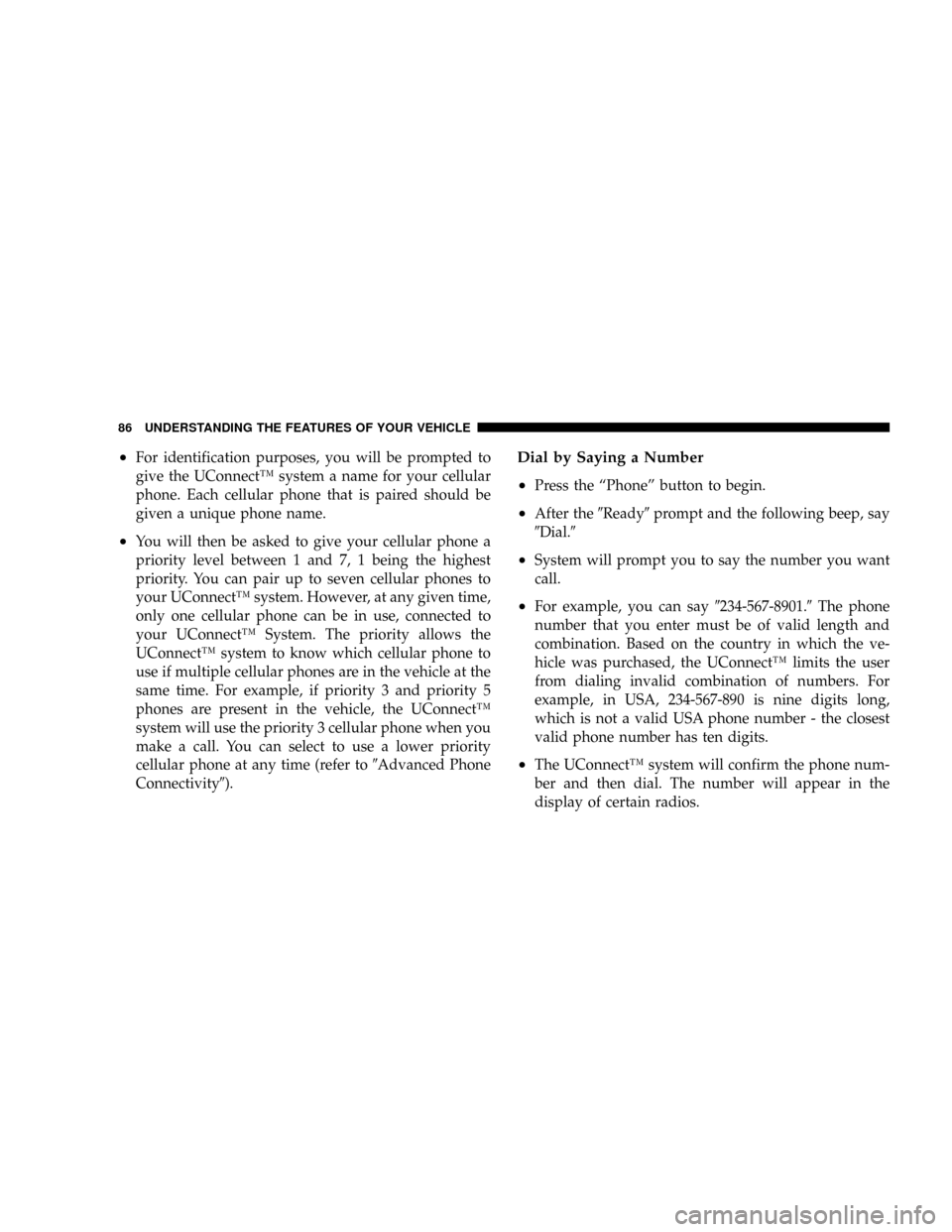
²For identification purposes, you will be prompted to
give the UConnectŸ system a name for your cellular
phone. Each cellular phone that is paired should be
given a unique phone name.
²You will then be asked to give your cellular phone a
priority level between 1 and 7, 1 being the highest
priority. You can pair up to seven cellular phones to
your UConnectŸ system. However, at any given time,
only one cellular phone can be in use, connected to
your UConnectŸ System. The priority allows the
UConnectŸ system to know which cellular phone to
use if multiple cellular phones are in the vehicle at the
same time. For example, if priority 3 and priority 5
phones are present in the vehicle, the UConnectŸ
system will use the priority 3 cellular phone when you
make a call. You can select to use a lower priority
cellular phone at any time (refer to9Advanced Phone
Connectivity9).
Dial by Saying a Number
²
Press the ªPhoneº button to begin.
²After the9Ready9prompt and the following beep, say
9Dial.9
²System will prompt you to say the number you want
call.
²For example, you can say9234-567-8901.9The phone
number that you enter must be of valid length and
combination. Based on the country in which the ve-
hicle was purchased, the UConnectŸ limits the user
from dialing invalid combination of numbers. For
example, in USA, 234-567-890 is nine digits long,
which is not a valid USA phone number - the closest
valid phone number has ten digits.
²The UConnectŸ system will confirm the phone num-
ber and then dial. The number will appear in the
display of certain radios.
86 UNDERSTANDING THE FEATURES OF YOUR VEHICLE
Page 87 of 478
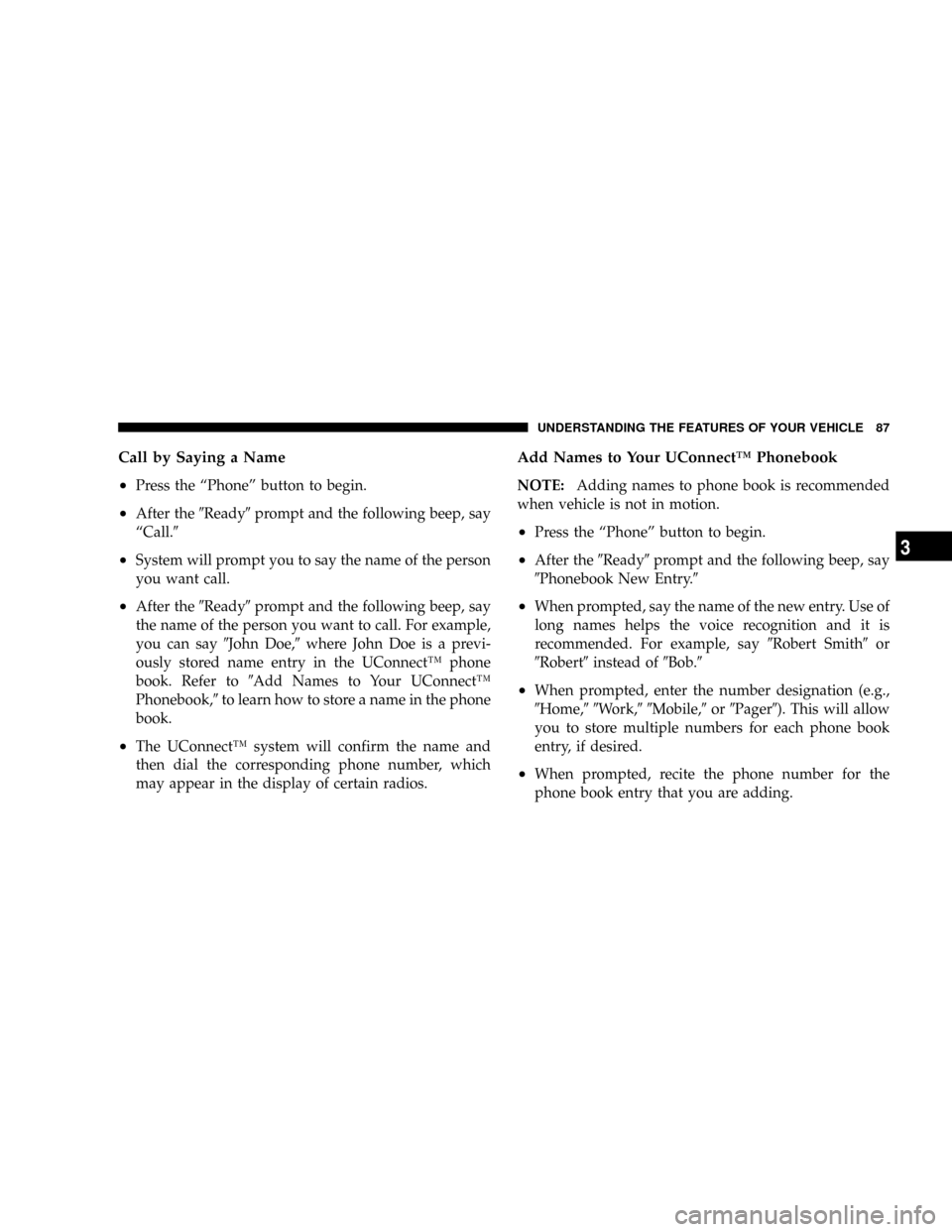
Call by Saying a Name
²
Press the ªPhoneº button to begin.
²After the9Ready9prompt and the following beep, say
ªCall.9
²System will prompt you to say the name of the person
you want call.
²After the9Ready9prompt and the following beep, say
the name of the person you want to call. For example,
you can say9John Doe,9where John Doe is a previ-
ously stored name entry in the UConnectŸ phone
book. Refer to9Add Names to Your UConnectŸ
Phonebook,9to learn how to store a name in the phone
book.
²The UConnectŸ system will confirm the name and
then dial the corresponding phone number, which
may appear in the display of certain radios.
Add Names to Your UConnectŸ Phonebook
NOTE:Adding names to phone book is recommended
when vehicle is not in motion.
²Press the ªPhoneº button to begin.
²After the9Ready9prompt and the following beep, say
9Phonebook New Entry.9
²When prompted, say the name of the new entry. Use of
long names helps the voice recognition and it is
recommended. For example, say9Robert Smith9or
9Robert9instead of9Bob.9
²When prompted, enter the number designation (e.g.,
9Home,99Work,99Mobile,9or9Pager9). This will allow
you to store multiple numbers for each phone book
entry, if desired.
²When prompted, recite the phone number for the
phone book entry that you are adding.
UNDERSTANDING THE FEATURES OF YOUR VEHICLE 87
3
Page 88 of 478
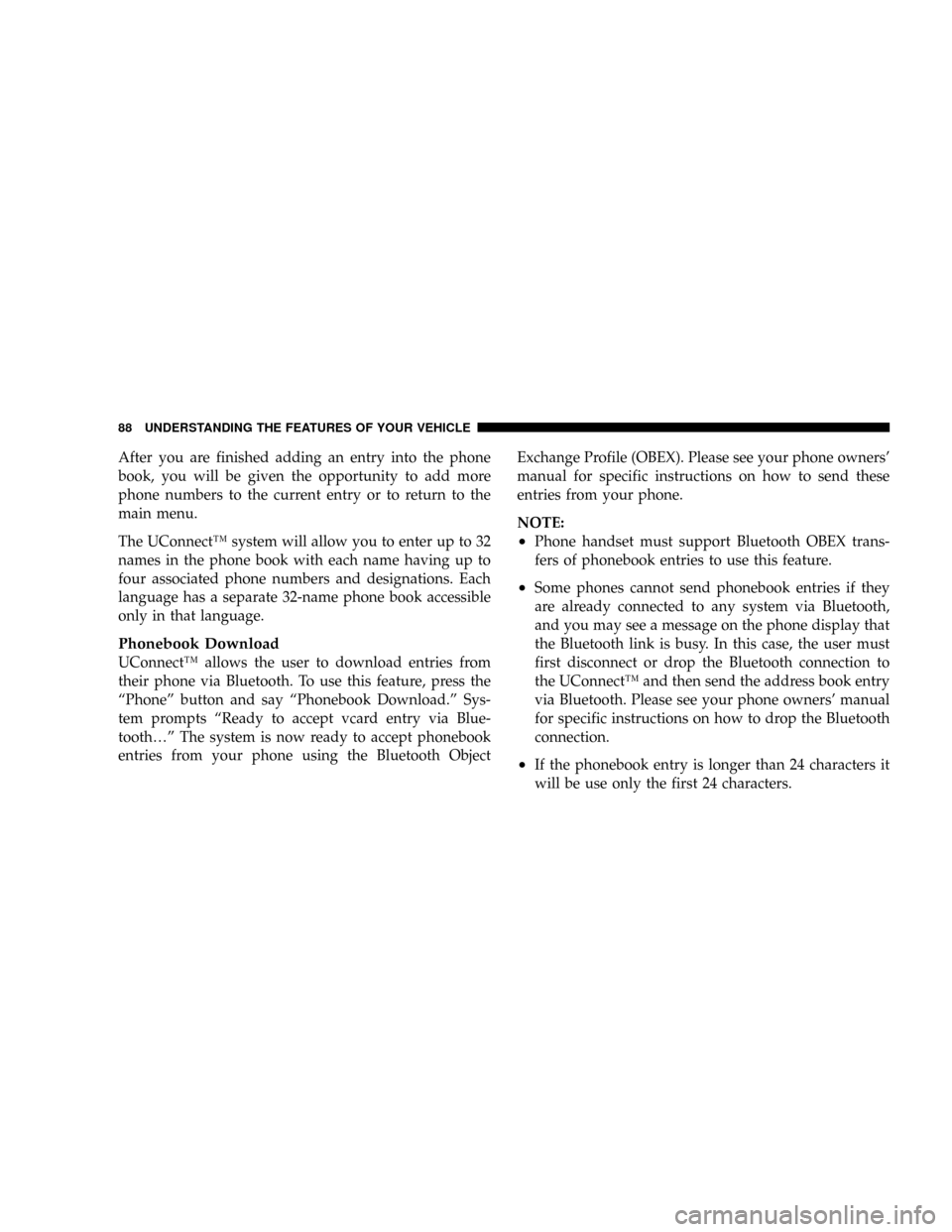
After you are finished adding an entry into the phone
book, you will be given the opportunity to add more
phone numbers to the current entry or to return to the
main menu.
The UConnectŸ system will allow you to enter up to 32
names in the phone book with each name having up to
four associated phone numbers and designations. Each
language has a separate 32-name phone book accessible
only in that language.
Phonebook Download
UConnectŸ allows the user to download entries from
their phone via Bluetooth. To use this feature, press the
ªPhoneº button and say ªPhonebook Download.º Sys-
tem prompts ªReady to accept vcard entry via Blue-
tooth¼º The system is now ready to accept phonebook
entries from your phone using the Bluetooth ObjectExchange Profile (OBEX). Please see your phone owners'
manual for specific instructions on how to send these
entries from your phone.
NOTE:
²Phone handset must support Bluetooth OBEX trans-
fers of phonebook entries to use this feature.
²Some phones cannot send phonebook entries if they
are already connected to any system via Bluetooth,
and you may see a message on the phone display that
the Bluetooth link is busy. In this case, the user must
first disconnect or drop the Bluetooth connection to
the UConnectŸ and then send the address book entry
via Bluetooth. Please see your phone owners' manual
for specific instructions on how to drop the Bluetooth
connection.
²If the phonebook entry is longer than 24 characters it
will be use only the first 24 characters.
88 UNDERSTANDING THE FEATURES OF YOUR VEHICLE
Page 97 of 478

a{,9you could press the ªVoice Recognitionº button and
say9Pair a Phone9to select that option without having to
listen to the rest of the voice prompt.
Turning Confirmation Prompts On/Off
Turning confirmation prompts off will stop the system
from confirming your choices (e.g., the UConnectŸ
system will not repeat a phone number before you dial
it).
²Press the ªPhoneº button to begin.
²After the9Ready9prompt and the following beep, say
9Setup Confirmations.9The UConnectŸ system will
play the current confirmation prompt status and you
will be given the choice to change it.
Phone and Network Status Indicators
If available on the radio and/or on a premium display
such as the instrument panel cluster, and supported by
your cell phone, the UConnectŸ system will providenotification to inform you of your phone and network
status when you are attempting to make a phone call
using UConnectŸ. The status is given for roaming,
network signal strength, phone battery strength, etc.
Dialing Using the Cellular Phone Keypad
You can dial a phone number with your cellular phone
keypad and still use the UConnectŸ system (while
dialing via the cell phone keypad, the user must exercise
caution and take precautionary safety measures). By
dialing a number with your paired BluetoothŸ cellular
phone, the audio will be played through your vehicle's
audio system. The UConnectŸ system will work the
same as if you dial the number using voice recognition.
NOTE:Certain brands of mobile phones do not send the
dial ring to the UConnectŸ system to play it on the
vehicle audio system, so you will not hear it. Under this
situation, after successfully dialing a number, the user
UNDERSTANDING THE FEATURES OF YOUR VEHICLE 97
3
Page 120 of 478

5. Turn on the radio and set the radio station presets (up
to 10 AM and 10 FM stations can be set).
6. Turn the ignition switch to the OFF position and
remove the key.
7. Press and release the SET (S) button located on the
driver's door.
8. Within 5 seconds, press and release memory button 1
or 2 on the driver's door. The next step must be per-
formed within 5 seconds if you desire to also use a
Remote Keyless Entry transmitter to recall memory po-
sitions.
9. Press and release the ªLockº button on one of the
transmitters.
10. Insert the ignition key and turn the ignition switch to
the ON position.11. Select9Remote Linked to Memory9in the Electronic
Vehicle Information Center (EVIC) and enter9Ye s9or
select9Use Factory Settings9from the EVIC and enter
9Ye s9. Refer to ªElectronic Vehicle Information Center
(EVIC) Ð Customer Programmable Featuresº in Section
4 for more information.
12. Repeat the above steps to set the next memory
position using the other numbered memory button or to
link another Remote Keyless Entry transmitter to
memory.
Memory Position Recall
NOTE:The vehicle must be in Park to recall memory
positions. If a recall is attempted when the vehicle is not
in Park, a message will be displayed in the Electronic
Vehicle Information Center (EVIC).
120 UNDERSTANDING THE FEATURES OF YOUR VEHICLE
Page 127 of 478

NOTE:If the windshield or SmartBeam mirror is re-
placed, the SmartBeam mirror must be re-aimed to
ensure proper performance. See your local authorized
dealer.
To Activate
1. Select ªAuto Headlamp Low/High Beams? Ð Low/
High Beam.º Refer to ªEVIC Ð Customer Programmable
Featuresº in Section 4 of this manual.
2. Turn the end of the multi-function control lever to the
A (Auto) headlight position.
NOTE:This system will not activate until the vehicle is
at or above 20 mph (32 km/h).
To Deactivate
1. Pull back on the muti-function control lever to manu-
ally deactivate the system (normal operation of high
beams).2. Pull back on the multi-function control lever once
again to re-activate the system.
NOTE:Broken, muddy, or obstructed headlights and
taillights of vehicles in the field of view will cause
headlights to remain on longer (closer to the vehicle).
Also, dirt, film, and other obstructions (sticker, toll box,
etc.) on the windshield or camera lens will cause the
system to function improperly.
Instrument Panel and Interior Lights
When the multi-function control lever is in the parklight,
headlight, or A (Auto) position (if equipped), rotating the
center portion of the lever up and down will increase and
decrease the brightness (dimmer control) of the instru-
ment panel lights. Full daytime brightness on all elec-
tronic displays (odometer, overhead console, radio, and
Automatic Climate Control (if equipped) is obtained by
rotating the center portion of the control to the first
detent above the dimmer range. Rotating the control to
UNDERSTANDING THE FEATURES OF YOUR VEHICLE 127
3