2008 Hyundai Santa Fe light
[x] Cancel search: lightPage 151 of 355
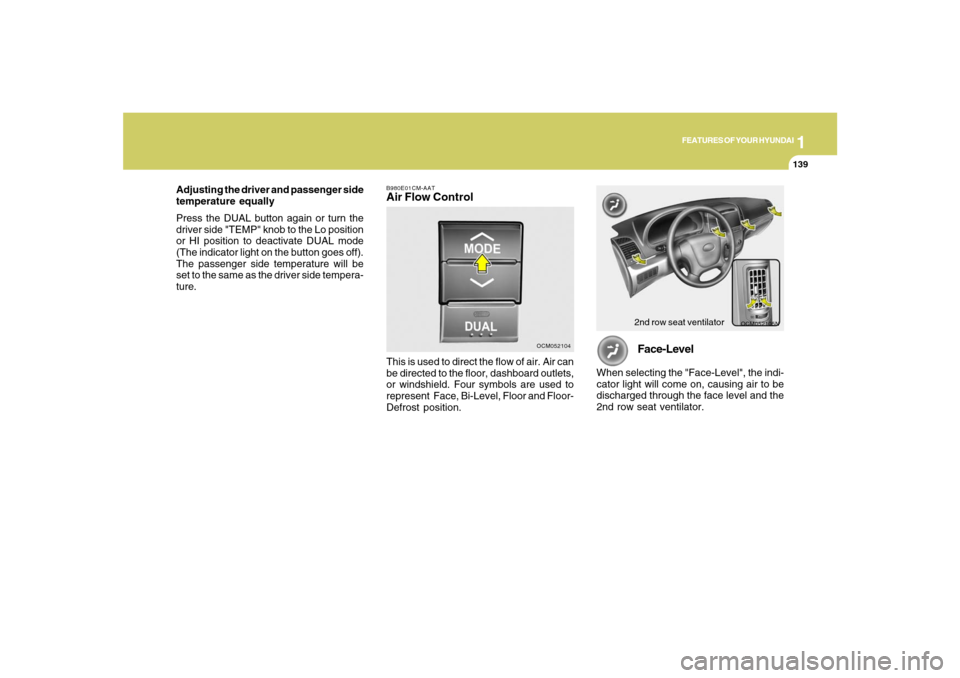
1
FEATURES OF YOUR HYUNDAI
139
FEATURES OF YOUR HYUNDAI
139139139139
Adjusting the driver and passenger side
temperature equally
Press the DUAL button again or turn the
driver side "TEMP" knob to the Lo position
or HI position to deactivate DUAL mode
(The indicator light on the button goes off).
The passenger side temperature will be
set to the same as the driver side tempera-
ture.
OCM052105N
Face-Level
When selecting the "Face-Level", the indi-
cator light will come on, causing air to be
discharged through the face level and the
2nd row seat ventilator.
B980E01CM-AATAir Flow Control
OCM052104
This is used to direct the flow of air. Air can
be directed to the floor, dashboard outlets,
or windshield. Four symbols are used to
represent Face, Bi-Level, Floor and Floor-
Defrost position.
2nd row seat ventilator
Page 152 of 355
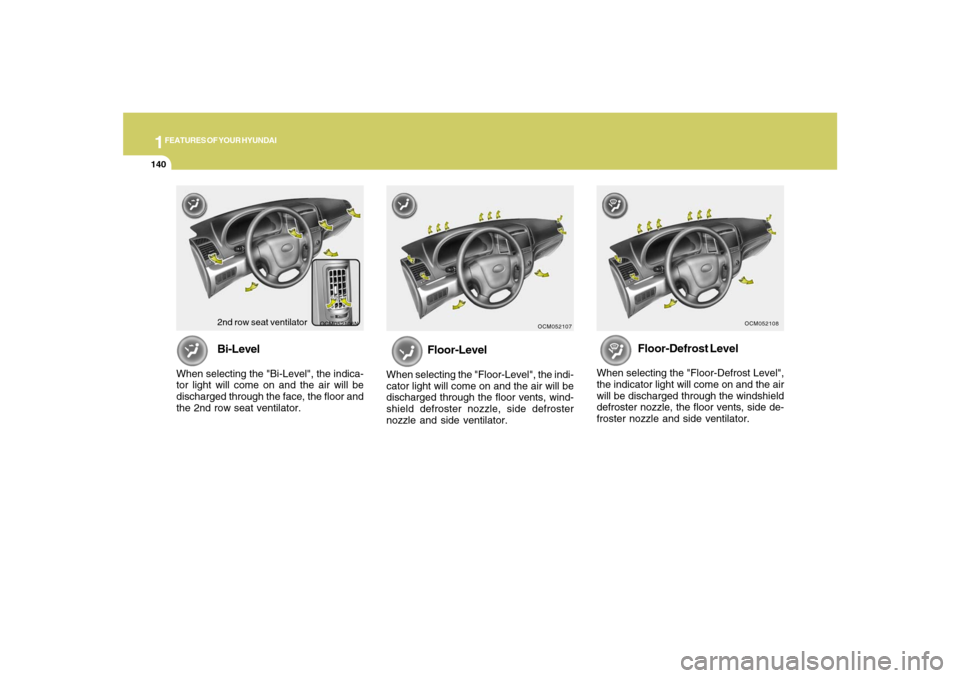
1FEATURES OF YOUR HYUNDAI
140
Floor-Defrost Level
When selecting the "Floor-Defrost Level",
the indicator light will come on and the air
will be discharged through the windshield
defroster nozzle, the floor vents, side de-
froster nozzle and side ventilator.
OCM052108
Floor-Level
When selecting the "Floor-Level", the indi-
cator light will come on and the air will be
discharged through the floor vents, wind-
shield defroster nozzle, side defroster
nozzle and side ventilator.
OCM052107
OCM052106N
Bi-Level
When selecting the "Bi-Level", the indica-
tor light will come on and the air will be
discharged through the face, the floor and
the 2nd row seat ventilator.
2nd row seat ventilator
Page 153 of 355
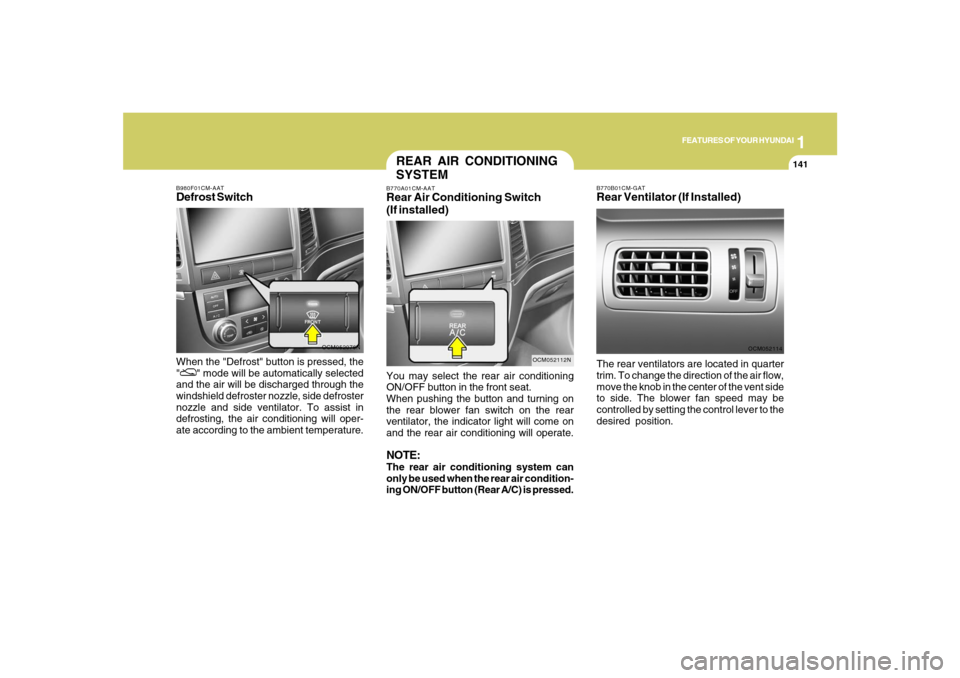
1
FEATURES OF YOUR HYUNDAI
141
FEATURES OF YOUR HYUNDAI
141141141141
OCM052076N B980F01CM-AAT
Defrost SwitchWhen the "Defrost" button is pressed, the
"
" mode will be automatically selected
and the air will be discharged through the
windshield defroster nozzle, side defroster
nozzle and side ventilator. To assist in
defrosting, the air conditioning will oper-
ate according to the ambient temperature.
B770B01CM-GATRear Ventilator (If Installed)
OCM052114
The rear ventilators are located in quarter
trim. To change the direction of the air flow,
move the knob in the center of the vent side
to side. The blower fan speed may be
controlled by setting the control lever to the
desired position.
REAR AIR CONDITIONING
SYSTEMB770A01CM-AATRear Air Conditioning Switch
(If installed)
OCM052112N
You may select the rear air conditioning
ON/OFF button in the front seat.
When pushing the button and turning on
the rear blower fan switch on the rear
ventilator, the indicator light will come on
and the rear air conditioning will operate.NOTE:The rear air conditioning system can
only be used when the rear air condition-
ing ON/OFF button (Rear A/C) is pressed.
Page 191 of 355
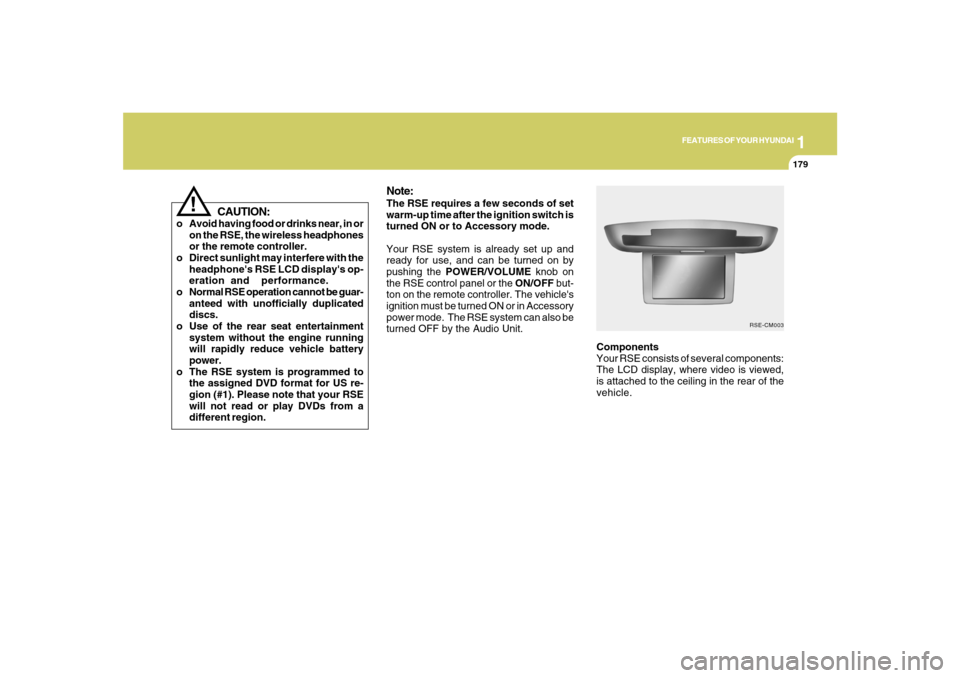
1
FEATURES OF YOUR HYUNDAI
179
FEATURES OF YOUR HYUNDAI
179179179179
Components
Your RSE consists of several components:
The LCD display, where video is viewed,
is attached to the ceiling in the rear of the
vehicle.
Note:The RSE requires a few seconds of set
warm-up time after the ignition switch is
turned ON or to Accessory mode.
Your RSE system is already set up and
ready for use, and can be turned on by
pushing the POWER/VOLUME knob on
the RSE control panel or the ON/OFF but-
ton on the remote controller. The vehicle's
ignition must be turned ON or in Accessory
power mode. The RSE system can also be
turned OFF by the Audio Unit.
RSE-CM003
!
CAUTION:
o Avoid having food or drinks near, in or
on the RSE, the wireless headphones
or the remote controller.
o Direct sunlight may interfere with the
headphone's RSE LCD display's op-
eration and performance.
o Normal RSE operation cannot be guar-
anteed with unofficially duplicated
discs.
o Use of the rear seat entertainment
system without the engine running
will rapidly reduce vehicle battery
power.
o The RSE system is programmed to
the assigned DVD format for US re-
gion (#1). Please note that your RSE
will not read or play DVDs from a
different region.
Page 199 of 355
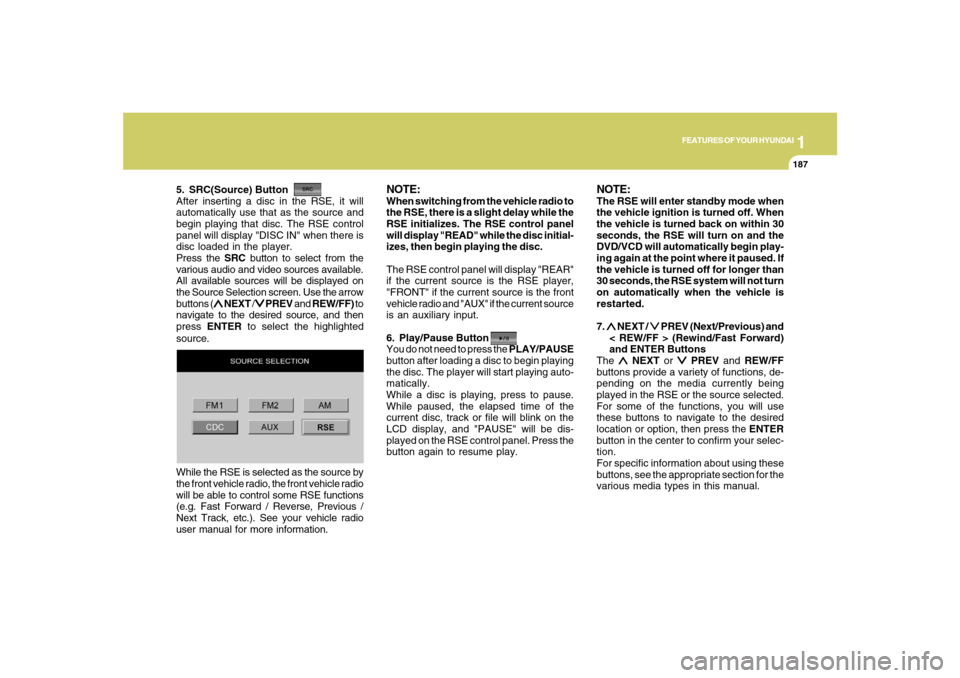
1
FEATURES OF YOUR HYUNDAI
187
FEATURES OF YOUR HYUNDAI
187187187187
5. SRC(Source) Button
After inserting a disc in the RSE, it will
automatically use that as the source and
begin playing that disc. The RSE control
panel will display "DISC IN" when there is
disc loaded in the player.
Press the SRC button to select from the
various audio and video sources available.
All available sources will be displayed on
the Source Selection screen. Use the arrow
buttons (
∧ ∧∧ ∧
∧ NEXT /
∨ ∨∨ ∨
∨ PREV and REW/FF) to
navigate to the desired source, and then
press ENTER to select the highlighted
source.
NOTE:When switching from the vehicle radio to
the RSE, there is a slight delay while the
RSE initializes. The RSE control panel
will display "READ" while the disc initial-
izes, then begin playing the disc.
The RSE control panel will display "REAR"
if the current source is the RSE player,
"FRONT" if the current source is the front
vehicle radio and "AUX" if the current source
is an auxiliary input.
6. Play/Pause Button
You do not need to press the PLAY/PAUSE
button after loading a disc to begin playing
the disc. The player will start playing auto-
matically.
While a disc is playing, press to pause.
While paused, the elapsed time of the
current disc, track or file will blink on the
LCD display, and "PAUSE" will be dis-
played on the RSE control panel. Press the
button again to resume play.
NOTE:The RSE will enter standby mode when
the vehicle ignition is turned off. When
the vehicle is turned back on within 30
seconds, the RSE will turn on and the
DVD/VCD will automatically begin play-
ing again at the point where it paused. If
the vehicle is turned off for longer than
30 seconds, the RSE system will not turn
on automatically when the vehicle is
restarted.
7. ∧ ∧∧ ∧
∧ NEXT /
∨ ∨∨ ∨
∨ PREV (Next/Previous) and
< REW/FF > (Rewind/Fast Forward)
and ENTER Buttons
The
∧ ∧∧ ∧
∧ NEXT or
∨ ∨∨ ∨
∨ PREV and REW/FF
buttons provide a variety of functions, de-
pending on the media currently being
played in the RSE or the source selected.
For some of the functions, you will use
these buttons to navigate to the desired
location or option, then press the ENTER
button in the center to confirm your selec-
tion.
For specific information about using these
buttons, see the appropriate section for the
various media types in this manual. While the RSE is selected as the source by
the front vehicle radio, the front vehicle radio
will be able to control some RSE functions
(e.g. Fast Forward / Reverse, Previous /
Next Track, etc.). See your vehicle radio
user manual for more information.
Page 204 of 355
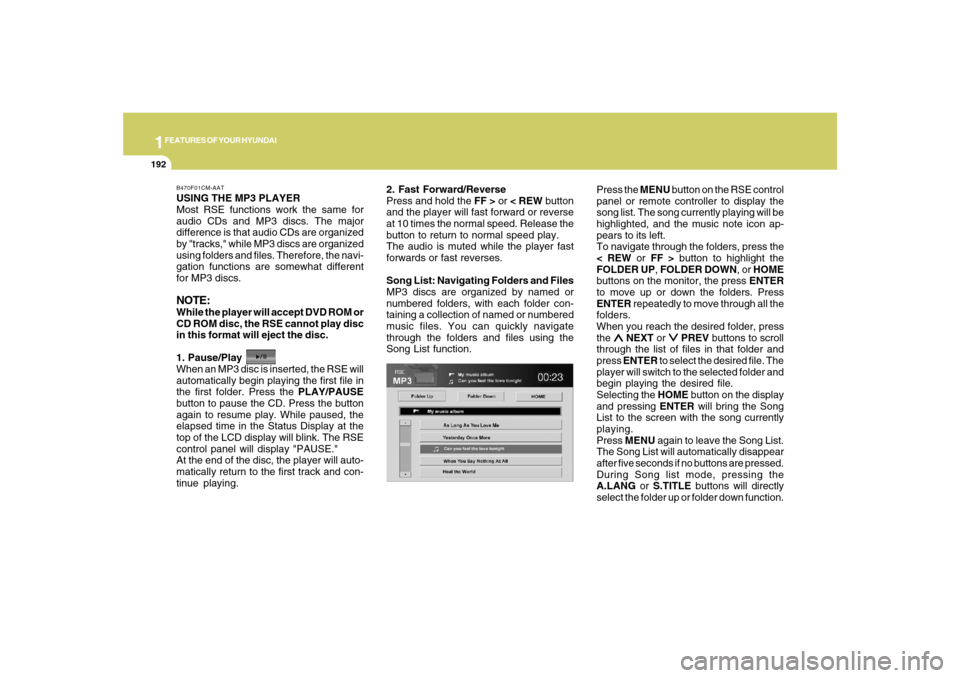
1FEATURES OF YOUR HYUNDAI
192
USING THE MP3 PLAYER
Most RSE functions work the same for
audio CDs and MP3 discs. The major
difference is that audio CDs are organized
by "tracks," while MP3 discs are organized
using folders and files. Therefore, the navi-
gation functions are somewhat different
for MP3 discs.NOTE:While the player will accept DVD ROM or
CD ROM disc, the RSE cannot play disc
in this format will eject the disc.
1. Pause/Play
When an MP3 disc is inserted, the RSE will
automatically begin playing the first file in
the first folder. Press the PLAY/PAUSE
button to pause the CD. Press the button
again to resume play. While paused, the
elapsed time in the Status Display at the
top of the LCD display will blink. The RSE
control panel will display "PAUSE."
At the end of the disc, the player will auto-
matically return to the first track and con-
tinue playing.2. Fast Forward/Reverse
Press and hold the FF > or < REW button
and the player will fast forward or reverse
at 10 times the normal speed. Release the
button to return to normal speed play.
The audio is muted while the player fast
forwards or fast reverses.
Song List: Navigating Folders and Files
MP3 discs are organized by named or
numbered folders, with each folder con-
taining a collection of named or numbered
music files. You can quickly navigate
through the folders and files using the
Song List function.Press the MENU button on the RSE control
panel or remote controller to display the
song list. The song currently playing will be
highlighted, and the music note icon ap-
pears to its left.
To navigate through the folders, press the
< REW or FF > button to highlight the
FOLDER UP, FOLDER DOWN, or HOME
buttons on the monitor, the press ENTER
to move up or down the folders. Press
ENTER repeatedly to move through all the
folders.
When you reach the desired folder, press
the
∧ ∧∧ ∧
∧ NEXT or
∨ ∨∨ ∨
∨ PREV buttons to scroll
through the list of files in that folder and
press ENTER to select the desired file. The
player will switch to the selected folder and
begin playing the desired file.
Selecting the HOME button on the display
and pressing ENTER will bring the Song
List to the screen with the song currently
playing.
Press MENU again to leave the Song List.
The Song List will automatically disappear
after five seconds if no buttons are pressed.
During Song list mode, pressing the
A.LANG or S.TITLE buttons will directly
select the folder up or folder down function.
B470F01CM-AAT
Page 206 of 355
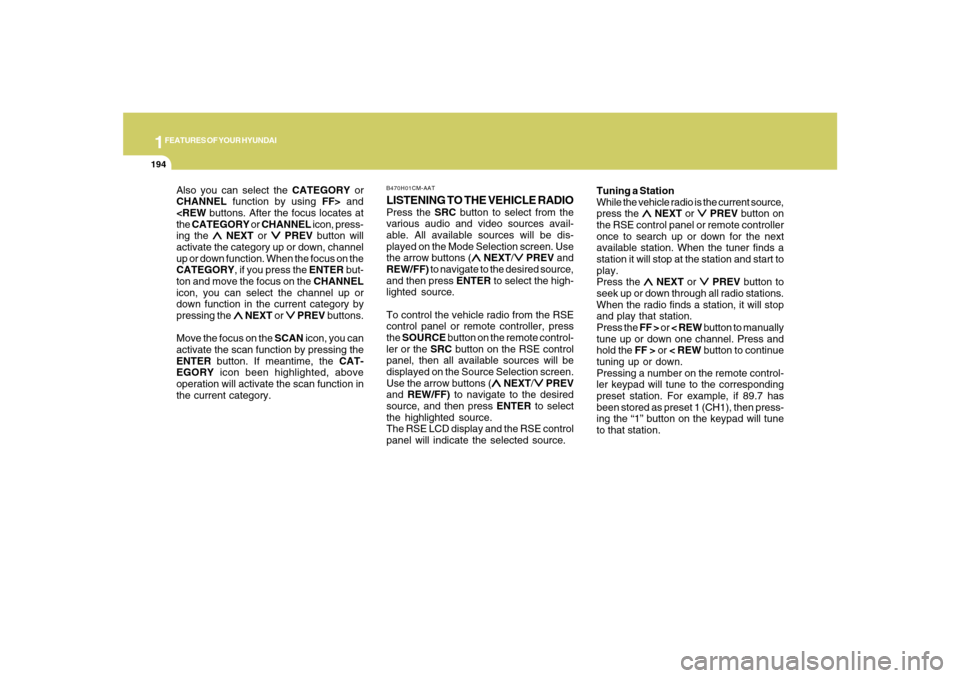
1FEATURES OF YOUR HYUNDAI
194
Also you can select the CATEGORY or
CHANNEL function by using FF> and
ing the
∧ ∧∧ ∧
∧ NEXT or
∨ ∨∨ ∨
∨ PREV button will
activate the category up or down, channel
up or down function. When the focus on the
CATEGORY, if you press the ENTER but-
ton and move the focus on the CHANNEL
icon, you can select the channel up or
down function in the current category by
pressing the
∧ ∧∧ ∧
∧ NEXT or
∨ ∨∨ ∨
∨ PREV buttons.
Move the focus on the SCAN icon, you can
activate the scan function by pressing the
ENTER button. If meantime, the CAT-
EGORY icon been highlighted, above
operation will activate the scan function in
the current category.
LISTENING TO THE VEHICLE RADIOPress the SRC button to select from the
various audio and video sources avail-
able. All available sources will be dis-
played on the Mode Selection screen. Use
the arrow buttons (
∧ ∧∧ ∧
∧ NEXT/
∨ ∨∨ ∨
∨ PREV and
REW/FF) to navigate to the desired source,
and then press ENTER to select the high-
lighted source.
To control the vehicle radio from the RSE
control panel or remote controller, press
the SOURCE button on the remote control-
ler or the SRC button on the RSE control
panel, then all available sources will be
displayed on the Source Selection screen.
Use the arrow buttons (
∧ ∧∧ ∧
∧ NEXT/
∨ ∨∨ ∨
∨ PREV
and REW/FF) to navigate to the desired
source, and then press ENTER to select
the highlighted source.
The RSE LCD display and the RSE control
panel will indicate the selected source.Tuning a Station
While the vehicle radio is the current source,
press the
∧ ∧∧ ∧
∧ NEXT or
∨ ∨∨ ∨
∨ PREV button on
the RSE control panel or remote controller
once to search up or down for the next
available station. When the tuner finds a
station it will stop at the station and start to
play.
Press the
∧ ∧∧ ∧
∧ NEXT or
∨ ∨∨ ∨
∨ PREV button to
seek up or down through all radio stations.
When the radio finds a station, it will stop
and play that station.
Press the FF > or < REW button to manually
tune up or down one channel. Press and
hold the FF > or < REW button to continue
tuning up or down.
Pressing a number on the remote control-
ler keypad will tune to the corresponding
preset station. For example, if 89.7 has
been stored as preset 1 (CH1), then press-
ing the “1” button on the keypad will tune
to that station.
B470H01CM-AAT
Page 207 of 355
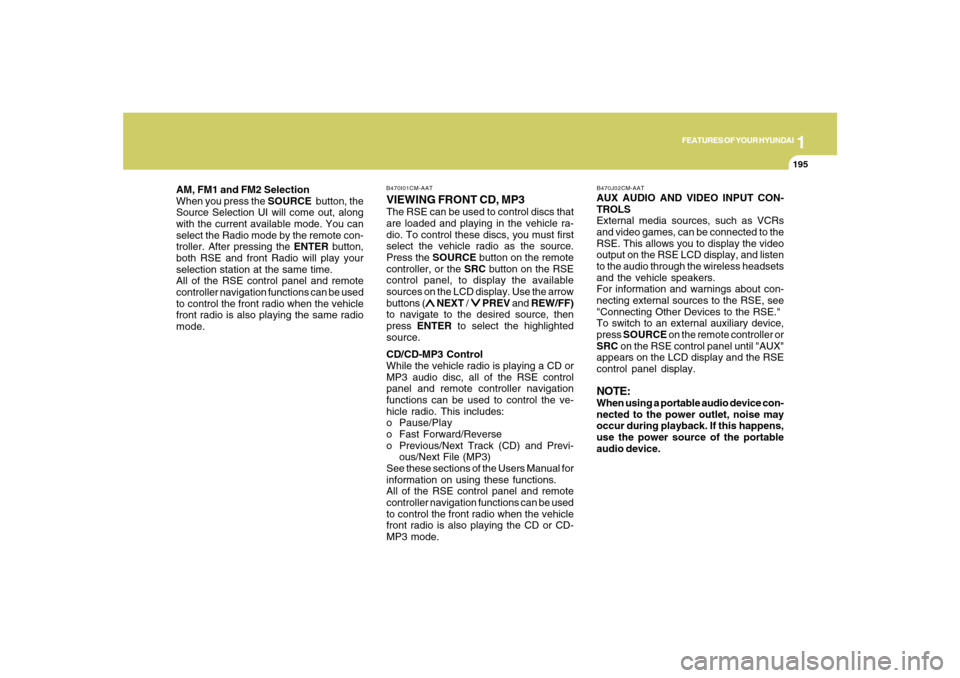
1
FEATURES OF YOUR HYUNDAI
195
FEATURES OF YOUR HYUNDAI
195195195195
AM, FM1 and FM2 Selection
When you press the SOURCE button, the
Source Selection UI will come out, along
with the current available mode. You can
select the Radio mode by the remote con-
troller. After pressing the ENTER button,
both RSE and front Radio will play your
selection station at the same time.
All of the RSE control panel and remote
controller navigation functions can be used
to control the front radio when the vehicle
front radio is also playing the same radio
mode.
VIEWING FRONT CD, MP3The RSE can be used to control discs that
are loaded and playing in the vehicle ra-
dio. To control these discs, you must first
select the vehicle radio as the source.
Press the SOURCE button on the remote
controller, or the SRC button on the RSE
control panel, to display the available
sources on the LCD display. Use the arrow
buttons (
∧ ∧∧ ∧
∧ NEXT /
∨ ∨∨ ∨
∨ PREV and REW/FF)
to navigate to the desired source, then
press ENTER to select the highlighted
source.
CD/CD-MP3 Control
While the vehicle radio is playing a CD or
MP3 audio disc, all of the RSE control
panel and remote controller navigation
functions can be used to control the ve-
hicle radio. This includes:
o Pause/Play
o Fast Forward/Reverse
o Previous/Next Track (CD) and Previ-
ous/Next File (MP3)
See these sections of the Users Manual for
information on using these functions.
All of the RSE control panel and remote
controller navigation functions can be used
to control the front radio when the vehicle
front radio is also playing the CD or CD-
MP3 mode.AUX AUDIO AND VIDEO INPUT CON-
TROLS
External media sources, such as VCRs
and video games, can be connected to the
RSE. This allows you to display the video
output on the RSE LCD display, and listen
to the audio through the wireless headsets
and the vehicle speakers.
For information and warnings about con-
necting external sources to the RSE, see
"Connecting Other Devices to the RSE."
To switch to an external auxiliary device,
press SOURCE on the remote controller or
SRC on the RSE control panel until "AUX"
appears on the LCD display and the RSE
control panel display.
NOTE:When using a portable audio device con-
nected to the power outlet, noise may
occur during playback. If this happens,
use the power source of the portable
audio device.
B470I01CM-AAT B470J02CM-AAT