2008 HONDA RIDGELINE set clock
[x] Cancel search: set clockPage 2 of 135

2Navigation System
Table of Contents
Icon Options ....................................55
Going Off the Route ......................57
Off-road Tracking..........................57
Viewing/Saving the Current Location ......................................58
Pop-ups and Disclaimers ...............59
Changing the Route .......................60
Change Route By Screen .................60
Waypoints ........................................60
Reroute: Avoid Streets .....................62
Reroute: Detour ...............................62
Reroute: Change Routing
Method..........................................62
Changing Your Destination ...........63
Find Nearest (Voice command) .......63
Go Home (Voice command) ............63
Using Joystick to Change Destination ...................................63
Entering a Destination from the Menu Screen (while on route) ................64
Continue Trip Screen.....................64
Information Features .................65
Information Screen ........................65
Set Up ............................................65
Voice Command Help ...................65
Calendar.........................................66
Entering Your Schedule ...................67
Map Legend ...................................68
Calculator.......................................68
Unit Conversion ...............................69
Key to Zagat Ratings .....................69
System Set-up .............................71
Set up Mode ...................................71
Set up Screen (first) .......................71
Brightness ........................................71
Volume .............................................71
Display .............................................72
Guidance Prompts ....... ....................73
Contrast ...........................................73
Set up Screen (second) ..................73
Personal Information .....................74
Address Book ...................................74
Home Address ..................................77
PIN Number .....................................78
User Name .......................................79
Previous Destinations ......................79
Routing & Guidance ......................80
Rerouting .........................................80
Unverified Area Routing ..................81
Edit Avoid Area................................85
Edit Waypoint Search Area .............87
Guidance Mode.... ..................... .......88
Vehicle ...........................................88
Off-road Tracking ........ ....................88 Correct Vehicle Position..................89
System Information .......................90
Basic Settings.................................90
Keyboard Layout..
............................90
Units (mile or km) ............................90
Voice Recognition Fe edback ...........90
Voice ................................................90
Clock Adjustment ..........................91
Auto Daylight Saving Time ..............91
Auto Time Zone by GPS ...................92
Daylight Savings Ti me (DST) Selection
(Change DST schedule) ................92
Time Adjustment ..............................92
Color ..............................................93
Map Color ........................................93
Menu Color ......................................93
System Initialization ..................94
System Initializat ion ......................94
Entering the Security Code ............94
GPS Initialization ...........................95
Map Matching................................95
System Limitations ....................96
Database Limitations.................98
Customer Assistance................100
Reporting Errors ..........................100
2008 Ridgeline
Page 20 of 135

20Navigation System
Getting Started
System Function Diagram
This diagram shows the navigation
system features, starting at the center
and working outward in layers. The
navigation program starts at “Key ON,”
and then displays the globe screen
(blue). If OK is selected on the
Disclaimer screen, the functions in the
yellow segments of the diagram become
available in the Set up and Information
screens.The white segments of the
diagram are available anytime, even if
you do not select OK.
The items above the map screen show
various methods to begin driving to
your destination (orange). You are
provided with map/voice guidance,
routing cautions, and a direction list.
While driving to your destination, use
the voice control system as much as
possible to interact with the navigation,
audio, and climat e control systems
(green).
GLOBE SCREEN
REMINDERS (pg. 17)CALENDAR
THE DISCLAIMER SCREEN (pg. 16)
- THE MAP SCREEN (pg. 18) -
(MAP/VOICE GUIDANCE, ROUTING CAUTIONS, DIRECTIONS LIST)
- DRIVING TO YOUR DESTINATION -
VOICE: "F IND
N EARE ST..."
A
TM, ET C.
(pg. 125)
SELECT A
DEST INA TION
WITH
J O
YSTICK
(pg. 63)
VOICE:
"GO HOM E"
(pg.40)
VOICE :
"H ELP"
(
AL L)
(pg. 1 23)
VOICE:
"IN FORMATION
SCR EEN"
( p g. 65)
V OICE:
"
MENU" (to
change route) (pg. 60 )
VO ICE:
"HO
W F AR T O THE
DES
TINATION?" (pg. 123)
VOICE:
" DISPLA Y (OR SET)
CURRENT LO CA
TION"
(pg.
58)
VOICE:
"WH AT
TIME
IS IT ?"
(pg. 123)
V O ICE:
" AU
D IO /CD
"
(
pg. 1 27, 128)
VOIC E:
C LIMAT E
FA
N , T
E MP
(pg.126, 127)
"SET WA YPOINT"
(pg. 60)
VOICE:
" Z O
OM IN/ZOOM OUT"
(p. 47)
VOICE:
"HIDE/DIS PLAY ICONS"
(pg. 55, 124)
AV OID AREA (pg. 85)ROUTE
GUIDE
BASICCLOC KCOLO RVEHICLE
ADJ.DISP.
PERSONAL
UNVER IFIED (pg. 81)
UNITS MI KM (pg. 90) ADJUST CLOCK (pg. 91)MAP MENU(pg. 93) OFFROAD TRACKIN G
PINS (pg. 78)ADDRESS BOOK
(pg.74)VOICE VOL UME
(pg. 71)
BRIGHT.(pg. 71)
NUM ERI C RA TING
(pg. 6 9)K EY TO Z A
GA T
RATINGS
COST (pg. 69)
EN T ER (pg. 67)
LIST (p g . 6 7)
M A TH (pg. 68)
CONV ERT (pg. 69)LIST (pg . 68)
CALENDAR
FUNCTION
CA LCULA TOR
MAP LE GEND
VOICE:
"MENU" FOR
ENTER
D ESTINATION
SCREEN (pg. 21)
CONTI NUE
T O THE
DES TINATION
(R ESUME)
AFTER R EST
ART
(pg. 64)
KEY
ONPRESS
OK
Formoreinformation,
seethevehicle
owner'smanual.
VOICE COMMANDS
NO T
PR ESS EDOKNOT
PRESSEDOK
IN FORMATION SC REEN (p g. 65)AUD IO (p g. 126)
CLIMA TE CONTR OL
( pg .
125)
CONTRAS T (pg. 73)
VOICE HELP
(pg. 65)(pg. 57, 88)
DAY/ NI TE
(pg. 72 )
INFOBUTTON(pg.65)
SETUP(pg.71)INFOBUTTON
(pg.65)
2008 Ridgeline
Page 91 of 135

Navigation System91
System Set-up
Clock Adjustment
From the Set up screen (second), say or
select Clock Adjustment and the
following screen appears:
This screen allows you to set or adjust
the following:
Auto Daylight Savings Time (Default = ON)
Auto Time Zone by GPS (Default = ON)
DST (Daylight Savings Time) Selection
(Change DST schedule)
Time Adjustment (Adjust your clock)
Reset button (resets this screen’s settings to factory defaults)
Auto Daylight Saving Time
Sets automatic daylight saving time On
or Off . If set to On the navi clock will
automatically “spring ahead” of “fall
behind” by one hour when a daylight
savings time change occurs. If you
reside in a state or area where daylight
saving time is not used, then you may
want to turn this feature off.
NOTE:
If you set Auto Daylight Saving Time to On, the Daylight Saving Time function
is activated even in an area that does not
adopt the Daylight Saving Time system.
The federal government has mandated
that, starting in 2007, daylight savings
time will change in March & November
instead of the old schedule in April &
October. The new government daylight
savings time schedule is subject to
review and possible cancellation in
2008. The dates that the navi switches between
standard and daylight savings time are
not triggered by GPS satellite signals.
They are stored in the navi software and
can be selected in the
DST schedule
selection screen. Therefore your navi
clock will change based on the daylight
savings time schedule.
2008 Ridgeline
Page 117 of 135
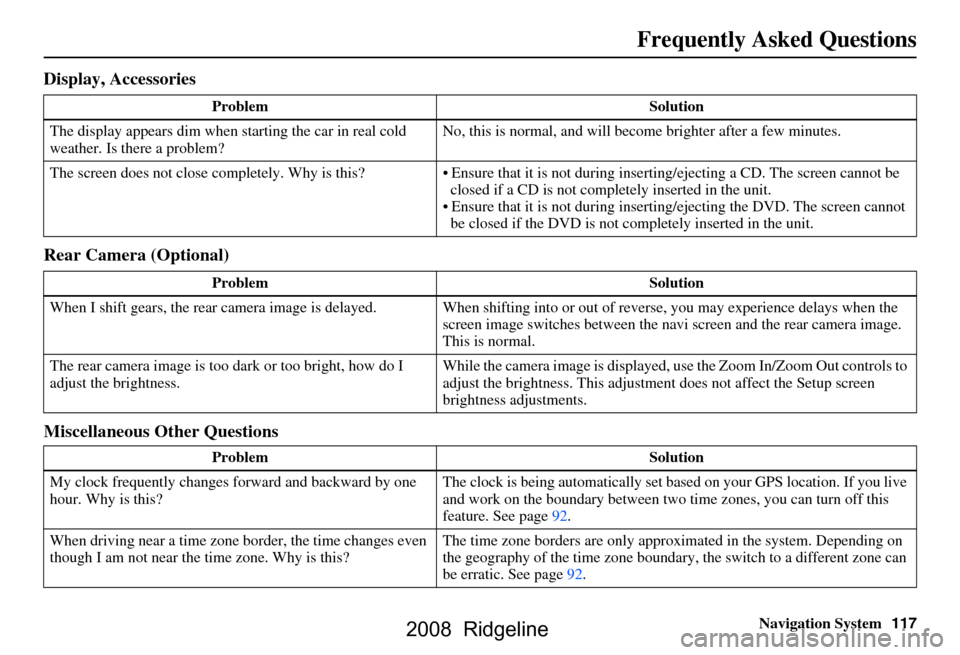
Navigation System117
Display, Accessories
Rear Camera (Optional)
Miscellaneous Other Questions
Problem Solution
The display appears dim when starting the car in real cold
weather. Is there a problem? No, this is normal, and will beco
me brighter after a few minutes.
The screen does not close completely. Why is this? Ensure that it is not during inse rting/ejecting a CD. The screen cannot be
closed if a CD is not completely inserted in the unit.
Ensure that it is not during insert ing/ejecting the DVD. The screen cannot
be closed if the DVD is not completely inserted in the unit.
Problem Solution
When I shift gears, the rear camera image is delayed. When shifting into or out of reverse, you may experience delays when the
screen image switches between the navi screen and the rear camera image.
This is normal.
The rear camera image is too dark or too bright, how do I
adjust the brightness. While the camera image is displayed, use the Zoom In/Zoom Out controls to
adjust the brightness. This adjustme
nt does not affect the Setup screen
brightness adjustments.
Problem Solution
My clock frequently changes forward and backward by one
hour. Why is this? The clock is being auto
matically set based on your GPS location. If you live
and work on the boundary between two time zones, you can turn off this
feature. See page92.
When driving near a time zone border, the time changes even
though I am not near the time zone. Why is this? The time zone borders are only appr
oximated in the system. Depending on
the geography of the time zone boundary, the switch to a different zone can
be erratic. See page92.
Frequently Asked Questions
2008 Ridgeline
Page 118 of 135
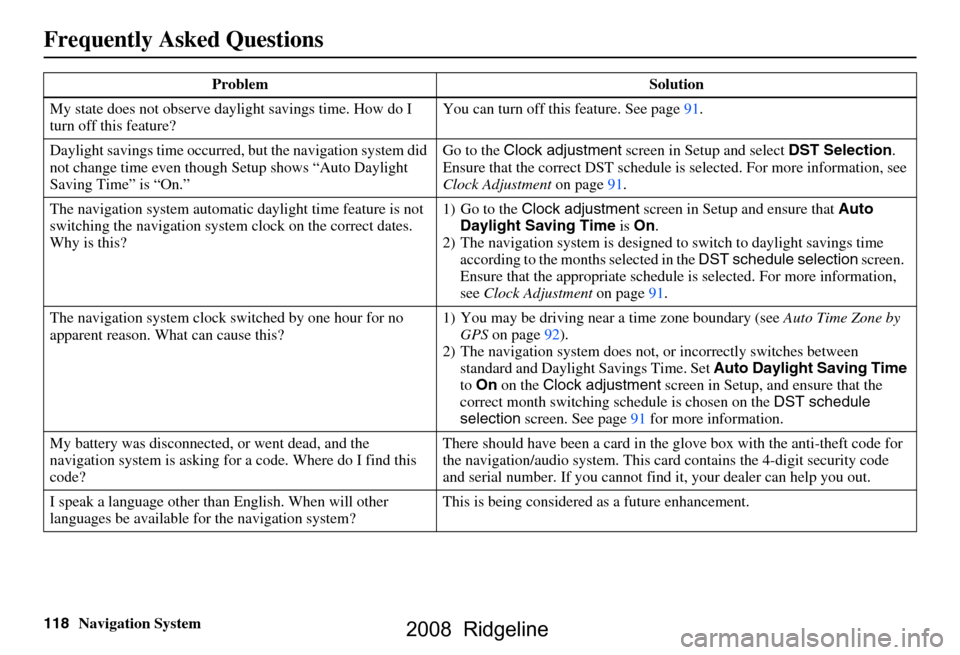
118Navigation System
Frequently Asked Questions
My state does not observe daylight savings time. How do I
turn off this feature? You can turn off this feature. See page
91.
Daylight savings time occurred, but the navigation system did
not change time even though Setup shows “Auto Daylight
Saving Time” is “On.” Go to the
Clock adjustment screen in Setup and select DST Selection.
Ensure that the correct DST schedule is selected. For more information, see
Clock Adjustment on page
91.
The navigation system automatic daylight time feature is not
switching the navigation system clock on the correct dates.
Why is this? 1) Go to the
Clock adjustment screen in Setup and ensure that Auto
Daylight Saving Time is On .
2) The navigation system is designed to switch to daylight savings time
according to the months selected in the DST schedule selection screen.
Ensure that the appropriate schedule is selected. For more information,
see Clock Adjustment on page91.
The navigation system clock switched by one hour for no
apparent reason. Wh at can cause this? 1) You may be driving near
a time zone boundary (see Auto Time Zone by
GPS on page
92).
2) The navigation system does not, or incorrectly switches between
standard and Daylight Savings Time. Set Auto Daylight Saving Time
to On on the Clock adjustment screen in Setup, and ensure that the
correct month switching sc hedule is chosen on the DST schedule
selection screen. See page
91 for more information.
My battery was disconnected, or went dead, and the
navigation system is asking for a code. Where do I find this
code? There should have been a card in the
glove box with the anti-theft code for
the navigation/audio system. This card contains the 4-digit security code
and serial number. If you cannot find it, your de aler can help you out.
I speak a language other than English. When will other
languages be available fo r the navigation system? This is being considered
as a future enhancement.
Problem Solution
2008 Ridgeline
Page 131 of 135

Navigation System131
Index
A
Accessing the Address Book List
..... 74
ADD TO Today’s
Destinations
........................... 39, 42
Adding Destinations to the List........39
Address..............................21, 22, 75
Address Book..................... 21, 40, 74
Address Book PIN.......................... 78
Advanced....................................... 32
Auto Daylight Saving Time.............91
Auto Service................................... 30
Auto Time Zone by GPS.................92
Avoid Streets.................................. 62
B
Back to Current Route
..................... 63
Banking.......................................... 30
Basic Settings.................................90
Breadcrumbs.......................18, 57, 88
Brightness...................................... 71
By Address.....................................22
By Address Book............................40
By Go Home................................... 41
By Intersection................................26
By Map Input................................. 35
By Places....................................... 29
By Previous Destinations.................37
By Today’s Destinations................. 38
C
Calculator
.... .................................. 68
Calendar..................................17, 66
CANCEL button............................10
Cancel Current Route.....................63
Category......................29, 30, 40, 76
CD Voice Commands...................128
Change Method..............................43
Change State............................ 22, 26
Changing the DVD.......................102
Changing the Route........................ 60
Changing the Routing Method........43
Changing Your Destination.............63
City................................... 22, 26, 36
City Vicinity............................32, 33
Climate Control Commands..........126
Clock Adjustment.......................... 91
Color............................................. 93
Community....................................30
Continental USA............................37
Contrast......................................... 73
Convert (Unit)...............................69
Correct Vehicle Position.................89
Coverage Areas............................103
Current Location......................19, 58
Current Position....................... 35, 75
Current Street................................... 6
Customer Assistance.................... 100
D
Database Limitations
...................... 98
Daylight Savings Time (DST)
Selection
..................................... 92
Delete Previous Destination............79
Destination........................21, 42, 63
Destination Icon............................. 53
Destination Map............................. 45
Detailed Coverage Areas......103, 107
Detour........................................... 62
Direct Route..................................43
Direction List.................................49
Display.......................................... 72
Driving to Your Destination............42
E
Easy Route
.................................... 43
Edit Avoid Area.............................85
Edit Waypoint Search Area.............87
Edit/Delete Address........................ 77
Editing Today’s Destination List.....39
Emergency..................................... 30
Entering a Destination....................21
Entering Address Book...................75
2008 Ridgeline