Page 5 of 135
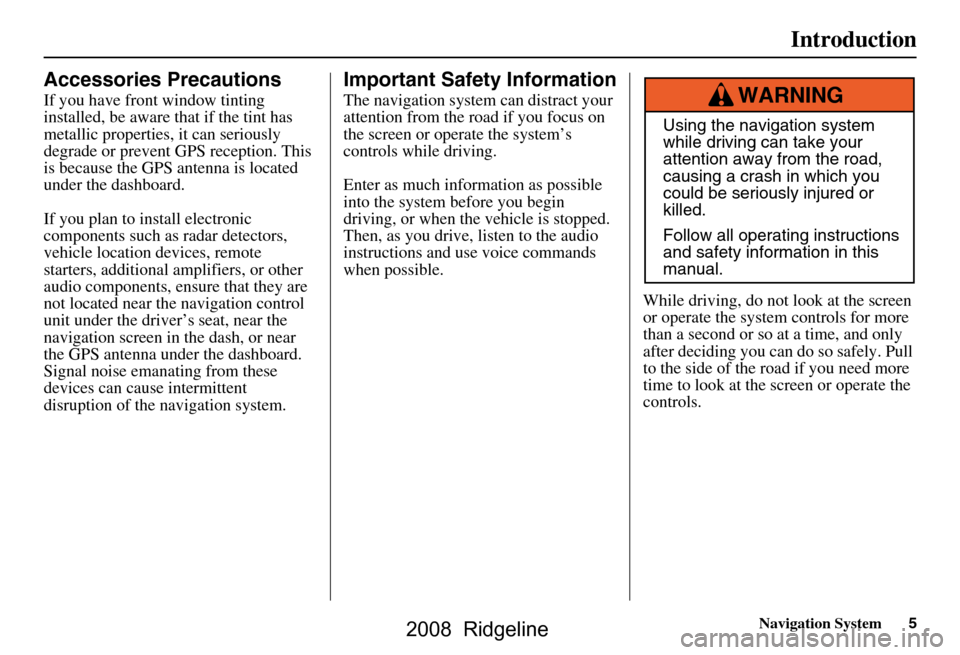
Navigation System5
Introduction
Accessories Precautions
If you have front window tinting
installed, be aware that if the tint has
metallic properties, it can seriously
degrade or prevent GPS reception. This
is because the GPS antenna is located
under the dashboard.
If you plan to install electronic
components such as radar detectors,
vehicle location devices, remote
starters, additional amplifiers, or other
audio components, ensure that they are
not located near the navigation control
unit under the driver’s seat, near the
navigation screen in the dash, or near
the GPS antenna under the dashboard.
Signal noise emanating from these
devices can cause intermittent
disruption of the navigation system.
Important Safety Information
The navigation system can distract your
attention from the road if you focus on
the screen or operate the system’s
controls while driving.
Enter as much information as possible
into the system before you begin
driving, or when the vehicle is stopped.
Then, as you drive, listen to the audio
instructions and use voice commands
when possible.
While driving, do not look at the screen
or operate the system controls for more
than a second or so at a time, and only
after deciding you can do so safely. Pull
to the side of the road if you need more
time to look at the screen or operate the
controls.
Using the navigation system
while driving can take your
attention away from the road,
causing a crash in which you
could be seriously injured or
killed.
Follow all operating instructions
and safety information in this
manual.
WARNING
2008 Ridgeline
Page 57 of 135
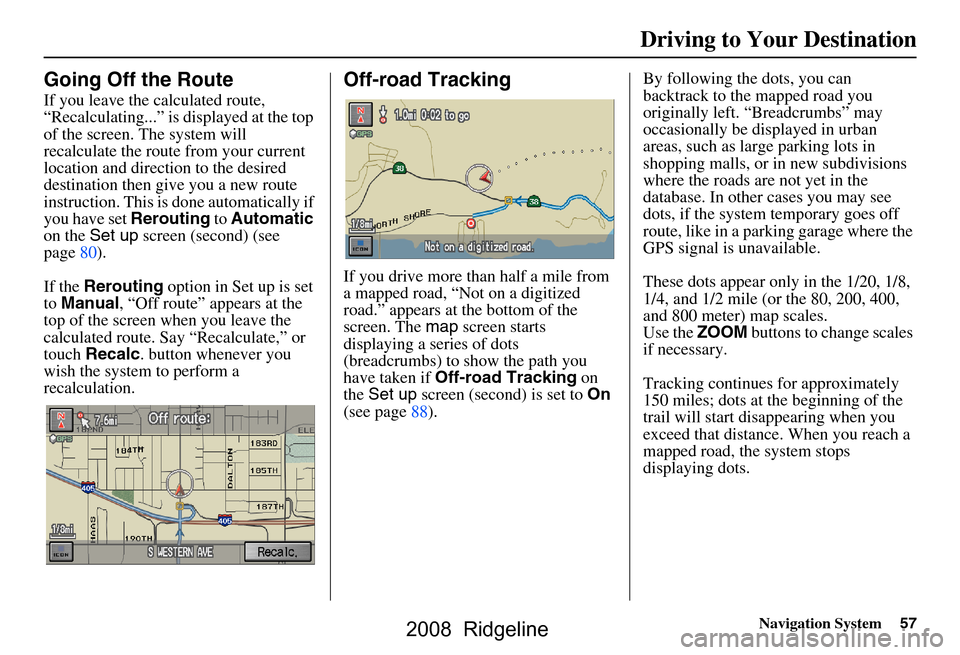
Navigation System57
Driving to Your Destination
Going Off the Route
If you leave the calculated route,
“Recalculating...” is displayed at the top
of the screen. The system will
recalculate the route from your current
location and direction to the desired
destination then give you a new route
instruction. This is done automatically if
you have set Rerouting to Automatic
on the Set up screen (second) (see
page80).
If the Rerouting option in Set up is set
to Manual , “Off route” appears at the
top of the screen when you leave the
calculated route. Sa y “Recalculate,” or
touch Recalc . button whenever you
wish the system to perform a
recalculation.
Off-road Tracking
If you drive more than half a mile from
a mapped road, “Not on a digitized
road.” appears at the bottom of the
screen. The map screen starts
displaying a series of dots
(breadcrumbs) to show the path you
have taken if Off-road Tracking on
the Set up screen (second) is set to On
(see page88). By following the dots, you can
backtrack to the mapped road you
originally left. “Breadcrumbs” may
occasionally be displayed in urban
areas, such as larg
e parking lots in
shopping malls, or in new subdivisions
where the roads are not yet in the
database. In other cases you may see
dots, if the system temporary goes off
route, like in a parking garage where the
GPS signal is unavailable.
These dots appear only in the 1/20, 1/8,
1/4, and 1/2 mile (or the 80, 200, 400,
and 800 meter) map scales.
Use the ZOOM buttons to change scales
if necessary.
Tracking continues for approximately
150 miles; dots at the beginning of the
trail will start disappearing when you
exceed that distance . When you reach a
mapped road, th e system stops
displaying dots.
2008 Ridgeline
Page 66 of 135
66Navigation System
Information Features
There is a tutorial available for the voice
command help. Say or select Getting
started , and the display changes to:
Select the line number of the desired
tutorial you want to view, and the
tutorial will automatically be read out.
Press Stop to stop the reading. When you make a selection, you will
see the help commands that can be used
with the voice control. You can say or
select
Read List , and the system will
read the list to you.
For a listing of all voice commands, see
Voice Command Index on page123.Calendar
The Calendar option allows you to
enter events and be reminded of them in
the future. When you say or select
Calendar , the system shows the
calendar with the current calendar day
highlighted.
Dates with an icon indicate there is a
schedule entry for that date.
2008 Ridgeline
Page 128 of 135
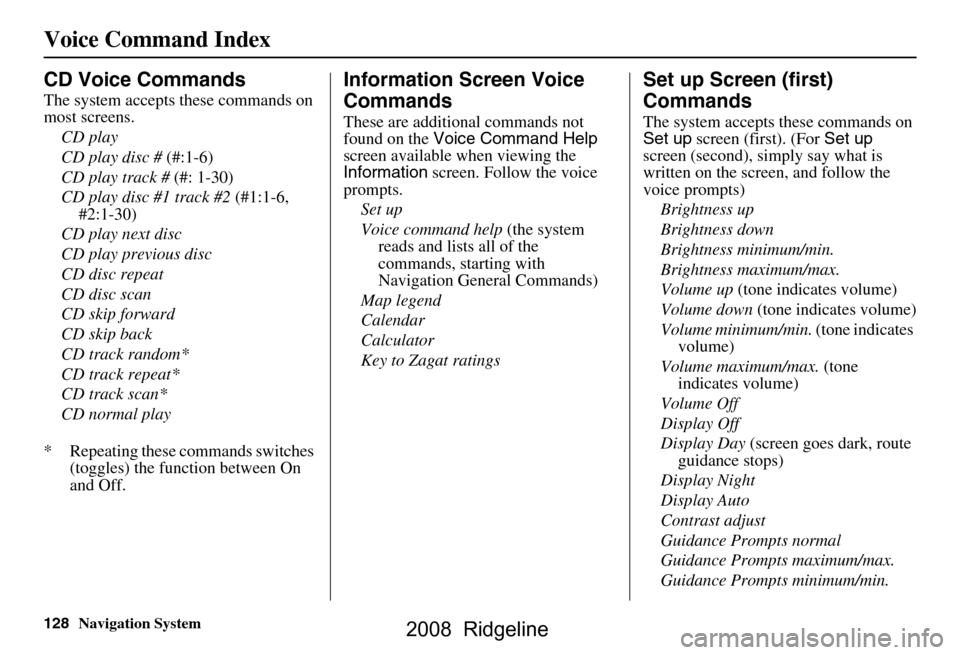
128Navigation System
Voice Command Index
CD Voice Commands
The system accepts these commands on
most screens.CD play
CD play disc # (#:1-6)
CD play track # (#: 1-30)
CD play disc #1 track #2 (#1:1-6,
#2:1-30)
CD play next disc
CD play previous disc
CD disc repeat
CD disc scan
CD skip forward
CD skip back
CD track random*
CD track repeat*
CD track scan*
CD normal play
* Repeating these commands switches (toggles) the function between On
and Off.
Information Screen Voice
Commands
These are additional commands not
found on the Voice Command Help
screen available when viewing the
Information screen. Follow the voice
prompts.
Set up
Voice command help (the system
reads and lists all of the
commands, starting with
Navigation General Commands)
Map legend
Calendar
Calculator
Key to Zagat ratings
Set up Screen (first)
Commands
The system accepts these commands on
Set up screen (first). (For Set up
screen (second), simply say what is
written on the screen, and follow the
voice prompts)
Brightness up
Brightness down
Brightness minimum/min.
Brightness maximum/max.
Volume up (tone indicates volume)
Volume down (tone indicates volume)
Volume minimum/min. (tone indicates
volume)
Volume maximum/max. (tone
indicates volume)
Volume Off
Display Off
Display Day (screen goes dark, route
guidance stops)
Display Night
Display Auto
Contrast adjust
Guidance Prompts normal
Guidance Prompts maximum/max.
Guidance Prompts minimum/min.
2008 Ridgeline