2008 HONDA RIDGELINE display
[x] Cancel search: displayPage 120 of 135
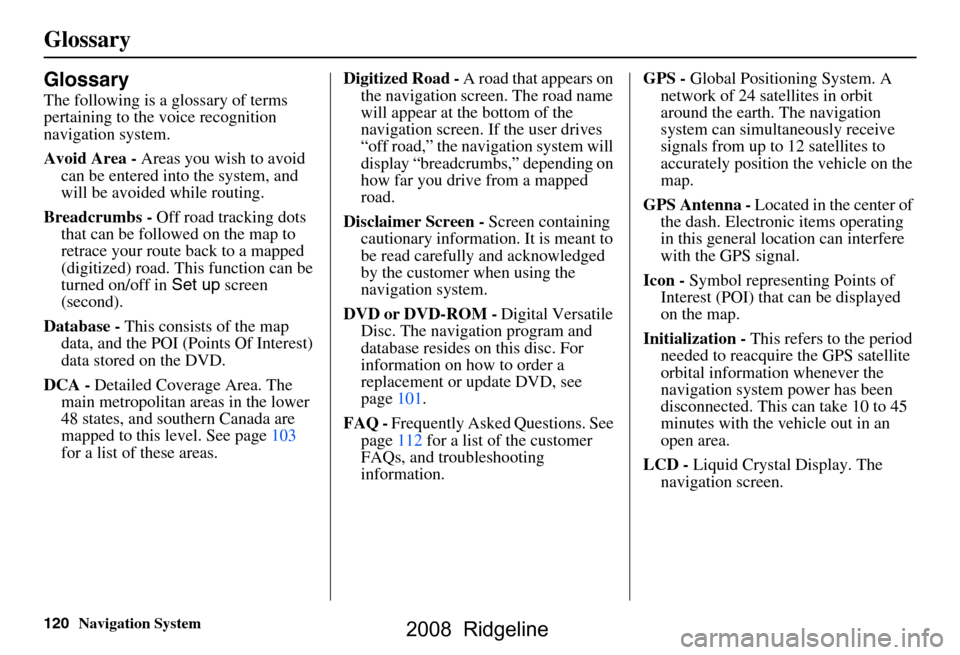
120Navigation System
Glossary
Glossary
The following is a glossary of terms
pertaining to the voice recognition
navigation system.
Avoid Area - Areas you wish to avoid
can be entered into the system, and
will be avoided while routing.
Breadcrumbs - Off road tracking dots
that can be followe d on the map to
retrace your route back to a mapped
(digitized) road. This function can be
turned on/off in Set up screen
(second).
Database - This consists of the map
data, and the POI (Points Of Interest)
data stored on the DVD.
DCA - Detailed Coverage Area. The
main metropolitan areas in the lower
48 states, and southern Canada are
mapped to this level. See page103
for a list of these areas. Digitized Road -
A road that appears on
the navigation screen. The road name
will appear at the bottom of the
navigation screen. If the user drives
“off road,” the navigation system will
display “breadcrumbs,” depending on
how far you drive from a mapped
road.
Disclaimer Screen - Screen containing
cautionary information. It is meant to
be read carefully and acknowledged
by the customer when using the
navigation system.
DVD or DVD-ROM - Digital Versatile
Disc. The navigation program and
database resides on this disc. For
information on how to order a
replacement or update DVD, see
page101.
FAQ - Frequently Asked Questions. See
page112 for a list of the customer
FAQs, and troubleshooting
information. GPS -
Global Positioning System. A
network of 24 satellites in orbit
around the earth. The navigation
system can simultaneously receive
signals from up to 12 satellites to
accurately position the vehicle on the
map.
GPS Antenna - Located in the center of
the dash. Electronic items operating
in this general location can interfere
with the GPS signal.
Icon - Symbol representing Points of
Interest (POI) that can be displayed
on the map.
Initialization - This refers to the period
needed to reacquire the GPS satellite
orbital information whenever the
navigation system power has been
disconnected. This can take 10 to 45
minutes with the vehicle out in an
open area.
LCD - Liquid Crystal Display. The
navigation screen.
2008 Ridgeline
Page 121 of 135

Navigation System121
Glossary
Map Matching - The received GPS
information allows the navigation
system to position the vehicle on the
map. Map matching has occurred if
the map screen is displaying the
current street name in the bottom-
shaded area.
Mic - Abbreviation for the microphone
used for receiving voice commands.
It is located near the map light in the
ceiling.
MW - Maneuver Window. While on-
route to a destination, this window
displays informatio n about the next
maneuver.
Navi - Abbreviation for the navigation
system.
North Pointer - The map symbol
showing the map orientation. See
page52.
Off Route - This occurs when the user
leaves mapped roads. Off road
tracking dots (“breadcrumbs”) are
displayed if the option is enabled in
the Set up screen. The user can use
them to return to a mapped road. The
bottom of the navigation screen will
say “Not on a digitized road” Outlying Areas -
These are rural areas
that typically have only their main
roads mapped. All other roads are
shown in light brown for reference
only, since they have not been
verified.
PIN - Personal Identification Number.
A random 4-digit number created by
the customer to protect personal
information.
POI - Point Of Interest. These are the
businesses, schools etc. found under
the Places option on the Enter
destination by screen. See page47.
Polygon - Colored areas on the map
screen denoting parks, schools etc.
See Map Screen “features” for a list
of the assigned colors. See page47.
QWERTY - Keyboard layout
resembling the typewriter keys. The
keyboard layout can be changed to an
alphabetical layout in the Set up,
Basic Settings screen.
Reminder - Automatic “pop-up”
Calendar message. See Calendar on
page66. Security Code -
Code needed to
activate the navigation system or
audio unit. See Entering the Security
Code on page94.
Touch Sensor - The touch sensor on the
front of the LCD consists of a touch
sensitive resistive membrane with an
infinite number of possible touch
locations. The sensing locations are
confined to a grid of 20 vertical and
10 horizontal touch locations.
Unverified Streets - These streets have
not been verified for turn restrictions,
one-way, etc. They are shown in light
brown on the map. Unverified streets
may be missing from the map, shown
in the wrong location, or have an
incorrect name or address range.
Vehicle Speed Sensor - Provides speed
signal to the navigation system for
moving the VP icon on the map.
Verified Streets - These streets consist
of the detailed metropolitan coverage
areas, and all other inter-town
connection roads. These roads are
shown in black on the map.
2008 Ridgeline
Page 123 of 135

Navigation System123
Voice Command Index
Global Commands
The system accepts these commands on
any screen.
Help (reads list of the commands for
the displayed screen)
Set up (displays Set up screen (first))
Display map (displays the map
screen)
Display menu (displays the Enter
destination by screen)
Display audio screen
Information (displays the
Information screen)
Back (to previous screen, same as
CANCEL or NAVI BACK button)
Cancel (cancels current activity)
What time is it?
The “Voice Command Help” option on
the Information screen lists many of the
following controls. To avoid distraction
while you are driving, the system can
read the commands for you.
The commands are accessible at any
time while driving and can be read to
you so that you do not need to memorize
all of them.
Navigation General
Commands
The system accepts these commands on
a map/guidance screen.
Display menu (if on route, displays
the Change route by screen)
Display navigation (if on route,
displays the Change route by
screen)
Display map
Display map guide (when on route,
shows the next maneuver)
Display set up (or just Set up)
Display information (or just
Information )
Display audio screen
Cancel
Backward (or just Back)
What time is it?
Repeat voice (repeats the screen
prompt)
Help (reads list of Navigation
General and Navigation Display
Commands at any screen)
Voice command help
How long to the destination? (when
on route, tells the time to
destination) How far to the destination?
(when on
route, tells th e distance to
destination)
Register the current location (puts
current location in the personal
Address Book)
2008 Ridgeline
Page 124 of 135

124Navigation System
Voice Command Index
Navigation Display
Commands
The system accepts these commands on
a map/guidance screen.
Display current location
Display north up
Display heading up
Display zoom in
Display zoom out
Display: (the selected scale)
1/20 mile (80 m) scale
1/8 mile (200 m) scale
1/4 mile (400 m) scale
1/2 mile (800 m) scale
1 mile (1600 m) scale
2 mile (3 km) scale
5 mile (8 km) scale
15 mile (24 km) scale
50 mile (80 km) scale
150 mile (240 km) scale
350 mile (560 km) scale
Max zoom in
Max zoom out
Go home Display:
(display the selected icon on
the screen)
ATM
gas station
restaurant
post office
grocery store
lodging (hotel, motel)
parking garage
parking lot
school
hospital
freeway exit information Hide:
(hide the selected icon from the
screen)
ATM
gas station
restaurant
post office
grocery store
lodging (hotel, motel)
parking garage
parking lot
school
hospital
freeway exit information
2008 Ridgeline
Page 128 of 135
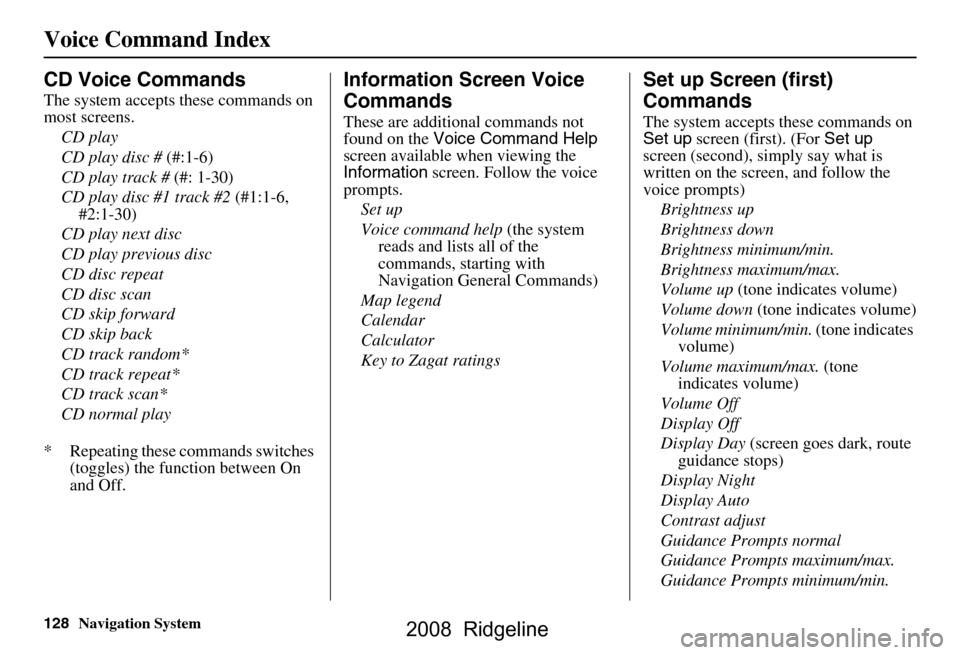
128Navigation System
Voice Command Index
CD Voice Commands
The system accepts these commands on
most screens.CD play
CD play disc # (#:1-6)
CD play track # (#: 1-30)
CD play disc #1 track #2 (#1:1-6,
#2:1-30)
CD play next disc
CD play previous disc
CD disc repeat
CD disc scan
CD skip forward
CD skip back
CD track random*
CD track repeat*
CD track scan*
CD normal play
* Repeating these commands switches (toggles) the function between On
and Off.
Information Screen Voice
Commands
These are additional commands not
found on the Voice Command Help
screen available when viewing the
Information screen. Follow the voice
prompts.
Set up
Voice command help (the system
reads and lists all of the
commands, starting with
Navigation General Commands)
Map legend
Calendar
Calculator
Key to Zagat ratings
Set up Screen (first)
Commands
The system accepts these commands on
Set up screen (first). (For Set up
screen (second), simply say what is
written on the screen, and follow the
voice prompts)
Brightness up
Brightness down
Brightness minimum/min.
Brightness maximum/max.
Volume up (tone indicates volume)
Volume down (tone indicates volume)
Volume minimum/min. (tone indicates
volume)
Volume maximum/max. (tone
indicates volume)
Volume Off
Display Off
Display Day (screen goes dark, route
guidance stops)
Display Night
Display Auto
Contrast adjust
Guidance Prompts normal
Guidance Prompts maximum/max.
Guidance Prompts minimum/min.
2008 Ridgeline
Page 131 of 135

Navigation System131
Index
A
Accessing the Address Book List
..... 74
ADD TO Today’s
Destinations
........................... 39, 42
Adding Destinations to the List........39
Address..............................21, 22, 75
Address Book..................... 21, 40, 74
Address Book PIN.......................... 78
Advanced....................................... 32
Auto Daylight Saving Time.............91
Auto Service................................... 30
Auto Time Zone by GPS.................92
Avoid Streets.................................. 62
B
Back to Current Route
..................... 63
Banking.......................................... 30
Basic Settings.................................90
Breadcrumbs.......................18, 57, 88
Brightness...................................... 71
By Address.....................................22
By Address Book............................40
By Go Home................................... 41
By Intersection................................26
By Map Input................................. 35
By Places....................................... 29
By Previous Destinations.................37
By Today’s Destinations................. 38
C
Calculator
.... .................................. 68
Calendar..................................17, 66
CANCEL button............................10
Cancel Current Route.....................63
Category......................29, 30, 40, 76
CD Voice Commands...................128
Change Method..............................43
Change State............................ 22, 26
Changing the DVD.......................102
Changing the Route........................ 60
Changing the Routing Method........43
Changing Your Destination.............63
City................................... 22, 26, 36
City Vicinity............................32, 33
Climate Control Commands..........126
Clock Adjustment.......................... 91
Color............................................. 93
Community....................................30
Continental USA............................37
Contrast......................................... 73
Convert (Unit)...............................69
Correct Vehicle Position.................89
Coverage Areas............................103
Current Location......................19, 58
Current Position....................... 35, 75
Current Street................................... 6
Customer Assistance.................... 100
D
Database Limitations
...................... 98
Daylight Savings Time (DST)
Selection
..................................... 92
Delete Previous Destination............79
Destination........................21, 42, 63
Destination Icon............................. 53
Destination Map............................. 45
Detailed Coverage Areas......103, 107
Detour........................................... 62
Direct Route..................................43
Direction List.................................49
Display.......................................... 72
Driving to Your Destination............42
E
Easy Route
.................................... 43
Edit Avoid Area.............................85
Edit Waypoint Search Area.............87
Edit/Delete Address........................ 77
Editing Today’s Destination List.....39
Emergency..................................... 30
Entering a Destination....................21
Entering Address Book...................75
2008 Ridgeline
Page 132 of 135

132Navigation System
Index
Entering Security Code....................94
Entering the Street Number..............25
Entering Your Schedule................... 67
Error Message............................... 119
F
Find Place Commands
................... 125
Frequently Asked Questions..........112
G
Getting Started
..................... ...........10
Global Commands........................ 123
Glossary.............................. .........120
Go Home.................................. 21, 41
Go Home PIN.................................79
Going Off the Route........................57
GPS Initialization............................ 95
Guidance Mode............................... 88
Guidance Prompts...........................73
Guidance Screen............................. 48
H
Home Address
................................ 77
Hotel/Motel (Lodging)....................30
I
Icon Bar
...... .................................. 55
INFO button............................10, 65
Information.................................... 65
Information Screen Voice
Commands
................................128
Intersection.............................. 21, 26
J
Joystick
......................................... 11
K
Key to Zagat Ratings
...................... 69
Keyboard Layout........................... 90
L
Landmark Icons
............................. 53
Leisure.......................................... 30
Lodging (Hotel/Motel)...................30
M
Map Color
... .................................. 93
Map Coverage.............................103
Map Input................................ 21, 35
Map Legend.......................18, 47, 68
Map Matching................................ 95
Map Orientation.............................52
Map Scale......................................51
Map Screen.............................. 18, 47
MAP/GUIDE button.................10, 48
Maximize Freeways....................... 43
MENU button.......................... 10, 21
Menu Color................................... 93
Message........................................ 67
Microphone...................................12
Minimize Freeways........................43
Minimize Toll Roads......................43
N
Name
................................ 29, 33, 75
NAVI BACK button.......................12
NAVI TALK button....................... 12
Navigation Display Commands.....124
Navigation General Commands.....123
O
Off-road Tracking
.................... 57, 88
On-Screen Commands..................129
On-Screen Commands Assist........129
On-Screen Keyboard...................... 15
2008 Ridgeline