2008 HONDA RIDGELINE phone
[x] Cancel search: phonePage 1 of 135

Navigation System1
Table of Contents
Introduction ..................................4
Manual Overview ............................4
System Overview ............................4
Accessories Precautions ..................5
Important Safety Information ..........5
Map Overview .................................6
Current Street ....................................6
Verified/Unverified Street ..................6
User Agreement ............................8
Getting Started ...........................10
System Controls ............................10
Voice Control Basics .....................12
Using the Voice Control System ......13
Improving Voice Recognition ..........13
Selecting an Item (Button) on the
Screen .........................................14
Selecting an Item in a List .............14
Using the On-screen Keyboard .....15
System Start-up .............................16
Map Screen Legend .......................18
Map Screen Description ................19
Zoom In/Out.....................................19
Map Scrolling ..................................19
Displaying Current Location .........19
System Function Diagram .............20
Entering a Destination ..............21
By Address ....................................22
Selecting the State or Province ........22
Selecting the City .............................22
Selecting the Street ..........................24
Entering the Street Number .............25
By Intersection...............................26
Selecting the State or Province ........26
Selecting the City .............................26
Selecting the Street ..........................28
By Places .......................................29
Finding the Place by Category ........30
Finding the Place by Name..............33
Finding the Place by Phone
Number .........................................34
Finding the Place by Zagat 2007.....34
By Map Input .................................35
Showing the Map of Current
Position.........................................35
Showing the Map of City..................36
Showing the Map of State ................36
Showing the Map of Continental
USA...............................................37
By Previous Destinations...............37
By Today’s Destinations ...............38
Editing Today’s Destination List .....39
Adding Destinations to the List........39
By Address Book ...........................40
Adding Addresses to the Personal
Address Book ................................41
By Go Home ..................................41
Driving to Your Destination .....42
Driving to Your Destination ..........42
Calculate Route to Screen..............42
Changing the Routing Method .........43
Viewing the Routes...........................44
Viewing the Destination Map ..........45
Map Screen ....................................45
Route Line ........................................45
Guidance Prompts ...........................46
Map Screen Legend .........................47
Guidance Screen ............................48
Guidance Screen Legend.................48
Distance and Time to
Destination ..................................49
Direction List .................................49
Exit Info
(Freeway Exit Information) ..........50
Split Screen Guidance....................50
Map Scale ......................................51
Map Orientation .............................52
Destination Icon .............................53
Landmark Icons .............................53
Showing Icons on the Map ...............55
31SJC8100
2008 Ridgeline
Page 4 of 135

4Navigation System
Introduction
Manual Overview
The manual is divided into the
following sections:
Getting started - A basic introduction that discusses the controls and how to
communicate with the system.
Entering a Destination - How to enter an address or locate a point of interest
(POI).
Driving to your Destination – An explanation of the map features,
guidance, and cautions.
Information Features - Set up, Voice Command Help, Map Legend,
Calendar, Calculator, and Key to
Zagat Ratings.
System Set-up - How to set up and tailor the system for your personal
use and use the Address Book.
The back of this manual contains:
Frequently Asked Questions (FAQs)
Troubleshooting Guide
Glossary of Terms
Voice Command List
System Overview
Your navigation system is a highly
sophisticated location system with voice
control that uses satellites and a map
database to show you where you are and
to help guide you to a desired
destination.
The navigation system receives signals
from the global po sitioning system
(GPS), a network of 24 satellites in orbit
around the earth. By receiving signals
from several of these satellites, the
navigation system can determine the
latitude, longitude, and elevation of
your vehicle. In addition, a gyroscopic
yaw sensor and a vehicle speed sensor
in your vehicle keep track of the
direction and speed of travel at all times. The navigation system applies this
location, direction, and speed
information to the maps and calculates a
route to the destination you enter. As
you drive to that des
tination, the system
provides map and voice guidance.
The navigation system is easy to use.
The locations of many places of
business and entertai nment are already
entered in the system. You can select
any of them as a destination by using the
touch screen, joystick or voice control.
There are several ways to enter a
destination, such as by point of interest
(POI), by address, by phone number,
and by selecting it from the map. The
last 50 destinations are saved for reuse
at a later date. The system also allows
you to store a home address to simplify
returning home from your destination.
2008 Ridgeline
Page 12 of 135

12Navigation System
Getting Started
Voice Control Basics
Your vehicle has a voice control system
that allows hands-free operation of most
of the navigation system functions. You
can also control the audio system and
the climate control system. The voice
control system uses the NAVI TALK
and NAVI BACK buttons on the
steering wheel and a microphone near
the map light on the ceiling.
NOTE:
While using the voice control system, all
of the speakers are muted.
NAVI TALK button
This button activates the voice control
system. Press and release it when you
want to give a voice command. See
Voice Command Index on page123 for
a list of voice commands.
NAVI BACK button
This button has the same function as the
CANCEL button. When you press and
release it, the disp lay returns to the
previous screen. When the previous
screen appears, the system replays the
last prompt. This button is enabled for
the navigation system commands only.
However, it can be used to cancel an
audio or climate control voice command
up to one second after the command
confirmation.
NAVI TALK
button NAVI BACK
button
Microphone
(on the ceiling)
2008 Ridgeline
Page 13 of 135

Navigation System13
Getting Started
Using the Voice Control System
You should use the voice control system
as much as possible, and consider
manual entry using the joystick as a
“back-up” method of entry.
Most of the system’s functions can be
controlled by voice commands activated
with the NAVI TALK button. To
control your navigation system by
voice:
Press and release the NAVI TALK
button.
Wait for the beep.
Give a voice command.
Once the microphone picks up your
command, the system changes the
display in response to the command and
prompts you for the next command.
Using the NAVI TALK button, answer
the prompts as required. If the system does not understand a
command or you wait too long to give a
command, it responds with “Pardon,”
“Please repeat,” or “Would you say
again.” If the system cannot perform a
command or the command is not
appropriate for the screen you are on, it
sounds a beep.
Anytime you are not sure of what voice
commands are available on a screen,
you can always say “Help” at any
screen. The system can then read the list
of commands to you.
When you speak a command, the system
generally either repeats the command as
a confirmation or asks you for further
information. If you do not wish to hear
this feedback, you can turn it off.
However, hearing the feedback will
familiarize you with the way the system
expects commands to be phrased. See
the
Voice Recognition Feedback
setting in Set up. If you hear a prompt such as “Please use
the touch screen to...” or “Please choose
an area with the joystick,” the system is
asking for input
that cannot be
performed using the voice control
system.
Improving Voice Recognition
To achieve optimum voice recognition,
the following guide lines should be
followed:
NOTE:
Make sure the correct screen is
displayed for the vo ice command that
you are using. See Voice Command
Index on page123.
Adjust the air flow from both the dashboard and side vents so they do
not blow against the microphone on
the ceiling. Place your hand over the
microphone; if you feel any airflow,
adjust the vents.
Lower the A/C fan speed during voice recognition operation.
Close the windows and the sunroof.
2008 Ridgeline
Page 21 of 135

Navigation System21
When you press the MENU button, the
display changes to:
Address (see page22)
This selection requires you to enter the
city (and possibly the state), and the
address that you want to go to.
Intersection (see page26)
This selection allows you to enter the
names of two intersecting streets in a
city. This is useful if you know the
general location of your destination, but
not the exact address. Places
(see page29)
The system has been programmed with
the locations of many businesses, parks,
hospitals, etc. This selection lets you
search these by category, name, or
phone number, or Zagat 2007 (for
restaurant).
Map Input (see page35)
This selection allows you to point to a
destination on th e map using the
joystick. This allows you to enter a
destination or address that may not be
listed in the database.
Previous Destinations (see page37)
When you enter a destination with any
of the available se lections (except
Address Book and Go Home ), the
last 50 destinations are saved by the
system. Use this selection to choose a
destination again.
NOTE:
If Previous Destinations is grayed
out, there is no Previous Destination
entered. Today’s Destinations
(see page38)
You can enter and sort up to five
destinations and store them in the
Today’s Destination list. You can then
use the Today’s Destination selection.
NOTE:
If Today’s Destinations is grayed
out, there is no Today’s Destination
entered.
Address Book (see page40)
This selection allows you to select a
stored address. The system can store up
to a combined total of 200 User 1 and
User 2 addresses.
Go Home (see page41)
This selection allows you to select your
home or a common place as a
destination.
NOTE:
If you have no home address entered,
the system prompts you for one.
Entering a Destination
2008 Ridgeline
Page 29 of 135

Navigation System29
After you have completed the first street
name, the display changes to the Enter
intersecting street screen.
Enter the name of the other intersecting
street using the on-screen keyboard.
If you did not select a city in the
beginning, and the intersection appears
in more than one city, you will see the
Select a city screen. The system will
give you a list of cities that the
intersection appears in. Select the
desired city from the list. If more than
one intersection appears in a city, select
the desired intersection from the Select
an intersection screen. The system
then displays the Calculate route to
screen (see Driving to Your Destination
on page42). Tip:
If the particular intersection you want
cannot be found, select
Map Input and
use the joystick to se lect the appropriate
location on the map (see By Map Input
on page35).
Select View Dest. Map and use the
joystick to select an icon, approximate
area, or street you wish to choose as
your destination. Otherwise, a central
location of the street will be selected. If
you select a point of interest (POI) or
road in an unverified area, you may or
may not have routing in these areas. See
Map Overview on page6.
By Places
After you select Places from the Enter
destination by screen, the display
changes to:
There are four ways to find a place or
point of interest (POI), by Category,
Name , Phone Number or ZAGAT
2007 .
Let’s assume you want to find a coffee
shop (restaurant) called “Bucks.”
If you know the phone number of the coffee shop, select Phone Number,
then enter the 10-digit number with
area code. This is the quickest way to
find it.
Entering a Destination
2008 Ridgeline
Page 34 of 135

34Navigation System
Finding the Place by Phone
Number
The Phone Number option allows
you to select a destination by its
telephone number. Only telephone
numbers stored in the system under the
Places (of business) option are
recognized. The system does not contain
residential telephone numbers, or
numbers you may have entered in your
personal Address Book.
Tip:
If you know the phone number of a point
of interest (POI), its uniqueness makes it
the fastest entry meth od. When using the
voice control system, the entry should be
spoken as a continuous string of
numbers. For example, the telephone
number (310) 555-4000 should be
spoken as “Three, one, zero, five, five,
five, four, zero, zero, zero.”
Finding the Place by Zagat 2007
The ZAGAT 2007 option allows you to
find a restaurant by the Zagat Rating
information.
The system lets you select several items
(such as metro area, region, and
neighborhood) to search the restaurant
you like. When you select a type of
food, the following display appears:
Name - When you select Name, the
restaurants will be listed by alphabetical
order.
Food, Decor, Service - When you
select Food, Decor , or Service , the
restaurant will be listed by rating value.
Cost - When you select Cost, the
restaurant will be lis ted by the average
cost of a meal (including drink and tip). When you select a sorting method, the
list of restaurants will appear.
Once you select a restaurant, the system
then displays the
Calculate route to
screen ( see Driving to Your Destination
on page42).
NOTE:
See Key to Zagat Ratings on page69 for
details on the key to ratings.
Entering a Destination
2008 Ridgeline
Page 58 of 135
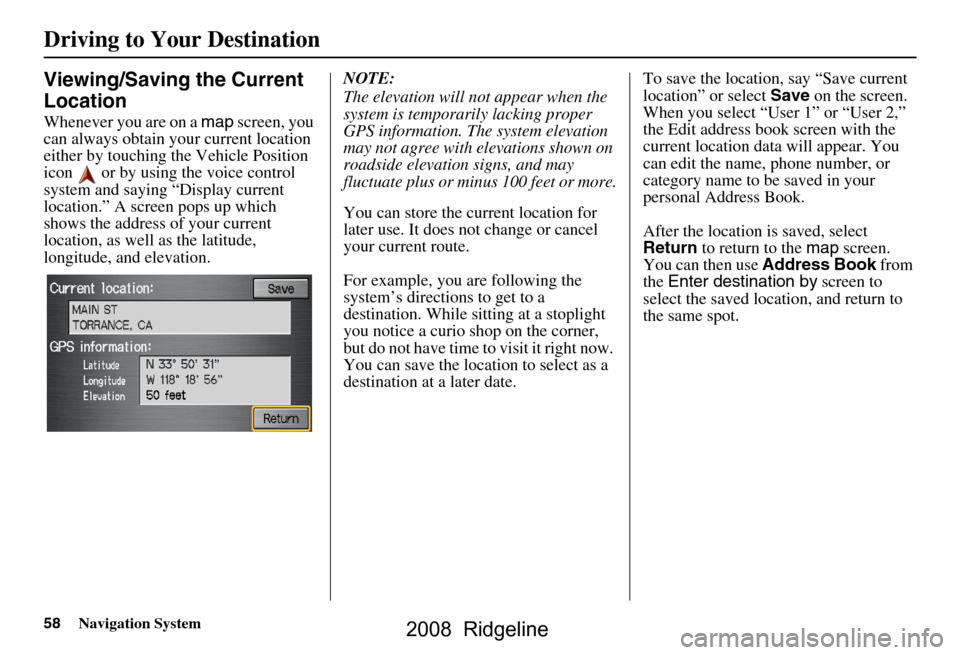
58Navigation System
Viewing/Saving the Current
Location
Whenever you are on a map screen, you
can always obtain your current location
either by touching the Vehicle Position
icon or by using the voice control
system and saying “Display current
location.” A screen pops up which
shows the address of your current
location, as well as the latitude,
longitude, and elevation. NOTE:
The elevation will not appear when the
system is temporarily lacking proper
GPS information. The system elevation
may not agree with elevations shown on
roadside elevation signs, and may
fluctuate plus or minus 100 feet or more.
You can store the current location for
later use. It does not change or cancel
your current route.
For example, you
are following the
system’s directions to get to a
destination. While sitting at a stoplight
you notice a curio shop on the corner,
but do not have time to visit it right now.
You can save the location to select as a
destination at a later date. To save the location, say “Save current
location” or select
Save on the screen.
When you select “User 1” or “User 2,”
the Edit address book screen with the
current location data will appear. You
can edit the name, phone number, or
category name to be saved in your
personal Address Book.
After the location is saved, select
Return to return to the map screen.
You can then use Address Book from
the Enter destination by screen to
select the saved loca tion, and return to
the same spot.
Driving to Your Destination
2008 Ridgeline