2008 HONDA PILOT ad blue
[x] Cancel search: ad bluePage 7 of 137

Navigation System7
Introduction
Verified streets (dark colored) Unverified streets (light colored)
When
displayed These roads are found within
metropolitan areas, and
include interstate freeways and major roads
connecting cities. These roads are found in rural
areas, and typically include
residential street s away from the center of a town.
Street color Shown on daytime
map screen as black or red, such as
interstate freeways. Shown on the daytime
map screen as light brown.
Map Quality The database vendor has
verified these streets.
Information like tu rn restrictions, average speed, and
whether it is a one way street have been gathered and
used when creating your route to a destination. These streets have not been veri
fied by the database vendor. The
system does not contain inform ation on one-way streets, turn
restrictions, or the road’s average speed. They are shown on the
map for reference and can have e rrors in map location, naming,
and address range.
Routing
differences While driving to your destin
ation, the displayed route
line is solid blue. The system provides voice and map
guidance to your destination. Your route line is either a blue
dotted “vector line,” or a dashed
pink/blue line. For information on selecting this option, and the
routing differences, see Unverified Area Routing on page
82.
Cautions There are no pop-up boxes urging extra caution during
a route. However, because
roads constantly change,
you are urged to use common sense, and always obey
posted traffic restrictions. Regardless of whether the user c
hooses route guidance, there are
cautionary screens before and dur ing the route urging the user to
be extra cautious, and obey a ll traffic restrictions. See Unverified
Area Routing on page82.
Guidance
voice Voice guidance issues maneuvers such as “In a half
mile make a right turn.” The suffix “if possible” is adde
d to each guidance maneuver. For
example: “In a half mile make a right turn, if possible.”
Time and
distance
“to go” The time and distance “t
o go,” displayed while on
route to a destination, is based on the average speed
and distance for the roads used for your route. Because the average speed of thes
e roads is not known, the time
and distance “to go” is based on a fixed average speed of 25 mph
for these roads.
2008 Pilot
Page 18 of 137

18Navigation System
Getting Started
Map Screen Legend
Acura Dealer
School
Restaurant
AT M
Parking Lot
Post OfficeHonda Dealer
Hospital
Grocery Store
Gas Station
Hotel/Lodging
Parking Garage
Freeway Exit Information
Map Orientation
(see page53)
Current Map Scale
(see page
52 )
ICON Button (see page
56)
Vehicle Position (see page
59)
(Use voice command “Display the current location.” or touch the icon to show
current location.)
NOTE:
See Map Legend on the Information screen for further explanation. Map Features
Dark Green: Park
Light Blue: Hospital
Brown: Shopping Mall
Light Brown: Indian Reservation
Green: Golf Course
Gray: Airport/Stadium/Business
Blue: Body of Water
Blue/Green: Cemetery
Matte Blue: University
NOTE:
If you move the joystick over
an area (map features
shown above), the name is displayed on the screen.
Current Street
(see page
6)“North Up”
“Heading Up” “Breadcrumbs”
(see Off-road Tracking
on page
58 )Landmark Icon
(see page
54)
GPS Signal Strength : Best Reception
: Good Reception
Missing: Poor/No Reception
Streets
(see Map Overview on page6)
Red: Interstates or Freeways
Black: Verified Streets
Light Brown: Unverified Streets
2008 Pilot
Page 20 of 137

20Navigation System
Getting Started
System Function Diagram
This diagram shows the navigation
system features, starting at the center
and working outward in layers. The
navigation program starts at “Key ON,”
and then displays the globe screen
(blue). If OK is selected on the
Disclaimer screen, the functions in the
yellow segments of the diagram become
available in the Setup and Information
screens. The white segments of the
diagram are available anytime, even if
you do not select OK.
The items above the map screen show
various methods to begin driving to
your destination (orange). You are
provided with map/voice guidance,
routing cautions, and a direction list.
While driving to your destination, use
the voice control system as much as
possible to interact with the navigation,
audio, and climat e control systems
(green).
KEY ONGLOBESCREENPRESS
OK
OKNOT
PRESSEDOKNOTPRESSED
THEDISCLAIMERSCREEN(pg.16)
CALENDAR
REMINDERS(pg.17)-THEMAPSCREEN(pg.18)-
INFO BUTT ON /
SET UP(pg. 72)AUDIO
BUTTON (pg. 10)
INFO
BUTT ON
(pg. 66)
Formoreinformation,see
thevehicleowner'smanual
VOICECOMMANDS
NAVI AUD IO
CLIM ATE (pg. 66)
VOICE VOLUME
(pg. 72)DAY/NIGHT (pg.73)CONTRAST (p g. 74)BRIGHT.(pg. 72)
NUMERIC RATING
(pg. 70)
COST (pg. 70)
ENTER (pg. 68)LIST (pg. 67)
MATH (pg. 69)
CONVERT ( pg. 70)LIST (pg. 69)
AVOID AREA (pg. 86)
UNVERIFIED (pg. 82)
UNITS MI KM (pg. 91)
ADJUST CLO C
K (pg. 92)
OFFROAD TRACKING
(pg. 58, 89)
PINS (pg. 75)ADDRESS BOOK(pg. 75)
MAP M ENU (pg. 94 )
ROUTE
GUIDE
BASIC
CLOCKCOLORVEHICLEPERSONAL
KEY TO ZAGAT
RATINGS
CALENDAR
CALCULATOR
MAP LEGEND
VOICE: "FIND
NEARE ST..."
ATM, E TC.
(pg. 127)
SELEC T A
DESTINATION WITH
JOYST ICK
(pg. 64 )
VOICE:
"GO HOME" (pg. 42)
VOICE:
"MENU" FOR ENTER
DESTINATION SCREEN(pg. 21)
CONTINUE TO THE
DESTINATION (RESUME)
AFTER RESTART (pg. 65)
VOICE HE LPSELECT
BAND/
FREQU ENCYVOL
BALANCECD
FUNCTIONS
OTHER AUDIO
ADJ.DISP.
VOICE:
"ZOOM IN/ZOOM OUT" (pg. 52, 126)
VOICE:
"HIDE/D
ISPLAY ICONS "
(pg. 54, 126)
INFORMATION SCREEN (pg. 130)AUDIO (pg. 129, 130)
CLIMATE CO NTROL
(pg. 128, 1 29)
-DRIVINGTOYOURDESTINATION-
(MAP/VOICEGUIDANCE,ROUTINGCAUTIONS,DIRECTIONLIST)VOICE:"HELP"
(ALL)
(pg. 125)
VOICE:
"INFORMATION SCREEN"(pg. 66 )
VOICE:
"MENU" (to
change route) (pg. 61)
VOICE:
"HOW FAR TO THE DESTINATION?" (pg. 125)
VOICE:
"DISPLAY (OR SAVE)
CURRENT LOCATION" (pg. 59)VOICE:"SET WAYPO INT"
(pg. 61)
VOICE:
"WHAT TIM E
IS IT?"
(pg. 125)
VOICE:
"AUDIO/CD"
(pg. 129, 130)
VOICE:
CLIMATE
FAN, TEMP
(pg.128, 129)
BRIGHTN ESS
ZOOM IN /OUT
REAR CAMER
(REVERSE)
2008 Pilot
Page 46 of 137
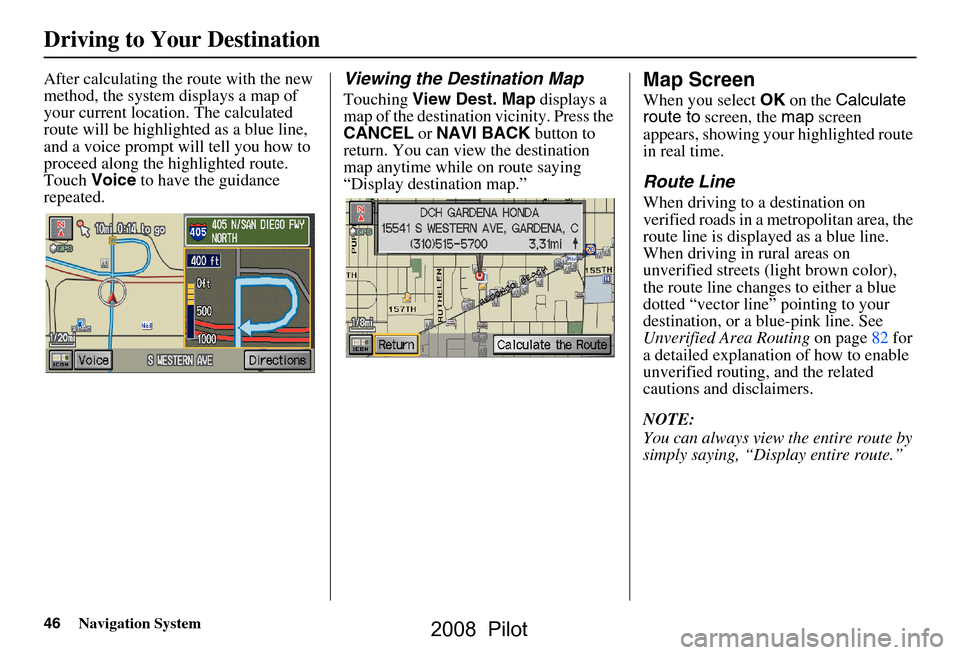
46Navigation System
Driving to Your Destination
After calculating the route with the new
method, the system displays a map of
your current location. The calculated
route will be highlighted as a blue line,
and a voice prompt will tell you how to
proceed along the hi ghlighted route.
Touch Voice to have the guidance
repeated.Viewing the Destination Map
Touching View Dest. Map displays a
map of the destination vicinity. Press the
CANCEL or NAVI BACK button to
return. You can view the destination
map anytime while on route saying
“Display destination map.”
Map Screen
When you select OK on the Calculate
route to screen, the map screen
appears, showing your highlighted route
in real time.
Route Line
When driving to a destination on
verified roads in a metropolitan area, the
route line is displayed as a blue line.
When driving in rural areas on
unverified streets (light brown color),
the route line changes to either a blue
dotted “vector line” pointing to your
destination, or a blue-pink line. See
Unverified Area Routing on page82 for
a detailed expl anation of how to enable
unverified routing, and the related
cautions and disclaimers.
NOTE:
You can always view the entire route by
simply saying, “Display entire route.”
2008 Pilot
Page 47 of 137

Navigation System47
“Vector line” (unverified routing off)
Blue-pink unverified route line
(unverified routing on)
Guidance Prompts
As you get near the maneuver, you will
hear a voice reminder, and see a pop-up
window showing you the maneuver.
The number of reminders that you will
hear before a maneuver is determined
by Guidance Prompts in Setup on
page74.
With the factory default (Normal),
typically you will hear two prompts:
The first is about 1/4 mile from the maneuver.
The final prompt is close to your actual turn.
If the distance between the next two
driving maneuvers is very small, both
maneuvers are displayed on the screen
in a single window, and the voice will
remind you of both of them at the same
time. NOTE:
You can say “Voice” or select
Voice
on the screen at any time to be
reminded of the next maneuver.
Typically a pop-up guidance window shows your next turn, and a voice
guidance prompt is heard. The timing
of these prompts varies, depending on
the type of road you are on, and the
distance to your next maneuver.
When given guidance in unverified
areas, the words, “If Possible,” are
inserted before each guidance prompt.
See Unverified Area Routing on page82
for more details about unverified
routing.
Driving to Your Destination
2008 Pilot
Page 48 of 137

48Navigation System
Driving to Your Destination
Acura Dealer
School
Restaurant
AT M
Parking Lot
Post OfficeHonda Dealer
Hospital
Grocery Store
Gas Station
Hotel/Lodging
Parking Garage
Freeway Exit Information
Map Screen Legend
Map Orientation
(see page53)
Map Scale Adjustment
(Mile or km per half inch
appears only when you
ZOOM IN or OUT.)
(see page52)
Current Map Scale
(see page52)
ICON Button
(see page56)
“Breadcrumbs”
(see Off-road Tracking on page58)
NOTE:
See Map Legend from the Information screen for further
explanation (see page69).
Direction of Destination
(When on route)
(see page50)
Voice (see page47)
(Announces next driving instruction)
Distance to Destination
(see page50) Time to Destination
(see page50)
Waypoint
(When on route)
(see page61)
Current Street (see page6)
Vehicle Position (see page59)
(Use voice command, “Displ ay current location,” or
touch the icon to show the current location.) Direction List
(see page50)
Blue Line
Calculated route (see page46) Map Features
Dark Green: Park Light Blue: Hospital
Brown: Shopping Mall Light Brown: Indian Reservation
Green: Golf Course Gray: Airport/Stadium/Business
Blue: Body of Water Blue/Green: Cemetery
Matte Blue: University
NOTE:
If you move the joystick over an area (map features shown
above), the name is di
splayed on the screen.
Destination Icon
(see page54)
Streets
(see Map Overview on page6, or
Unverified Area Routing on page82)
Red: Interstates or Freeways
Black: Verified Street
Light Brown: Unverified Street
Landmark Icon (see page54)
“North Up”
“Heading Up”
2008 Pilot
Page 56 of 137
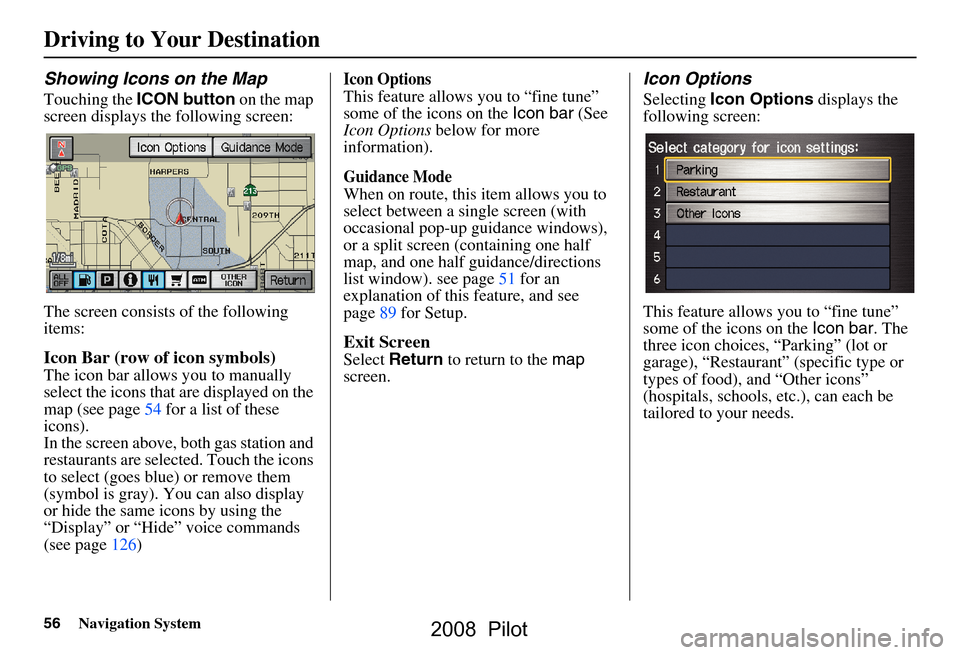
56Navigation System
Driving to Your Destination
Showing Icons on the Map
Touching the ICON button on the map
screen displays the following screen:
The screen consists of the following
items:
Icon Bar (row of icon symbols)
The icon bar allows you to manually
select the icons that are displayed on the
map (see page54 for a list of these
icons).
In the screen above, both gas station and
restaurants are selected. Touch the icons
to select (goes blue) or remove them
(symbol is gray). You can also display
or hide the same icons by using the
“Display” or “Hide” voice commands
(see page126)
Icon Options
This feature allows you to “fine tune”
some of the icons on the Icon bar (See
Icon Options below for more
information).
Guidance Mode
When on route, this item allows you to
select between a single screen (with
occasional pop-up guidance windows),
or a split screen (containing one half
map, and one half guidance/directions
list window). see page51 for an
explanation of this feature, and see
page89 for Setup.
Exit Screen
Select Return to return to the map
screen.
Icon Options
Selecting Icon Options displays the
following screen:
This feature allows you to “fine tune”
some of the icons on the Icon bar. The
three icon choices, “Parking” (lot or
garage), “Restaurant” (specific type or
types of food), and “Other icons”
(hospitals, schools, etc.), can each be
tailored to your needs.
2008 Pilot
Page 57 of 137

Navigation System57
For instance, let’s assume that your
hospital is not displa yed on the map, and
you want to make sure that your settings
are correct. You would do the
following:
First you would ensure that the “OTHER ICON” button on the Icon
bar is blue (See Icon Bar above).
Second, you select Icon Options
and verify that hospital option is also
on (blue). This procedure is explained
below.
If you select Other Icons from the
Select category for icon settings
screen, the other icons options are
displayed: In the example above,
POST OFFICE
and SCHOOL are selected and will
show up on the map. To also see
HOSPITAL on the map, this would
need to be turned on to select it so it
appears as below.
Exit, and save your settings by selecting
Done . NOTE:
When viewing the map screen, you
can turn some icons on using voice
control.
See Voice Command Index on
page125 for the available
“Display” and “Hide” icon
command.
Driving to Your Destination
2008 Pilot