2008 HONDA ODYSSEY Button
[x] Cancel search: ButtonPage 95 of 148
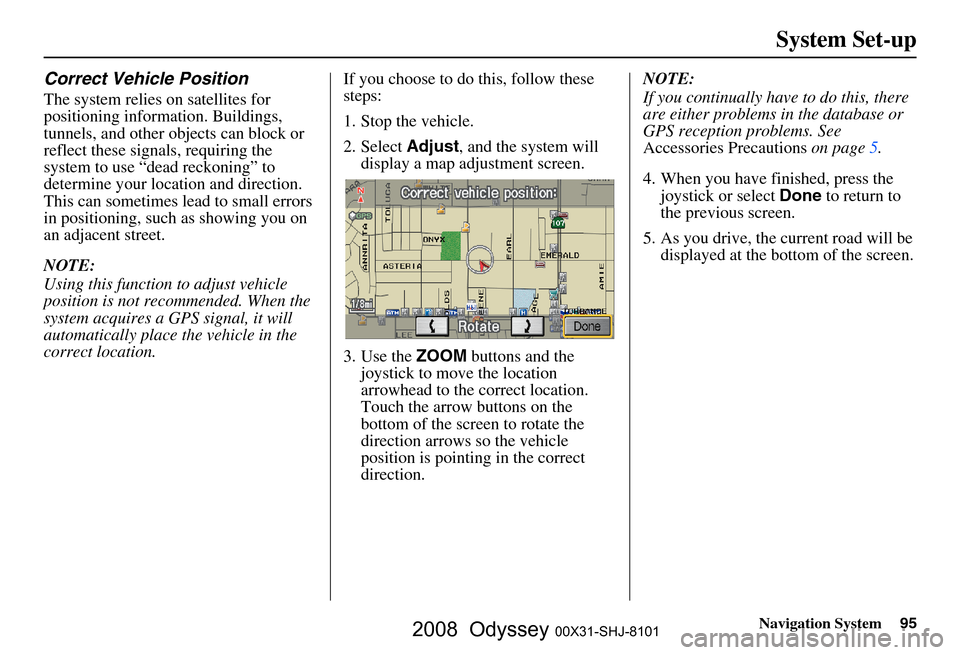
Navigation System95
System Set-up
Correct Vehicle Position
The system relies on satellites for
positioning information. Buildings,
tunnels, and other objects can block or
reflect these signals, requiring the
system to use “dead reckoning” to
determine your location and direction.
This can sometimes lead to small errors
in positioning, such as showing you on
an adjacent street.
NOTE:
Using this function to adjust vehicle
position is not recommended. When the
system acquires a GPS signal, it will
automatically place the vehicle in the
correct location. If you choose to do this, follow these
steps:
1. Stop the vehicle.
2. Select
Adjust, and the system will
display a map adjustment screen.
3. Use the ZOOM buttons and the
joystick to move the location
arrowhead to the correct location.
Touch the arrow buttons on the
bottom of the screen to rotate the
direction arrows so the vehicle
position is pointin g in the correct
direction. NOTE:
If you continually have to do this, there
are either problems in the database or
GPS reception problems. See
Accessories Precautions
on page
5 .
4. When you have finished, press the joystick or select Done to return to
the previous screen.
5. As you drive, the current road will be displayed at the bottom of the screen.
2008 Odyssey 00X31-SHJ-8101
Page 97 of 148

Navigation System97
System Set-up
Clock Adjustment
From the Setup screen (second), say or
select Clock Adjustment and the
following screen appears:
This screen allows you to set or adjust
the following:
Auto Daylight Savings Time (Default = On)
Auto Time Zone by GPS (Default = On)
DST (Daylight Savings Time) Selection
(Change DST schedule)
Time Adjustment (Adjust your clock)
Reset button (resets this screen’s
settings to factory defaults)
Auto Daylight Saving Time
Sets automatic daylight saving time On
or Off . If set to On, the navi clock will
automatically “spring ahead” or “fall
behind” by one hour when a daylight
savings time change occurs. If you
reside in a state or area where daylight
saving time is not used, then you may
want to turn this feature off.
NOTE:
If you set Auto Daylight Saving Time to On, the Daylight Saving Time function
is activated even in an area that does not
adopt the Daylight Saving Time system.
The federal government has mandated
that, starting in 2007, daylight savings
time will change in March & November
instead of the old schedule in April &
October. The new government daylight
savings time schedule is subject to
review and possible cancellation in
2008. The dates that the navi switches between
standard and daylight savings time are
not triggered by GPS satellite signals.
They are stored in the navi software and
can be selected in the
DST schedule
selection screen. Therefore your navi
clock will change based on the daylight
savings time schedule.
2008 Odyssey 00X31-SHJ-8101
Page 100 of 148

100Navigation System
System Set-up
Rear View Camera
Your vehicle is equipped with a rear
view camera as shown in the
illustration.
Whenever you shift to R (Reverse) with
the ignition switch in the ON (II)
position, the rear view is shown on the
navigation system screen. For the best
image, always keep the rear view
camera lens clean, and be sure it is not
covered.
Since the rear view camera display area
is limited, you should always back up
slowly and carefully, and look behind
you for obstacles.
Rear View Camera Brightness
Adjustment
When in reverse, the touch screen, and
Navi “hard” buttons are locked out,
except the ZOOM buttons. Touching
the “ ” or “ ” button allows you to
adjust the brightness of the rear view
camera image. This brightness
adjustment is independent of the screen
brightness adjustment in Setup.
NOTE:
The camera brightness cannot be adjusted by voice control.
Slight delays can occur when switching to the ca mera image, or
switching back to the map/menu
screen. This is normal.
Rear View Camera
2008 Odyssey 00X31-SHJ-8101
Page 109 of 148

Navigation System109
Customer Assistance
Changing the DVD
NOTE:
The system’s database is stored on a
removable DVD. The system will not
work without the DVD. Ensure the door
remains closed at all times.
1. Remove the DVD wh ile the ignition
switch is in the Accessory (I) position
or in the ON (II) position.
2. Locate the control unit. It is under the front of the driver’s seat.
3. Push the OPEN button. An error
message will display on the screen.
This is normal. 4. Push the Eject button. The DVD will
automatically come out.
5. Pull the DVD straig ht out. Hold the
DVD by the edges. Fingerprints,
scratches, or other contamination on
the playing surface can make the
DVD unreadable.
To install the Navigation DVD, make
sure the white label is facing up. Slide
the DVD into the slot. The DVD is
automatically pulled into the control
unit. Make sure you close the door. NOTE:
The system will not play movies or
other video/audio discs.
Never “sneak preview” a newer white labeled DVD in the system
unless you plan to keep it. The system
cannot automatically “revert back”
to a prior version DVD. If you must
revert to a previous version DVD
after loading a newer version see
your dealer for assistance.
If you see the error message “Navigation unit door is open… ,”
close the door. The system will
reboot. This is normal.
PC Card
A PC card is not supplied. The PC card
slot is for factory use only. This slot
cannot be used to play audio files.
PC card slot
2008 Odyssey 00X31-SHJ-8101
Page 122 of 148

122Navigation System
Frequently Asked Questions
When I drive at night, the screen is bright and will not switch
to the night display mode. Why? The system thinks it’s in
Day display mode. Verify the following: The
display mode in Setup is set to Auto, the dash brightness is not set to
maximum (must adjust with the headlights on), and Map Color in Setup is
set to Black for Night. See Display on page
78.
The daytime map screen is dark like the night display mode,
and it is hard to see. Why? Verify the following: The disp
lay mode in Setup is set to Auto, and Map
Color in Setup is set to White for Day. See Display on page
78.
During the day, I turned on the lights because it started to
rain, but the screen went dark. How can I make it still display
day mode? Adjust the dash brightness (with the he
adlights on) to full bright. Remember
to set it back to a medium setting, or at night, the screen will be bright. See
Display on page
78.
How can I input my destination using map coordinates? The navigation system was not designed for this. However, you can view
the coordinates of an address by touching the vehicle position icon on the
map. See Map Screen Legend on page
52.
How do I change or remove my PIN? Go to “Personal Information” in the Setup screen (second) , and select PIN
Number . Select User 1 or User 2 and enter your existing PIN. You then
have the choice to change or remove the PIN. See page
84.
I forget the PIN for Home, or the PIN for personal addresses
(User 1 or User 2). How do I reset it? PINs are optional. See information re
garding PINs on page
84. Your dealer
can reset the PIN for you.
CALL is not available on the Calculate route to screen.
Why? This function is availabl
e only for the Touring mode l. If your vehicle is the
Touring model, your phone is not “paire d” to the HFL, or if your phone is
“paired,” it is in use; press HFL BACK button.
Problem Solution
2008 Odyssey 00X31-SHJ-8101
Page 131 of 148

Navigation System131
Glossary
Vehicle Speed Sensor - Provides speed
signal to the navigation system for
moving the VP icon on the map.
Verified Streets - These streets consist
of the detailed metropolitan coverage
areas, and all other inter-town
connection roads. These roads are
shown in black on the map.
Voice Control - See VR.
VP - Vehicle Position. When in map
mode, this circular icon shows the
vehicle position on the map. Touch
this icon to show the latitude,
longitude, and elevation of your
current position.
VR - Voice Recognition. This allows
voice control of many of the
navigation functions. The hardware
consists of the microphone, voice
control switch ( NAVI TALK/NAVI
BACK buttons), and the front
speakers.
Waypoint - A temporary destination
you may enter on route (e.g., a gas
station, ATM, etc.). See page
65. WMA -
A Windows media audio file
that can be played from a CD-R.
Yaw Rate Sensor - Senses when the
vehicle makes a turn, which makes
the VP change direction on the map
as you turn.
Zagat Ratings - Restaurant ratings
information prov ided by Zagat
Survey. See the Information screen
on page
75 for an explanation of the
ratings.
2008 Odyssey 00X31-SHJ-8101
Page 132 of 148

132Navigation System
Voice Command Index
Global Commands
The system accepts these commands on
any screen.Help (reads list of the commands for
the displayed screen)
Setup (displays Setup screen (first))
Display map (displays the map
screen)
Display menu (displays the Enter
destination by screen)
Display audio screen
Information (displays the
Information screen)
Back (to previous screen, same as
CANCEL or NAVI BACK button)
Cancel (cancels current activity)
What time is it?
The “Voice Command Help” option on
the Information screen lists many of the
following controls. To avoid distraction
while you are driving, the system can
read the commands for you.
The commands are accessible at any
time while driving and can be read to
you so that you do not need to memorize
all of them.
Navigation General
Commands
The system accepts these commands on
a map/guidance screen.
Display menu (if on route, displays
the Change route by screen)
Display navigation (if on route,
displays the Change route by
screen)
Display map
Display map guide (same function as
the MAP/GUIDE button)
Display setup (or just Setup)
Display information (or just
Information )
Display audio screen
Cancel
Backward (or just Back)
What time is it?
Repeat voice (repeats the screen
prompt for most screens)
Help (displays the voice command
allowed for the screen you are
viewing)
Voice command help
How long to the destination? (when
on route, tells the time to
destination) How far to the destination?
(when on
route, tells th e distance to
destination)
Display destination map (when on
route, shows the map of the
destination)
Display entire route (when on route,
adjusts the map scale so that the
entire route is displayed)
Register the current location (puts
current location in the personal
Address Book)
2008 Odyssey 00X31-SHJ-8101
Page 143 of 148

Navigation System143
Index
A
Accessing the Address Book List
..... 81
ADD TO Today’s
Destinations
........................... 44, 47
Adding Destinations to the List........44
Address..............................23, 24, 82
Address Book.....................23, 45, 80
Address Book PIN.......................... 84
Advanced....................................... 35
Auto Daylight Saving Time.............97
Auto Service................................... 34
Auto Time Zone by GPS.................98
Avoid Streets.................................. 67
B
Back to Current Route
..................... 68
Banking.......................................... 34
Basic Settings.................................96
Bluetooth® HandsFreeLink ®..........17
Breadcrumbs.......................20, 62, 94
Brightness...................................... 77
By Address.....................................24
By Address Book............................45
By Go Home................................... 46
By Intersection................................28
By Map Input................................. 39
By Places....................................... 33
By Previous Destinations................42
By Today’s Destinations................. 43
C
Calculator
.... .................................. 74
Calendar.................................. 19, 72
CANCEL button............................10
Cancel Current Route..................... 68
Category............................33, 45, 83
CD Voice Commands...................137
Cellular Phonebook........................ 70
Change Method.............................. 48
Change Routing Method...........48, 67
Change State............................ 24, 29
Changing the DVD.......................109
Changing the Route........................ 65
Changing the Routing Meth od........ 48
City...................................24, 29, 40
City Vicinity............................35, 37
Climate Control Commands..........135
Clock Adjustment.......................... 97
Clock Screen........................... 18, 79
Clock Settings..........................18, 79
Clock Type.............................. 18, 79
Color............................................. 99
Community....................................34
Continental USA............................41
Contrast......................................... 79
Convert (Unit)................................75
Correct Vehicle Position................. 95
Coverage Areas.............. .............. 110
Current Location...................... 21, 63
Current Position....................... 39, 82
Current Street................................... 6
Customer Assistance.................... 107
D
Database Limitations
.................... 105
Daylight Savings Time (DST)
Selection
..................................... 98
Delete Previous Destination............85
Deleting waypoints.........................67
Destination.................. 23, 47, 54, 68
Destination Icon............................. 58
Destination Map............................. 50
Detailed Coverage Areas......110, 115
Detour........................................... 67
Direct Route..................................48
Direction List.................................54
Display.......................................... 78
Driving to Your Destination............47
E
Easy Route
.................................... 48
Edit Avoid Area.............................91
2008 Odyssey 00X31-SHJ-8101