2008 HONDA ODYSSEY ad blue
[x] Cancel search: ad bluePage 89 of 148

Navigation System89
System Set-up
With Unverified Area Routing Off ,
the driver chose to take a shortcut, and
avoid the long route. The moment you
enter an unverified street, a caution box
appears on the screen, and is read by the
voice. This lets you know that you are
about to enter an unverified area and
that you will be following a dotted
“vector line” that points to your
destination.
With Unverified Area Routing On ,
a caution box appear s on the screen and
is read by the voice. In this case you will
be presented with a dashed blue/pink
line instead of the regular blue route
line. You cannot assume that all
guidance is appropriate. This is your
signal to pay attention to posted traffic
restrictions.
In both cases, when you actually enter
the unverified street, a short caution will
remind you. You will see and hear this
short caution message whenever you
enter unverified areas. Unverified Area Routing “Off” Unverified Area Routing “On”
2008 Odyssey 00X31-SHJ-8101
Page 90 of 148
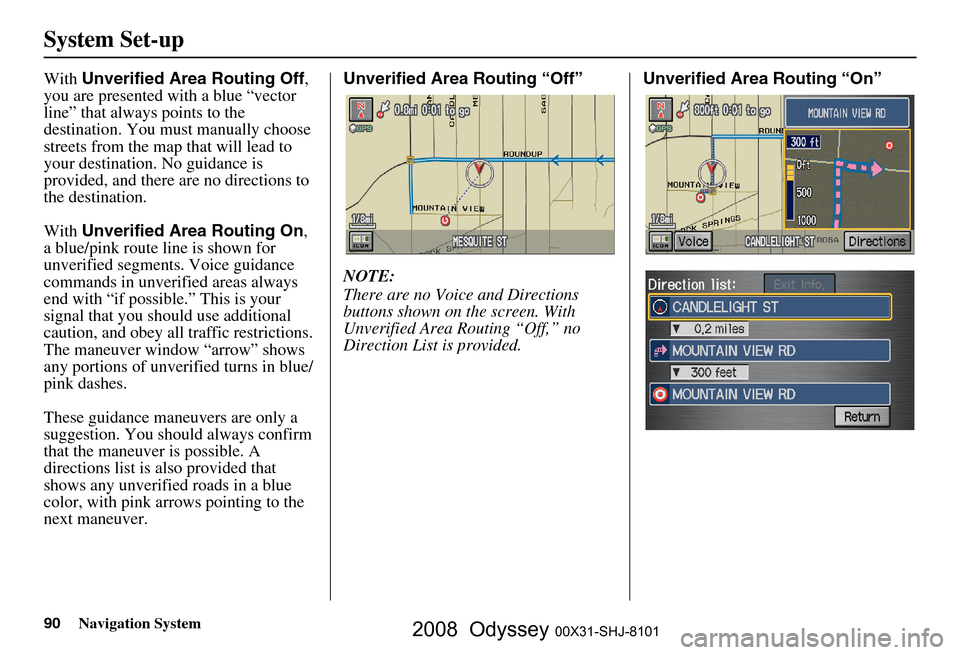
90Navigation System
System Set-up
With Unverified Area Routing Off ,
you are presented with a blue “vector
line” that always points to the
destination. You must manually choose
streets from the map that will lead to
your destination. No guidance is
provided, and there ar e no directions to
the destination.
With Unverified Area Routing On ,
a blue/pink route line is shown for
unverified segmen ts. Voice guidance
commands in unverified areas always
end with “if possible.” This is your
signal that you should use additional
caution, and obey all traffic restrictions.
The maneuver window “arrow” shows
any portions of unverified turns in blue/
pink dashes.
These guidance maneuvers are only a
suggestion. You should always confirm
that the maneuver is possible. A
directions list is also provided that
shows any unverified roads in a blue
color, with pink arrows pointing to the
next maneuver. Unverified Area Routing “Off”
NOTE:
There are no Voice and Directions
buttons shown on the screen. With
Unverified Area Routing “Off,” no
Direction List is provided.
Unverified Area Routing “On”
2008 Odyssey 00X31-SHJ-8101
Page 115 of 148

Navigation System115
Coverage Areas
Virginia
Washington D.C. detailed area –
including Alexandria, Arlington,
Fairfax, Falls Church, Fauquier
County, Fredericksburg City,
Manassas, and additional cities in
Charlottesville-U of VA
Danville
Loudoun and Prince William
Counties
Johnson City-Kingsport Bristol
Lynchburg
Richmond Metro
Roanoke
Shenandoah National Park
Williamsburg/Norfolk/Virginia
Beach Metro – including Charles
City, Hopewell, Kent, and Prince
George Counties
Winchester
Washington Bellingham
Portland-Salem
Seattle/Tacoma/Olympia Metro –
including Island County
Spokane-Coeur d’Alene
Tri-Cities
Whatcom
Point Roberts (community)
Yakima West Virginia
Charleston
Harper’s Ferry Metro
Wisconsin Appleton
Beloit
Green Bay
Janesville
Kenosha County
Madison
Lake Geneva
Milwaukee Metro – including
Milwaukee, Ozaukee, Washington,
and Waukesha Counties
Neenah
Oshkosh
Racine
Sheboygan
Wausau
Wyoming Cheyenne
Jackson Ski ResortsCanada Detailed Coverage
Areas
NOTE:
The blue colored city names are not
included in the USA South DVD. To
obtain coverage for cities listed in blue,
you may purchase the gray Canada
DVD (see
page 98, Obtaining a
Navigation DVD). DVDs are not
available at your dealer.
ALBERTA
Alberta
Airdrie
Beaumont
Banff
Calmar
Canmore
Devon
Calgary
Cochrane
Crossfield
Chestermere
Edmonton
Fort Saskatchewan
Leduc
Lethbridge
Medicine Hat
Spruce Grove
2008 Odyssey 00X31-SHJ-8101
Page 123 of 148

Navigation System123
Frequently Asked Questions
Guidance, Routing
Problem Solution
The navi does not route me the same way I would go, or the
way some other mapping progr am displays. Why is this? The navigation system attempts to
generate the optimum route. See
Changing the Routing Method on page
48.
Why is the street I’m on not s hown on the map? It has been
here for more than a year. The mapping database is
constantly undergoing revision. See page
110 for
ways to obtain the latest detailed coverage information.
The vehicle position icon is not following the road and the
“GPS icon” text in the upper left hand corner of the screen is
white or missing. The GPS antenna (located
under the center of the dash) may be blocked by
personal items. For best reception, remove items from the dash, such as
radar detectors, cell phone s, or loose articles.
Metallic tinting or other after-marke t devices can interfere with the GPS
reception. Please see your dealer. Also see System Limitations on
page
103.
I entered a destination, but th e blue highlighted route and
voice guidance stopped, or turned into a blue/purple dashed
line before I got to my destination. Why is this? Your route has entered
an unverified area. See Unverified Area Routing on
page
87.
The map rotates while I make a turns, Ho w can I stop this? Select the “North-up” ma p orientation by voice, or by touching the map
orientation icon on the map screen. See Map Orientation on page
57.
Sometimes I can not select between the North-up, and
Heading-up map orientations, why is this? The “Heading-up” map orientation can
only be shown in the lower scales
(1/20 - 1 mile scales). See Map Scale on page
56.
While driving to my destinati on, the “time to go” display
sometimes increases even though I am getting closer. The “Time to go” is based on actual
road speeds. However if your speed
slows down when you encounter slower traffic, the system updates the
“Time to go” based of your actual spee d to give you a better estimate of
arrival time.
The vehicle position icon on the map “lags” a short distance
behind especially when I arrive at an intersection. Is there
anything wrong? No, when at an intersection, the syst
em is unaware of the width of the
intersecting road. Large differences is vehicle position can indicate a
temporary loss of the GPS signal. See GPS Reception Issues on page
103.
2008 Odyssey 00X31-SHJ-8101
Page 129 of 148

Navigation System129
Glossary
Glossary
The following is a glossary of terms
pertaining to the voice recognition
navigation system.
Avoid Area - Areas you wish to avoid
can be entered into the system, and
will be avoided while routing.
Breadcrumbs - Off road tracking dots
that can be followe d on the map to
retrace your route back to a mapped
(digitized) road. This function can be
turned on/off in Setup screen
(second).
Database - This consists of the map
data, and the POI (Points Of Interest)
data stored on the DVD.
DCA - Detailed Coverage Area. The
main metropolitan areas in the lower
48 states, and southern Canada are
mapped to this level. See page
110
for a list of these areas. Digitized Road -
A road that appears on
the navigation screen. The road name
will appear at the bottom of the
navigation screen. If the user drives
“off road,” the navigation system will
display “breadcrumbs,” depending on
how far you drive from a mapped
road.
Disclaimer Screen - Screen containing
cautionary information. It is meant to
be read carefully and acknowledged
by the customer when using the
navigation system.
DVD or DVD-ROM - Digital Versatile
Disc. The navigation program and
database resides on this disc. For
information on how to order a
replacement or update DVD, see
page
108.
FAQ - Frequently Asked Questions. See
page
121 fo r a list of the customer
FAQs, and troubleshooting
information. GPS -
Global Positioning System. A
network of 24 satellites in orbit
around the earth. The navigation
system can simultaneously receive
signals from up to 12 satellites to
accurately position the vehicle on the
map.
GPS Antenna - Located in the center of
the dash. Electronic items operating
in this general location can interfere
with the GPS signal.
HFL - Bluetooth® HandsFreeLink®.
Only the Touring model is equipped
with this feature, which uses
Bluetooth technology as a wireless
link between the vehicle and your
Bluetooth compatible cell phone.
Icon - Symbol representing Points of
Interest (POI) that can be displayed
on the map.
Initialization - This refers to the period
needed to reacquire the GPS satellite
orbital information whenever the
navigation system power has been
disconnected. This can take 10 to 45
minutes with the vehicle out in an
open area.
2008 Odyssey 00X31-SHJ-8101
Page 143 of 148

Navigation System143
Index
A
Accessing the Address Book List
..... 81
ADD TO Today’s
Destinations
........................... 44, 47
Adding Destinations to the List........44
Address..............................23, 24, 82
Address Book.....................23, 45, 80
Address Book PIN.......................... 84
Advanced....................................... 35
Auto Daylight Saving Time.............97
Auto Service................................... 34
Auto Time Zone by GPS.................98
Avoid Streets.................................. 67
B
Back to Current Route
..................... 68
Banking.......................................... 34
Basic Settings.................................96
Bluetooth® HandsFreeLink ®..........17
Breadcrumbs.......................20, 62, 94
Brightness...................................... 77
By Address.....................................24
By Address Book............................45
By Go Home................................... 46
By Intersection................................28
By Map Input................................. 39
By Places....................................... 33
By Previous Destinations................42
By Today’s Destinations................. 43
C
Calculator
.... .................................. 74
Calendar.................................. 19, 72
CANCEL button............................10
Cancel Current Route..................... 68
Category............................33, 45, 83
CD Voice Commands...................137
Cellular Phonebook........................ 70
Change Method.............................. 48
Change Routing Method...........48, 67
Change State............................ 24, 29
Changing the DVD.......................109
Changing the Route........................ 65
Changing the Routing Meth od........ 48
City...................................24, 29, 40
City Vicinity............................35, 37
Climate Control Commands..........135
Clock Adjustment.......................... 97
Clock Screen........................... 18, 79
Clock Settings..........................18, 79
Clock Type.............................. 18, 79
Color............................................. 99
Community....................................34
Continental USA............................41
Contrast......................................... 79
Convert (Unit)................................75
Correct Vehicle Position................. 95
Coverage Areas.............. .............. 110
Current Location...................... 21, 63
Current Position....................... 39, 82
Current Street................................... 6
Customer Assistance.................... 107
D
Database Limitations
.................... 105
Daylight Savings Time (DST)
Selection
..................................... 98
Delete Previous Destination............85
Deleting waypoints.........................67
Destination.................. 23, 47, 54, 68
Destination Icon............................. 58
Destination Map............................. 50
Detailed Coverage Areas......110, 115
Detour........................................... 67
Direct Route..................................48
Direction List.................................54
Display.......................................... 78
Driving to Your Destination............47
E
Easy Route
.................................... 48
Edit Avoid Area.............................91
2008 Odyssey 00X31-SHJ-8101