2008 HONDA ODYSSEY buttons
[x] Cancel search: buttonsPage 39 of 148
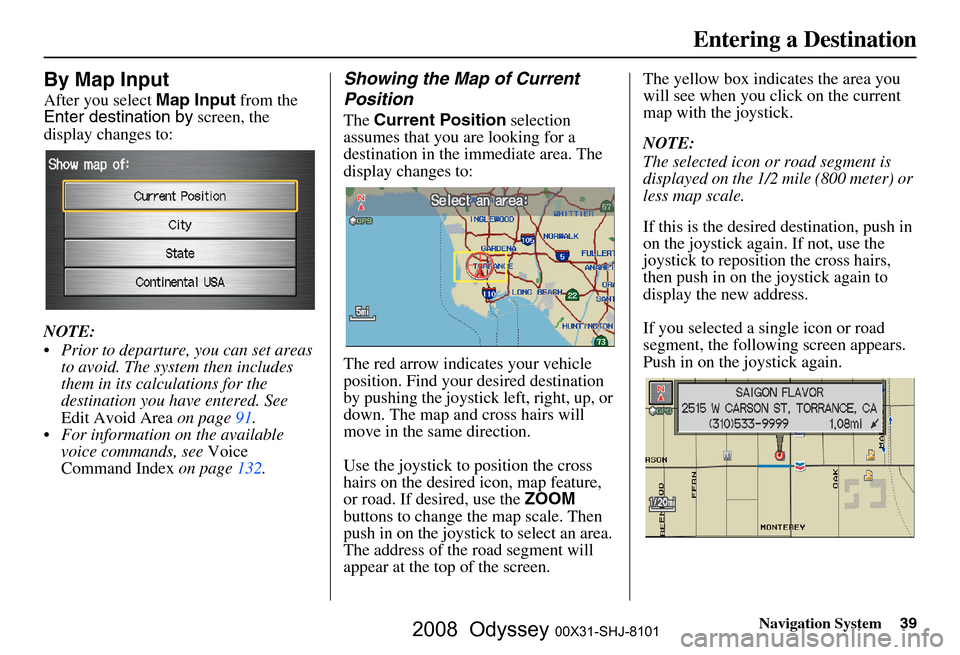
Navigation System39
By Map Input
After you select Map Input from the
Enter destination by screen, the
display changes to:
NOTE:
Prior to departure, you can set areas to avoid. The system then includes
them in its calculations for the
destination you have entered. See
Edit Avoid Area on page
91.
For information on the available voice commands, see Voice
Command Index on page
132 .
Showing the Map of Current
Position
The Current Position selection
assumes that you are looking for a
destination in the immediate area. The
display changes to:
The red arrow indicates your vehicle
position. Find your desired destination
by pushing the joystick left, right, up, or
down. The map and cross hairs will
move in the same direction.
Use the joystick to position the cross
hairs on the desired icon, map feature,
or road. If desired, use the ZOOM
buttons to change the map scale. Then
push in on the joystick to select an area.
The address of the road segment will
appear at the top of the screen. The yellow box indicates the area you
will see when you click on the current
map with the joystick.
NOTE:
The selected icon or road segment is
displayed on the 1/2 mile (800 meter) or
less map scale.
If this is the desired destination, push in
on the joystick again. If not, use the
joystick to reposition the cross hairs,
then push in on th
e joystick again to
display the new address.
If you selected a single icon or road
segment, the following screen appears.
Push in on the joystick again.
Entering a Destination
2008 Odyssey 00X31-SHJ-8101
Page 40 of 148
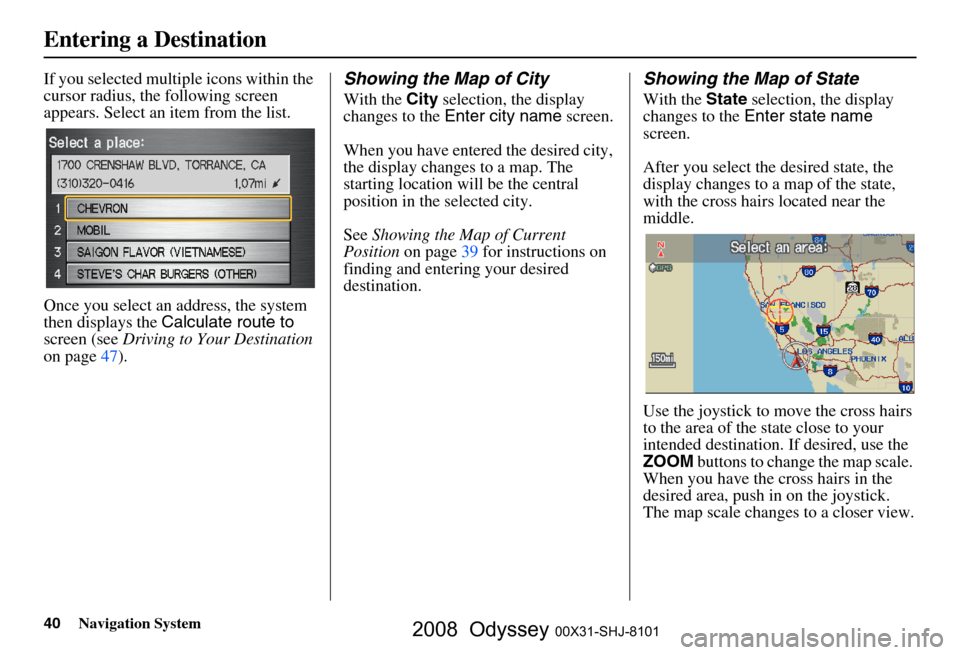
40Navigation System
If you selected multiple icons within the
cursor radius, the following screen
appears. Select an item from the list.
Once you select an address, the system
then displays the Calculate route to
screen (see Driving to Your Destination
on page
47 ).Showing the Map of City
With the City selection, the display
changes to the Enter city name screen.
When you have entered the desired city,
the display changes to a map. The
starting location will be the central
position in the selected city.
See Showing the Map of Current
Position on page
39 for instructions on
finding and entering your desired
destination.
Showing the Map of State
With the State selection, the display
changes to the Enter state name
screen.
After you select the desired state, the
display changes to a map of the state,
with the cross hair s located near the
middle.
Use the joystick to move the cross hairs
to the area of the state close to your
intended destination. If desired, use the
ZOOM buttons to change the map scale.
When you have the cross hairs in the
desired area, push in on the joystick.
The map scale changes to a closer view.
Entering a Destination
2008 Odyssey 00X31-SHJ-8101
Page 41 of 148
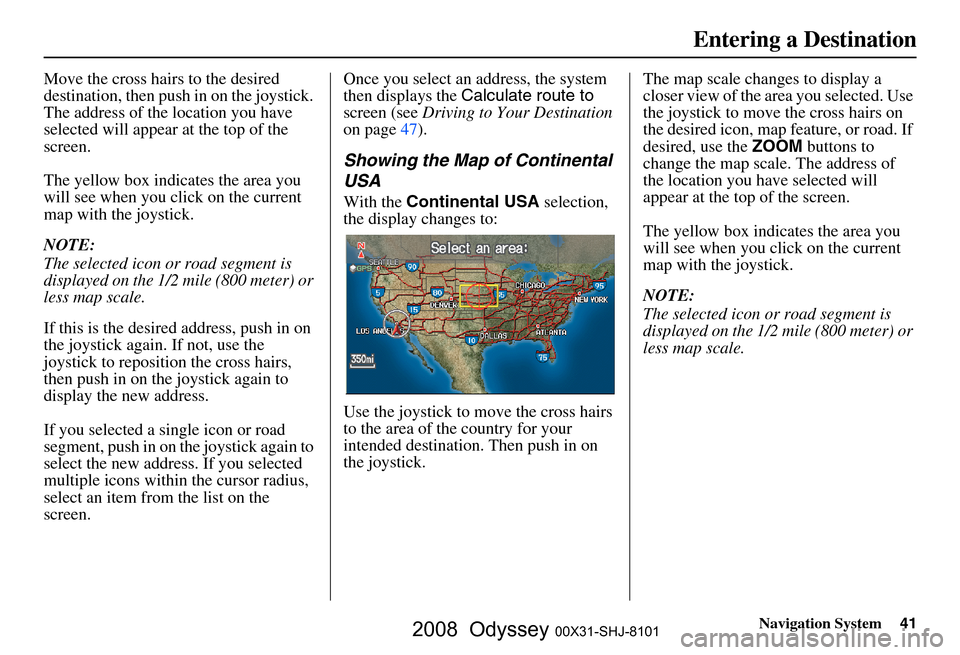
Navigation System41
Move the cross hairs to the desired
destination, then push in on the joystick.
The address of the location you have
selected will appear at the top of the
screen.
The yellow box indicat es the area you
will see when you click on the current
map with the joystick.
NOTE:
The selected icon or road segment is
displayed on the 1/2 mile (800 meter) or
less map scale.
If this is the desired address, push in on
the joystick again. If not, use the
joystick to reposition the cross hairs,
then push in on th e joystick again to
display the new address.
If you selected a single icon or road
segment, push in on the joystick again to
select the new address. If you selected
multiple icons within the cursor radius,
select an item from the list on the
screen. Once you select an address, the system
then displays the
Calculate route to
screen (see Driving to Your Destination
on page
47 ).
Showing the Map of Continental
USA
With the Continental USA selection,
the display changes to:
Use the joystick to move the cross hairs
to the area of the country for your
intended destination. Then push in on
the joystick. The map scale changes to display a
closer view of the area you selected. Use
the joystick to move the cross hairs on
the desired icon, map feature, or road. If
desired, use the
ZOOM buttons to
change the map scale. The address of
the location you have selected will
appear at the top of the screen.
The yellow box indicates the area you
will see when you click on the current
map with the joystick.
NOTE:
The selected icon or road segment is
displayed on the 1/2 mile (800 meter) or
less map scale.
Entering a Destination
2008 Odyssey 00X31-SHJ-8101
Page 48 of 148
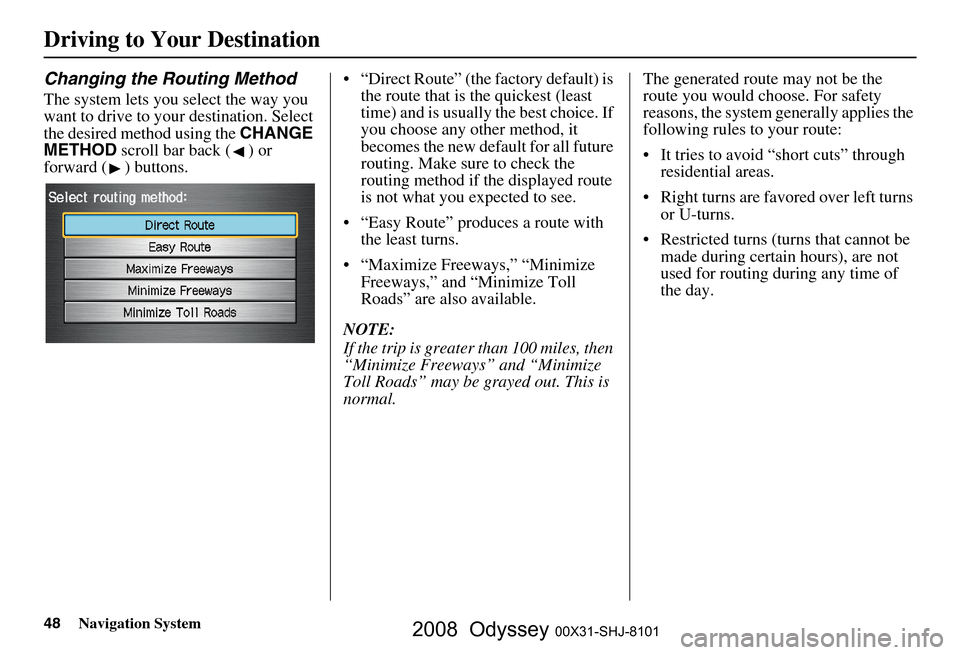
48Navigation System
Driving to Your Destination
Changing the Routing Method
The system lets you select the way you
want to drive to your destination. Select
the desired method using the CHANGE
METHOD scroll bar back ( ) or
forward ( ) buttons. “Direct Route” (the factory default) is
the route that is the quickest (least
time) and is usually the best choice. If
you choose any other method, it
becomes the new default for all future
routing. Make sure to check the
routing method if the displayed route
is not what you expected to see.
“Easy Route” produces a route with the least turns.
“Maximize Freeways,” “Minimize Freeways,” and “Minimize Toll
Roads” are also available.
NOTE:
If the trip is greater than 100 miles, then
“Minimize Freeways” and “Minimize
Toll Roads” may be grayed out. This is
normal. The generated route may not be the
route you would choose. For safety
reasons, the system
generally applies the
following rules to your route:
It tries to avoid “short cuts” through residential areas.
Right turns are favored over left turns or U-turns.
Restricted turns (turns that cannot be made during certain hours), are not
used for routing during any time of
the day.
2008 Odyssey 00X31-SHJ-8101
Page 49 of 148
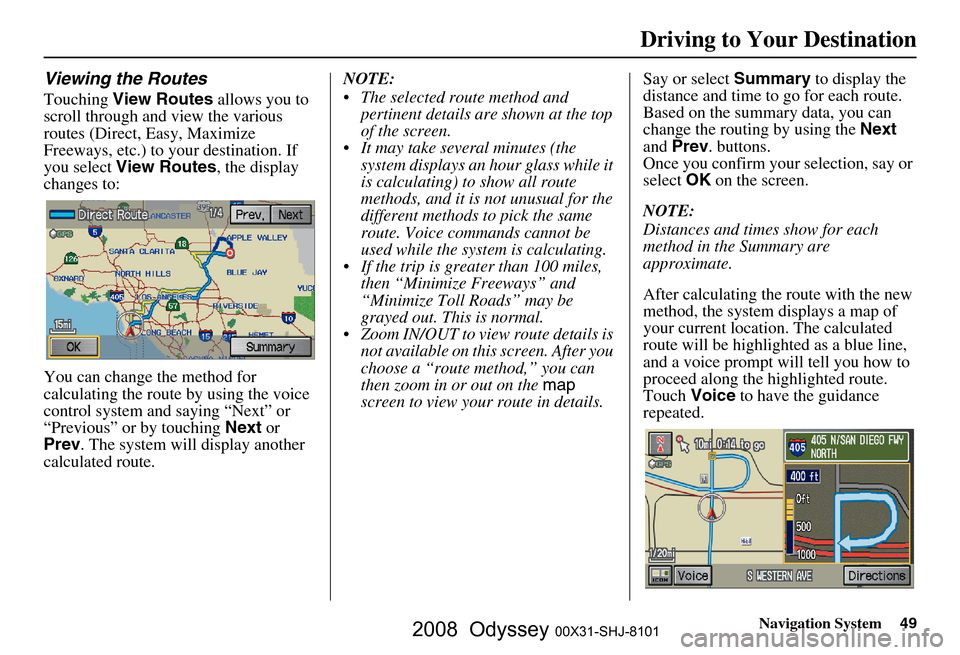
Navigation System49
Viewing the Routes
Touching View Routes allows you to
scroll through and view the various
routes (Direct, Easy, Maximize
Freeways, etc.) to your destination. If
you select View Routes , the display
changes to:
You can change the method for
calculating the route by using the voice
control system and saying “Next” or
“Previous” or by touching Next or
Prev . The system will display another
calculated route. NOTE:
The selected route method and
pertinent details are shown at the top
of the screen.
It may take several minutes (the system displays an hour glass while it
is calculating) to show all route
methods, and it is not unusual for the
different methods to pick the same
route. Voice commands cannot be
used while the system is calculating.
If the trip is greater than 100 miles, then “Minimize Freeways” and
“Minimize Toll Roads” may be
grayed out. This is normal.
Zoom IN/OUT to view route details is not available on this screen. After you
choose a “route method,” you can
then zoom in or out on the map
screen to view your route in details. Say or select
Summary to display the
distance and time to go for each route.
Based on the summary data, you can
change the routing by using the Next
and Prev . buttons.
Once you confirm your selection, say or
select OK on the screen.
NOTE:
Distances and times show for each
method in the Summary are
approximate.
After calculating the route with the new
method, the system displays a map of
your current locatio n. The calculated
route will be highlighted as a blue line,
and a voice prompt will tell you how to
proceed along the highlighted route.
Touch Voice to have the guidance
repeated.
Driving to Your Destination
2008 Odyssey 00X31-SHJ-8101
Page 56 of 148
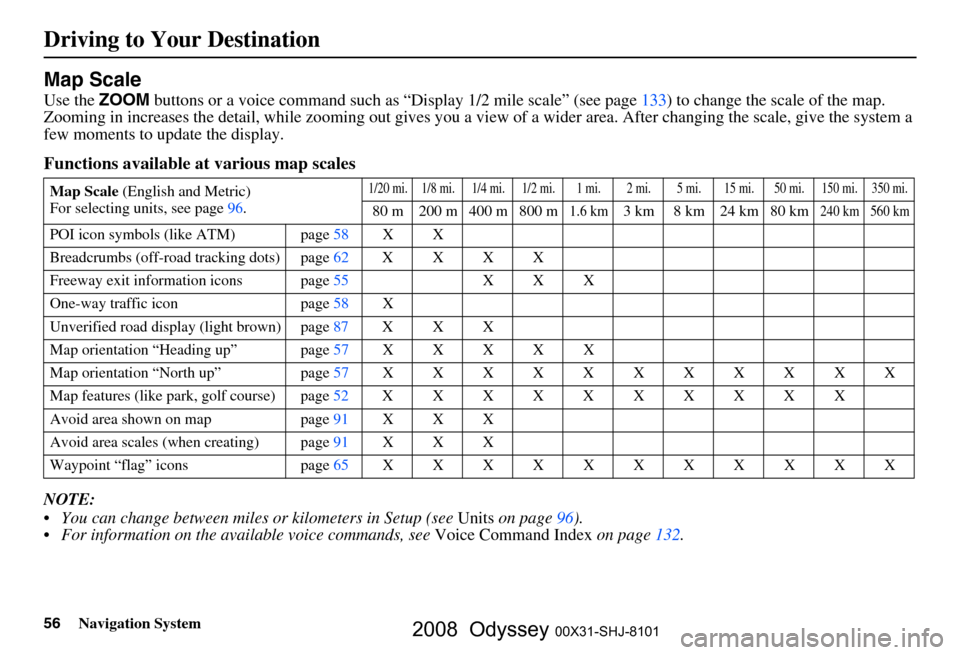
56Navigation System
Driving to Your Destination
Map Scale
Use the ZOOM buttons or a voice command such as “Display 1/2 mile scale” (see page133) to change the scale of the map.
Zooming in increases the detail, while zooming out gives you a vi ew of a wider area. After changing the scale, give the system a
few moments to update the display.
Functions available at various map scales
NOTE:
You can change between miles or kilometers in Setup (see Units on page
96 ).
For information on the av ailable voice commands, see Voice Command Index on page132.
Map Scale (English and Metric)
For selecting uni ts, see page
96.1/20 mi. 1/8 mi. 1/4 mi. 1/2 mi. 1 mi. 2 mi. 5 mi. 15 mi. 50 mi. 150 mi. 350 mi.
80 m 200 m 400 m 800 m1.6 km3 km 8 km 24 km 80 km240 km 560 km
POI icon symbols (like ATM) page 58 X X
Breadcrumbs (off-road tracking dots)page62XXXX
Freeway exit information icons page
55 X X X
One-way traffic icon page
58 X
Unverified road display (light brown) page
87 X X X
Map orientation “Heading up” page57XXXXX
Map orientation “North up” page57XXXXXXXXXXX
Map features (like park, golf course)page52XXXXXXXXXX
Avoid area shown on map page
91 X X X
Avoid area scales (w hen creating) page
91 X X X
Waypoint “flag” icons page
65 XXXXXXXXXXX
2008 Odyssey 00X31-SHJ-8101
Page 62 of 148

62Navigation System
Driving to Your Destination
Going Off the Route
If you leave the calculated route,
“Recalculating...” is displayed at the top
of the screen. The system will
recalculate the route from your current
location and direction to the desired
destination then give you a new route
instruction. This is done automatically if
you have set Rerouting to Automatic
on the Setup screen (second) (see
page
86 ).
If the Rerouting option in Setup is set
to Manual , “Off route” appears at the
top of the screen when you leave the
calculated route. Sa y “Recalculate,” or
touch the Recalc. button whenever you
want the system to perform a
recalculation.
Off-road Tracking
If you drive more than half a mile from
a mapped road, “Not on a digitized
road.” appears at the bottom of the
screen.
The map screen starts displaying a
series of dots (breadcrumbs) to show the
path you have taken if
Off-road
Tracking on the Setup screen (second)
is set to On (see page 94 ). By following the dots, you can backtrack
to the mapped road you originally left.
“Breadcrumbs” may occasionally be
displayed in urban areas, such as large
parking lots in shoppi
ng malls, or in new
subdivisions where th e roads are not yet
in the database. In other cases you may
see dots, if the system temporary goes
off route, like in a parking garage where
the GPS signal is unavailable.
These dots appear only in the 1/20, 1/8,
1/4, and 1/2 mile (or 80, 200, 400, and
800 meter) map scales.
Use the ZOOM buttons to change scales
if necessary.
Tracking continues for approximately
150 miles; dots at the beginning of the
trail will start disappearing when you
exceed that distance . When you reach a
mapped road, th e system stops
displaying dots.
2008 Odyssey 00X31-SHJ-8101
Page 73 of 148

Navigation System73
Information Features
You can scroll through the calendar day
by day by pushing the joystick or select
the day by voice. To change the month,
say “Next” or “Previous,” use the
ZOOM buttons, or touch the triangles at
the top of the screen.
If you say or select List, your entries are
listed. Press the CANCEL button to
return to the Calendar screen.Entering Your Schedule
Set your schedule by selecting the day
on the calendar, and the display changes
to:
Reminder
The default for Reminder is On. This
allows the system to remind you of the
calendar item the next time you start the
vehicle. See System Start-up on page
18.
Edit Date
This allows you to move your calendar
entry to a different date. If you say or
select Edit Date , the Calendar screen
is displayed with existing entries grayed
out. Select a new day and the display
returns to the Edit schedule screen
with a new date.
Edit Title
Say or select Edit Title, then enter the
name of your title using the on-screen
keyboard. Once you have entered the
title, say or select Done.
Edit Message
Say or select Edit Message , and the
system will show the Edit Message
screen. You can enter a message on two
lines. Use to change the line.
Once you have entered the message, say
or select Done.
2008 Odyssey 00X31-SHJ-8101