2008 HONDA CR-V ad blue
[x] Cancel search: ad bluePage 81 of 145
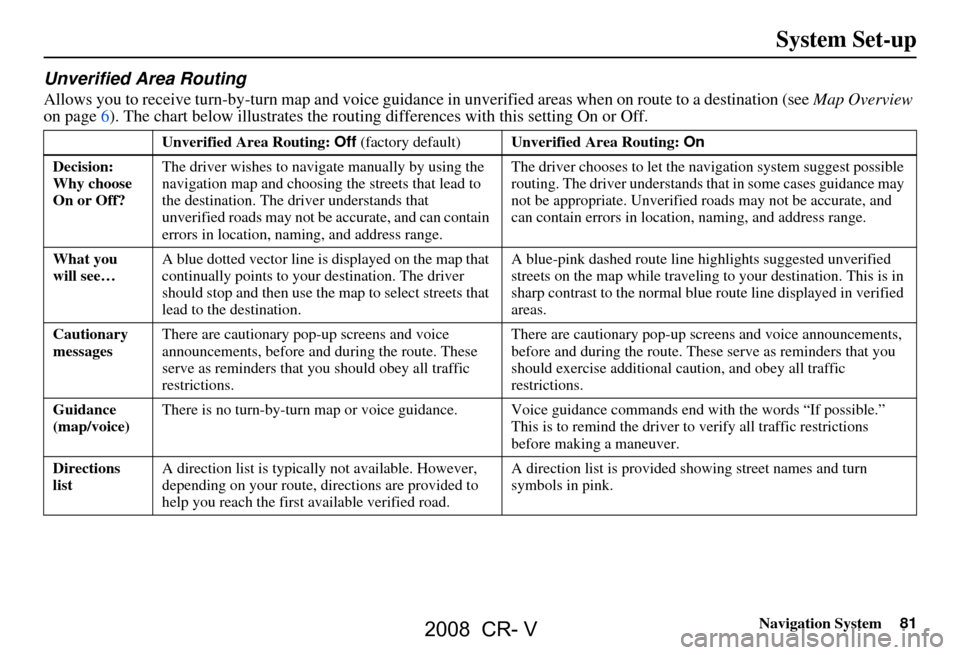
Navigation System81
Unverified Area Routing
Allows you to receive turn-by-turn map and voice guidance in unverified areas when on route to a destination (see Map Overview
on page6). The chart below illustrates the rou ting differences with this setting On or Off.
Unverified Area Routing: Off (factory default) Unverified Area Routing: On
Decision:
Why choose
On or Off? The driver wishes to navi
gate manually by using the
navigation map and choosing the streets that lead to
the destination. The driver understands that
unverified roads may not be accurate, and can contain
errors in location, naming, and address range. The driver chooses to let the na
vigation system suggest possible
routing. The driver understands th at in some cases guidance may
not be appropria te. Unverified roads ma y not be accurate, and
can contain errors in location, naming, and address range.
What you
will see… A blue dotted vector line is displayed on the map that
continually points to your
destination. The driver
should stop and then use the ma p to select streets that
lead to the destination. A blue-pink dashed route line
highlights suggested unverified
streets on the map while traveling to your destination. This is in
sharp contrast to the normal blue route line displayed in verified
areas.
Cautionary
messages There are cautionary pop-up screens and voice
announcements, before and
during the route. These
serve as reminders that you should obey all traffic
restrictions. There are cautionary pop-up sc
reens and voice announcements,
before and during the route. These serve as reminders that you
should exercise additional ca ution, and obey all traffic
restrictions.
Guidance
(map/voice) There is no turn-by-turn map or voice guidance. Voi
ce guidance commands end with the words “If possible.”
This is to remind the driver to verify all traffi c restrictions
before making a maneuver.
Directions
list A direction list is typicall
y not available. However,
depending on your route, dire ctions are provided to
help you reach the first available verified road. A direction list is provided showing street names and turn
symbols in pink.
System Set-up
2008 CR- V
Page 83 of 145

Navigation System83
With Unverified Area Routing Off ,
the driver chose to take a shortcut, and
avoid the long route. The moment you
enter an unverified street, a caution box
appears on the screen, and is read by the
voice. This lets you know that you are
about to enter an unverified area and
that you will be following a dotted
“vector line” that points to your
destination.
With Unverified Area Routing On ,
a caution box appear s on the screen and
is read by the voice. In this case you will
be presented with a dashed blue/pink
line instead of the regular blue route
line. You cannot assume that all
guidance is appropriate. This is your
signal to pay attention to posted traffic
restrictions.
In both cases, when you actually enter
the unverified street, a short caution will
remind you. You will see and hear this
short caution message whenever you
enter unverified areas. Unverified Area Routing “Off” Unverified Area Routing “On”
System Set-up
2008 CR- V
Page 84 of 145

84Navigation System
System Set-up
With Unverified Area Routing Off ,
you are presented with a blue “vector
line” that always points to the
destination. You must manually choose
streets from the map that will lead to
your destination. No guidance is
provided, and there are no directions to
the destination.
With Unverified Area Routing On ,
a blue/pink route line is shown for
unverified segments. Voice guidance
commands in unverified areas always
end with “if possible.” This is your
signal that you should use additional
caution, and obey all traffic restrictions.
The maneuver window “arrow” shows
any portions of unverified turns in blue/
pink dashes.
These guidance maneuvers are only a
suggestion. You should always confirm
that the maneuver is possible. A
direction list is also provided that shows
any unverified roads in a blue color,
with pink arrows pointing to the next
maneuver. Unverified Area Routing “Off”
NOTE:
There is no VOICE button shown on the
screen. With Unverified Area Routing
“Off,” no Direction List is provided.
Unverified Area Routing “On”
2008 CR- V
Page 94 of 145
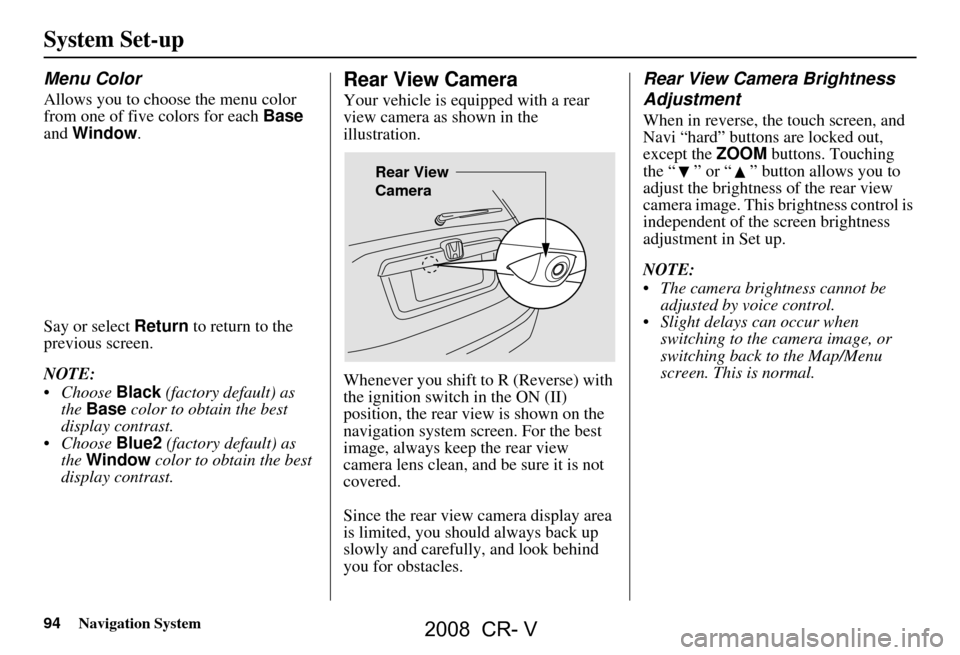
94Navigation System
Menu Color
Allows you to choose the menu color
from one of five colors for each Base
and Window .
Say or select Return to return to the
previous screen.
NOTE:
Choose Black (factory default) as
the Base color to obta in the best
display contrast.
Choose Blue2 (factory default) as
the Window color to obtain the best
display contrast.
Rear View Camera
Your vehicle is equipped with a rear
view camera as shown in the
illustration.
Whenever you shift to R (Reverse) with
the ignition switch in the ON (II)
position, the rear view is shown on the
navigation system screen. For the best
image, always keep the rear view
camera lens clean, and be sure it is not
covered.
Since the rear view camera display area
is limited, you should always back up
slowly and carefully, and look behind
you for obstacles.
Rear View Camera Brightness
Adjustment
When in reverse, the touch screen, and
Navi “hard” buttons are locked out,
except the ZOOM buttons. Touching
the “ ” or “ ” button allows you to
adjust the brightness of the rear view
camera image. This brightness control is
independent of the screen brightness
adjustment in Set up.
NOTE:
The camera brightness cannot be adjusted by voice control.
Slight delays can occur when switching to the ca mera image, or
switching back to the Map/Menu
screen. This is normal.
Rear View
Camera
System Set-up
2008 CR- V
Page 103 of 145
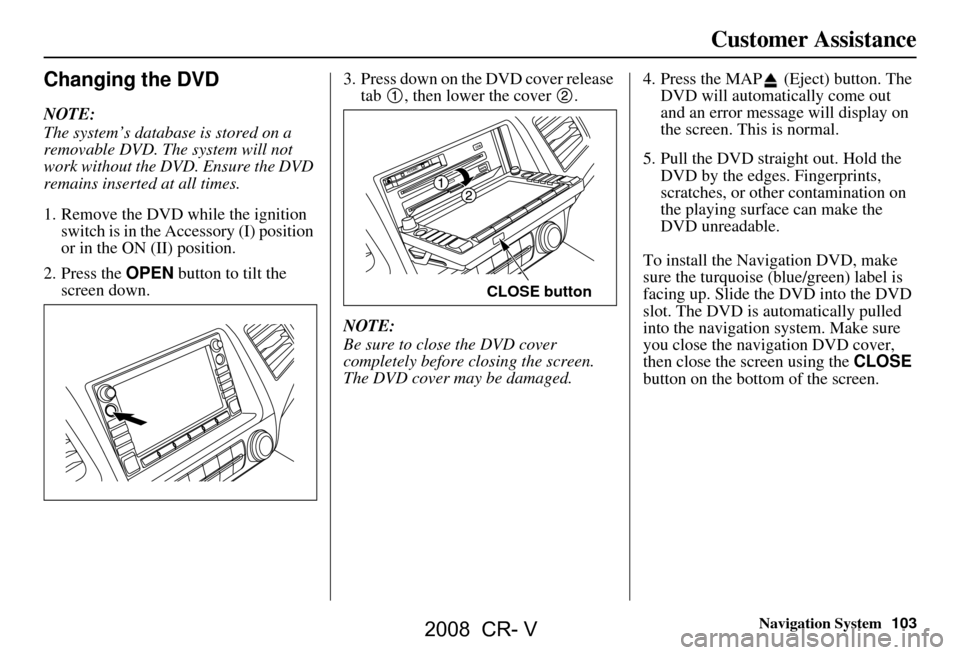
Navigation System103
Customer Assistance
Changing the DVD
NOTE:
The system’s database is stored on a
removable DVD. The system will not
work without the DVD. Ensure the DVD
remains inserted at all times.
1. Remove the DVD wh ile the ignition
switch is in the Accessory (I) position
or in the ON (II) position.
2. Press the OPEN button to tilt the
screen down. 3. Press down on the DVD cover release
tab , then lower the cover .
NOTE:
Be sure to close the DVD cover
completely before closing the screen.
The DVD cover may be damaged. 4. Press the MAP (Eject) button. The
DVD will automatically come out
and an error message will display on
the screen. This is normal.
5. Pull the DVD straight out. Hold the DVD by the edges. Fingerprints,
scratches, or other contamination on
the playing surface can make the
DVD unreadable.
To install the Navigation DVD, make
sure the turquoise (blue/green) label is
facing up. Slide the DVD into the DVD
slot. The DVD is auto matically pulled
into the navigation system. Make sure
you close the navigation DVD cover,
then close the screen using the CLOSE
button on the bottom of the screen.
CLOSE button
2008 CR- V
Page 111 of 145

Navigation System111
Virginia
Washington D.C. detailed area –
including Alexandria, Arlington,
Fairfax, Falls Church, Fauquier
County, Fredericksburg City,
Manassas, and additional cities in
Charlottesville-U of VA
Danville
Loudoun and Prince William
Counties
Johnson City-Kingsport Bristol
Lynchburg
Richmond Metro
Roanoke
Shenandoah National Park
Williamsburg/Norfolk/Virginia
Beach Metro – including Charles
City, Hopewell, Kent, and Prince
George Counties
Winchester
Washington Bellingham
Portland-Salem
Seattle/Tacoma/Olympia Metro –
including Island County
Spokane-Coeur d’Alene
Tri-Cities
Whatcom
Point Roberts (community)
Yakima West Virginia
Charleston
Harper’s Ferry Metro
Wisconsin Appleton
Beloit
Green Bay
Janesville
Kenosha County
Madison
Lake Geneva
Milwaukee Metro – including
Milwaukee, Ozaukee, Washington,
and Waukesha Counties
Neenah
Oshkosh
Racine
Sheboygan
Wausau
Wyoming Cheyenne
Jackson Ski ResortsCanada Detailed Coverage
Areas
NOTE: The blue colored city names are
not included in the USA South DVD. To
obtain coverage for cities listed in blue,
you may purchase the Canada DVD
(see page102, Obtaining a Navigation
DVD). DVDs are not available at your
dealer.
ALBERTA
Alberta
Airdrie
Beaumont
Banff
Calmar
Canmore
Devon
Calgary
Cochrane
Crossfield
Chestermere
Edmonton
Fort Saskatchewan
Leduc
Lethbridge
Medicine Hat
Spruce Grove
St. Albert
Stony Plain
Coverage Areas
2008 CR- V
Page 119 of 145

Navigation System119
Frequently Asked Questions
Guidance, Routing
Problem Solution
The navi does not route me the same way I would go, or the
way some other mapping progr am displays. Why is this? The navigation system attempts to
generate the optimum route. See
Changing the Routing Method on page45.
Why is the street I’m on not shown on the map? It has been
here for more than a year. The mapping database is
constantly undergoing revision. See page106 for
ways to obtain the latest de tailed coverage information.
The vehicle position icon is not following the road and the
“GPS icon” text in the upper left hand corner of the screen is
white or missing. The GPS antenna (located under the center of the dash) may be blocked by
personal items. For best reception, remove items from the dash, such as
radar detectors, cell phone s, or loose articles.
Metallic tinting or other after-marke t devices can interfere with the GPS
reception. Please see your dealer. Also see System Limitations on page97.
I entered a destination, but th e blue highlighted route and
voice guidance stopped, or turned into a blue/purple dashed
line before I got to my destination. Why is this? Your route has entered
an unverified area. See Unverified Area Routing on
page81.
The map rotates while I make a turns, Ho w can I stop this? Select the “North-up” ma p orientation by voice, or by touching the map
orientation icon on the map screen. See Map Orientation on page54.
Sometimes I cannot select between the North-up, and
Heading-up map orientations, why is this? The “Heading-up” map orientation can
only be shown in the lower scales
(1/20 - 1 mile scales). See Map Scale on page53.
While driving to my destinati on, the “time to go” display
sometimes increases even though I am getting closer. The “Time to go” is based on actual
road speeds. However if your speed
slows down when you encounter slower traffic, the system updates the
“Time to go” based of your actual spee d to give you a better estimate of
arrival time.
The vehicle position icon on the map “lags” a short distance
behind especially when I arrive at an intersection. Is there
anything wrong? No, when at an intersection, the syst
em is unaware of the width of the
intersecting road. Large differences is vehicle position can indicate a
temporary loss of the GPS signal. See GPS Reception Issues on page97.
2008 CR- V
Page 121 of 145

Navigation System121
Frequently Asked Questions
Ordering a Navi DVD, Coverage, Map Errors, Limitations
Problem Solution
I want to buy a new DVD. How do I purchase one? You cannot obtain a new DVD from the dealer. See Obtaining a Navigation
Update DVD on page102.
I want to order a DVD. How ca n I determine the DVD version
in my navigation system? The version is on the label of your DVD. It starts with “Ver:.” See
Changing
the DVD on page103.
I got a Navi DVD from a “friend,” but it does not work. Why? Y our vehicle was designed to use a turquoise (blue/green) DVD. DVDs
with different colored labels, or fr om different manufacturers, will not
operate correctly. Always obtain DVD s from the DVD order desk. See
page102.
When is my city going to become part of a fully verified
detailed coverage area? The mapping database vendor is constantly revising map coverage. See
page106 for ways to obtain the latest
detailed coverage information.
Will the navigation system work outside North America? The navigation system contains maps only for the lower 48 states, and portions of southern Canada. The system will not work in Mexico, Hawaii,
Alaska, or overseas. Canada coverage is limited. See Map Coverage on
page106.
Can I play video DVDs in my navigation system?No. The navigation sy stem is designed only to read the turquoise (blue/
green) DVD provided with your vehicle. Map discs fo r other vehicle
manufacturers, or PC map programs will not work.
I found some errors in the database. How do I report them? Mi nor errors are bound to occur in a large database. If you encounter major
errors, you can report them following the instructions on page101.
2008 CR- V