2008 HONDA ACCORD trip computer
[x] Cancel search: trip computerPage 2 of 148

2Navigation System
Table of Contents
Landmark Icons .............................57
Showing Icons on the Map...............59
Icon Options ....................................59
Going Off the Route ......................61
Off-road Tracking..........................61
Viewing/Saving the Current Location ......................................62
Pop-ups and Disclaimers ...............63
Changing the Route .......................64
MENU Screen (Route) .....................64
Cancel Route....................................64
Change Method................................64
Search Waypoint ..............................65
Delete Waypoint ..............................66
Back to Route ...................................66
Avoid Street......................................66
Detour ..............................................66
Changing Your Destination ...........67
Find Nearest (Voice command) .......67
Go Home (Voice command) ............67
Using Interface Dial to Change Destination ...................................67
Entering a Destination from the Menu Screen (while on route) ................68
Continue Trip Screen.....................68
Information Features .................69
Information Screen ........................69 Cellular Phonebook .......................69
Voice Command Help ...................69
Trip Computer ...............................70
Map Legend ...................................71
Calendar .........................................71
Entering Your Schedule ...................72
Key to Zagat Ratings .....................73
Calculator.......................................74
Unit Conversion ...............................75
System Set-up .............................76
SETUP Mode.................................76
SETUP Screen (Main Setup) .........76
Brightness ........................................76
Contrast ...........................................76
Black Level.......................................76
Volume .............................................77
Interface Dial Feedbac
k ..................77
Guidance Prompts ....... ....................77
SETUP Screen (Other) ..................78
Personal Information .....................78
Address Book ...................................78
Home Address ..................................82
PIN Number .....................................82
Previous Destinations ......................83
Basic Settings ................................84
Units (mile or km) ............................84
Voice Recognition Fe edback ...........84 Auto Volume for Speed ....................84
Routing & Guidance ......................85
Rerouting .........................................85
Unverified Area Routing ..................86
Edit Avoid Area................................90
Edit Waypoint Search Area..............92
Guidance Mode ....
............................93
Clock Adjustment ..........................93
Auto Daylight ...................................94
Auto Time Zone ................................94
Daylight Savings Ti me (DST) Selection
(Change DST schedule) ................95
Time Adjustment ..............................95
Vehicle ...........................................95
Off-road Tracking ............................95
Correct Vehicle Position..................96
Color ..............................................97
Map Color ........................................97
Menu Color ......................................98
Switching Display Mode Manually.......... .............................98
Switching Display Mode Automatically................................99
System Information .....................100
Rear View Camera (if equipped) .............................100
Rear View Camera Brightness
Adjustment ..................................100
2008 Accord
Page 4 of 148

4Navigation System
Introduction
Manual Overview
The manual is divided into the
following sections:
Getting started - A basic introduction that discusses the controls and how to
communicate with the system.
Entering a Destination - How to enter an address or locate a point of interest
(POI).
Driving to your Destination - An explanation of the map features,
guidance, and cautions.
Information Features - Cellular Phonebook, Voice Command Help,
Trip Computer, Map Legend,
Calendar, Key to Zagat Ratings, and
Calculator.
System Set-up - How to set up and tailor the system for your personal
use and use the Address Book. The back of this manual contains:
Map Coverage (page110)
Frequently Asked Questions (FAQs)
(page121)
Troubleshooting Guide (page128)
Glossary of Terms (page129)
Voice Command List (page132)
System Overview
Your navigation system is a highly
sophisticated location system with voice
control that uses satellites and a map
database to show you where you are and
to help guide you to a desired
destination.
The navigation system receives signals
from the global positioning system
(GPS), a network of 24 satellites in orbit
around the earth. By receiving signals
from several of these satellites, the
navigation system can determine the
latitude, longitude, and elevation of
your vehicle. In a ddition, a gyroscopic
yaw sensor and a vehicle speed sensor
in your vehicle k eep track of the
direction and speed of travel at all times.
2008 Accord
Page 10 of 148

10Navigation System
Getting Started
System Controls
CANCEL button
SETUP button
INFO button Interface Dial/
ENTER button
MENU button
AUDIO button MAP/GUIDE button Lower Display Screen
Display mode
button
Passenger’s Temperature
Driver’s Temperature Time (set by navigation system)
CANCEL
button
Cancels the current screen and returns to
the previous screen display.
NOTE:
The NAVI BACK button performs the
same basic function.
MAP/GUIDE button
Displays the map. When on a route,
switches between the map and
guidance screens. See page
19 or 49.
MENU button
Displays the “Enter destination by”
options on the MENU screen. When on
a route, displays the “Route” options on
the MENU screen. See page
22 or 64.
SETUP button
Displays the SETUP screen to change
and update information in the system.
See page
76.
INFO button
Displays the screen for selecting
Cellular Phonebook , Voice
Command Help , Trip Computer ,
Map Legend , Calendar , Key to
Zagat Ratings , and Calculator . See
page
69.
2008 Accord
Page 21 of 148

Navigation System21
Getting Started
System Function Diagram
This diagram shows the navigation
system features, starting at the center
and working outward in layers. The
navigation program starts at “Key ON,”
and then displays the globe screen
(blue). If OK is selected on the
Disclaimer screen, the functions in the
yellow segments of the diagram become
available in the SETUP and
Information screens. The white
segments of the diagram are available
anytime, even if you do not select OK.
The items above the map screen show
various methods to begin driving to
your destination (orange). You are
provided with map/voice guidance,
routing cautions, and a direction list.
While driving to your destination, use
the voice control system as much as
possible to interact with the navigation,
audio, and climat e control systems
(green).
REMINDERS(pg.17)CALENDAR
-THEMAPSCREEN(pg.19)-
(MAP/VOICEGUIDANCE,ROUTINGCAUTIONS,DIRECTIONSLIST)
-DRIVINGTOYOURDESTINATION-
VOI CE:
"HELP" (ALL)
(pg. 132)
VOICE:
"INFORMATION SCREEN"(pg. 69)
VOICE:
"MENU" (to
change route) (pg. 64)
VOICE:
"HOW F AR OR LONG
TO THE DESTIN ATION?"
(pg. 133)
VOI CE:
"DISPLAY (OR S AV E)
CURRENT LOCA TION"
(pg. 62)VOICE:
"WHAT TIME
IS IT?"
(pg. 132)
VOICE:
"AUDIO"
(pg. 136, 137)
VOI CE:
CLIMATE
FA N , TEMP
(pg. 135, 136)
ENTE R
WAYPOINTS (pg. 65)
VOICE:
"ZOOM IN/ZO OM OUT"
(pg. 55, 133)
VOI CE:
"HIDE/DISP LAY ICONS"
(pg. 58, 1 33)
ADD BOOK (p g. 78)PINs (pg. 82)UNITS MI/KM (pg. 84)AUTO VOL. (pg. 84)UNVERIFIE
D (pg. 86)AVOID AREAS (pg.
90)TIME ZONE (pg. 94)ADJ. TIME (pg. 95)DAYLIGHT SAV. (pg. 94)OFF-ROAD TRA CKING
(pg. 61, 95)CORRECT VEHICLE
POSITION (p g. 96)MAP COLOR (pg. 97)MENU COLOR (pg. 98)GUIDE. PROMPTS (pg. 77)VERSION (pg . 100)
BRIGHTNESS (pg. 76)VOLUME (pg. 77)INTERFA CE DIAL (pg. 77)VIEW CURREN T (pg. 70)
COST (pg. 73)
NUMERIC R AT I N G
(pg. 74)
ENTE R (pg. 72)LIST (pg. 71 )MATH (pg. 74)CONVERT (pg. 75)LIST (pg. 71)
NAVI, AUDIO,
CLIMATE (pg . 69)IMPORT, SEARCH, DELE TE (pg. 69)
PRESS
OK
NOT
SELECTEDOK
NOTSELECTED
OK
TRIP
COMPUTER
KEY TO ZAGA T
RATINGS
CALEND AR
CALCULA TORMAP LEGENDPHONEBOOKVOICE HELP
SELECT BAND/
FREQUENCYVOL BALANCECD
FUNCTIONSOTHER AUD IO
SET UP
BUTTON (pg. 76)AUDIO
BUTTON (pg. 11)
INFO
BUTTON (pg. 69)THEDISCLAIMERSCREEN(pg.17)
VOI CE: "FIND
NEARES T..."
AT M , ETC.
(pg. 134)
SELECT A
DESTINA TION
WITH
INTERF ACE DIAL
(pg. 67)
VOICE:
"GO HOME" (pg. 44)
VOICE:
"MENU" FOR ENTER
DESTINATION SCREEN(pg. 22)
CONTINUE TO THE
DESTINATION (RESUME)
AFTER RESTART (pg. 68)
GLOBESCREENKEYONPERSONAL
BASICROUTING
GUIDANCE
CLOCK
ADJUSTMENT
VEHICLECOLORSYSTEM INFO .
VOICECOMMANDSINFO SCREEN (pg. 138)
AUDIO (pg. 136, 137)
CLIMATE CONTR OL
(pg. 135, 136 )
Formoreinformation,see
thevehicleOwner'smanual.
BLACK LEVEL (pg. 76)CONTRAST (pg. 76)
SETUP
SCREE N
(M AIN )
2008 Accord
Page 70 of 148
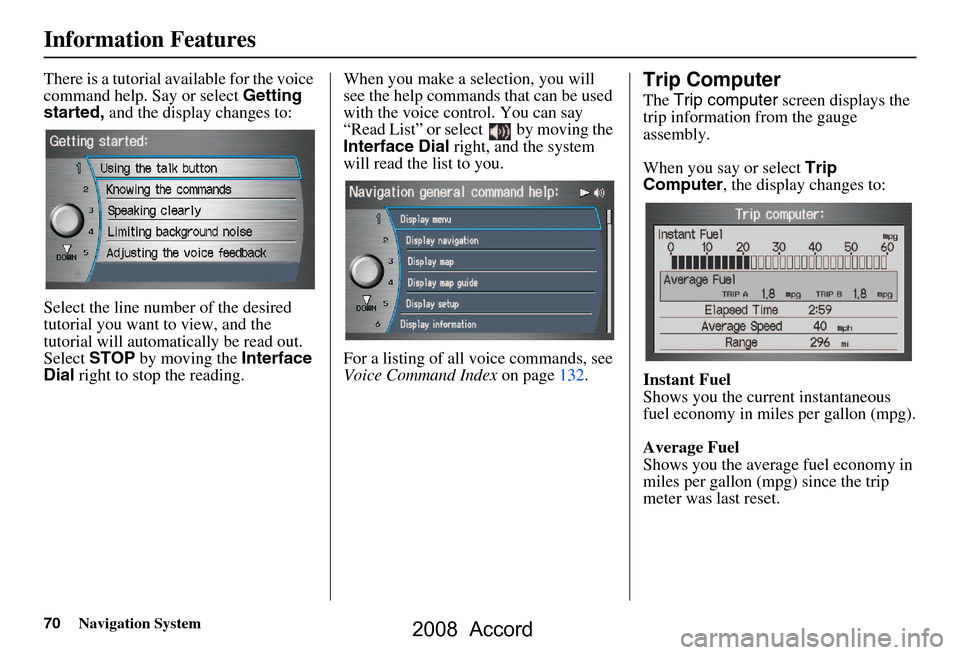
70Navigation System
Information Features
There is a tutorial available for the voice
command help. Say or select Getting
started, and the display changes to:
Select the line number of the desired
tutorial you want to view, and the
tutorial will automatically be read out.
Select STOP by moving the Interface
Dial right to stop the reading. When you make a selection, you will
see the help commands that can be used
with the voice control. You can say
“Read List” or select by moving the
Interface Dial
right, and the system
will read the list to you.
For a listing of all voice commands, see
Voice Command Index on page132.Trip Computer
The Trip computer screen displays the
trip information from the gauge
assembly.
When you say or select Trip
Computer , the display changes to:
Instant Fuel
Shows you the current instantaneous
fuel economy in miles per gallon (mpg).
Average Fuel
Shows you the averag e fuel economy in
miles per gallon (mpg) since the trip
meter was last reset.
2008 Accord
Page 129 of 148

Navigation System129
Glossary
Glossary
The following is a glossary of terms
pertaining to the voice recognition
navigation system.
Average Fuel - The average fuel
economy value as displayed by the
Trip computer screen.
Avoid Area - Areas you wish to avoid
can be entered into the system, and
will be avoided while routing.
Breadcrumbs - Off road tracking dots
that can be followe d on the map to
retrace your route back to a mapped
(digitized) road. This function can be
turned on/off in the SETUP screen
( Other ).
Database - This consists of the map
data, and the POI (Points Of Interest)
data stored on the DVD.
DCA - Detailed Coverage Area. The
main metropolitan areas in the lower
48 states, and southern Canada are
mapped to this level. See page110
for a list of these areas. Digitized Road -
A road that appears on
the navigation screen. The road name
will appear at the bottom of the
navigation screen. If the user drives
“off road,” the navigation system will
display “breadcrumbs,” depending on
how far you drive from a mapped
road.
Disclaimer Screen - Screen containing
cautionary information. It is meant to
be read carefully and acknowledged
by the customer when using the
navigation system.
DVD or DVD-ROM - Digital Versatile
Disc. The navigation program and
database resides on this disc. For
information on how to order a
replacement or update DVD, see
page108.
Elapsed Time - Elapsed Time for the
current trip as displayed by the Trip
computer screen. FAQ -
Frequently Asked Questions. See
page121 for a list of the customer
FAQs, and troubleshooting
information.
GPS - Global Positioning System. A
network of 24 satellites in orbit
around the earth. The navigation
system can simultaneously receive
signals from up to 12 satellites to
accurately position the vehicle on the
map.
GPS Antenna - Located on the right
side of the rear shelf. Electronic items
operating in this general location can
interfere with the GPS signal.
HFL - Bluetooth® HandsFreeLink®.
Your vehicle is equipped with this
feature, which uses Bluetooth
technology as a wireless link between
the vehicle and your Bluetooth
compatible cell phone.
Icon - Symbol representing Points of
Interest (POI) that can be displayed
on the map.
2008 Accord
Page 130 of 148
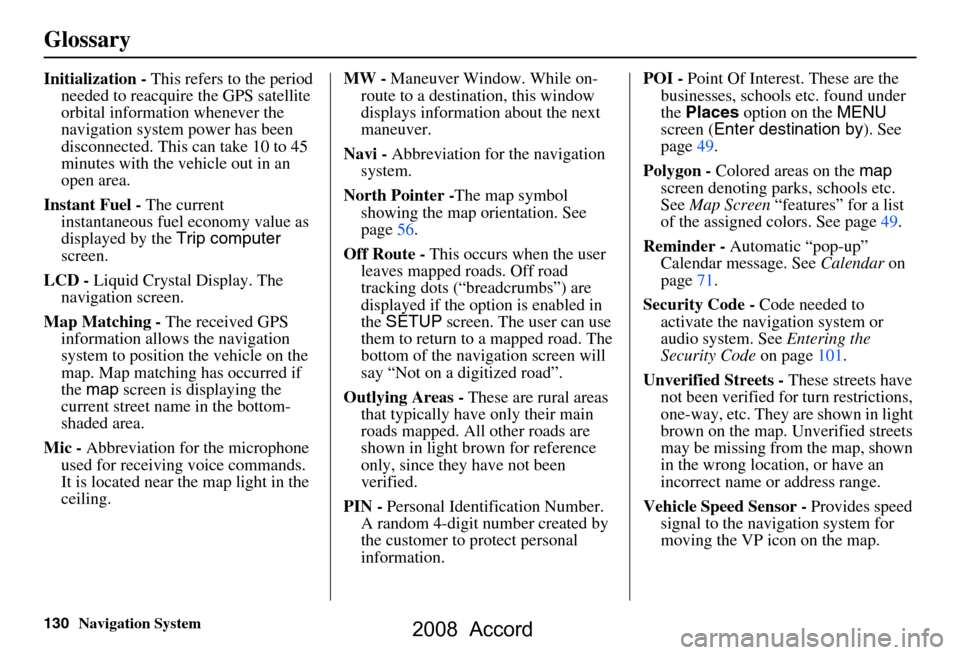
130Navigation System
Glossary
Initialization - This refers to the period
needed to reacquire the GPS satellite
orbital information whenever the
navigation system power has been
disconnected. This can take 10 to 45
minutes with the ve hicle out in an
open area.
Instant Fuel - The current
instantaneous fuel economy value as
displayed by the Trip computer
screen.
LCD - Liquid Crystal Display. The
navigation screen.
Map Matching - The received GPS
information allows the navigation
system to position the vehicle on the
map. Map matching has occurred if
the map screen is displaying the
current street name in the bottom-
shaded area.
Mic - Abbreviation for the microphone
used for receiving voice commands.
It is located near the map light in the
ceiling. MW -
Maneuver Window. While on-
route to a destination, this window
displays information about the next
maneuver.
Navi - Abbreviation for the navigation
system.
North Pointer - The map symbol
showing the map orientation. See
page56.
Off Route - This occurs when the user
leaves mapped roads. Off road
tracking dots (“breadcrumbs”) are
displayed if the option is enabled in
the SETUP screen. The user can use
them to return to a mapped road. The
bottom of the navigation screen will
say “Not on a digitized road”.
Outlying Areas - These are rural areas
that typically have only their main
roads mapped. All other roads are
shown in light brown for reference
only, since they have not been
verified.
PIN - Personal Identification Number.
A random 4-digit number created by
the customer to protect personal
information. POI -
Point Of Interest. These are the
businesses, schools etc. found under
the Places option on the MENU
screen ( Enter destination by ). See
page49.
Polygon - Colored areas on the map
screen denoting parks, schools etc.
See Map Screen “features” for a list
of the assigned colors. See page49.
Reminder - Automatic “pop-up”
Calendar message. See Calendar on
page71.
Security Code - Code needed to
activate the navigation system or
audio system. See Entering the
Security Code on page101.
Unverified Streets - These streets have
not been verified for turn restrictions,
one-way, etc. They are shown in light
brown on the map. Unverified streets
may be missing from the map, shown
in the wrong location, or have an
incorrect name or address range.
Vehicle Speed Sensor - Provides speed
signal to the navigation system for
moving the VP icon on the map.
2008 Accord
Page 132 of 148

132Navigation System
Voice Command Index
Global Commands
The system accepts these commands on
any screen.Help (reads list of the commands for
the displayed screen)
Setup (displays SETUP screen (Main
Setup))
Display map (displays the map
screen)
Display menu (displays the MENU
screen ( Enter destination by ))
Display audio screen
Information (displays the
Information screen)
Trip Computer
Back (to previous screen, same as
CANCEL or NAVI BACK button)
Cancel (cancels current activity)
What time is it? The “Voice Command Help” option on
the
Information screen lists many of the
following controls. To avoid distraction
while you are driving, the system can
read the commands for you.
The commands are accessible at any
time while driving and can be read to
you so that you do not need to memorize
all of them.
Navigation General
Commands
The system accepts these commands on
a map/guidance screen.
Display menu (if on route, displays
the MENU screen ( Route))
Display navigation (if on route,
displays the MENU screen
( Route ))
Display map
Display map guide (when on route,
shows the next maneuver)
Display setup (or just Setup)
Display information (or just
Information )
Display audio screen
Trip computer
Cancel
Backward (or just Back)
What time is it?
Repeat voice (repeats the screen
prompt)
Help (reads list of Navigation
General and Navigation Display
Commands at any screen)
2008 Accord