2008 HONDA ACCORD navigation update
[x] Cancel search: navigation updatePage 3 of 148

Navigation System3
Table of Contents
System Initialization .................101
System Initialization ....................101
Entering the Security Code..........101
GPS Initialization ........................102
Map Matching .............................102
System Limitations ...................103
Database Limitations ...............105
Customer Assistance ................107
Reporting Errors ..........................107
Honda Automobile Customer
Service ......................................107
Visiting Your Dealer ...................108
Obtaining a Navigation Update DVD .........................................108
Changing the DVD ......................109
PC Card .......................................109
Coverage Areas .........................110
Map Coverage .............................110
U.S. Detailed Coverage Areas.......110
Canada Detailed Coverage
Areas ..........................................115
Frequently Asked Questions....121
Troubleshooting ........................128 Glossary ....................................129
Glossary .......................................129
Voice Command Index ............132
Global Commands .......................132
Navigation General
Commands ................................132
Navigation Display Commands ................................133
Find Place Commands .................134
Climate Control Commands ........135
Temperature Voice Commands ...136
Radio Voice Commands ..............136
CD Voice Commands ..................137
Information Screen Voice Commands ................................138
SETUP Screen (Main Setup) Commands ................................138
On-Screen Commands .................139
On-Screen Spelling Assist ..............139
Index .........................................143
2008 Accord
Page 10 of 148

10Navigation System
Getting Started
System Controls
CANCEL button
SETUP button
INFO button Interface Dial/
ENTER button
MENU button
AUDIO button MAP/GUIDE button Lower Display Screen
Display mode
button
Passenger’s Temperature
Driver’s Temperature Time (set by navigation system)
CANCEL
button
Cancels the current screen and returns to
the previous screen display.
NOTE:
The NAVI BACK button performs the
same basic function.
MAP/GUIDE button
Displays the map. When on a route,
switches between the map and
guidance screens. See page
19 or 49.
MENU button
Displays the “Enter destination by”
options on the MENU screen. When on
a route, displays the “Route” options on
the MENU screen. See page
22 or 64.
SETUP button
Displays the SETUP screen to change
and update information in the system.
See page
76.
INFO button
Displays the screen for selecting
Cellular Phonebook , Voice
Command Help , Trip Computer ,
Map Legend , Calendar , Key to
Zagat Ratings , and Calculator . See
page
69.
2008 Accord
Page 20 of 148

20Navigation System
Getting Started
Map Screen Description
Zoom In/Out
Rotate the Interface Dial knob to
change the map scale. Zooming in
increases the detail, while zooming out
gives you a wide area view. After
changing the scale, give the system a
few moments to update the display.
Map Scrolling
To view other map areas, move the
Interface Dial left, right, up, or down.
The map will shift in that direction. To
return the map to your current location,
press either the MAP/GUIDE, the
CANCEL , or the NAVI BACK button.
Displaying Current Location
You can see the current address,
latitude, longitude and elevation at any
time by doing one of the following:
Use the voice control system and say
“Display current location.”
Push in on the Interface Dial, select
Show Icon on Map , push in on the
Interface Dial again, and then move
the Interface Dial left to select the
CURRENT LOCATION .
The Current location screen will
appear on the display. NOTE:
The elevation will not appear when the
system is temporarily lacking proper
GPS information. Th
e system elevation
may not agree with elevations shown on
roadside elevation signs, and may
fluctuate plus or minus 100 feet or more.
You can save the current location in
your Address Book by doing one of the
following:
Use the voice control system and say “Save current position.”
Push in on the Interface Dial and
select Save, and then push in on the
Interface Dial again.
Select Return to return to the previous
screen.
2008 Accord
Page 55 of 148

Navigation System55
Map Scale
Rotate the Interface Dial knob or a voice command such as “Display 1/2 mile scale” (see page 133) to cha nge the scale of the
map. Zooming in increases the detail, whil e zooming out gives you a view of a wider area. After changing the scale, give the
system a few moments to update the display.
Functions available at various map scales
NOTE:
You can change between miles or kilometers in SETUP (see Units on page
84).
For information on the av ailable voice commands, see Voice Command Index on page132.
Map Scale (English and Metric)
For selecting uni ts, see page
84.1/20 mi. 1/8 mi. 1/4 mi. 1/2 mi. 1 mi. 2 mi. 5 mi. 15 mi. 50 mi. 150 mi. 350 mi.
80 m 200 m 400 m 800 m1.6 km3 km 8 km 24 km 80 km240 km 560 km
POI icon symbols (like ATM) page 57 XX
Breadcrumbs (off-road tracking dots) page 61 XXXX
Freeway exit information icons page
57 XXX
One-way traffic icon page
60 X
Unverified road display (light brown) page
86 XXX
Map orientation “Heading up” page
56 XXXXX
Map orientation “North up” page
56 XXXXXXXXXXX
Map features (like park, golf course) page
49 XXXXXXXXXX
Avoid area shown on map page
90 XXX
Avoid area scales (when creating) page
90 XXX
Waypoint “flag” icons page
65 XXXXXXXXXXX
Driving to Your Destination
2008 Accord
Page 76 of 148
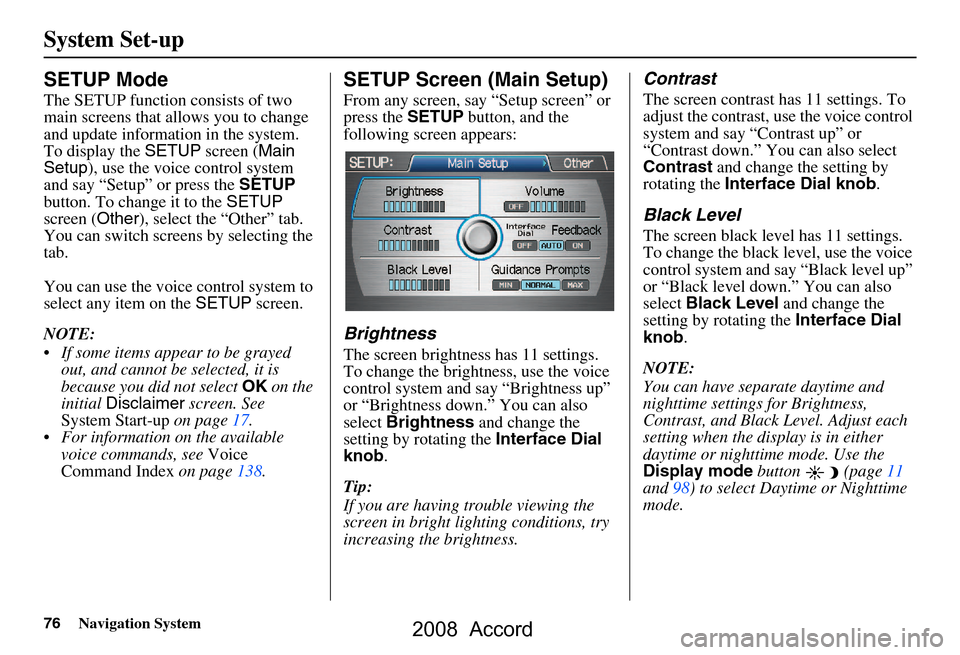
76Navigation System
System Set-up
SETUP Mode
The SETUP function consists of two
main screens that allows you to change
and update information in the system.
To display the SETUP screen ( Main
Setup ), use the voice control system
and say “Setup” or press the SETUP
button. To change it to the SETUP
screen ( Other), select the “Other” tab.
You can switch screens by selecting the
tab.
You can use the voice control system to
select any item on the SETUP screen.
NOTE:
If some items appear to be grayed out, and cannot be selected, it is
because you did not select OK on the
initial Disclaimer screen. See
System Start-up on page
17.
For information on the available voice commands, see Voice
Command Index on page
138 .
SETUP Screen (Main Setup)
From any screen, say “Setup screen” or
press the SETUP button, and the
following screen appears:
Brightness
The screen brightness has 11 settings.
To change the brightness, use the voice
control system and say “Brightness up”
or “Brightness down.” You can also
select Brightness and change the
setting by rotating the Interface Dial
knob .
Tip:
If you are having trouble viewing the
screen in bright li ghting conditions, try
increasing the brightness.
Contrast
The screen contrast has 11 settings. To
adjust the contrast, use the voice control
system and say “Contrast up” or
“Contrast down.” You can also select
Contrast and change the setting by
rotating the Interface Dial knob .
Black Level
The screen black level has 11 settings.
To change the black level, use the voice
control system and say “Black level up”
or “Black level down.” You can also
select Black Level and change the
setting by rotating the Interface Dial
knob .
NOTE:
You can have separate daytime and
nighttime settings for Brightness,
Contrast, and Black Level. Adjust each
setting when the display is in either
daytime or nighttime mode. Use the
Display mode button (page
11
and 98) to select Daytime or Nighttime
mode.
2008 Accord
Page 100 of 148

100Navigation System
System Set-up
System Information
From the SETUP screen ( Other), say
or select System Information and the
following screen appears:
Displays the information on the
navigation system software. This
information is for de aler use only. For
ordering updates, use the version
number stamped on the label (as Ver.
X.XX) of the navigation DVD. See
Obtaining a Navigation Update DVD on
page108.
When finished, say or select Return to
return to the previous screen.
Rear View Camera (if
equipped)
If equipped, whenev er you shift to R
(Reverse) with the i gnition switch in the
ON (II) position, the rear view is shown
on the navigation system screen. For the
best image, always keep the rear view
camera lens clean, and be sure it is not
covered.
Since the rear view camera display area
is limited, you should always back up
slowly and carefully, and look behind
you for obstacles.
Rear View Camera Brightness
Adjustment
When in reverse, the Navi “hard”
buttons are locked out, except the
rotating portion of the Interface Dial
( knob ). Rotate the knob clockwise to
make the camera im age brighter, and
counterclockwise to darken the image.
This brightness adjustment is
independent of the screen brightness
adjustment in Setup.
NOTE:
The camera brightness cannot be adjusted by voice control.
Slight delays can occur when switching to the ca mera image, or
switching back to the map/menu
screen. This is normal.
2008 Accord
Page 105 of 148

Navigation System105
Database Limitations
You will find that some points of
interest (POI) may be missing when you
search the database. This can be caused
if at the time the database was gathered,
the name was misspelled, the place was
improperly categorized, or the POI
change is not yet in the database. This
means you may not find places listed
that you know exist. This is also true for
police agencies and hospitals. In
outlying areas, facilities listed may not
be the closest. Always check with local
information sources if you need law
enforcement or hospital services.
Every effort has been made to verify
that the system’s database was accurate
at the time it was created. However,
businesses do fail or move to new
locations, and new businesses start in
the old locations. For this reason, you
may occasionally find “inaccurate”
information when you select and drive
to a point of interest (for example, a
restaurant is now a jewelry store). The
number of these inaccuracies increases
the longer you go without an update. The digitized map database reflects
conditions as they existed at various
points in time before production.
Accordingly, your
DVD may contain
inaccurate or inco mplete data or
information due to the passage of time,
road construction, ch anging conditions,
or other causes.
Due to ongoing software and database
improvements, navigation disc versions
may change in the middle of a
production year. The version shipped
with your vehicle was the most recent
available at the time of production, and
is considered standard equipment for
that vehicle. There is no free program to
retrofit early production vehicles with
the latest disc. For DVD ordering
information, see page108. In addition, this database does not
include, analyze, proc
ess, consider, or
reflect any of the following categories
of information:
Neighborhood quality or safety
Population density
Availability or proximity of law enforcement
Emergency, rescue, medical, or other assistance
Construction work, zones, or hazards
Road and lane closures
Legal restrictions (such as vehicular type, weight, load, height, and speed
restrictions)
Road slope or grade
Bridge height, width, weight, or other limits
2008 Accord
Page 107 of 148

Navigation System107
Customer Assistance
Reporting Errors
Occasionally, you may encounter
database errors.
If the error pertains to freeways and
main “verified” roads shown in black
on the map, then report it either
online at
http://update.navteq.com/ , or to
Honda Customer Services.
If the error involves a light brown “unverified” road, then do not report
it. These areas have not been verified,
and are provided for reference only
(see Map Overview on page6).
For errors in points of interest (POI), like a business that has changed their
name, do not report them. Keep in
mind that depending on when the data
was collected, and when your DVD
was purchased, the database can be
out of date. The business may have
not reported the change(s), or not be
in the database at all. Update
Navigation DVDs are available for
purchase, usually in the fall of each
year. If the error does not involve the
database, such as if the vehicle
position icon does not follow the
road, screen error messages, or other
GPS related errors, see Frequently
Asked Questions on page121, System
Limitations on page103, or
Troubleshooting on page128.
Honda Automobile
Customer Service
Telephone: (800) 999-1009
Fax: (310) 783-3273
Mail:
Honda Navi
America Honda Motor Co., Inc.
Honda Customer Service
MS 500-2N-7A
1919 Torrance Blvd.
Torrance, CA 90501-2746
2008 Accord