2008 FORD FOCUS radio
[x] Cancel search: radioPage 1 of 256

Introduction 4
Instrument Cluster 10
Warning lights and chimes 10
Gauges 15
Entertainment Systems 17
Auxiliary input jack (Line in) 25
USB port 27
Satellite radio information 29
Climate Controls 32
Manual heating and air conditioning 32
Rear window defroster 34
Lights 35
Headlamps 35
Turn signal control 38
Bulb replacement 39
Driver Controls 44
Windshield wiper/washer control 44
Steering wheel adjustment 45
Power windows 46
Mirrors 47
Speed control 49
Moon roof 53
Message center 55
Locks and Security 62
Keys 62
Locks 62
Anti-theft system 71
Table of Contents
1
2008 Focus(foc)
Owners Guide (post-2002-fmt)
USA(fus)
Page 7 of 256
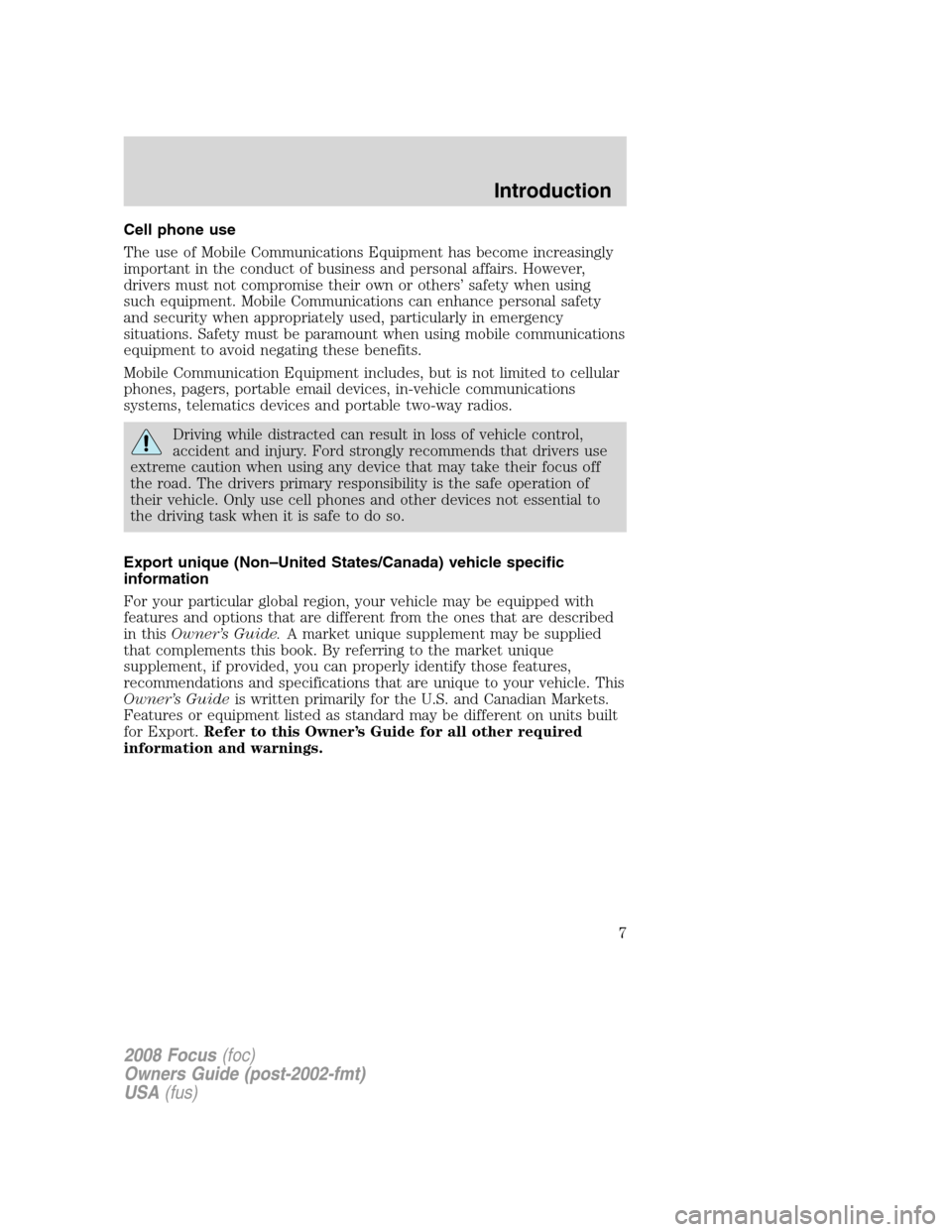
Cell phone use
The use of Mobile Communications Equipment has become increasingly
important in the conduct of business and personal affairs. However,
drivers must not compromise their own or others’ safety when using
such equipment. Mobile Communications can enhance personal safety
and security when appropriately used, particularly in emergency
situations. Safety must be paramount when using mobile communications
equipment to avoid negating these benefits.
Mobile Communication Equipment includes, but is not limited to cellular
phones, pagers, portable email devices, in-vehicle communications
systems, telematics devices and portable two-way radios.
Driving while distracted can result in loss of vehicle control,
accident and injury. Ford strongly recommends that drivers use
extreme caution when using any device that may take their focus off
the road. The drivers primary responsibility is the safe operation of
their vehicle. Only use cell phones and other devices not essential to
the driving task when it is safe to do so.
Export unique (Non–United States/Canada) vehicle specific
information
For your particular global region, your vehicle may be equipped with
features and options that are different from the ones that are described
in thisOwner’s Guide.A market unique supplement may be supplied
that complements this book. By referring to the market unique
supplement, if provided, you can properly identify those features,
recommendations and specifications that are unique to your vehicle. This
Owner’s Guideis written primarily for the U.S. and Canadian Markets.
Features or equipment listed as standard may be different on units built
for Export.Refer to this Owner’s Guide for all other required
information and warnings.
2008 Focus(foc)
Owners Guide (post-2002-fmt)
USA(fus)
Introduction
7
Page 17 of 256
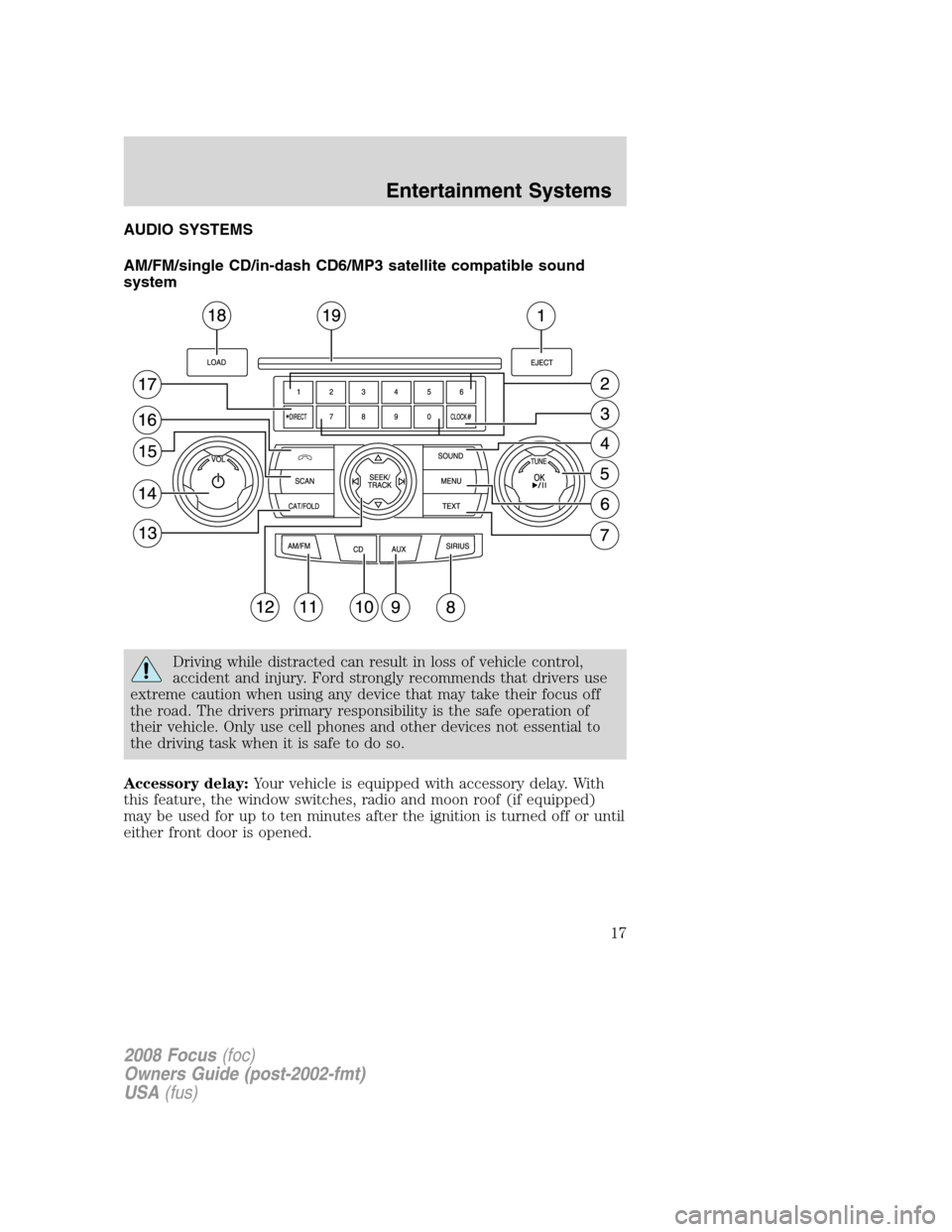
AUDIO SYSTEMS
AM/FM/single CD/in-dash CD6/MP3 satellite compatible sound
system
Driving while distracted can result in loss of vehicle control,
accident and injury. Ford strongly recommends that drivers use
extreme caution when using any device that may take their focus off
the road. The drivers primary responsibility is the safe operation of
their vehicle. Only use cell phones and other devices not essential to
the driving task when it is safe to do so.
Accessory delay:Your vehicle is equipped with accessory delay. With
this feature, the window switches, radio and moon roof (if equipped)
may be used for up to ten minutes after the ignition is turned off or until
either front door is opened.
2008 Focus(foc)
Owners Guide (post-2002-fmt)
USA(fus)
Entertainment Systems
17
Page 18 of 256

Note:Your vehicle is equipped with
a unique audio system. If your
display shows six small circles in the
display, your audio system is a CD6
system. If not, your system is a
Single CD system.
1.EJECT: For a single CD
system,press EJECT to eject the
CD.
For a CD6 system,press EJECT and select the desired CD slot by
pressing the corresponding memory preset #. The display will read
EJECTING #. When the system has ejected the CD, the display will read
REMOVE CD #. Remove the CD. If you do not remove the CD the
system will reload the disc.
To auto eject all loaded discs,press and hold EJECT. The system will
eject all discs and prompt you when to remove them.
2.MEMORY PRESETS:In radio
mode,to set a station, select the
desired frequency band, AM, FM1 or
FM2. Tune to the desired station.
Press and hold a preset button until
sound returns and PRESET # SAVED appears in the display. You can
save up to 30 stations, 10 in AM, 10 in FM1 and FM2.
In CD/MP3 mode,press to select tracks or desired folders.
In satellite radio mode (if equipped),there are 30 available presets,
10 each for SAT1, SAT2 and SAT3. To save satellite channels in your
memory presets, tune to the desired channel then press and hold a
preset control until sound returns.
Satellite radio is available only with a valid SIRIUS radio
subscription. Check with your authorized dealer for availability.
3.CLOCK:To set the time, press
CLOCK. The display will read SET
TIME. Use the memory preset #s to
enter in the desired time, hours and minutes. The clock will then begin
from that time.
4.SOUND:Press repeatedly to
cycle through the following features:
BASS:Press SOUND repeatedly to reach the bass setting. Press
SEEK/TRACKto adjust the level of bass.
2008 Focus(foc)
Owners Guide (post-2002-fmt)
USA(fus)
Entertainment Systems
18
Page 19 of 256
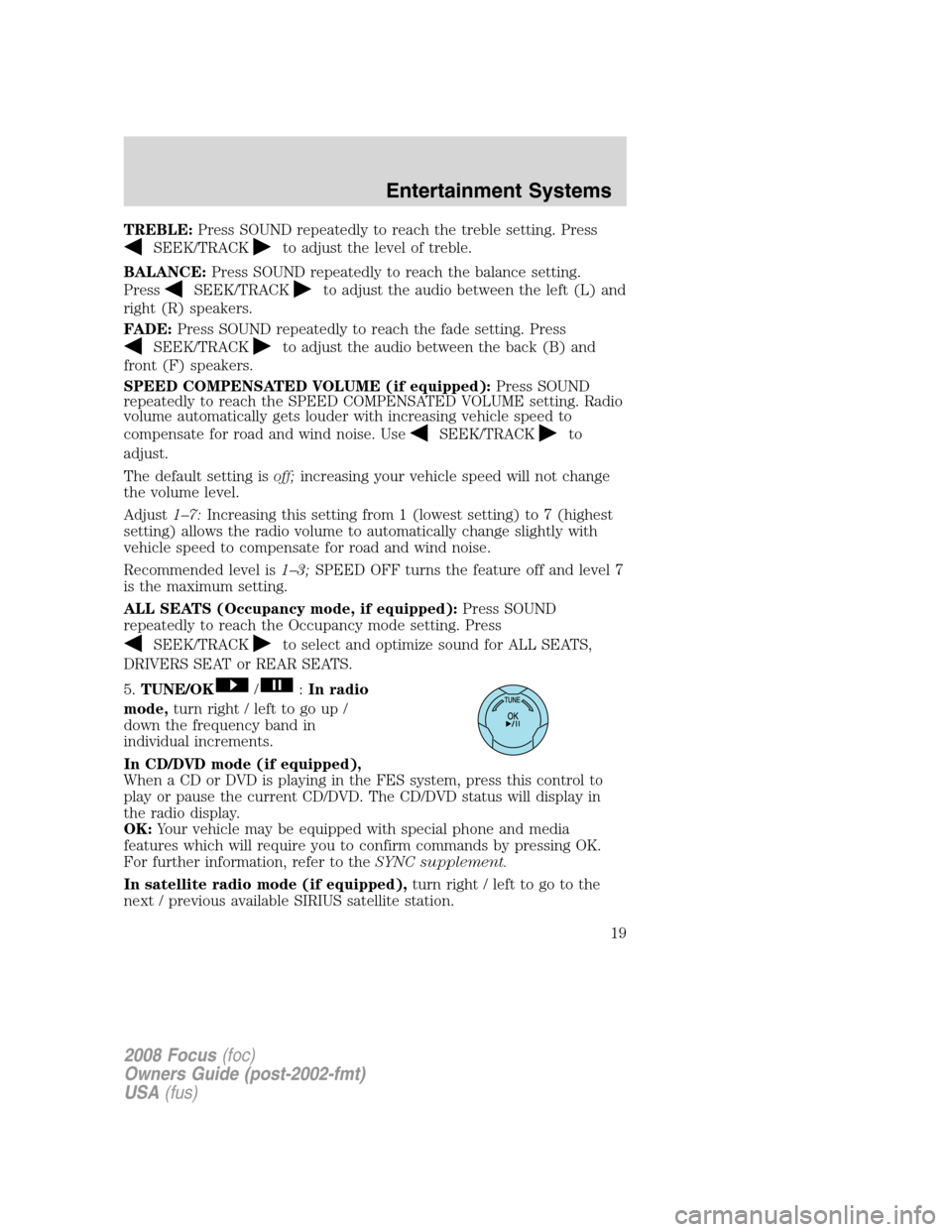
TREBLE:Press SOUND repeatedly to reach the treble setting. Press
SEEK/TRACKto adjust the level of treble.
BALANCE:Press SOUND repeatedly to reach the balance setting.
Press
SEEK/TRACKto adjust the audio between the left (L) and
right (R) speakers.
FADE:Press SOUND repeatedly to reach the fade setting. Press
SEEK/TRACKto adjust the audio between the back (B) and
front (F) speakers.
SPEED COMPENSATED VOLUME (if equipped):Press SOUND
repeatedly to reach the SPEED COMPENSATED VOLUME setting. Radio
volume automatically gets louder with increasing vehicle speed to
compensate for road and wind noise. Use
SEEK/TRACKto
adjust.
The default setting isoff;increasing your vehicle speed will not change
the volume level.
Adjust1–7:Increasing this setting from 1 (lowest setting) to 7 (highest
setting) allows the radio volume to automatically change slightly with
vehicle speed to compensate for road and wind noise.
Recommended level is1–3;SPEED OFF turns the feature off and level 7
is the maximum setting.
ALL SEATS (Occupancy mode, if equipped):Press SOUND
repeatedly to reach the Occupancy mode setting. Press
SEEK/TRACKto select and optimize sound for ALL SEATS,
DRIVERS SEAT or REAR SEATS.
5.TUNE/OK
/:In radio
mode,turn right / left to go up /
down the frequency band in
individual increments.
In CD/DVD mode (if equipped),
When a CD or DVD is playing in the FES system, press this control to
play or pause the current CD/DVD. The CD/DVD status will display in
the radio display.
OK:Your vehicle may be equipped with special phone and media
features which will require you to confirm commands by pressing OK.
For further information, refer to theSYNC supplement.
In satellite radio mode (if equipped),turn right / left to go to the
next / previous available SIRIUS satellite station.
2008 Focus(foc)
Owners Guide (post-2002-fmt)
USA(fus)
Entertainment Systems
19
Page 20 of 256
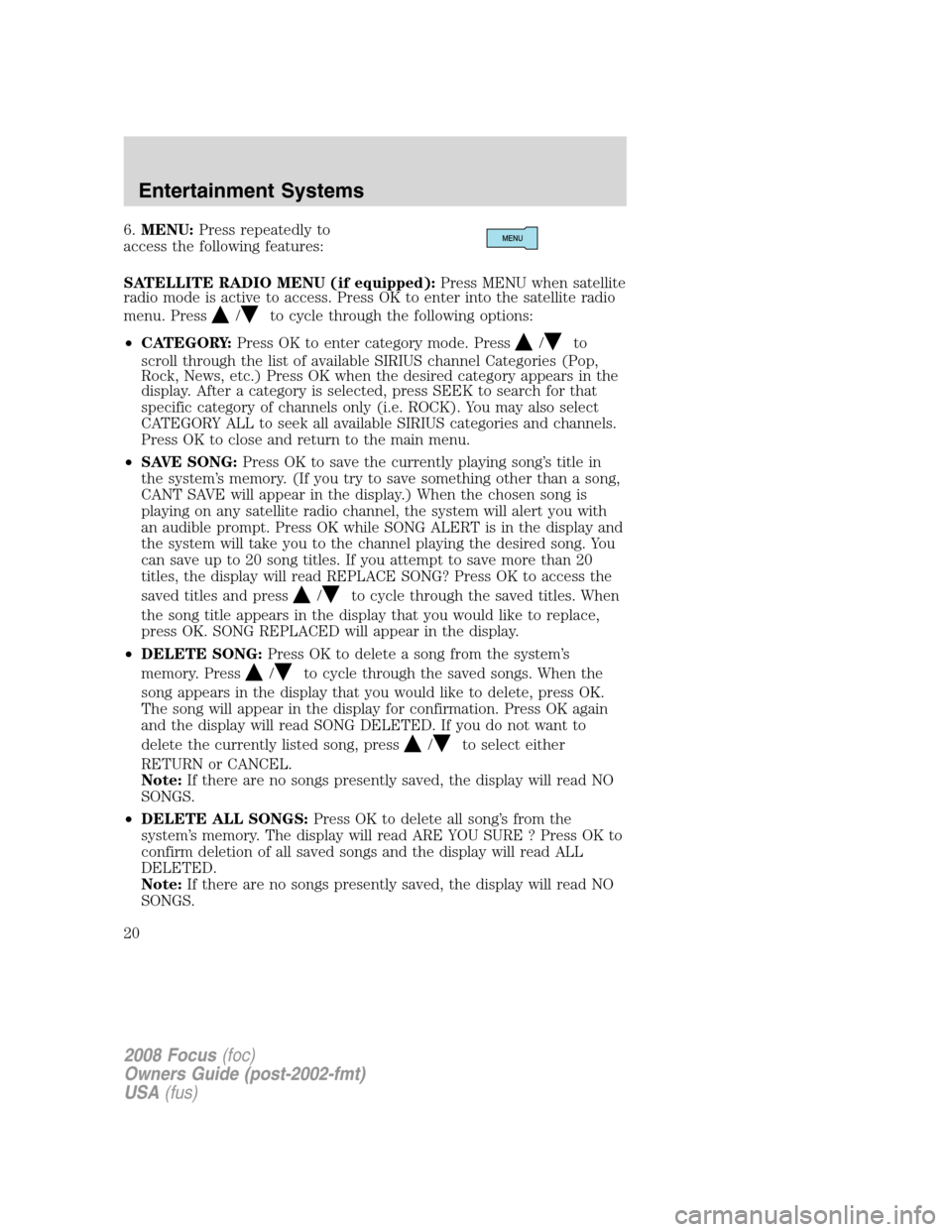
6.MENU:Press repeatedly to
access the following features:
SATELLITE RADIO MENU (if equipped):Press MENU when satellite
radio mode is active to access. Press OK to enter into the satellite radio
menu. Press
/to cycle through the following options:
•CATEGORY:Press OK to enter category mode. Press
/to
scroll through the list of available SIRIUS channel Categories (Pop,
Rock, News, etc.) Press OK when the desired category appears in the
display. After a category is selected, press SEEK to search for that
specific category of channels only (i.e. ROCK). You may also select
CATEGORY ALL to seek all available SIRIUS categories and channels.
Press OK to close and return to the main menu.
•SAVE SONG:Press OK to save the currently playing song’s title in
the system’s memory. (If you try to save something other than a song,
CANT SAVE will appear in the display.) When the chosen song is
playing on any satellite radio channel, the system will alert you with
an audible prompt. Press OK while SONG ALERT is in the display and
the system will take you to the channel playing the desired song. You
can save up to 20 song titles. If you attempt to save more than 20
titles, the display will read REPLACE SONG? Press OK to access the
saved titles and press
/to cycle through the saved titles. When
the song title appears in the display that you would like to replace,
press OK. SONG REPLACED will appear in the display.
•DELETE SONG:Press OK to delete a song from the system’s
memory. Press
/to cycle through the saved songs. When the
song appears in the display that you would like to delete, press OK.
The song will appear in the display for confirmation. Press OK again
and the display will read SONG DELETED. If you do not want to
delete the currently listed song, press
/to select either
RETURN or CANCEL.
Note:If there are no songs presently saved, the display will read NO
SONGS.
•DELETE ALL SONGS:Press OK to delete all song’s from the
system’s memory. The display will read ARE YOU SURE ? Press OK to
confirm deletion of all saved songs and the display will read ALL
DELETED.
Note:If there are no songs presently saved, the display will read NO
SONGS.
2008 Focus(foc)
Owners Guide (post-2002-fmt)
USA(fus)
Entertainment Systems
20
Page 21 of 256
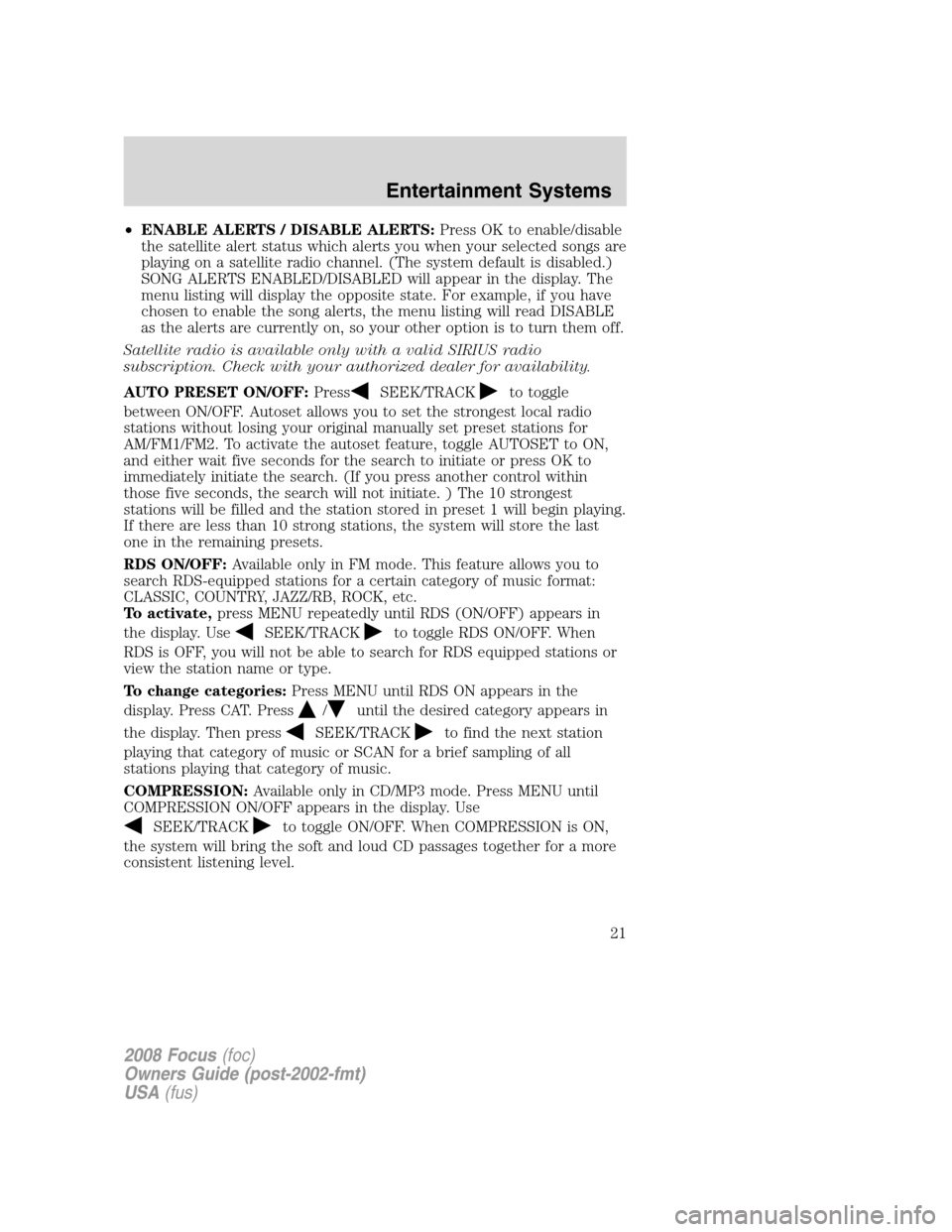
•ENABLE ALERTS / DISABLE ALERTS:Press OK to enable/disable
the satellite alert status which alerts you when your selected songs are
playing on a satellite radio channel. (The system default is disabled.)
SONG ALERTS ENABLED/DISABLED will appear in the display. The
menu listing will display the opposite state. For example, if you have
chosen to enable the song alerts, the menu listing will read DISABLE
as the alerts are currently on, so your other option is to turn them off.
Satellite radio is available only with a valid SIRIUS radio
subscription. Check with your authorized dealer for availability.
AUTO PRESET ON/OFF:Press
SEEK/TRACKto toggle
between ON/OFF. Autoset allows you to set the strongest local radio
stations without losing your original manually set preset stations for
AM/FM1/FM2. To activate the autoset feature, toggle AUTOSET to ON,
and either wait five seconds for the search to initiate or press OK to
immediately initiate the search. (If you press another control within
those five seconds, the search will not initiate. ) The 10 strongest
stations will be filled and the station stored in preset 1 will begin playing.
If there are less than 10 strong stations, the system will store the last
one in the remaining presets.
RDS ON/OFF:Available only in FM mode. This feature allows you to
search RDS-equipped stations for a certain category of music format:
CLASSIC, COUNTRY, JAZZ/RB, ROCK, etc.
To activate,press MENU repeatedly until RDS (ON/OFF) appears in
the display. Use
SEEK/TRACKto toggle RDS ON/OFF. When
RDS is OFF, you will not be able to search for RDS equipped stations or
view the station name or type.
To change categories:Press MENU until RDS ON appears in the
display. Press CAT. Press
/until the desired category appears in
the display. Then press
SEEK/TRACKto find the next station
playing that category of music or SCAN for a brief sampling of all
stations playing that category of music.
COMPRESSION:Available only in CD/MP3 mode. Press MENU until
COMPRESSION ON/OFF appears in the display. Use
SEEK/TRACKto toggle ON/OFF. When COMPRESSION is ON,
the system will bring the soft and loud CD passages together for a more
consistent listening level.
2008 Focus(foc)
Owners Guide (post-2002-fmt)
USA(fus)
Entertainment Systems
21
Page 22 of 256
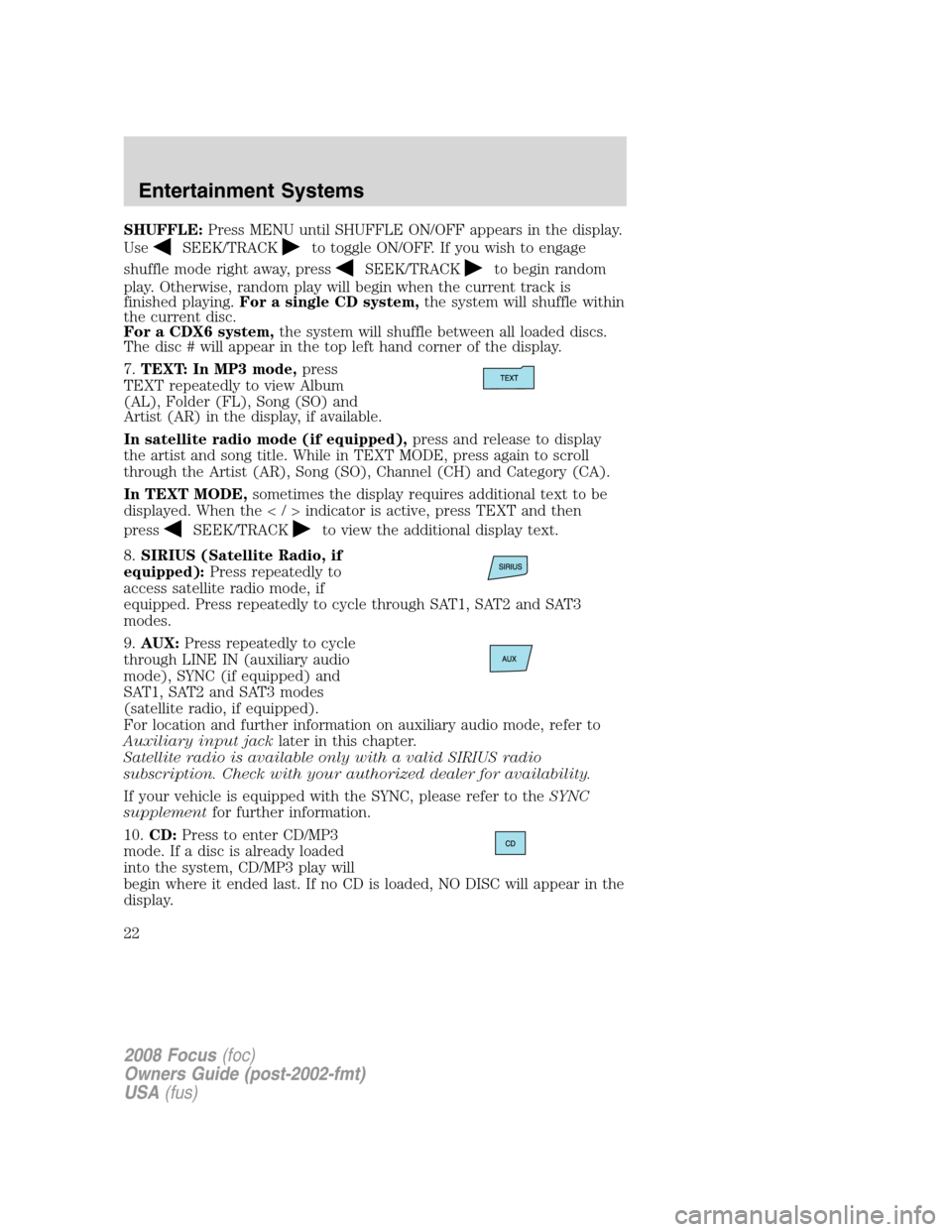
SHUFFLE:Press MENU until SHUFFLE ON/OFF appears in the display.
Use
SEEK/TRACKto toggle ON/OFF. If you wish to engage
shuffle mode right away, press
SEEK/TRACKto begin random
play. Otherwise, random play will begin when the current track is
finished playing.For a single CD system,the system will shuffle within
the current disc.
For a CDX6 system,the system will shuffle between all loaded discs.
The disc # will appear in the top left hand corner of the display.
7.TEXT: In MP3 mode,press
TEXT repeatedly to view Album
(AL), Folder (FL), Song (SO) and
Artist (AR) in the display, if available.
In satellite radio mode (if equipped),press and release to display
the artist and song title. While in TEXT MODE, press again to scroll
through the Artist (AR), Song (SO), Channel (CH) and Category (CA).
In TEXT MODE,sometimes the display requires additional text to be
displayed. When theindicator is active, press TEXT and then
press
SEEK/TRACKto view the additional display text.
8.SIRIUS (Satellite Radio, if
equipped):Press repeatedly to
access satellite radio mode, if
equipped. Press repeatedly to cycle through SAT1, SAT2 and SAT3
modes.
9.AUX:Press repeatedly to cycle
through LINE IN (auxiliary audio
mode), SYNC (if equipped) and
SAT1, SAT2 and SAT3 modes
(satellite radio, if equipped).
For location and further information on auxiliary audio mode, refer to
Auxiliary input jacklater in this chapter.
Satellite radio is available only with a valid SIRIUS radio
subscription. Check with your authorized dealer for availability.
If your vehicle is equipped with the SYNC, please refer to theSYNC
supplementfor further information.
10.CD:Press to enter CD/MP3
mode. If a disc is already loaded
into the system, CD/MP3 play will
begin where it ended last. If no CD is loaded, NO DISC will appear in the
display.
2008 Focus(foc)
Owners Guide (post-2002-fmt)
USA(fus)
Entertainment Systems
22