2008 FORD FOCUS radio
[x] Cancel search: radioPage 23 of 256
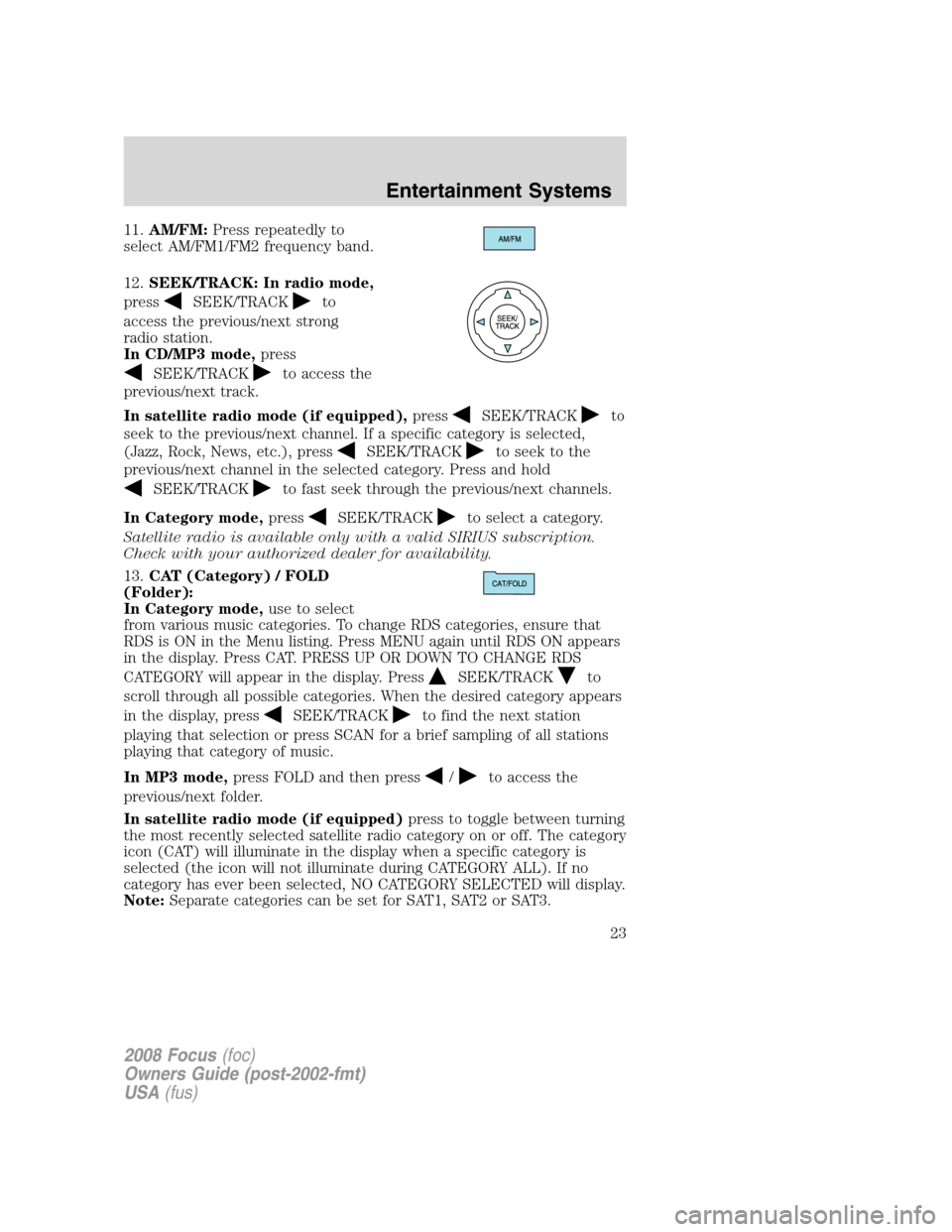
11.AM/FM:Press repeatedly to
select AM/FM1/FM2 frequency band.
12.SEEK/TRACK: In radio mode,
press
SEEK/TRACKto
access the previous/next strong
radio station.
In CD/MP3 mode,press
SEEK/TRACKto access the
previous/next track.
In satellite radio mode (if equipped),press
SEEK/TRACKto
seek to the previous/next channel. If a specific category is selected,
(Jazz, Rock, News, etc.), press
SEEK/TRACKto seek to the
previous/next channel in the selected category. Press and hold
SEEK/TRACKto fast seek through the previous/next channels.
In Category mode,press
SEEK/TRACKto select a category.
Satellite radio is available only with a valid SIRIUS subscription.
Check with your authorized dealer for availability.
13.CAT (Category) / FOLD
(Folder):
In Category mode,use to select
from various music categories. To change RDS categories, ensure that
RDS is ON in the Menu listing. Press MENU again until RDS ON appears
in the display. Press CAT. PRESS UP OR DOWN TO CHANGE RDS
CATEGORY will appear in the display. Press
SEEK/TRACKto
scroll through all possible categories. When the desired category appears
in the display, press
SEEK/TRACKto find the next station
playing that selection or press SCAN for a brief sampling of all stations
playing that category of music.
In MP3 mode,press FOLD and then press
/to access the
previous/next folder.
In satellite radio mode (if equipped)press to toggle between turning
the most recently selected satellite radio category on or off. The category
icon (CAT) will illuminate in the display when a specific category is
selected (the icon will not illuminate during CATEGORY ALL). If no
category has ever been selected, NO CATEGORY SELECTED will display.
Note:Separate categories can be set for SAT1, SAT2 or SAT3.
2008 Focus(foc)
Owners Guide (post-2002-fmt)
USA(fus)
Entertainment Systems
23
Page 24 of 256
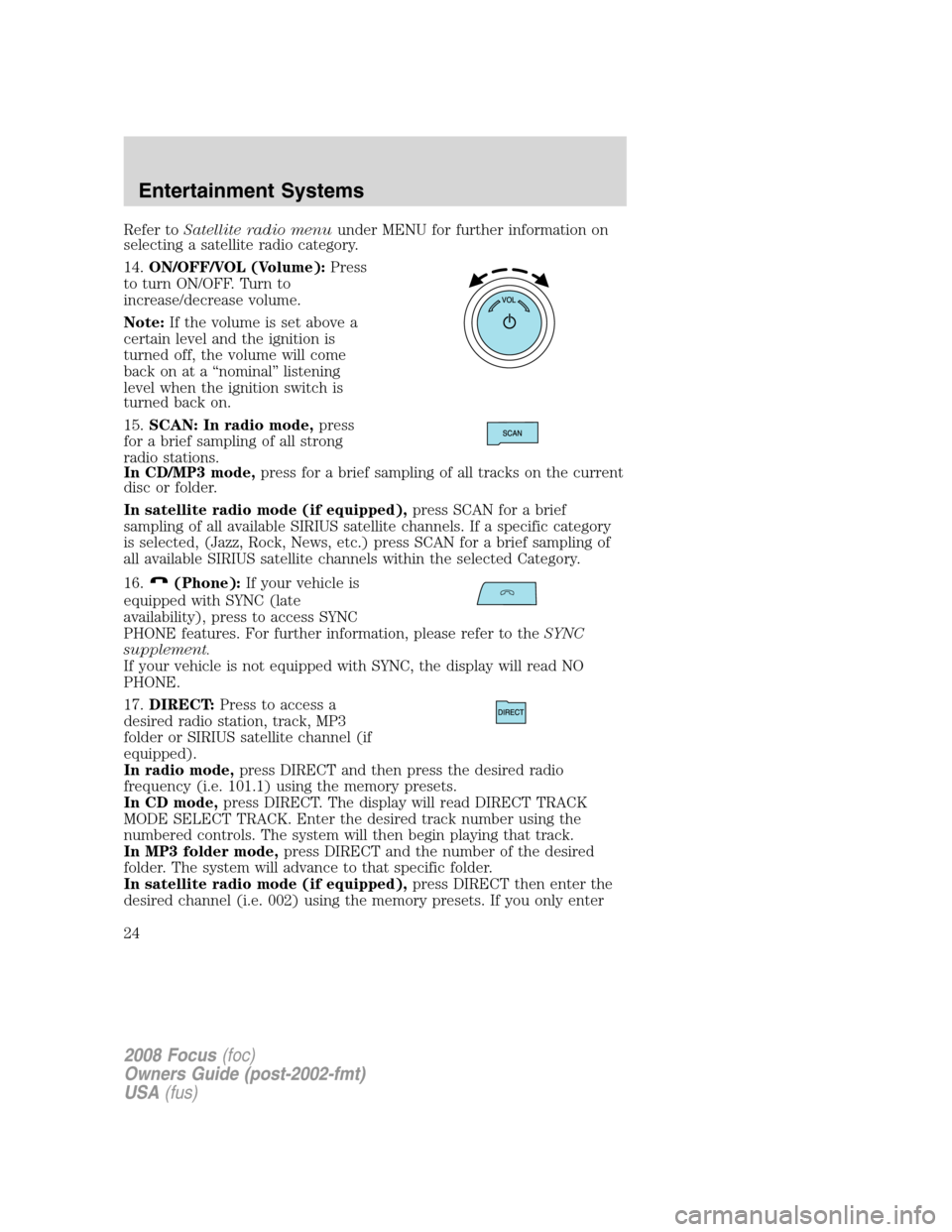
Refer toSatellite radio menuunder MENU for further information on
selecting a satellite radio category.
14.ON/OFF/VOL (Volume):Press
to turn ON/OFF. Turn to
increase/decrease volume.
Note:If the volume is set above a
certain level and the ignition is
turned off, the volume will come
back on at a “nominal” listening
level when the ignition switch is
turned back on.
15.SCAN: In radio mode,press
for a brief sampling of all strong
radio stations.
In CD/MP3 mode,press for a brief sampling of all tracks on the current
disc or folder.
In satellite radio mode (if equipped),press SCAN for a brief
sampling of all available SIRIUS satellite channels. If a specific category
is selected, (Jazz, Rock, News, etc.) press SCAN for a brief sampling of
all available SIRIUS satellite channels within the selected Category.
16.
(Phone):If your vehicle is
equipped with SYNC (late
availability), press to access SYNC
PHONE features. For further information, please refer to theSYNC
supplement.
If your vehicle is not equipped with SYNC, the display will read NO
PHONE.
17.DIRECT:Press to access a
desired radio station, track, MP3
folder or SIRIUS satellite channel (if
equipped).
In radio mode,press DIRECT and then press the desired radio
frequency (i.e. 101.1) using the memory presets.
In CD mode,press DIRECT. The display will read DIRECT TRACK
MODE SELECT TRACK. Enter the desired track number using the
numbered controls. The system will then begin playing that track.
In MP3 folder mode,press DIRECT and the number of the desired
folder. The system will advance to that specific folder.
In satellite radio mode (if equipped),press DIRECT then enter the
desired channel (i.e. 002) using the memory presets. If you only enter
2008 Focus(foc)
Owners Guide (post-2002-fmt)
USA(fus)
Entertainment Systems
24
Page 26 of 256
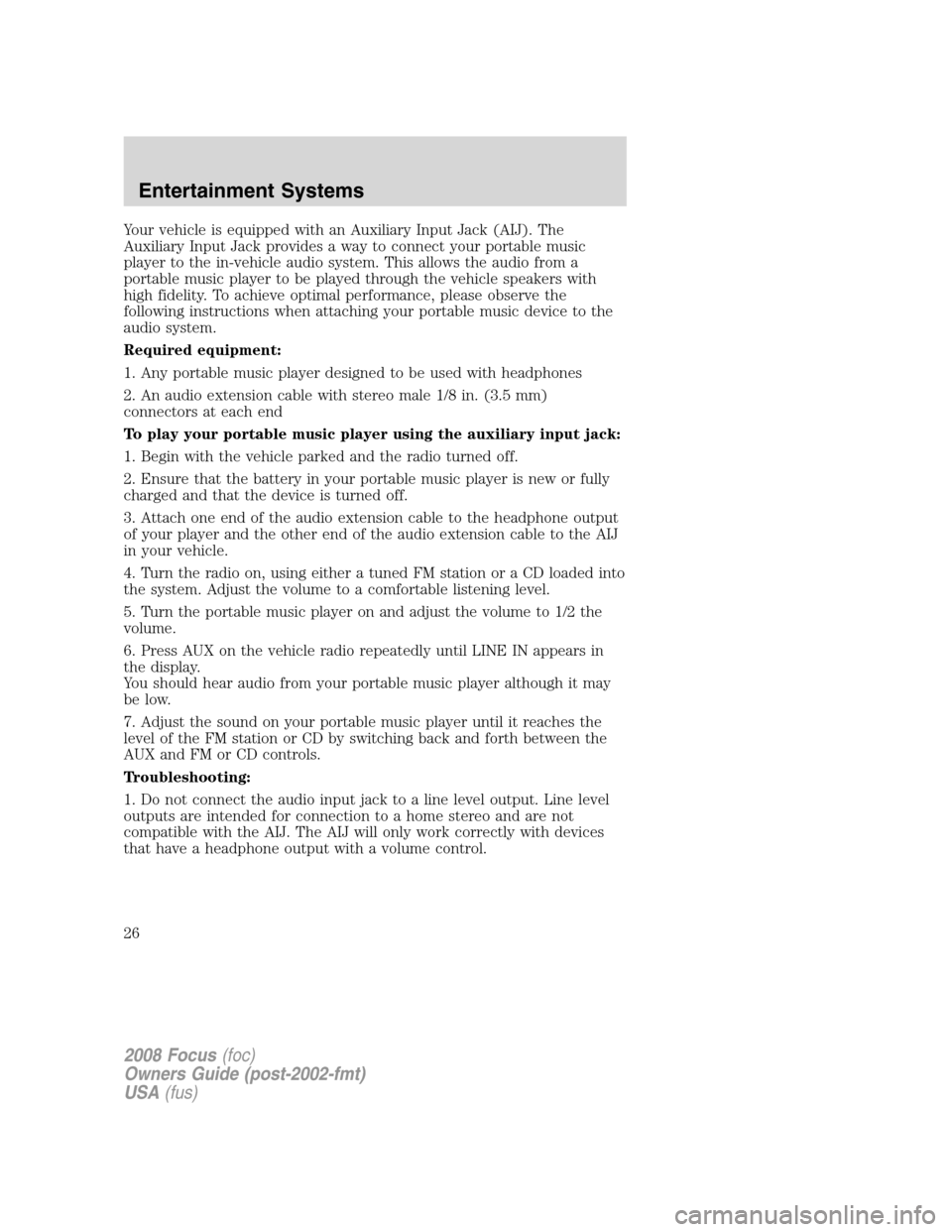
Your vehicle is equipped with an Auxiliary Input Jack (AIJ). The
Auxiliary Input Jack provides a way to connect your portable music
player to the in-vehicle audio system. This allows the audio from a
portable music player to be played through the vehicle speakers with
high fidelity. To achieve optimal performance, please observe the
following instructions when attaching your portable music device to the
audio system.
Required equipment:
1. Any portable music player designed to be used with headphones
2. An audio extension cable with stereo male 1/8 in. (3.5 mm)
connectors at each end
To play your portable music player using the auxiliary input jack:
1. Begin with the vehicle parked and the radio turned off.
2. Ensure that the battery in your portable music player is new or fully
charged and that the device is turned off.
3. Attach one end of the audio extension cable to the headphone output
of your player and the other end of the audio extension cable to the AIJ
in your vehicle.
4. Turn the radio on, using either a tuned FM station or a CD loaded into
the system. Adjust the volume to a comfortable listening level.
5. Turn the portable music player on and adjust the volume to 1/2 the
volume.
6. Press AUX on the vehicle radio repeatedly until LINE IN appears in
the display.
You should hear audio from your portable music player although it may
be low.
7. Adjust the sound on your portable music player until it reaches the
level of the FM station or CD by switching back and forth between the
AUX and FM or CD controls.
Troubleshooting:
1. Do not connect the audio input jack to a line level output. Line level
outputs are intended for connection to a home stereo and are not
compatible with the AIJ. The AIJ will only work correctly with devices
that have a headphone output with a volume control.
2008 Focus(foc)
Owners Guide (post-2002-fmt)
USA(fus)
Entertainment Systems
26
Page 27 of 256
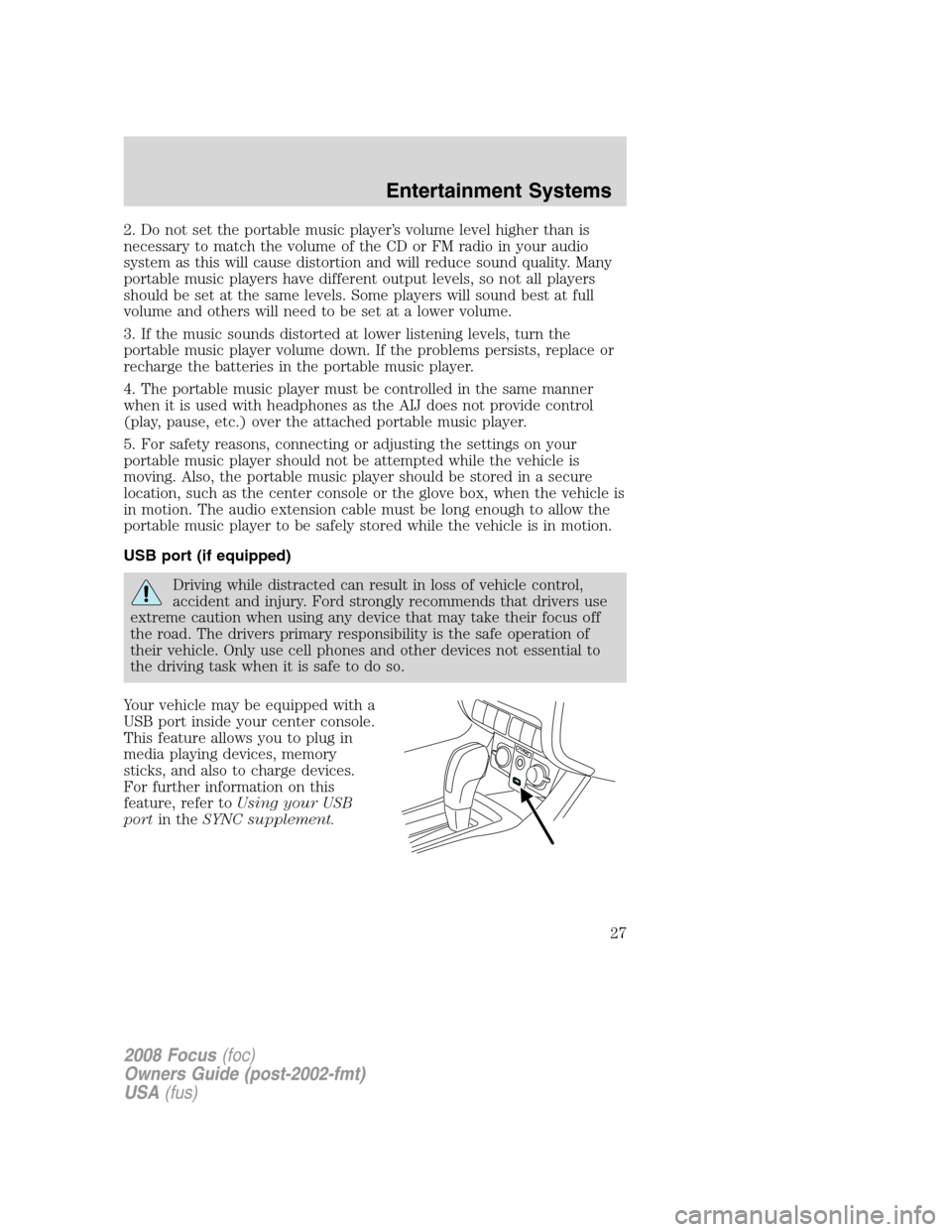
2. Do not set the portable music player’s volume level higher than is
necessary to match the volume of the CD or FM radio in your audio
system as this will cause distortion and will reduce sound quality. Many
portable music players have different output levels, so not all players
should be set at the same levels. Some players will sound best at full
volume and others will need to be set at a lower volume.
3. If the music sounds distorted at lower listening levels, turn the
portable music player volume down. If the problems persists, replace or
recharge the batteries in the portable music player.
4. The portable music player must be controlled in the same manner
when it is used with headphones as the AIJ does not provide control
(play, pause, etc.) over the attached portable music player.
5. For safety reasons, connecting or adjusting the settings on your
portable music player should not be attempted while the vehicle is
moving. Also, the portable music player should be stored in a secure
location, such as the center console or the glove box, when the vehicle is
in motion. The audio extension cable must be long enough to allow the
portable music player to be safely stored while the vehicle is in motion.
USB port (if equipped)
Driving while distracted can result in loss of vehicle control,
accident and injury. Ford strongly recommends that drivers use
extreme caution when using any device that may take their focus off
the road. The drivers primary responsibility is the safe operation of
their vehicle. Only use cell phones and other devices not essential to
the driving task when it is safe to do so.
Your vehicle may be equipped with a
USB port inside your center console.
This feature allows you to plug in
media playing devices, memory
sticks, and also to charge devices.
For further information on this
feature, refer toUsing your USB
portin theSYNC supplement.
2008 Focus(foc)
Owners Guide (post-2002-fmt)
USA(fus)
Entertainment Systems
27
Page 28 of 256
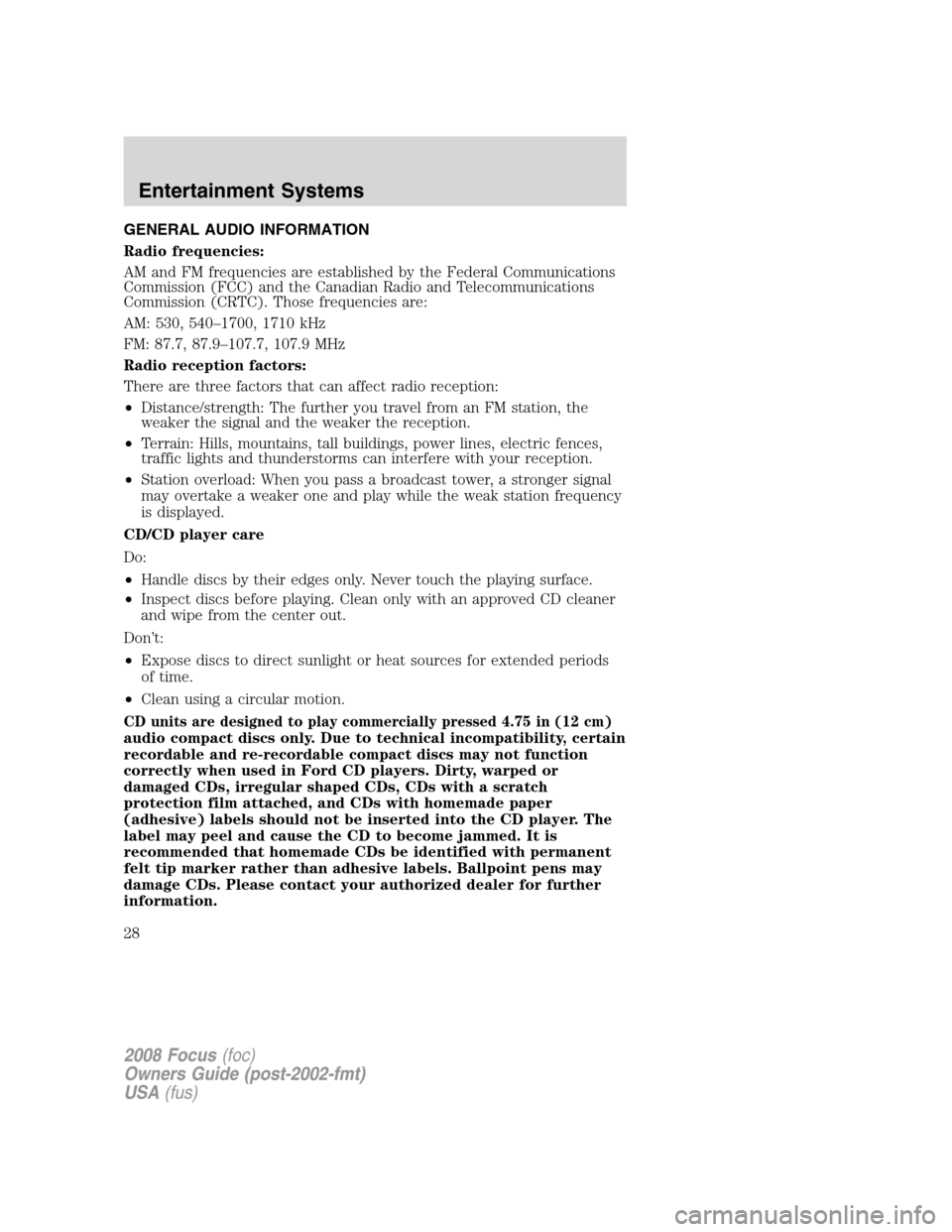
GENERAL AUDIO INFORMATION
Radio frequencies:
AM and FM frequencies are established by the Federal Communications
Commission (FCC) and the Canadian Radio and Telecommunications
Commission (CRTC). Those frequencies are:
AM: 530, 540–1700, 1710 kHz
FM: 87.7, 87.9–107.7, 107.9 MHz
Radio reception factors:
There are three factors that can affect radio reception:
•Distance/strength: The further you travel from an FM station, the
weaker the signal and the weaker the reception.
•Terrain: Hills, mountains, tall buildings, power lines, electric fences,
traffic lights and thunderstorms can interfere with your reception.
•Station overload: When you pass a broadcast tower, a stronger signal
may overtake a weaker one and play while the weak station frequency
is displayed.
CD/CD player care
Do:
•Handle discs by their edges only. Never touch the playing surface.
•Inspect discs before playing. Clean only with an approved CD cleaner
and wipe from the center out.
Don’t:
•Expose discs to direct sunlight or heat sources for extended periods
of time.
•Clean using a circular motion.
CD units are designed to play commercially pressed 4.75 in (12 cm)
audio compact discs only. Due to technical incompatibility, certain
recordable and re-recordable compact discs may not function
correctly when used in Ford CD players. Dirty, warped or
damaged CDs, irregular shaped CDs, CDs with a scratch
protection film attached, and CDs with homemade paper
(adhesive) labels should not be inserted into the CD player. The
label may peel and cause the CD to become jammed. It is
recommended that homemade CDs be identified with permanent
felt tip marker rather than adhesive labels. Ballpoint pens may
damage CDs. Please contact your authorized dealer for further
information.
2008 Focus(foc)
Owners Guide (post-2002-fmt)
USA(fus)
Entertainment Systems
28
Page 29 of 256
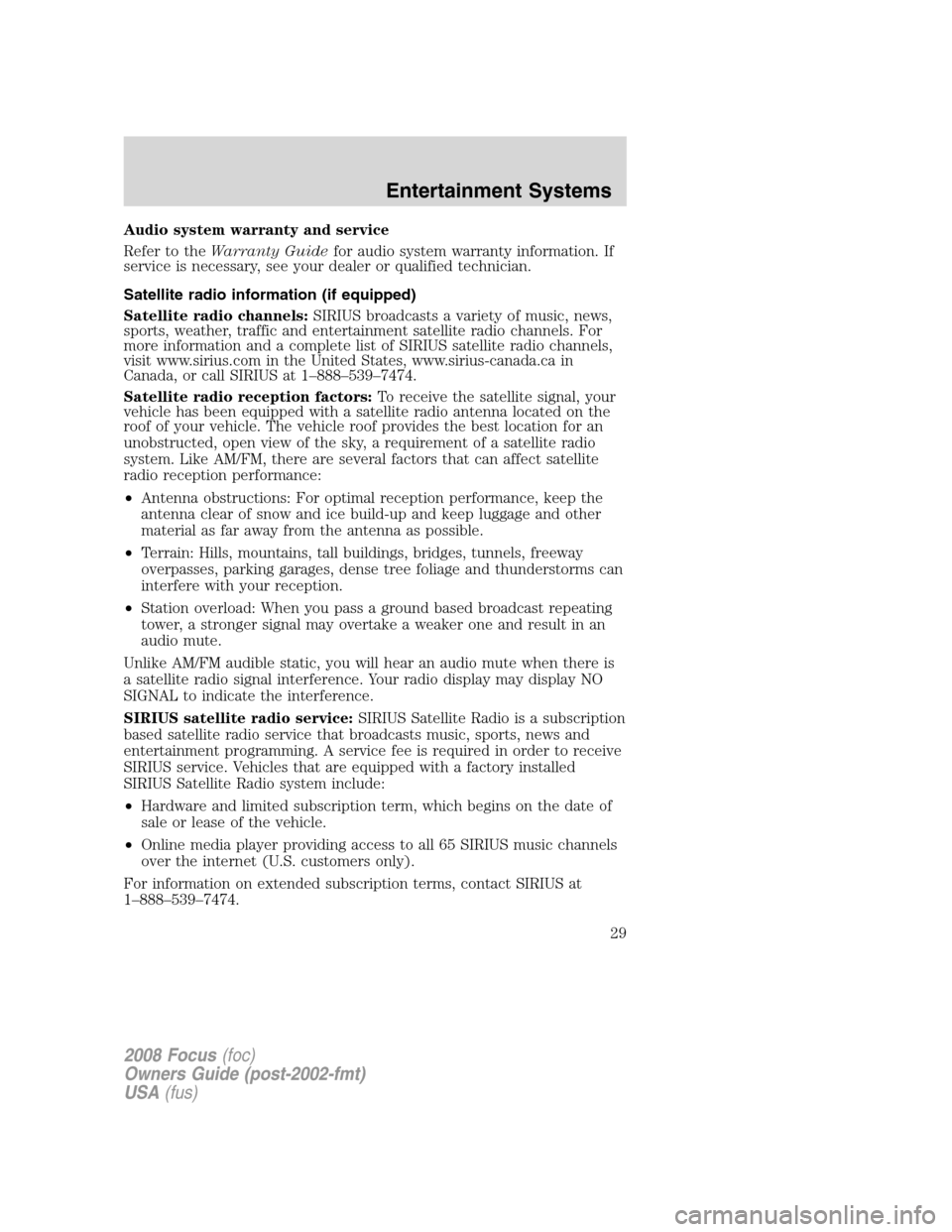
Audio system warranty and service
Refer to theWarranty Guidefor audio system warranty information. If
service is necessary, see your dealer or qualified technician.
Satellite radio information (if equipped)
Satellite radio channels:SIRIUS broadcasts a variety of music, news,
sports, weather, traffic and entertainment satellite radio channels. For
more information and a complete list of SIRIUS satellite radio channels,
visit www.sirius.com in the United States, www.sirius-canada.ca in
Canada, or call SIRIUS at 1–888–539–7474.
Satellite radio reception factors:To receive the satellite signal, your
vehicle has been equipped with a satellite radio antenna located on the
roof of your vehicle. The vehicle roof provides the best location for an
unobstructed, open view of the sky, a requirement of a satellite radio
system. Like AM/FM, there are several factors that can affect satellite
radio reception performance:
•Antenna obstructions: For optimal reception performance, keep the
antenna clear of snow and ice build-up and keep luggage and other
material as far away from the antenna as possible.
•Terrain: Hills, mountains, tall buildings, bridges, tunnels, freeway
overpasses, parking garages, dense tree foliage and thunderstorms can
interfere with your reception.
•Station overload: When you pass a ground based broadcast repeating
tower, a stronger signal may overtake a weaker one and result in an
audio mute.
Unlike AM/FM audible static, you will hear an audio mute when there is
a satellite radio signal interference. Your radio display may display NO
SIGNAL to indicate the interference.
SIRIUS satellite radio service:SIRIUS Satellite Radio is a subscription
based satellite radio service that broadcasts music, sports, news and
entertainment programming. A service fee is required in order to receive
SIRIUS service. Vehicles that are equipped with a factory installed
SIRIUS Satellite Radio system include:
•Hardware and limited subscription term, which begins on the date of
sale or lease of the vehicle.
•Online media player providing access to all 65 SIRIUS music channels
over the internet (U.S. customers only).
For information on extended subscription terms, contact SIRIUS at
1–888–539–7474.
2008 Focus(foc)
Owners Guide (post-2002-fmt)
USA(fus)
Entertainment Systems
29
Page 30 of 256
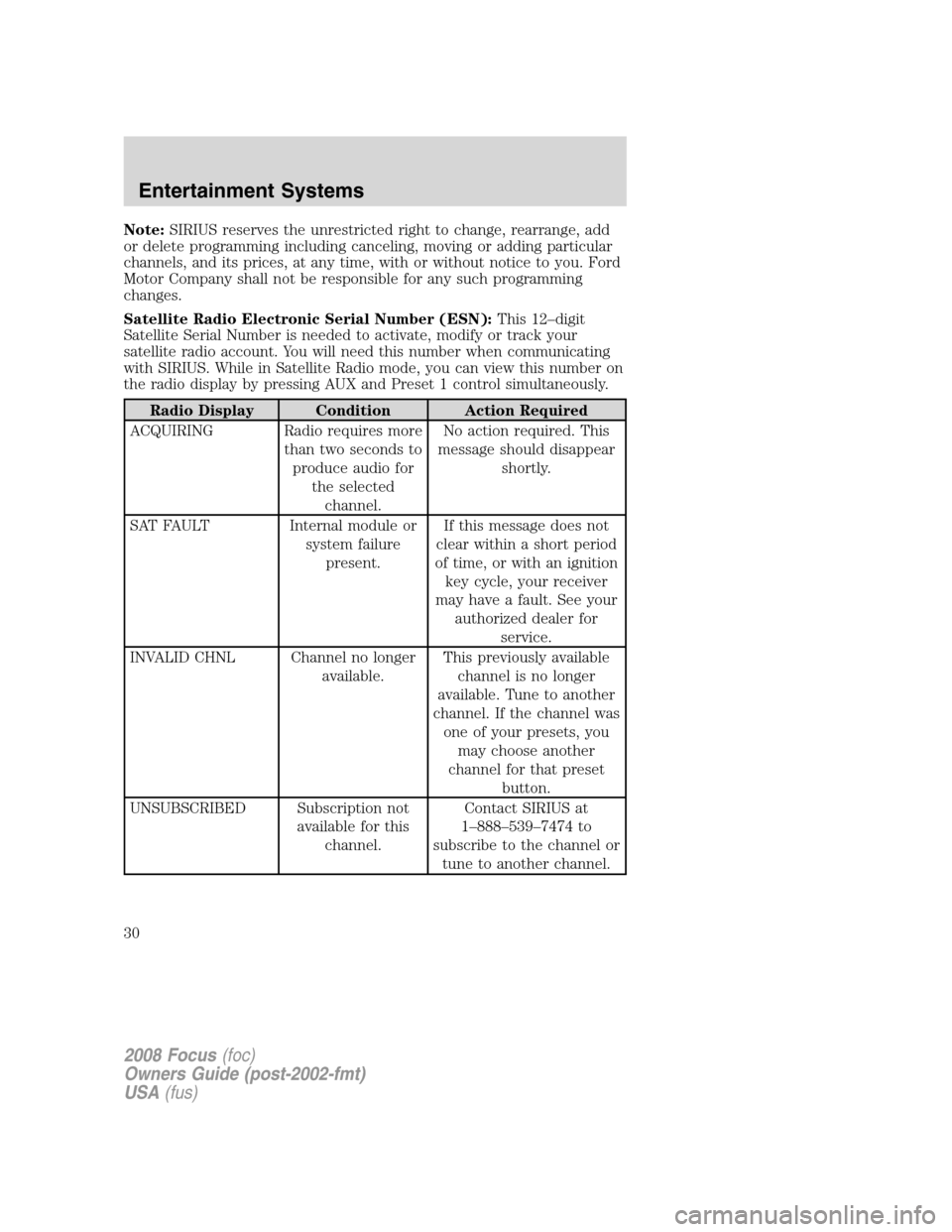
Note:SIRIUS reserves the unrestricted right to change, rearrange, add
or delete programming including canceling, moving or adding particular
channels, and its prices, at any time, with or without notice to you. Ford
Motor Company shall not be responsible for any such programming
changes.
Satellite Radio Electronic Serial Number (ESN):This 12–digit
Satellite Serial Number is needed to activate, modify or track your
satellite radio account. You will need this number when communicating
with SIRIUS. While in Satellite Radio mode, you can view this number on
the radio display by pressing AUX and Preset 1 control simultaneously.
Radio Display Condition Action Required
ACQUIRING Radio requires more
than two seconds to
produce audio for
the selected
channel.No action required. This
message should disappear
shortly.
SAT FAULT Internal module or
system failure
present.If this message does not
clear within a short period
of time, or with an ignition
key cycle, your receiver
may have a fault. See your
authorized dealer for
service.
INVALID CHNL Channel no longer
available.This previously available
channel is no longer
available. Tune to another
channel. If the channel was
one of your presets, you
may choose another
channel for that preset
button.
UNSUBSCRIBED Subscription not
available for this
channel.Contact SIRIUS at
1–888–539–7474 to
subscribe to the channel or
tune to another channel.
2008 Focus(foc)
Owners Guide (post-2002-fmt)
USA(fus)
Entertainment Systems
30
Page 31 of 256
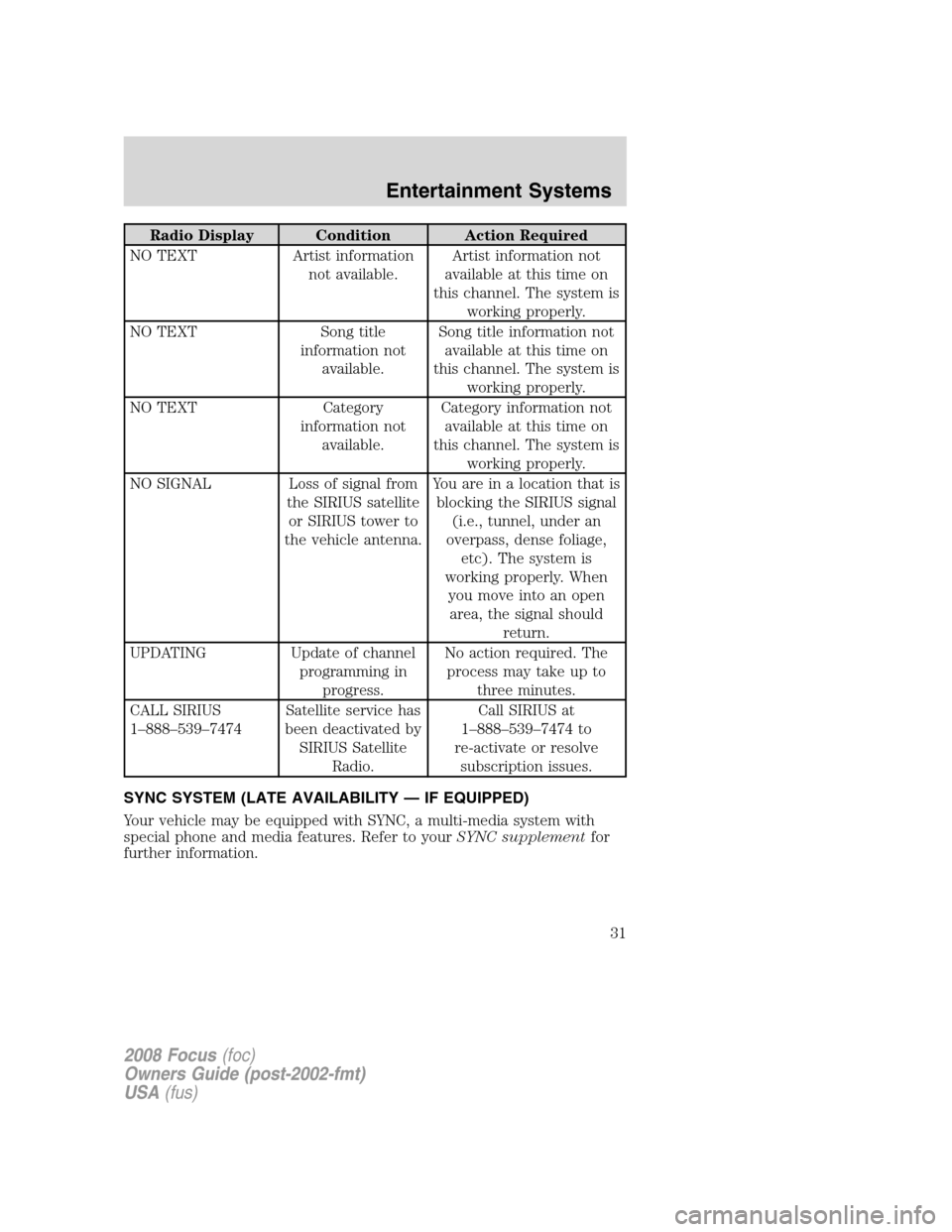
Radio Display Condition Action Required
NO TEXT Artist information
not available.Artist information not
available at this time on
this channel. The system is
working properly.
NO TEXT Song title
information not
available.Song title information not
available at this time on
this channel. The system is
working properly.
NO TEXT Category
information not
available.Category information not
available at this time on
this channel. The system is
working properly.
NO SIGNAL Loss of signal from
the SIRIUS satellite
or SIRIUS tower to
the vehicle antenna.You are in a location that is
blocking the SIRIUS signal
(i.e., tunnel, under an
overpass, dense foliage,
etc). The system is
working properly. When
you move into an open
area, the signal should
return.
UPDATING Update of channel
programming in
progress.No action required. The
process may take up to
three minutes.
CALL SIRIUS
1–888–539–7474Satellite service has
been deactivated by
SIRIUS Satellite
Radio.Call SIRIUS at
1–888–539–7474 to
re-activate or resolve
subscription issues.
SYNC SYSTEM (LATE AVAILABILITY — IF EQUIPPED)
Your vehicle may be equipped with SYNC, a multi-media system with
special phone and media features. Refer to yourSYNC supplementfor
further information.
2008 Focus(foc)
Owners Guide (post-2002-fmt)
USA(fus)
Entertainment Systems
31