Page 9 of 86
WHAT IS SYNC?
Thank you for purchasing SYNC!
SYNC is a hands-free communications and entertainment system that
literally ‘syncs up’ with all other multimedia systems in your vehicle.
SYNC delivers convenience with voice activated calling and hands-free
conversations, digital media player command and control as well as easy
to use voice commands. The world outside your vehicle cabin may be
chaotic, but inside, with SYNC, it’s always a smooth ride. All you have to
do is sync it and stow it. We’ll take care of the rest.
Welcome to the new world of ingenuity and passion - technology that is
both fun and functional. Welcome to SYNC.
For more information, please visit www.SyncMyRide.com.
2008 SYNC/MGM(mgm)
Supplement
USA (fus)
Introduction
4SeeEnd User License Agreement at the end of this book
Page 10 of 86

SAFETY INFORMATION
Driving while distracted can result in loss of vehicle control,
accident and injury. Ford strongly recommends that drivers use
extreme caution when using any device that may take their focus off
the road. The driver’s primary responsibility is the safe operation of
their vehicle. Only use cell phones and other devices not essential to
the driving task when it is safe to do so.
• Do not attempt to service or repair SYNC. See your authorized dealer.
• Do not operate playing devices if the power cords and/or cables are
broken, split or damaged. Carefully place cords and/or cables where
they will not be stepped on or interfere with the operation of pedals,
seats and/or compartments, or safe driving abilities.
• Do not leave playing devices in the vehicle in extreme conditions as it
could cause damage to your device. Refer to your device’s user guide
for further information.
• For your safety, some SYNC functions are speed dependent and
cannot be performed when the vehicle is traveling at speeds greater
than 3 mph (4.82 km/h).
• Ensure that you review your device’s user guide before using with
SYNC.
PHONE DEPENDENT FEATURES
While SYNC supports a variety of features, many are dependent upon the
functionality of your cell phone with Bluetooth�wireless technology. At
a minimum, most cellular phones with Bluetoothwireless technology
support the following functions:
• Answering an incoming call
• Ending a call
• Using privacy mode
• Dial a number
• Redial
• Call waiting notification
• Caller ID
Other features, such as text messaging via Bluetooth, and automatic
phone book download are phone dependent features. To ensure that you
have a compatible cellular phone, refer to your phone’s user manual and
visit www.SyncMyRide.com.
2008 SYNC/MGM (mgm)
Supplement
USA (fus)
Introduction
5SeeEnd User License Agreement at the end of this book
Page 11 of 86

SYNC VOICE RECOGNITION FEATURE
SYNC is equipped with an advanced interactive Voice Recognition (VR)
system. This system allows you to perform many operations by
“speaking” certain commands to the system. The system will respond
with a series of audible tones, prompts, questions and spoken
confirmations depending on the situation and the chosen level of
dialogue interaction.
Feedback through audible tones
Your VR system will respond through various audible tones. You may
hear a tone at the following times:
•When you press VOICE or
on your steering wheel controls.
• When you access the help feature.
• When the VR system does not understand your request
• When a VR session is completed successfully
• When a VR session is ended unsuccessfully
• When a speed dependent feature has been accessed
• When a new device is connected
SYNC has five different audible tones that will play depending on the
circumstance.
• Initial: Sounds when you are entering a new mode.
• Positive: Sounds for a positive recognition or a successful VR session
completion.
• Negative: Sounds for a negative recognition, an unsuccessful VR
session, or when a speed dependent feature has been accessed.
• Listening: Sounds when the system is ready to listen for a command.
• Help: Sounds when you ask for ’Help’.
2008 SYNC/MGM (mgm)
Supplement
USA (fus)
Introduction
6SeeEnd User License Agreement at the end of this book
Page 12 of 86

Confirmation prompts
Confirmation prompts are short questions asked by the system when the
system has not clearly understood your request or when there are many
possible responses to your request. For example, if you have
Confirmation prompts ON, the system may say, “Phone, is that correct?”.
The system will then listen for a “Yes” or “No” confirmation from you.
If you say “Yes”, the system will proceed. If you say “No”, the system will
ask you to say the command again. If you have Confirmation prompts
OFF, the system will simply make a best guess as to what you requested.
If the system has a low confidence level of what was asked, it will prompt
you to try again or ask for help.
Note:Even with Confirmation prompts turned OFF, you may be asked to
confirm certain settings occasionally.
Clarification through candidate lists
Candidate lists are created when the system has several possible options
of similar level of confidence as a result of your request. The system will
submit back to you as many as four possibilities for your clarification.
This may happen either with your phone book and/or music selections.
Example #1:
You want to call John Doe at home, so you say, “Call John Doe at home”.
If the system has a similar confidence level for a few items, it may
respond with:
• (initial tone) “Say 1 after the tone to call John Doe at home. Say 2
after the tone to call Johnny Doe on mobile. Say 3 after the tone to
call Jane Doe at home.” (listen tone)
Example #2:
You want to listen to a certain artist, so you say, “Search Artist John”.
If the system has a similar confidence level for two possible options, it
may respond with:
• (initial tone) “Say 1 after the tone to search John Doe. Say 2 after the
tone to search Johnny Doe.” (listen tone)
2008 SYNC/MGM (mgm)
Supplement
USA (fus)
Introduction
7SeeEnd User License Agreement at the end of this book
Page 13 of 86
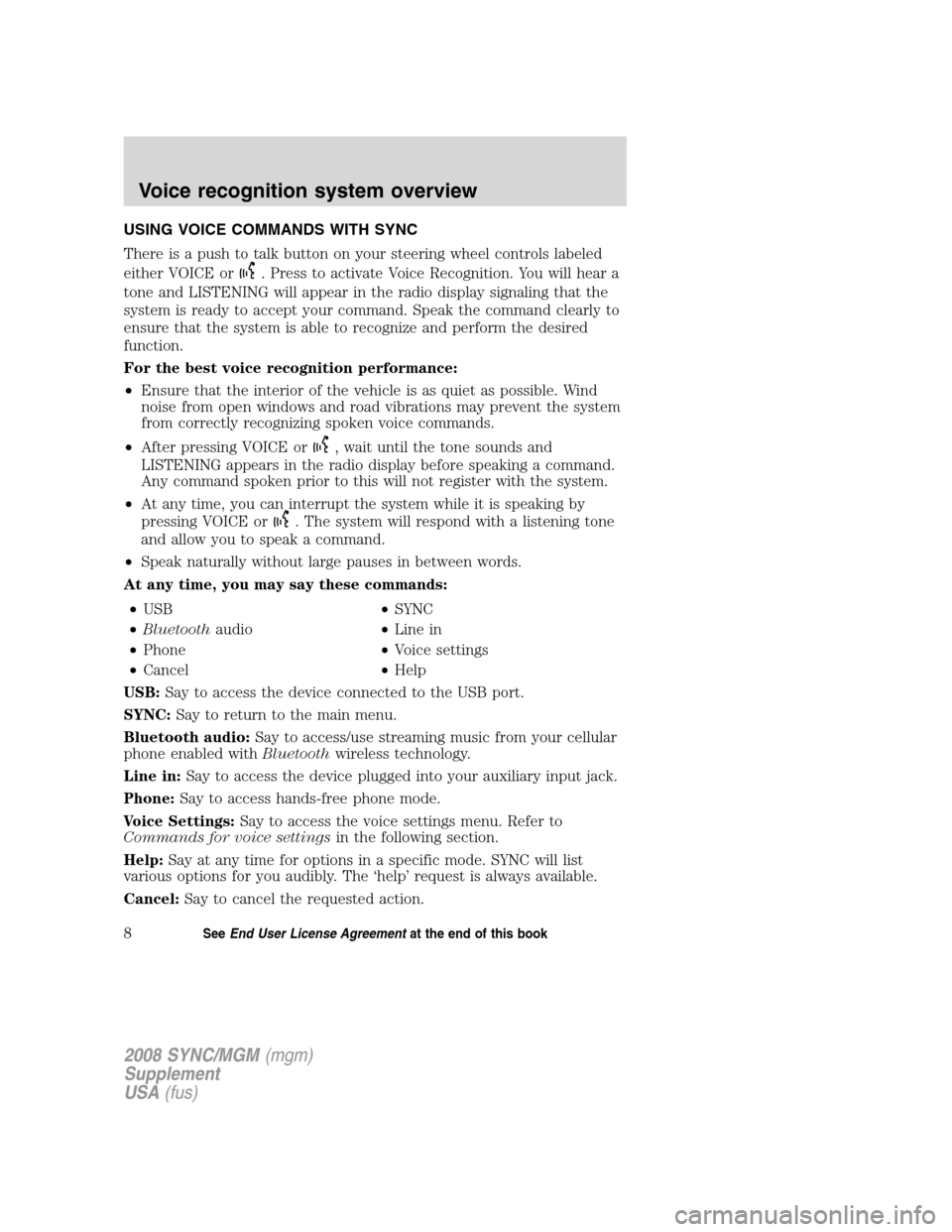
USING VOICE COMMANDS WITH SYNC
There is a push to talk button on your steering wheel controls labeled
either VOICE or
. Press to activate Voice Recognition. You will hear a
tone and LISTENING will appear in the radio display signaling that the
system is ready to accept your command. Speak the command clearly to
ensure that the system is able to recognize and perform the desired
function.
For the best voice recognition performance:
• Ensure that the interior of the vehicle is as quiet as possible. Wind
noise from open windows and road vibrations may prevent the system
from correctly recognizing spoken voice commands.
• After pressing VOICE or
, wait until the tone sounds and
LISTENING appears in the radio display before speaking a command.
Any command spoken prior to this will not register with the system.
• At any time, you can interrupt the system while it is speaking by
pressing VOICE or
. The system will respond with a listening tone
and allow you to speak a command.
• Speak naturally without large pauses in between words.
At any time, you may say these commands:
• USB •SYNC
• Bluetooth audio •Line in
• Phone •Voice settings
• Cancel •Help
USB: Say to access the device connected to the USB port.
SYNC: Say to return to the main menu.
Bluetooth audio: Say to access/use streaming music from your cellular
phone enabled with Bluetoothwireless technology.
Line in: Say to access the device plugged into your auxiliary input jack.
Phone: Say to access hands-free phone mode.
Voice Settings: Say to access the voice settings menu. Refer to
Commands for voice settings in the following section.
Help: Say at any time for options in a specific mode. SYNC will list
various options for you audibly. The ‘help’ request is always available.
Cancel: Say to cancel the requested action.
2008 SYNC/MGM (mgm)
Supplement
USA (fus)
Voice recognition system overview
8SeeEnd User License Agreement at the end of this book
Page 14 of 86

Commands for voice settings
In voice settings, you can customize the level of system interaction, help
and feedback. The system default settings include standard interaction as
well as candidate lists and confirmation prompts as all provide the most
guidance and feedback.
At any time, while in voice settings, you may say these commands
to adjust the voice settings:• Interaction mode advanced •Interaction mode standard
• Confirmation prompts on •Confirmation prompts off
• Media candidate lists on •Media candidate lists off
• Phone candidate lists on •Phone candidate lists off
Interaction mode standard/advanced: Standard interaction mode
provides more detailed interaction and guidance while the advanced
mode has less audible interaction and more tone prompts.
Confirmation prompts on/off: Confirmation prompts are short
questions asked by the system when the system has not clearly heard or
understood your request. Note:Even with Confirmation prompts turned
OFF, you may be asked to confirm settings occasionally.
Phone/media candidate lists on/off: Candidate lists are a list of
possible results from your voice commands. These occur when SYNC has
equal confidence of several possible results from your voice command.
For voice commands available in SYNC phone mode, refer to Voice
commands in phone mode in the Phone chapter.
For voice commands available in SYNC media mode, refer to Voice
commands in media mode in the Media chapter.
2008 SYNC/MGM(mgm)
Supplement
USA (fus)
Voice recognition system overview
9SeeEnd User License Agreement at the end of this book
Page 15 of 86

SYSTEM CONTROLS
SYNC will interact with your audio system, steering wheel controls, and
DVD system (if equipped).
QUICK REFERENCE CHART
The following chart is a quick summary of your radio and steering wheel
controls as well as their respective function(s).
Radio controlSteering wheel
control Function
Press to activate SYNC hands-free
calling or to answer an incoming
call.
When in phone mode, press to
send a call, text message, to put a
call on hold and answer another
call, or to initiate a multi-party call.
Press and hold to end a call.
Press and hold to exit phone mode
when not in an active call.
N/A VOICE
Press to activate Voice Recognition.
Press and hold to end an active
voice session.
Refer to the Voice recognition
system overview chapter for
further information.
SEEK
/
TUNE knob
,
,
Press / turn to scroll through
various menus and selections.
OK OK Press to confirm your selection.
2008 SYNC/MGM (mgm)
Supplement
USA (fus)
SYNC system controls
10SeeEnd User License Agreement at the end of this book
Page 16 of 86

Radio controlSteering wheel
control Function
MENU N/A Press while in an active call to access SYNC active call options.
Refer toActive call menu options
in the SYNC phone features
chapter.
Press MENU while in media to
access SYNC MEDIA MENU. Refer
to the SYNC media features
chapter for further information.
AUX N/A Press repeatedly to cycle through available auxiliary sources. For
further information, refer toUsing
your media menu in theSYNC
media features chapter.
TEXT N/A When the > indicator appears, press to advance the text in the
radio display. Press repeatedly to
view additional phone contact
information or media information.
REV, REW,
N/A Press and hold to reverse within a track.
FF, FWD,
N/A Press and hold to advance within a track .
SHUFFLE
(if available) N/A Press and release to shuffle current
music content.
/
(Play/Pause)N/A Press to play / pause the currently
playing music.
2008 SYNC/MGM (mgm)
Supplement
USA (fus)
SYNC system controls
11SeeEnd User License Agreement at the end of this book