2008 DODGE RAM 3500 GAS audio
[x] Cancel search: audioPage 93 of 554

HANDS-FREE COMMUNICATION (UConnectT)Ð
IF EQUIPPED
NOTE: The sales code RER, REN and REU radios
contain an integrated Hands-Free Communication
(UConnectt) system. Refer to your ªNavigation User's
Manualº for UConnecttsystem operating instructions
for these radios.
UConnecttis a voice-activated, hands-free, in-vehicle
communications system. UConnecttallows you to dial a
phone number with your cellular phone using simple
voice commands (e.g.,9Callº{ªMikeº{ºWork9or9Dialº
{ª248-555-12129). Your cellular phone's audio is trans-
mitted through your vehicle's audio system; the system
will automatically mute your radio when using the
UConnecttsystem.NOTE:The UConnecttsystem requires a cellular phone
equipped with the Bluetootht9Hands-Free Profile,9Ve r -
sion 0.96 or higher. See the UConnecttwebsite for
supported phones.
NOTE:For UConnecttcustomer support, visit the
following websites:
²www.chrysler.com/uconnect
²www.dodge.com/uconnect
²www.jeep.com/uconnect
²or call 1±877±855±8400
UConnecttallows you to transfer calls between the
system and your cellular phone as you enter or exit your
vehicle and enables you to mute the system's microphone
for private conversation.
UNDERSTANDING THE FEATURES OF YOUR VEHICLE 91
3
Page 95 of 554
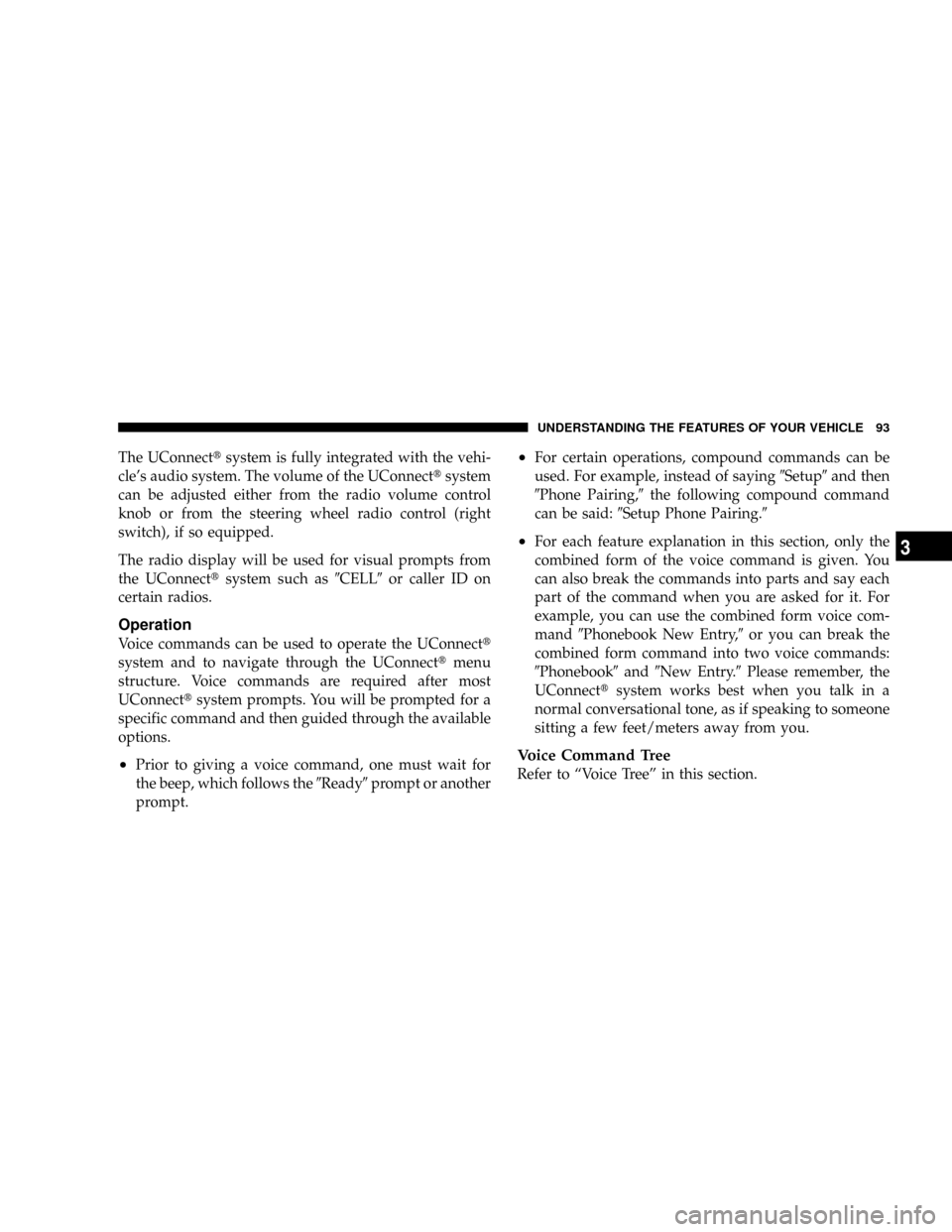
The UConnecttsystem is fully integrated with the vehi-
cle's audio system. The volume of the UConnecttsystem
can be adjusted either from the radio volume control
knob or from the steering wheel radio control (right
switch), if so equipped.
The radio display will be used for visual prompts from
the UConnecttsystem such as9CELL9or caller ID on
certain radios.
Operation
Voice commands can be used to operate the UConnectt
system and to navigate through the UConnecttmenu
structure. Voice commands are required after most
UConnecttsystem prompts. You will be prompted for a
specific command and then guided through the available
options.
²Prior to giving a voice command, one must wait for
the beep, which follows the9Ready9prompt or another
prompt.
²For certain operations, compound commands can be
used. For example, instead of saying9Setup9and then
9Phone Pairing,9the following compound command
can be said:9Setup Phone Pairing.9
²For each feature explanation in this section, only the
combined form of the voice command is given. You
can also break the commands into parts and say each
part of the command when you are asked for it. For
example, you can use the combined form voice com-
mand9Phonebook New Entry,9or you can break the
combined form command into two voice commands:
9Phonebook9and9New Entry.9Please remember, the
UConnecttsystem works best when you talk in a
normal conversational tone, as if speaking to someone
sitting a few feet/meters away from you.
Voice Command Tree
Refer to ªVoice Treeº in this section.
UNDERSTANDING THE FEATURES OF YOUR VEHICLE 93
3
Page 102 of 554
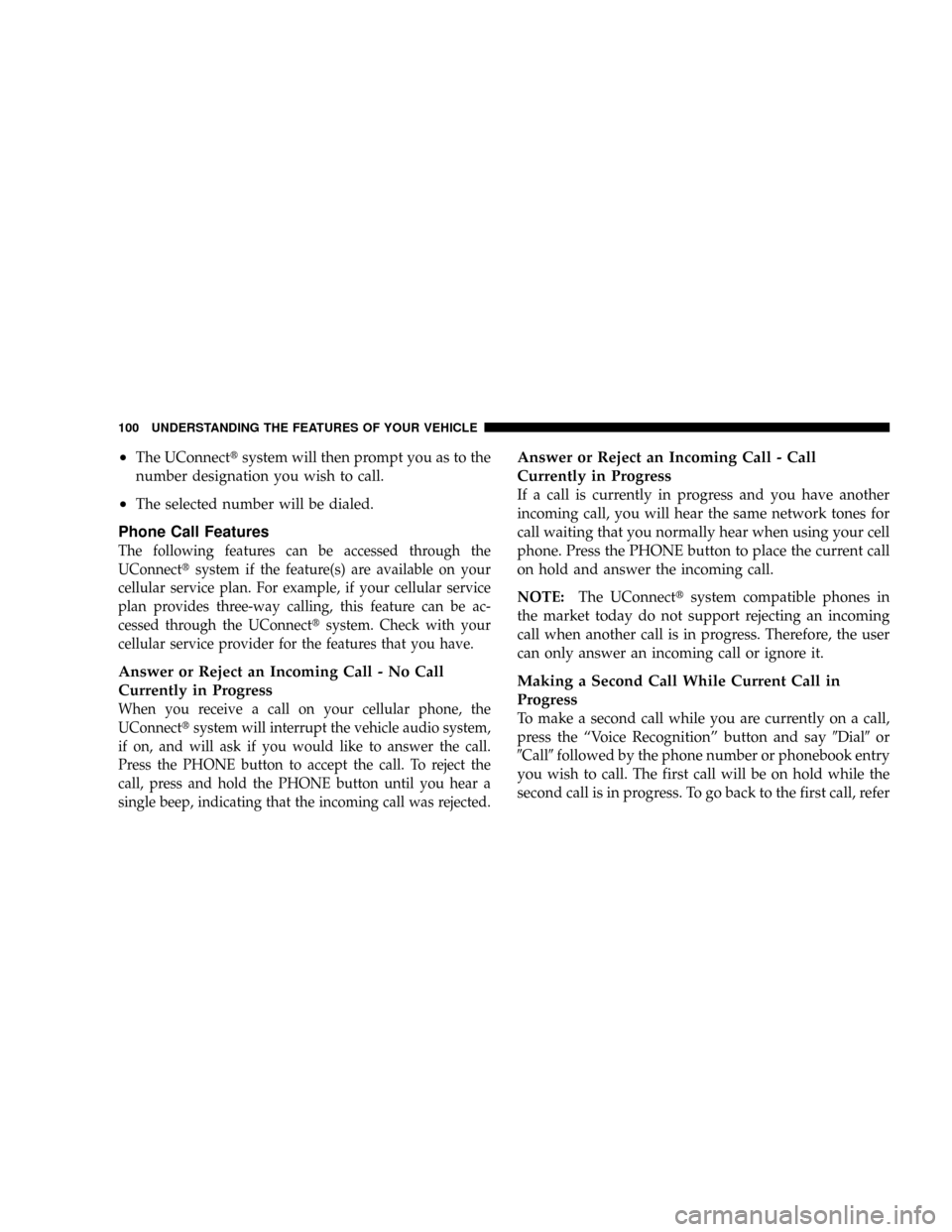
²The UConnecttsystem will then prompt you as to the
number designation you wish to call.
²The selected number will be dialed.
Phone Call Features
The following features can be accessed through the
UConnecttsystem if the feature(s) are available on your
cellular service plan. For example, if your cellular service
plan provides three-way calling, this feature can be ac-
cessed through the UConnecttsystem. Check with your
cellular service provider for the features that you have.
Answer or Reject an Incoming Call - No Call
Currently in Progress
When you receive a call on your cellular phone, the
UConnecttsystem will interrupt the vehicle audio system,
if on, and will ask if you would like to answer the call.
Press the PHONE button to accept the call. To reject the
call, press and hold the PHONE button until you hear a
single beep, indicating that the incoming call was rejected.
Answer or Reject an Incoming Call - Call
Currently in Progress
If a call is currently in progress and you have another
incoming call, you will hear the same network tones for
call waiting that you normally hear when using your cell
phone. Press the PHONE button to place the current call
on hold and answer the incoming call.
NOTE:The UConnecttsystem compatible phones in
the market today do not support rejecting an incoming
call when another call is in progress. Therefore, the user
can only answer an incoming call or ignore it.
Making a Second Call While Current Call in
Progress
To make a second call while you are currently on a call,
press the ªVoice Recognitionº button and say9Dial9or
9Call9followed by the phone number or phonebook entry
you wish to call. The first call will be on hold while the
second call is in progress. To go back to the first call, refer
100 UNDERSTANDING THE FEATURES OF YOUR VEHICLE
Page 108 of 554
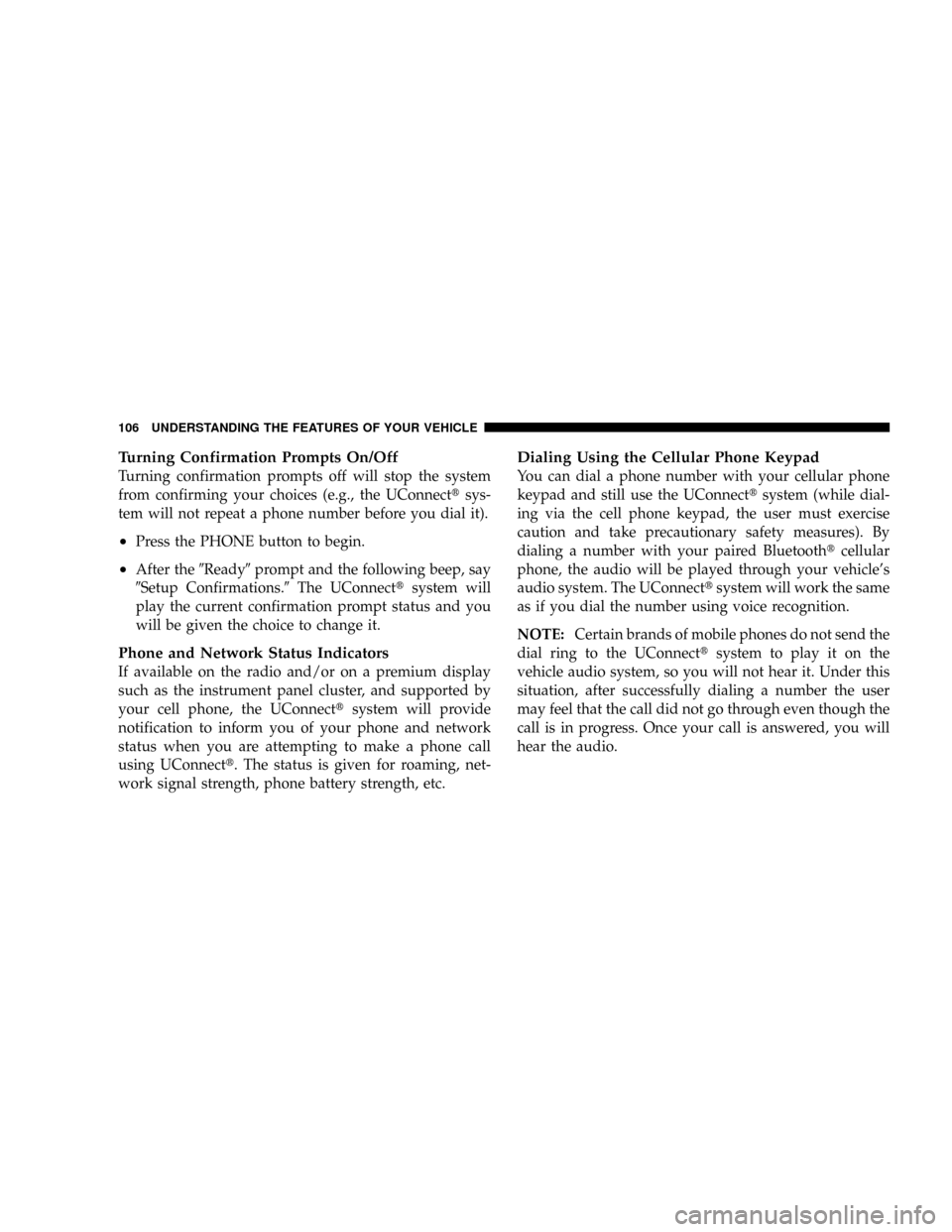
Turning Confirmation Prompts On/Off
Turning confirmation prompts off will stop the system
from confirming your choices (e.g., the UConnecttsys-
tem will not repeat a phone number before you dial it).
²Press the PHONE button to begin.
²After the9Ready9prompt and the following beep, say
9Setup Confirmations.9The UConnecttsystem will
play the current confirmation prompt status and you
will be given the choice to change it.
Phone and Network Status Indicators
If available on the radio and/or on a premium display
such as the instrument panel cluster, and supported by
your cell phone, the UConnecttsystem will provide
notification to inform you of your phone and network
status when you are attempting to make a phone call
using UConnectt. The status is given for roaming, net-
work signal strength, phone battery strength, etc.
Dialing Using the Cellular Phone Keypad
You can dial a phone number with your cellular phone
keypad and still use the UConnecttsystem (while dial-
ing via the cell phone keypad, the user must exercise
caution and take precautionary safety measures). By
dialing a number with your paired Bluetoothtcellular
phone, the audio will be played through your vehicle's
audio system. The UConnecttsystem will work the same
as if you dial the number using voice recognition.
NOTE:Certain brands of mobile phones do not send the
dial ring to the UConnecttsystem to play it on the
vehicle audio system, so you will not hear it. Under this
situation, after successfully dialing a number the user
may feel that the call did not go through even though the
call is in progress. Once your call is answered, you will
hear the audio.
106 UNDERSTANDING THE FEATURES OF YOUR VEHICLE
Page 113 of 554
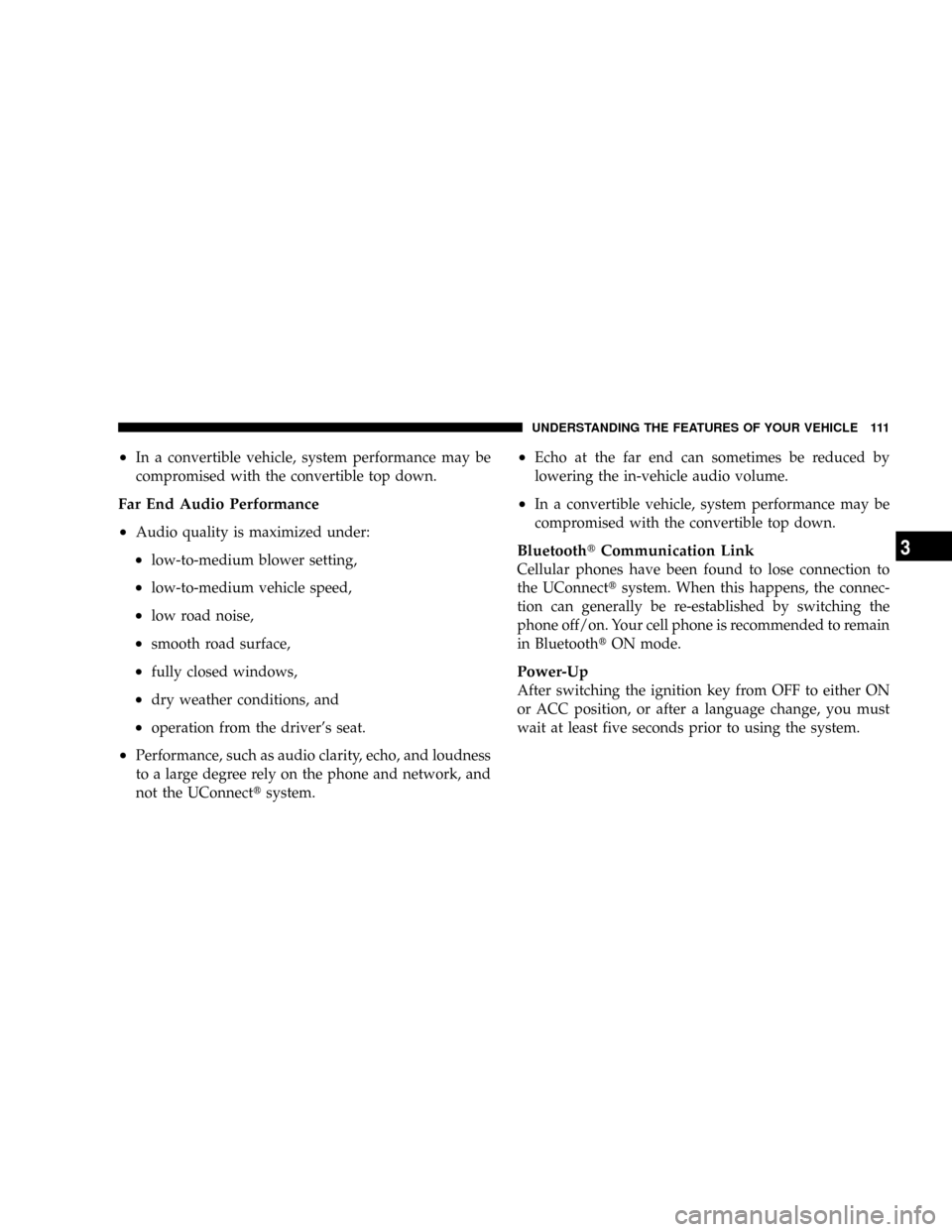
²In a convertible vehicle, system performance may be
compromised with the convertible top down.
Far End Audio Performance
²
Audio quality is maximized under:
²low-to-medium blower setting,
²low-to-medium vehicle speed,
²low road noise,
²smooth road surface,
²fully closed windows,
²dry weather conditions, and
²operation from the driver's seat.
²Performance, such as audio clarity, echo, and loudness
to a large degree rely on the phone and network, and
not the UConnecttsystem.
²Echo at the far end can sometimes be reduced by
lowering the in-vehicle audio volume.
²In a convertible vehicle, system performance may be
compromised with the convertible top down.
BluetoothtCommunication Link
Cellular phones have been found to lose connection to
the UConnecttsystem. When this happens, the connec-
tion can generally be re-established by switching the
phone off/on. Your cell phone is recommended to remain
in BluetoothtON mode.
Power-Up
After switching the ignition key from OFF to either ON
or ACC position, or after a language change, you must
wait at least five seconds prior to using the system.
UNDERSTANDING THE FEATURES OF YOUR VEHICLE 111
3
Page 192 of 554
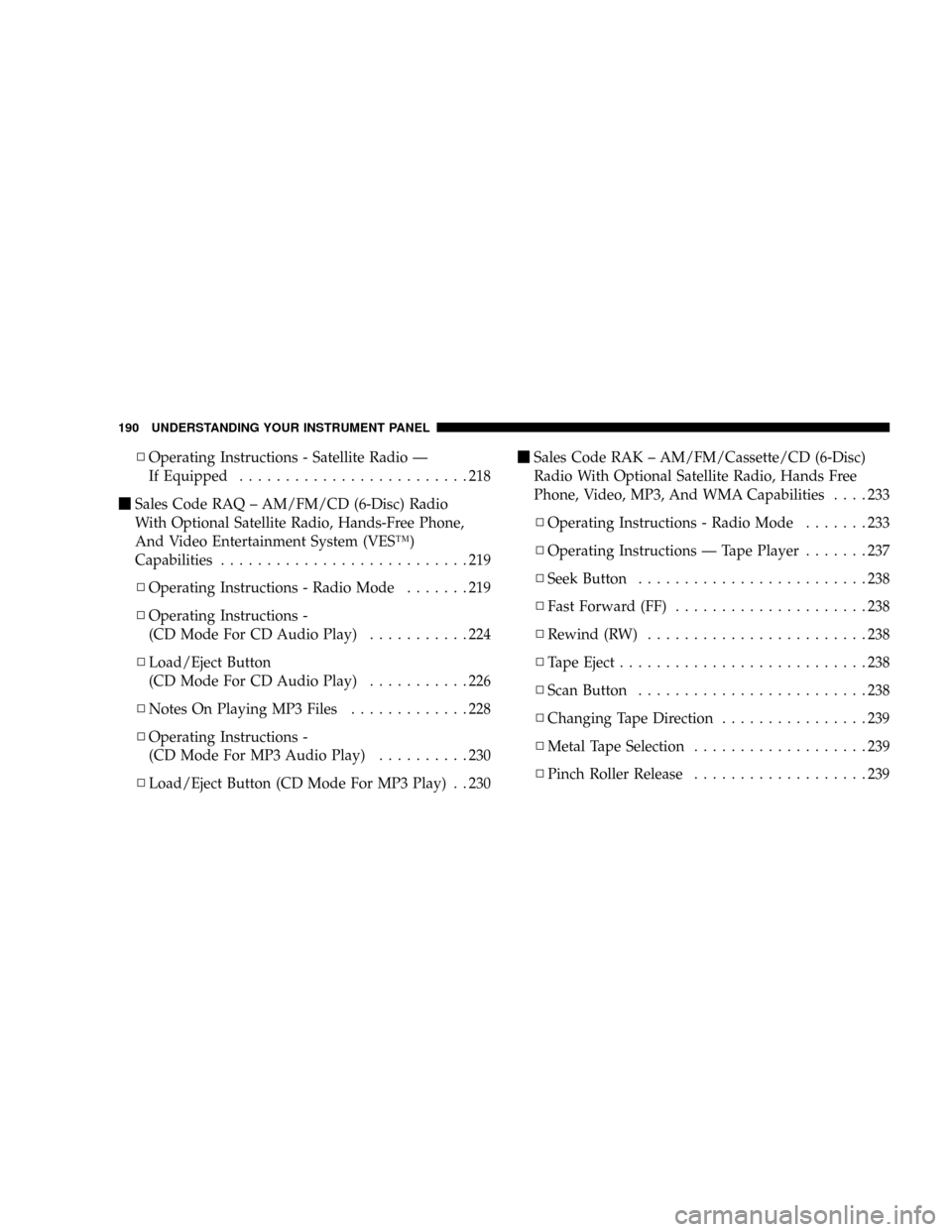
NOperating Instructions - Satellite Radio Ð
If Equipped.........................218
mSales Code RAQ ± AM/FM/CD (6-Disc) Radio
With Optional Satellite Radio, Hands-Free Phone,
And Video Entertainment System (VESŸ)
Capabilities...........................219
NOperating Instructions - Radio Mode.......219
NOperating Instructions -
(CD Mode For CD Audio Play)...........224
NLoad/Eject Button
(CD Mode For CD Audio Play)...........226
NNotes On Playing MP3 Files.............228
NOperating Instructions -
(CD Mode For MP3 Audio Play)..........230
NLoad/Eject Button (CD Mode For MP3 Play) . . 230mSales Code RAK ± AM/FM/Cassette/CD (6-Disc)
Radio With Optional Satellite Radio, Hands Free
Phone, Video, MP3, And WMA Capabilities....233
NOperating Instructions - Radio Mode.......233
NOperating Instructions Ð Tape Player.......237
NSeek Button.........................238
NFast Forward (FF).....................238
NRewind (RW)........................238
NTape Eject...........................238
NScan Button.........................238
NChanging Tape Direction................239
NMetal Tape Selection...................239
NPinch Roller Release...................239
190 UNDERSTANDING YOUR INSTRUMENT PANEL
Page 193 of 554

NNoise Reduction......................239
NOperating Instructions -
(CD Mode For CD Audio Play)...........240
NLoad/Eject Button
(CD Mode For CD Audio Play)...........241
NNotes On Playing MP3 Files.............243
NOperating Instructions -
(CD Mode For MP3 And WMA Audio Play) . . 245
NLoad/Eject Button
(CD Mode For MP3 And WMA Play).......245
mSales Code REC Ð AM/FM/CD (6±Disc)
Radio With Navigation System.............248
NOperating Instructions Ð Satellite Radio Ð
If Equipped.........................248
NREC Setting The Clock.................248mVideo Entertainment System (Sales Code XRV) Ð
If Equipped...........................251
mSatellite Radio Ð If Equipped..............251
NSystem Activation.....................251
NElectronic Serial Number/Sirius Identification
Number (ESN/SID)....................251
NSelecting Satellite Mode In REF, RAQ,
And RAK Radios.....................252
NSelecting A Channel...................253
NStoring And Selecting Preset Channels......253
NUsing The PTY (Program Type) Button Ð
If Equipped.........................254
NPTY Button Scan......................254
NPTY Button Seek......................254
UNDERSTANDING YOUR INSTRUMENT PANEL 191
4
Page 211 of 554

ELECTRONIC DIGITAL CLOCK
The clock and radio each use the display panel built into
the radio. A digital readout shows the frequency and/or
time in hours and minutes (depending on your radio
model) whenever the ignition switch is in the ON or ACC
position.
When the ignition switch is in the OFF position, or when
the radio frequency is being displayed, time keeping is
accurately maintained.
On the RAQ radio the time button alternates the location
of the time and frequency on the display. On the REF only
one of the two, time or frequency, is displayed at a time.
Clock Setting Procedure
1. Press and hold the time button until the hours blink.
2. Adjust the hours by turning the right side Tune/
Audio control.3. After the hours are adjusted, press the right side
Tune/Audio control to set the minutes.
4. Adjust the minutes using the right side Tune/Audio
control.
5. To exit, press any button/knob or wait approximately
five seconds.
RADIO GENERAL INFORMATION
RADIO BROADCAST SIGNALS
The radio will provide excellent reception under most
operating conditions. Like any system, however, automo-
tive radios have performance limitations, due to mobile
operation and natural phenomena, which might lead you
to believe your sound system is malfunctioning. To help
you understand and save you concern about these ªap-
parentº malfunctions, you must understand a point or
two about the transmission and reception of radio sig-
nals.
UNDERSTANDING YOUR INSTRUMENT PANEL 209
4