2008 DODGE RAM 2500 DIESEL audio
[x] Cancel search: audioPage 91 of 527

HANDS-FREE COMMUNICATION (UConnectT)Ð
IF EQUIPPED
NOTE: The sales code RER radio contains an inte-
grated Hands-Free Communication (UConnectt) sys-
tem. Refer to your ªNavigation User's Manualº for
UConnecttsystem operating instructions for this radio.
UConnecttis a voice-activated, hands-free, in-vehicle
communications system. UConnecttallows you to dial a
phone number with your cellular phone using simple
voice commands (e.g.,9Callº{ªMikeº{ºWork9or9Dialº
{ª248-555-12129). Your cellular phone's audio is trans-
mitted through your vehicle's audio system; the system
will automatically mute your radio when using the
UConnecttsystem.
NOTE:The UConnecttsystem requires a cellular phone
equipped with the Bluetootht9Hands-Free Profile,9Ve r -
sion 0.96 or higher. See the UConnecttwebsite for
supported phones.NOTE:For UConnecttcustomer support, visit the
following websites:²www.chrysler.com/uconnect
²www.dodge.com/uconnect
²www.jeep.com/uconnect
²or call 1±877±855±8400
UConnecttallows you to transfer calls between the
system and your cellular phone as you enter or exit your
vehicle and enables you to mute the system's microphone
for private conversation.
The UConnecttphonebook enables you to store up to 32
names, with four numbers per name. Each language has
a separate 32-name phonebook accessible only in that
language. This system is driven through your Bluetootht
ªHands-Free profileº cellular phone. UConnecttfeatures
Bluetoothttechnology - the global standard that enables
UNDERSTANDING THE FEATURES OF YOUR VEHICLE 89
3
Page 92 of 527

different electronic devices to connect to each other
without wires or a docking station, so UConnecttworks
no matter where you stow your cellular phone (be it your
purse, pocket, or briefcase), as long as your phone is
turned on and has been paired to the vehicle's
UConnecttsystem. The UConnecttsystem allows up to
seven cellular phones to be linked to the system. Only
one linked (or paired) cellular phone can be used with the
system at a time. The system is available in English,
Spanish, or French languages (as equipped).
PHONE Button
The rearview mirror contains the microphone
for the system (depending on the type of
mirror and radio equipped), and either the
radio or the mirror has the two control buttons
(PHONE Button and VOICE RECOGNITION button)
that will enable you to access the system.Voice Recognition Button
Actual button location may vary with radio.
The individual buttons are described in the
ªOperationº section.
The UConnecttsystem can be used with any Hands-Free
Profile certified Bluetoothtcellular phone. See the
UConnecttwebsite for supported phones. If your cellu-
lar phone supports a different profile (e.g., Headset
Profile) you may not be able to use any UConnectt
features. Refer to your cellular service provider or the
phone manufacturer for details.
The UConnecttsystem is fully integrated with the vehi-
cle's audio system. The volume of the UConnecttsystem
can be adjusted either from the radio volume control
knob or from the steering wheel radio control (right
switch), if so equipped.
90 UNDERSTANDING THE FEATURES OF YOUR VEHICLE
Page 100 of 527

Phone Call Features
The following features can be accessed through the
UConnecttsystem if the feature(s) are available on your
cellular service plan. For example, if your cellular service
plan provides three-way calling, this feature can be
accessed through the UConnecttsystem. Check with
your cellular service provider for the features that you
have.
Answer or Reject an Incoming Call - No Call
Currently in Progress
When you receive a call on your cellular phone, the
UConnecttsystem will interrupt the vehicle audio sys-
tem, if on, and will ask if you would like to answer the
call. Press the PHONE button to accept the call. To reject
the call, press and hold the PHONE button until you hear
a single beep, indicating that the incoming call was
rejected.
Answer or Reject an Incoming Call - Call
Currently in Progress
If a call is currently in progress and you have another
incoming call, you will hear the same network tones for
call waiting that you normally hear when using your cell
phone. Press the PHONE button to place the current call
on hold and answer the incoming call.
NOTE:The UConnecttsystem compatible phones in
the market today do not support rejecting an incoming
call when another call is in progress. Therefore, the user
can only answer an incoming call or ignore it.
Making a Second Call While Current Call in
Progress
To make a second call while you are currently on a call,
press the ªVoice Recognitionº button and say9Dial9or
9Call9followed by the phone number or phonebook entry
you wish to call. The first call will be on hold while the
second call is in progress. To go back to the first call, refer
98 UNDERSTANDING THE FEATURES OF YOUR VEHICLE
Page 106 of 527

²Press the PHONE button to begin.
²After the9Ready9prompt and the following beep, say
9Setup Confirmations.9The UConnecttsystem will
play the current confirmation prompt status and you
will be given the choice to change it.
Phone and Network Status Indicators
If available on the radio and/or on a premium display
such as the instrument panel cluster, and supported by
your cell phone, the UConnecttsystem will provide
notification to inform you of your phone and network
status when you are attempting to make a phone call
using UConnectt. The status is given for roaming, net-
work signal strength, phone battery strength, etc.
Dialing Using the Cellular Phone Keypad
You can dial a phone number with your cellular phone
keypad and still use the UConnecttsystem (while dial-
ing via the cell phone keypad, the user must exercise
caution and take precautionary safety measures). Bydialing a number with your paired Bluetoothtcellular
phone, the audio will be played through your vehicle's
audio system. The UConnecttsystem will work the same
as if you dial the number using voice recognition.
NOTE:Certain brands of mobile phones do not send the
dial ring to the UConnecttsystem to play it on the
vehicle audio system, so you will not hear it. Under this
situation, after successfully dialing a number the user
may feel that the call did not go through even though the
call is in progress. Once your call is answered, you will
hear the audio.
Mute/Un-Mute (Mute Off)
When you mute the UConnecttsystem, you will still be
able to hear the conversation coming from the other
party, but the other party will not be able to hear you. In
order to mute the UConnecttsystem:
²Press the ªVoice Recognitionº button.
104 UNDERSTANDING THE FEATURES OF YOUR VEHICLE
Page 111 of 527

²In a convertible vehicle, system performance may be
compromised with the convertible top down.
Far End Audio Performance
²
Audio quality is maximized under:
²low-to-medium blower setting,
²low-to-medium vehicle speed,
²low road noise,
²smooth road surface,
²fully closed windows,
²dry weather conditions, and
²operation from the drivers seat.
²Performance, such as audio clarity, echo, and loudness
to a large degree rely on the phone and network, and
not the UConnecttsystem.
²Echo at the far end can sometimes be reduced by
lowering the in-vehicle audio volume.
²In a convertible vehicle, system performance may be
compromised with the convertible top down.
BluetoothtCommunication Link
Cellular phones have been found to lose connection to
the UConnecttsystem. When this happens, the connec-
tion can generally be re-established by switching the
phone off/on. Your cell phone is recommended to remain
in BluetoothtON mode.
Power-Up
After switching the ignition key from OFF to either ON
or ACC position, or after a language change, you must
wait at least five seconds prior to using the system.
UNDERSTANDING THE FEATURES OF YOUR VEHICLE 109
3
Page 186 of 527

NOperating Instructions - Hands-Free Phone Ð If
Equipped...........................209
NOperating Instructions - Satellite Radio Ð If
Equipped...........................209
mSales Code RAQ ± AM/FM/CD (6-Disc) Radio
With Optional Satellite Radio, Hands-Free Phone,
And Video Entertainment Systems (VESŸ)
Capabilities...........................210
NOperating Instructions - Radio Mode.......210
NOperating Instructions - (CD Mode For CD
Audio Play).........................216
NLoad/Eject Button (CD Mode For CD Audio
Play)..............................217
NNotes On Playing MP3 Files.............219
NOperating Instructions - (CD Mode For MP3
Audio Play).........................221NLoad/Eject Button (CD Mode For MP3 Play) . . 221
mSales Code RAK ± AM/FM/Cassette/CD (6-Disc)
Radio With Optional Satellite Radio, Hands Free
Phone, Video, MP3, And WMA Capabilities....224
NOperating Instructions - Radio Mode.......224
NOperating Instructions Ð Tape Player.......228
NSeek Button.........................228
NFast Forward (FF).....................229
NRewind (RW)........................229
NTape Eject...........................229
NScan Button.........................229
NChanging Tape Direction................229
NMetal Tape Selection...................229
NPinch Roller Release...................229
184 UNDERSTANDING YOUR INSTRUMENT PANEL
Page 187 of 527

NNoise Reduction......................230
NOperating Instructions - (CD Mode For CD
Audio Play).........................230
NLoad/Eject Button (CD Mode For CD Audio
Play)..............................231
NNotes On Playing MP3 Files.............233
NOperating Instructions - (CD Mode For MP3
And WMA Audio Play).................236
NLoad/Eject Button (CD Mode For MP3 And
WMA Play).........................236
mSales Code REC Ð AM/FM/CD (6±Disc) Radio
With Navigation System..................238
NOperating Instructions Ð Satellite Radio Ð If
Equipped...........................239
NREC Setting The Clock.................239mVideo Entertainment System (Sales Code XRV) Ð
If Equipped...........................241
mSatellite Radio Ð If Equipped..............241
NSystem Activation.....................242
NElectronic Serial Number/Sirius Identification
Number (ESN/SID)....................242
NSelecting Satellite Mode In REF, RAQ, And
RAK Radios.........................243
NSelecting A Channel...................243
NStoring And Selecting Preset Channels......244
NUsing The PTY (Program Type) Button Ð If
Equipped...........................244
NPTY Button Scan......................244
NPTY Button Seek......................245
UNDERSTANDING YOUR INSTRUMENT PANEL 185
4
Page 202 of 527
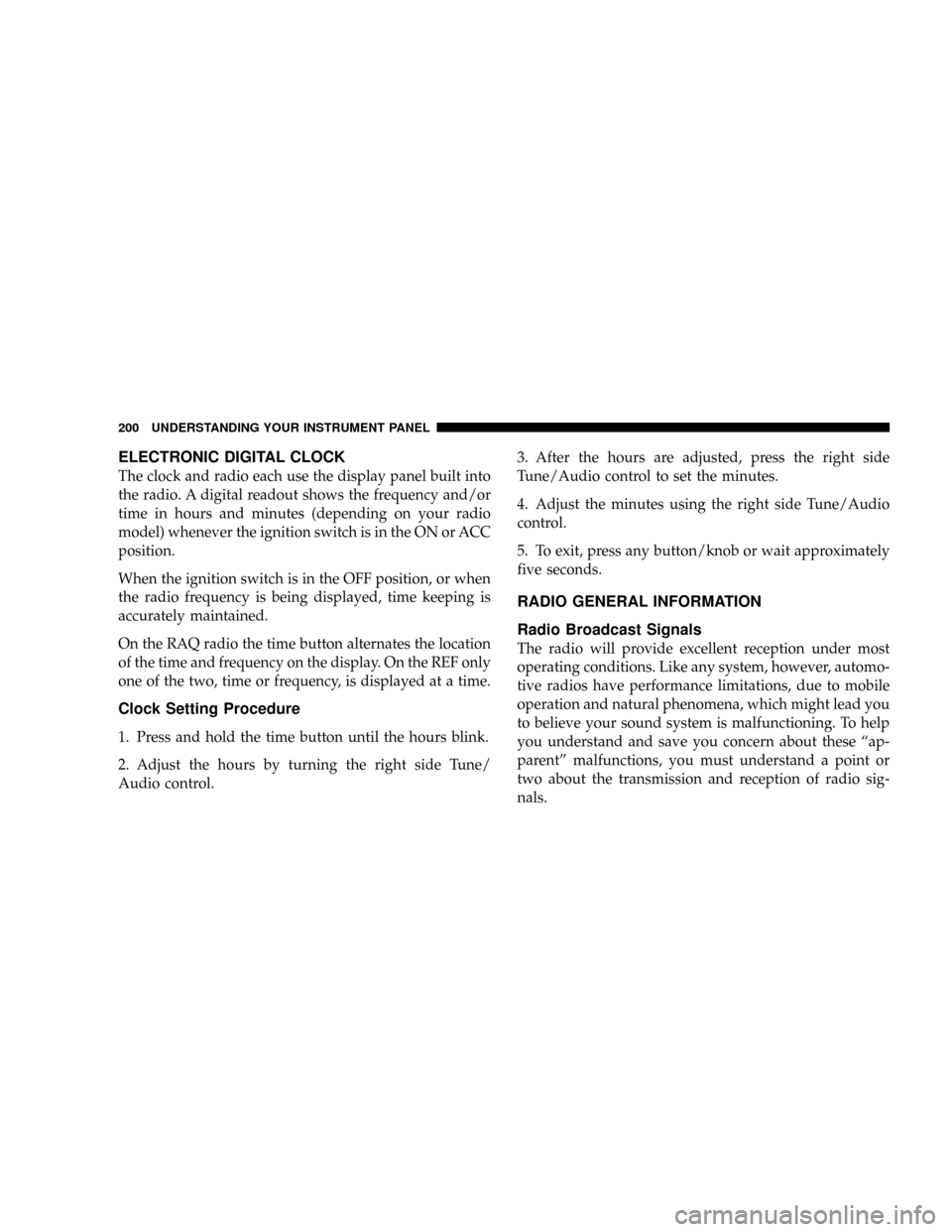
ELECTRONIC DIGITAL CLOCK
The clock and radio each use the display panel built into
the radio. A digital readout shows the frequency and/or
time in hours and minutes (depending on your radio
model) whenever the ignition switch is in the ON or ACC
position.
When the ignition switch is in the OFF position, or when
the radio frequency is being displayed, time keeping is
accurately maintained.
On the RAQ radio the time button alternates the location
of the time and frequency on the display. On the REF only
one of the two, time or frequency, is displayed at a time.
Clock Setting Procedure
1. Press and hold the time button until the hours blink.
2. Adjust the hours by turning the right side Tune/
Audio control.3. After the hours are adjusted, press the right side
Tune/Audio control to set the minutes.
4. Adjust the minutes using the right side Tune/Audio
control.
5. To exit, press any button/knob or wait approximately
five seconds.
RADIO GENERAL INFORMATION
Radio Broadcast Signals
The radio will provide excellent reception under most
operating conditions. Like any system, however, automo-
tive radios have performance limitations, due to mobile
operation and natural phenomena, which might lead you
to believe your sound system is malfunctioning. To help
you understand and save you concern about these ªap-
parentº malfunctions, you must understand a point or
two about the transmission and reception of radio sig-
nals.
200 UNDERSTANDING YOUR INSTRUMENT PANEL