2008 DODGE DAKOTA clock
[x] Cancel search: clockPage 63 of 426
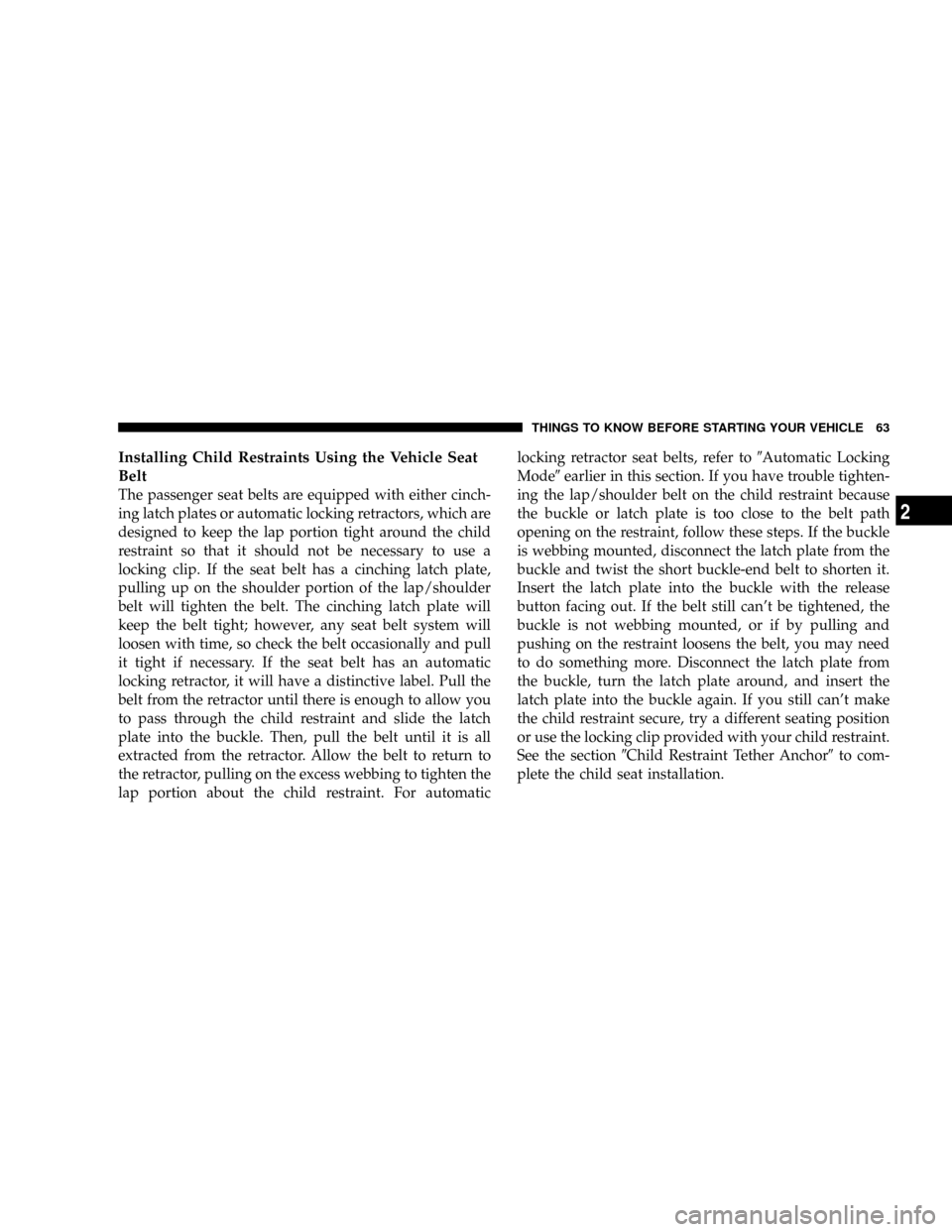
Installing Child Restraints Using the Vehicle Seat
Belt
The passenger seat belts are equipped with either cinch-
ing latch plates or automatic locking retractors, which are
designed to keep the lap portion tight around the child
restraint so that it should not be necessary to use a
locking clip. If the seat belt has a cinching latch plate,
pulling up on the shoulder portion of the lap/shoulder
belt will tighten the belt. The cinching latch plate will
keep the belt tight; however, any seat belt system will
loosen with time, so check the belt occasionally and pull
it tight if necessary. If the seat belt has an automatic
locking retractor, it will have a distinctive label. Pull the
belt from the retractor until there is enough to allow you
to pass through the child restraint and slide the latch
plate into the buckle. Then, pull the belt until it is all
extracted from the retractor. Allow the belt to return to
the retractor, pulling on the excess webbing to tighten the
lap portion about the child restraint. For automaticlocking retractor seat belts, refer to9Automatic Locking
Mode9earlier in this section. If you have trouble tighten-
ing the lap/shoulder belt on the child restraint because
the buckle or latch plate is too close to the belt path
opening on the restraint, follow these steps. If the buckle
is webbing mounted, disconnect the latch plate from the
buckle and twist the short buckle-end belt to shorten it.
Insert the latch plate into the buckle with the release
button facing out. If the belt still can't be tightened, the
buckle is not webbing mounted, or if by pulling and
pushing on the restraint loosens the belt, you may need
to do something more. Disconnect the latch plate from
the buckle, turn the latch plate around, and insert the
latch plate into the buckle again. If you still can't make
the child restraint secure, try a different seating position
or use the locking clip provided with your child restraint.
See the section9Child Restraint Tether Anchor9to com-
plete the child seat installation.
THINGS TO KNOW BEFORE STARTING YOUR VEHICLE 63
2
Page 149 of 426
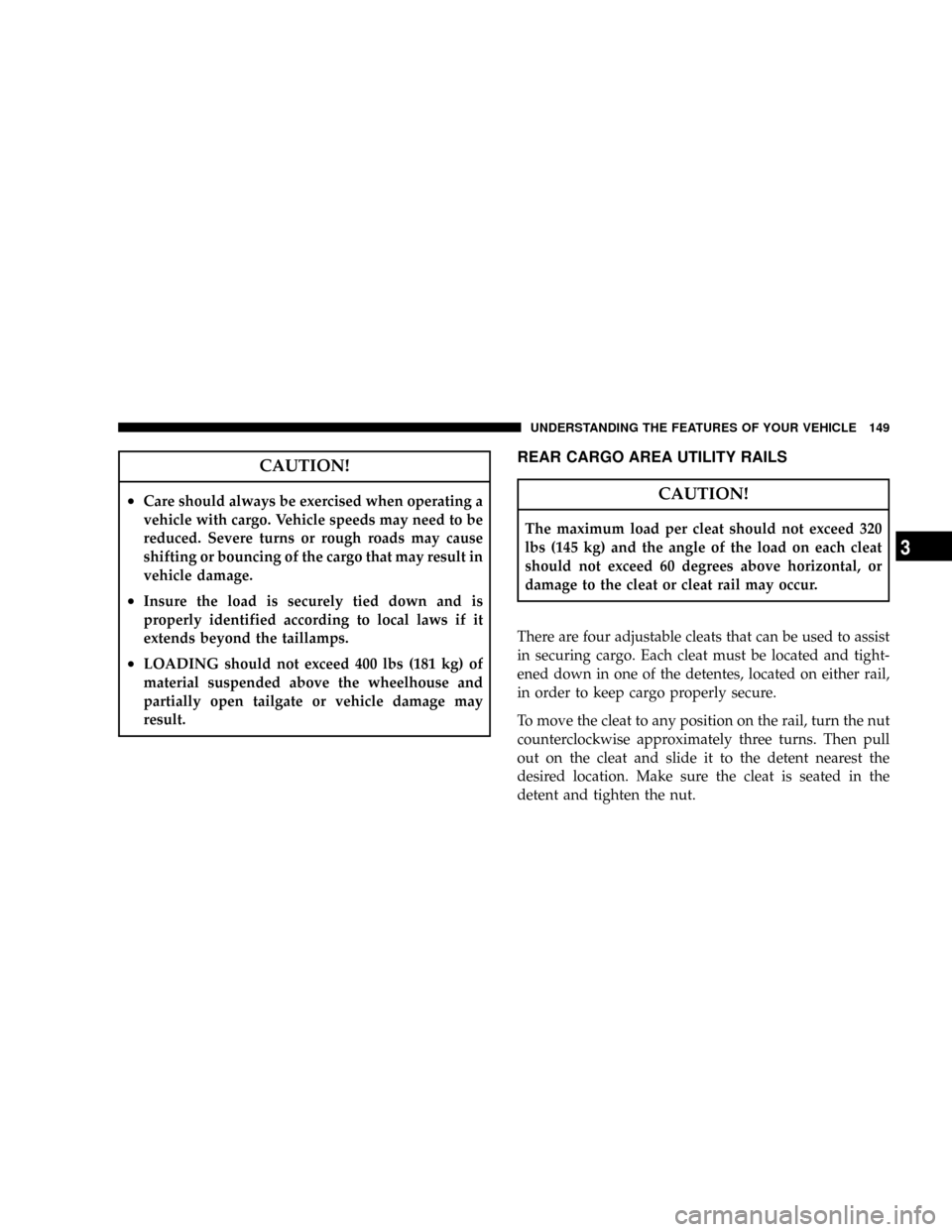
CAUTION!
²Care should always be exercised when operating a
vehicle with cargo. Vehicle speeds may need to be
reduced. Severe turns or rough roads may cause
shifting or bouncing of the cargo that may result in
vehicle damage.
²Insure the load is securely tied down and is
properly identified according to local laws if it
extends beyond the taillamps.
²LOADING should not exceed 400 lbs (181 kg) of
material suspended above the wheelhouse and
partially open tailgate or vehicle damage may
result.
REAR CARGO AREA UTILITY RAILS
CAUTION!
The maximum load per cleat should not exceed 320
lbs (145 kg) and the angle of the load on each cleat
should not exceed 60 degrees above horizontal, or
damage to the cleat or cleat rail may occur.
There are four adjustable cleats that can be used to assist
in securing cargo. Each cleat must be located and tight-
ened down in one of the detentes, located on either rail,
in order to keep cargo properly secure.
To move the cleat to any position on the rail, turn the nut
counterclockwise approximately three turns. Then pull
out on the cleat and slide it to the detent nearest the
desired location. Make sure the cleat is seated in the
detent and tighten the nut.
UNDERSTANDING THE FEATURES OF YOUR VEHICLE 149
3
Page 153 of 426
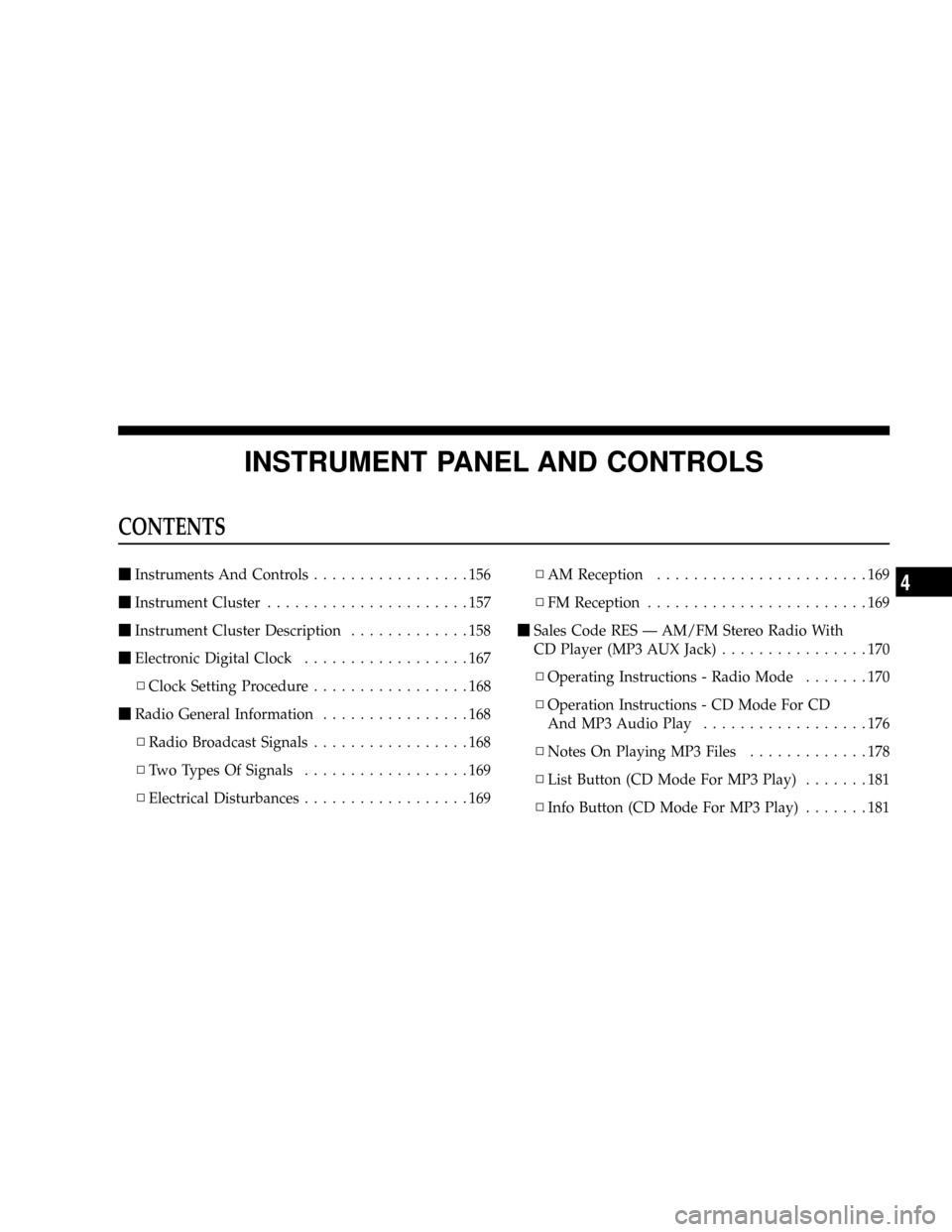
INSTRUMENT PANEL AND CONTROLS
CONTENTS
mInstruments And Controls.................156
mInstrument Cluster......................157
mInstrument Cluster Description.............158
mElectronic Digital Clock..................167
NClock Setting Procedure.................168
mRadio General Information................168
NRadio Broadcast Signals.................168
NTwo Types Of Signals..................169
NElectrical Disturbances..................169NAM Reception.......................169
NFM Reception........................169
mSales Code RES Ð AM/FM Stereo Radio With
CD Player (MP3 AUX Jack)................170
NOperating Instructions - Radio Mode.......170
NOperation Instructions - CD Mode For CD
And MP3 Audio Play..................176
NNotes On Playing MP3 Files.............178
NList Button (CD Mode For MP3 Play).......181
NInfo Button (CD Mode For MP3 Play).......1814
Page 154 of 426
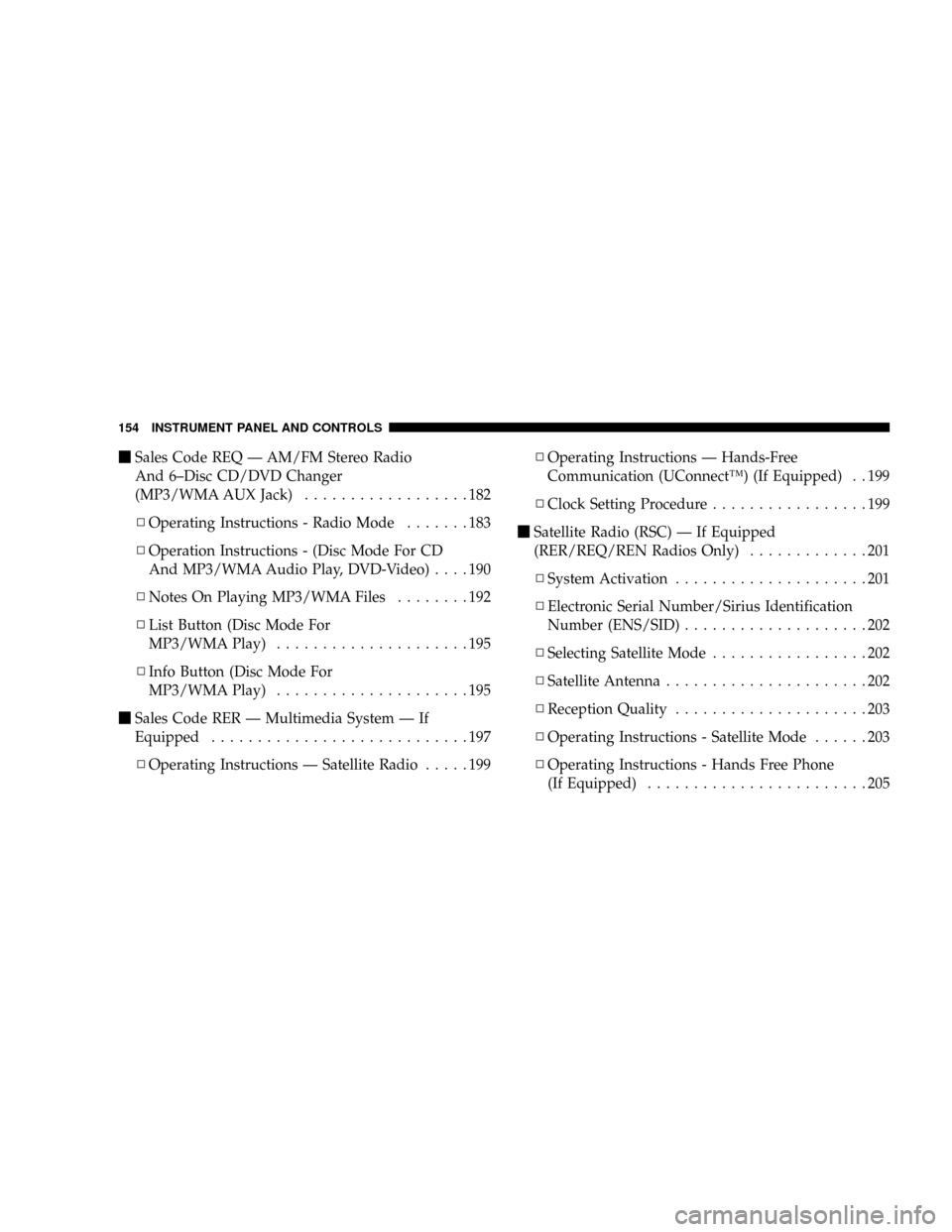
mSales Code REQ Ð AM/FM Stereo Radio
And 6±Disc CD/DVD Changer
(MP3/WMA AUX Jack)..................182
NOperating Instructions - Radio Mode.......183
NOperation Instructions - (Disc Mode For CD
And MP3/WMA Audio Play, DVD-Video)....190
NNotes On Playing MP3/WMA Files........192
NList Button (Disc Mode For
MP3/WMA Play).....................195
NInfo Button (Disc Mode For
MP3/WMA Play).....................195
mSales Code RER Ð Multimedia System Ð If
Equipped............................197
NOperating Instructions Ð Satellite Radio.....199NOperating Instructions Ð Hands-Free
Communication (UConnectŸ) (If Equipped) . . 199
NClock Setting Procedure.................199
mSatellite Radio (RSC) Ð If Equipped
(RER/REQ/REN Radios Only).............201
NSystem Activation.....................201
NElectronic Serial Number/Sirius Identification
Number (ENS/SID)....................202
NSelecting Satellite Mode.................202
NSatellite Antenna......................202
NReception Quality.....................203
NOperating Instructions - Satellite Mode......203
NOperating Instructions - Hands Free Phone
(If Equipped)........................205
154 INSTRUMENT PANEL AND CONTROLS
Page 167 of 426
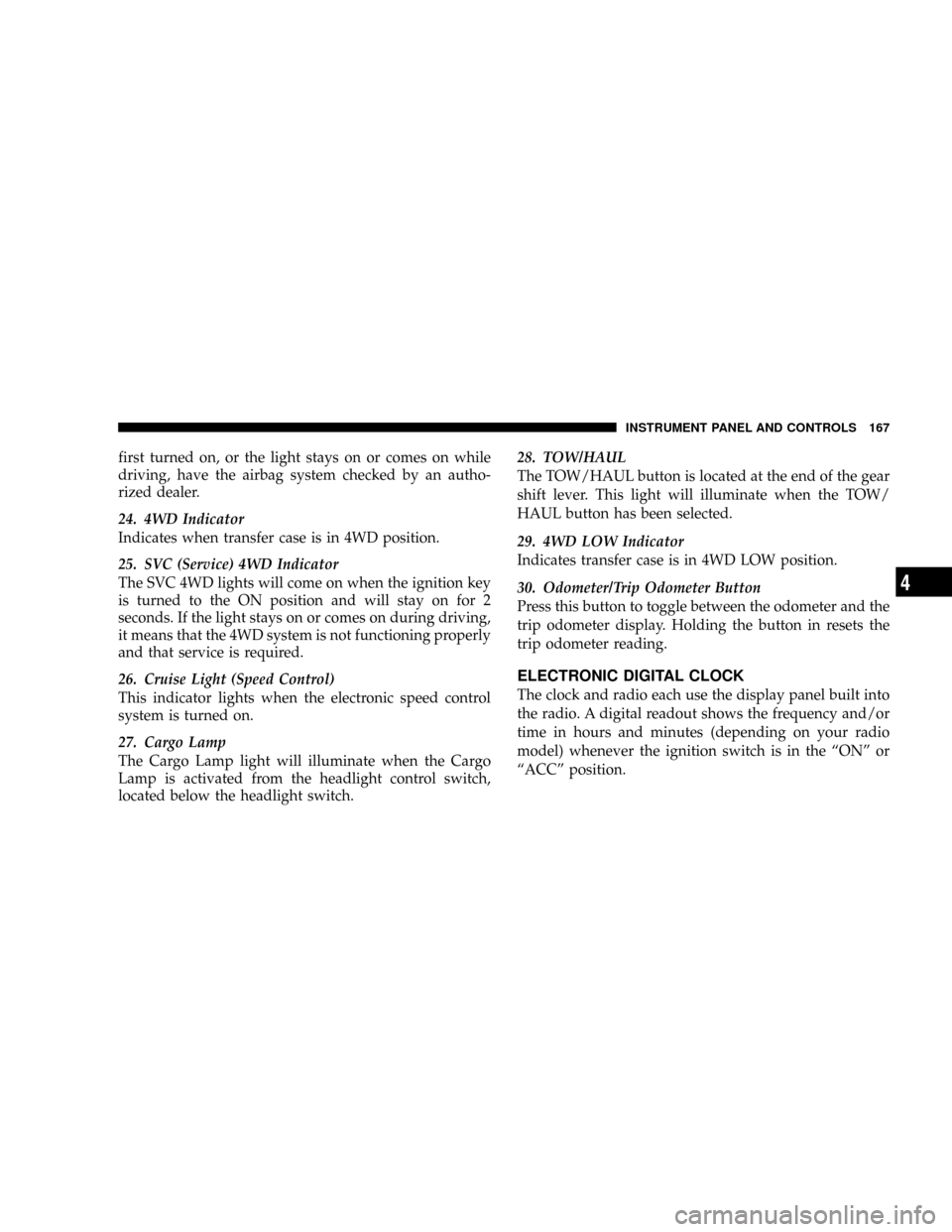
first turned on, or the light stays on or comes on while
driving, have the airbag system checked by an autho-
rized dealer.
24. 4WD Indicator
Indicates when transfer case is in 4WD position.
25. SVC (Service) 4WD Indicator
The SVC 4WD lights will come on when the ignition key
is turned to the ON position and will stay on for 2
seconds. If the light stays on or comes on during driving,
it means that the 4WD system is not functioning properly
and that service is required.
26. Cruise Light (Speed Control)
This indicator lights when the electronic speed control
system is turned on.
27. Cargo Lamp
The Cargo Lamp light will illuminate when the Cargo
Lamp is activated from the headlight control switch,
located below the headlight switch.28. TOW/HAUL
The TOW/HAUL button is located at the end of the gear
shift lever. This light will illuminate when the TOW/
HAUL button has been selected.
29. 4WD LOW Indicator
Indicates transfer case is in 4WD LOW position.
30. Odometer/Trip Odometer Button
Press this button to toggle between the odometer and the
trip odometer display. Holding the button in resets the
trip odometer reading.
ELECTRONIC DIGITAL CLOCK
The clock and radio each use the display panel built into
the radio. A digital readout shows the frequency and/or
time in hours and minutes (depending on your radio
model) whenever the ignition switch is in the ªONº or
ªACCº position.
INSTRUMENT PANEL AND CONTROLS 167
4
Page 168 of 426
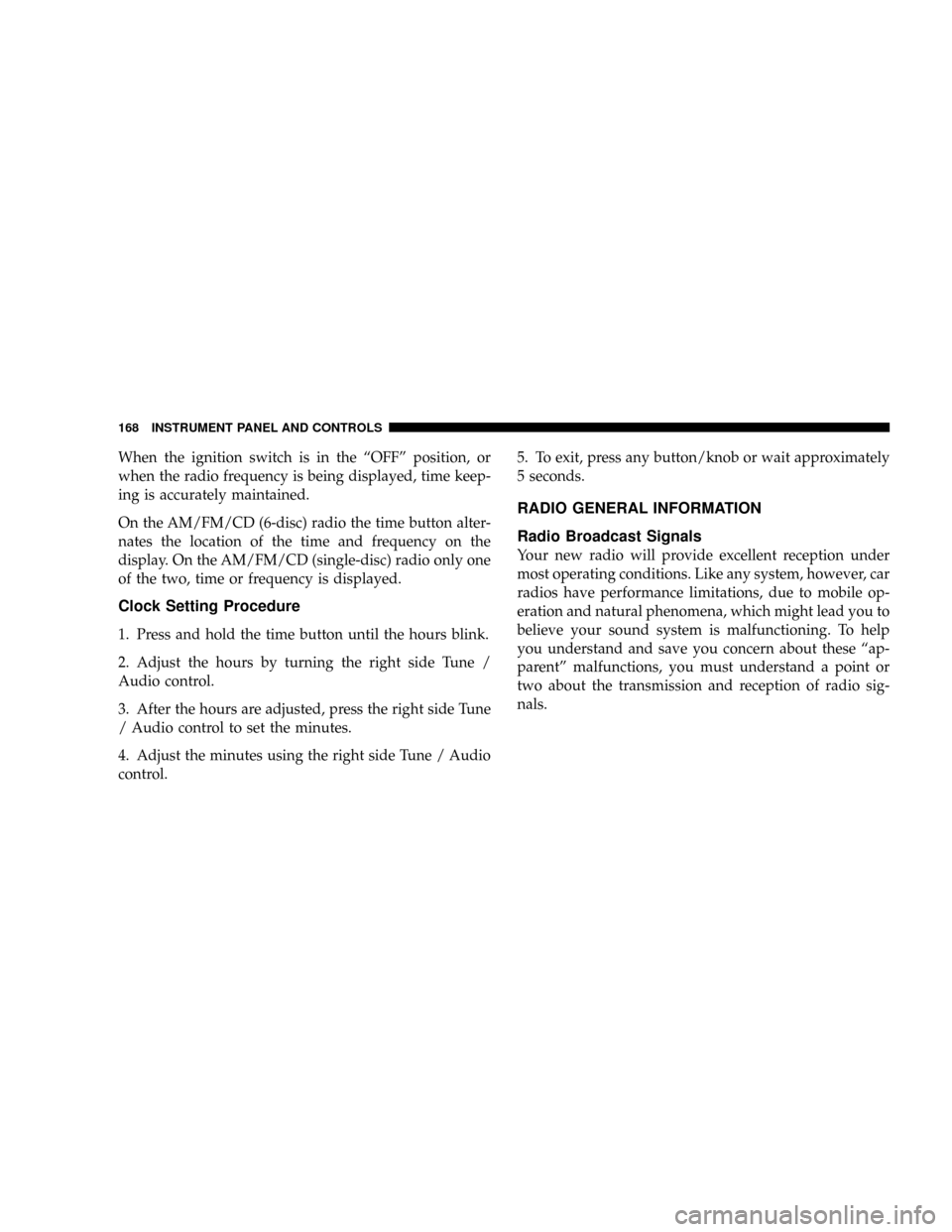
When the ignition switch is in the ªOFFº position, or
when the radio frequency is being displayed, time keep-
ing is accurately maintained.
On the AM/FM/CD (6-disc) radio the time button alter-
nates the location of the time and frequency on the
display. On the AM/FM/CD (single-disc) radio only one
of the two, time or frequency is displayed.
Clock Setting Procedure
1. Press and hold the time button until the hours blink.
2. Adjust the hours by turning the right side Tune /
Audio control.
3. After the hours are adjusted, press the right side Tune
/ Audio control to set the minutes.
4. Adjust the minutes using the right side Tune / Audio
control.5. To exit, press any button/knob or wait approximately
5 seconds.
RADIO GENERAL INFORMATION
Radio Broadcast Signals
Your new radio will provide excellent reception under
most operating conditions. Like any system, however, car
radios have performance limitations, due to mobile op-
eration and natural phenomena, which might lead you to
believe your sound system is malfunctioning. To help
you understand and save you concern about these ªap-
parentº malfunctions, you must understand a point or
two about the transmission and reception of radio sig-
nals.
168 INSTRUMENT PANEL AND CONTROLS
Page 172 of 426
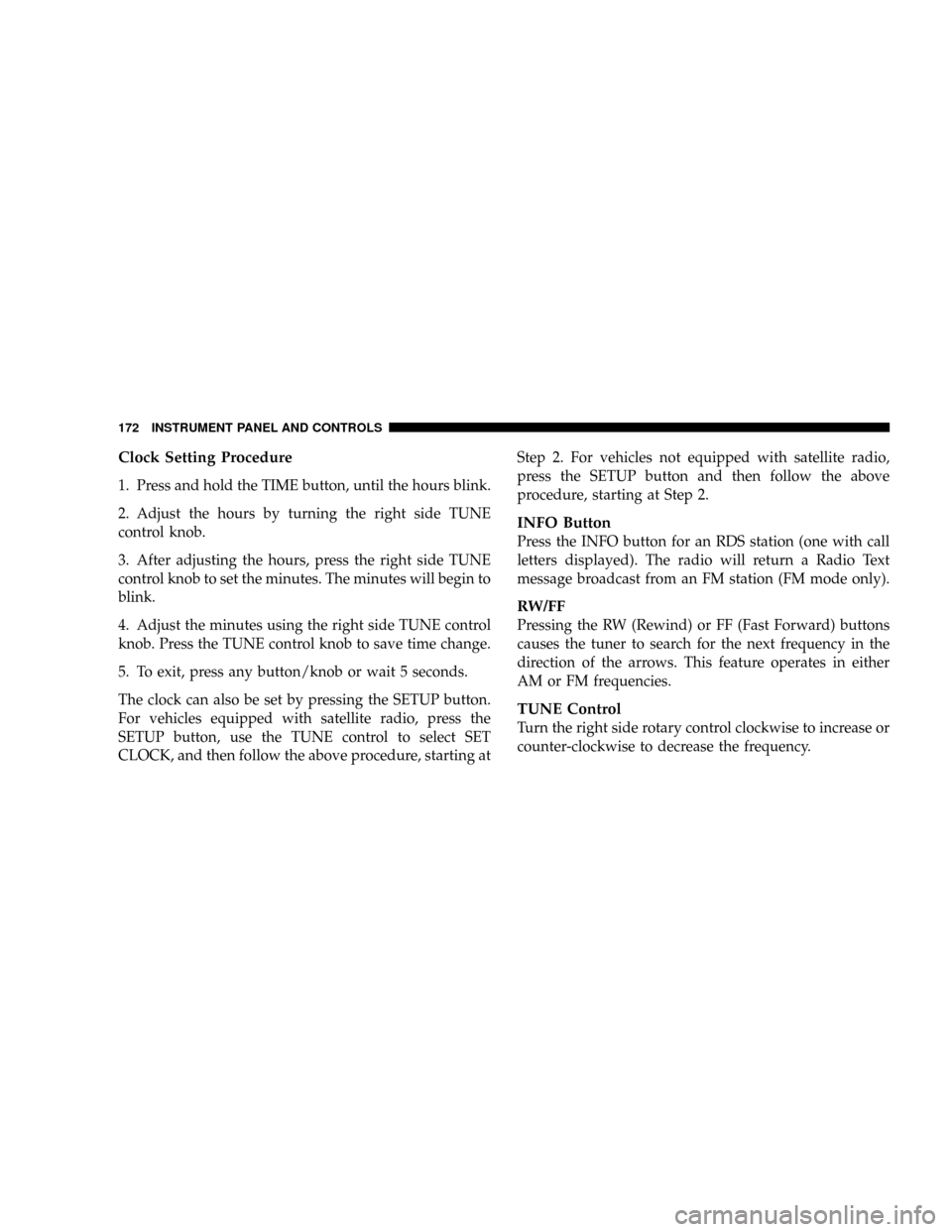
Clock Setting Procedure
1. Press and hold the TIME button, until the hours blink.
2. Adjust the hours by turning the right side TUNE
control knob.
3. After adjusting the hours, press the right side TUNE
control knob to set the minutes. The minutes will begin to
blink.
4. Adjust the minutes using the right side TUNE control
knob. Press the TUNE control knob to save time change.
5. To exit, press any button/knob or wait 5 seconds.
The clock can also be set by pressing the SETUP button.
For vehicles equipped with satellite radio, press the
SETUP button, use the TUNE control to select SET
CLOCK, and then follow the above procedure, starting atStep 2. For vehicles not equipped with satellite radio,
press the SETUP button and then follow the above
procedure, starting at Step 2.
INFO Button
Press the INFO button for an RDS station (one with call
letters displayed). The radio will return a Radio Text
message broadcast from an FM station (FM mode only).
RW/FF
Pressing the RW (Rewind) or FF (Fast Forward) buttons
causes the tuner to search for the next frequency in the
direction of the arrows. This feature operates in either
AM or FM frequencies.
TUNE Control
Turn the right side rotary control clockwise to increase or
counter-clockwise to decrease the frequency.
172 INSTRUMENT PANEL AND CONTROLS
Page 175 of 426
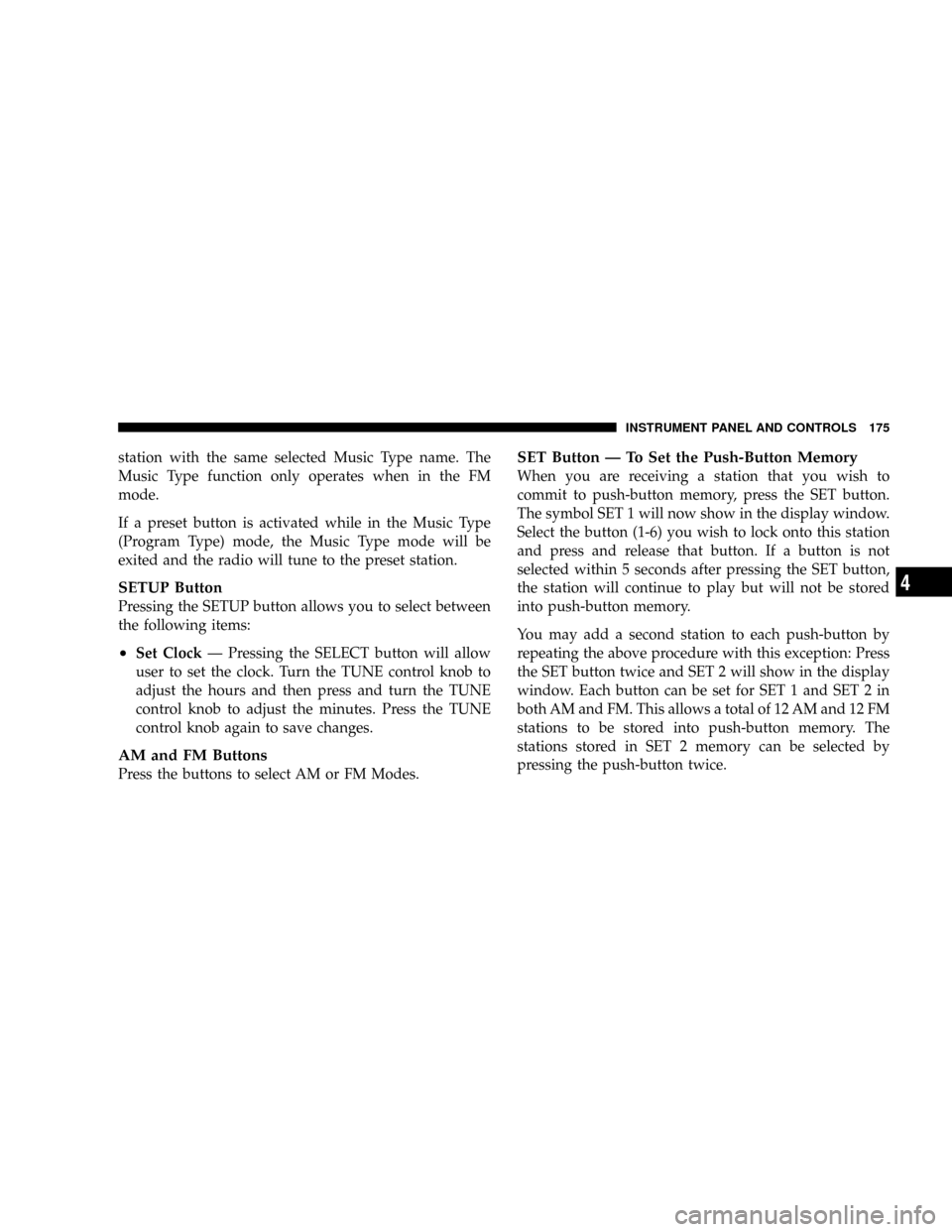
station with the same selected Music Type name. The
Music Type function only operates when in the FM
mode.
If a preset button is activated while in the Music Type
(Program Type) mode, the Music Type mode will be
exited and the radio will tune to the preset station.
SETUP Button
Pressing the SETUP button allows you to select between
the following items:
²Set ClockÐ Pressing the SELECT button will allow
user to set the clock. Turn the TUNE control knob to
adjust the hours and then press and turn the TUNE
control knob to adjust the minutes. Press the TUNE
control knob again to save changes.
AM and FM Buttons
Press the buttons to select AM or FM Modes.
SET Button Ð To Set the Push-Button Memory
When you are receiving a station that you wish to
commit to push-button memory, press the SET button.
The symbol SET 1 will now show in the display window.
Select the button (1-6) you wish to lock onto this station
and press and release that button. If a button is not
selected within 5 seconds after pressing the SET button,
the station will continue to play but will not be stored
into push-button memory.
You may add a second station to each push-button by
repeating the above procedure with this exception: Press
the SET button twice and SET 2 will show in the display
window. Each button can be set for SET 1 and SET 2 in
both AM and FM. This allows a total of 12 AM and 12 FM
stations to be stored into push-button memory. The
stations stored in SET 2 memory can be selected by
pressing the push-button twice.
INSTRUMENT PANEL AND CONTROLS 175
4