2008 DODGE AVENGER language
[x] Cancel search: languagePage 91 of 467

HANDS-FREE COMMUNICATION (UConnect T )Ð
IF EQUIPPED
NOTE: The sales code RER, REN and REU radios
contain an integrated Hands-Free Communication
(UConnect t ) system. Refer to your ªNavigation User's
Manualº for UConnect t system operating instructions
for these radios.
UConnect t is a voice-activated, hands-free, in-vehicle
communications system. UConnect t allows you to dial a
phone number with your cellular phone using simple
voice commands (e.g., 9 Callº { ªMikeº { ºWork 9 or 9 Dialº
{ ª248-555-1212 9 ). Your cellular phone's audio is trans-
mitted through your vehicle's audio system; the system
will automatically mute your radio when using the
UConnect t system. NOTE: The UConnect t system requires a cellular phone
equipped with the Bluetooth t9 Hands-Free Profile, 9 Ve r -
sion 0.96 or higher. See the UConnect t website for
supported phones.
NOTE: For UConnect t customer support, visit the
following websites:
² www.chrysler.com/uconnect
² www.dodge.com/uconnect
² www.jeep.com/uconnect
² or call 1±877±855±8400
UConnect t allows you to transfer calls between the
system and your cellular phone as you enter or exit your
vehicle and enables you to mute the system's microphone
for private conversation.
The UConnect t phonebook enables you to store up to 32
names, with four numbers per name. Each language has UNDERSTANDING THE FEATURES OF YOUR VEHICLE 89
3
Page 92 of 467

a separate 32-name phonebook accessible only in that
language. This system is driven through your Bluetooth t
ªHands-Free profileº cellular phone. UConnect t features
Bluetooth t technology - the global standard that enables
different electronic devices to connect to each other
without wires or a docking station, so UConnect t works
no matter where you stow your cellular phone (be it your
purse, pocket, or briefcase), as long as your phone is
turned on and has been paired to the vehicle's
UConnect t system. The UConnect t system allows up to
seven cellular phones to be linked to the system. Only
one linked (or paired) cellular phone can be used with the
system at a time. The system is available in English,
Spanish, or French languages.
Phone Button
The rearview mirror contains the microphone
for the system (depending on the type of
mirror and radio equipped), and either the radio or the mirror has the two control buttons (PHONE
Button and VOICE RECOGNITION button) that will
enable you to access the system.
Voice Recognition Button
Actual button location may vary with radio.
The individual buttons are described in the
ªOperationº section.
The UConnect t system can be used with any Hands-Free
Profile certified Bluetooth t cellular phone. See the
UConnect t website for supported phones. If your cellu-
lar phone supports a different profile (e.g., Headset
Profile) you may not be able to use any UConnect t
features. Refer to your cellular service provider or the
phone manufacturer for details.
The UConnect t system is fully integrated with the vehi-
cle's audio system. The volume of the UConnect t system90 UNDERSTANDING THE FEATURES OF YOUR VEHICLE
Page 97 of 467

After you are finished adding an entry into the phone-
book, you will be given the opportunity to add more
phone numbers to the current entry or to return to the
main menu.
The UConnect t system will allow you to enter up to 32
names in the phonebook with each name having up to
four associated phone numbers and designations. Each
language has a separate 32-name phonebook accessible
only in that language.
Phonebook Download
UConnect t allows the user to download entries from
their phone via Bluetooth t . To use this feature, press the
PHONE button and say ªPhonebook Download.º The
system prompts, ªReady to accept ªVº card entry via
Bluetooth t ¼º The system is now ready to accept phone-
book entries from your phone using the Bluetooth t Object Exchange Profile (OBEX). Please see your phone
Owner's Manual for specific instructions on how to send
these entries from your phone.
NOTE:
² The phone handset must support Bluetooth t OBEX
transfers of phonebook entries to use this feature.
² Some phones cannot send phonebook entries if they
are already connected to any system via Bluetooth t ,
and you may see a message on the phone display that
the Bluetooth t link is busy. In this case, the user must
first disconnect or drop the Bluetooth t connection to
the UConnect t system, and then send the address
book entry via Bluetooth t . Please see your phone
Owner 's Manual for specific instructions on how to
drop the Bluetooth t connection.
² If the phonebook entry is longer than 24 characters, it
will only use the first 24 characters. UNDERSTANDING THE FEATURES OF YOUR VEHICLE 95
3
Page 99 of 467
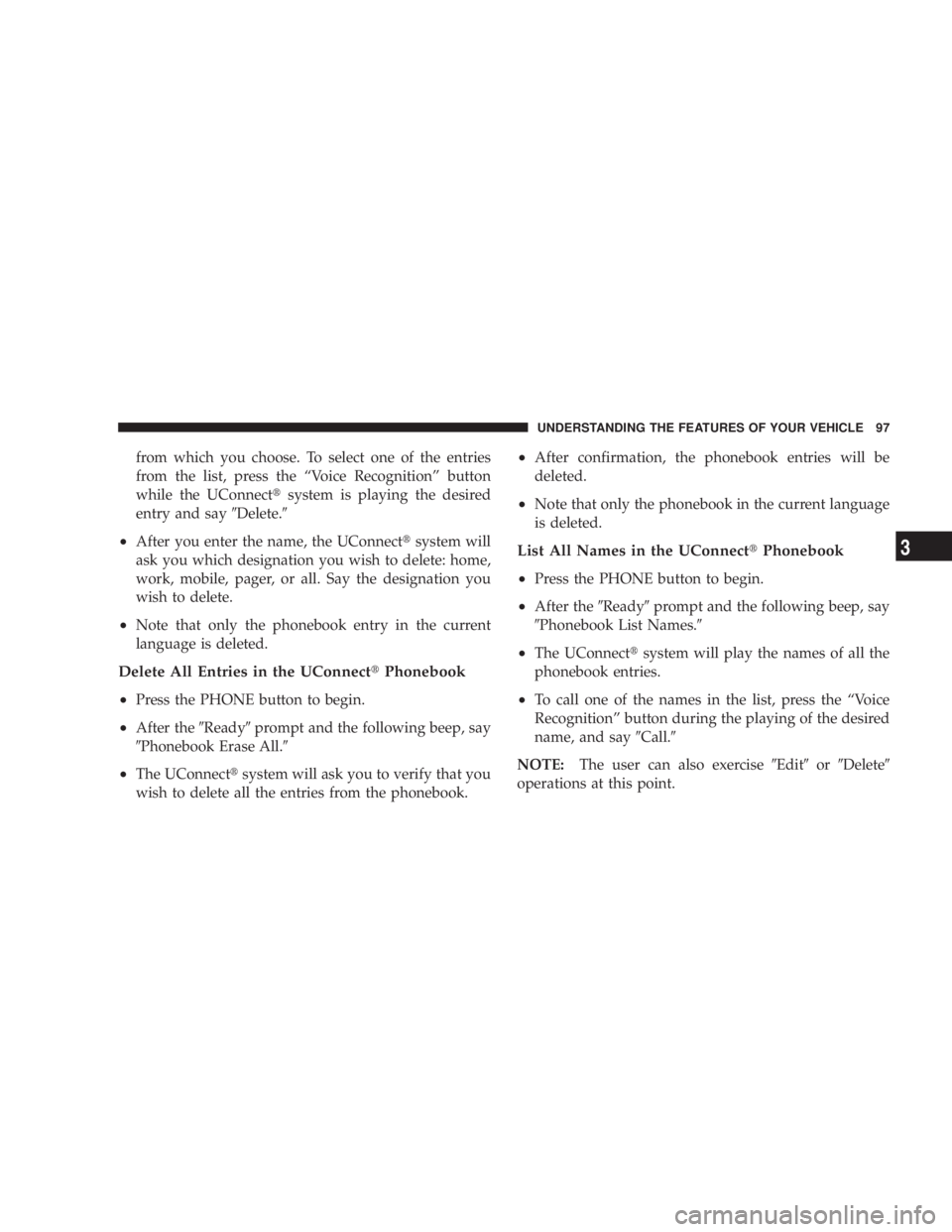
from which you choose. To select one of the entries
from the list, press the ªVoice Recognitionº button
while the UConnect t system is playing the desired
entry and say 9 Delete. 9
² After you enter the name, the UConnect t system will
ask you which designation you wish to delete: home,
work, mobile, pager, or all. Say the designation you
wish to delete.
² Note that only the phonebook entry in the current
language is deleted.
Delete All Entries in the UConnect t Phonebook
² Press the PHONE button to begin.
² After the 9 Ready 9 prompt and the following beep, say
9 Phonebook Erase All. 9
² The UConnect t system will ask you to verify that you
wish to delete all the entries from the phonebook. ² After confirmation, the phonebook entries will be
deleted.
² Note that only the phonebook in the current language
is deleted.
List All Names in the UConnect t Phonebook
²
Press the PHONE button to begin.
² After the 9 Ready 9 prompt and the following beep, say
9 Phonebook List Names. 9
² The UConnect t system will play the names of all the
phonebook entries.
² To call one of the names in the list, press the ªVoice
Recognitionº button during the playing of the desired
name, and say 9 Call. 9
NOTE: The user can also exercise 9 Edit 9 or 9 Delete 9
operations at this point. UNDERSTANDING THE FEATURES OF YOUR VEHICLE 97
3
Page 102 of 467
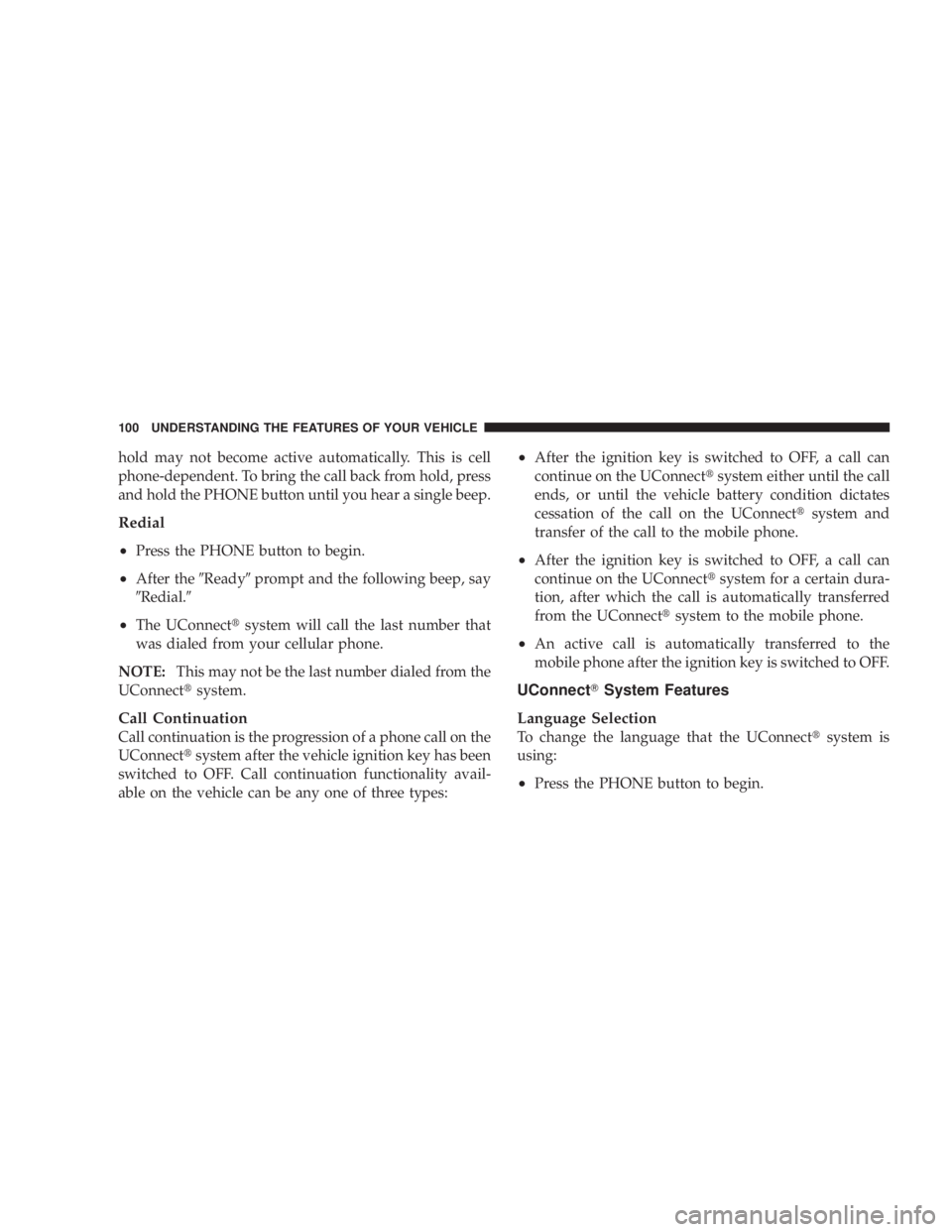
hold may not become active automatically. This is cell
phone-dependent. To bring the call back from hold, press
and hold the PHONE button until you hear a single beep.
Redial
² Press the PHONE button to begin.
² After the 9 Ready 9 prompt and the following beep, say
9 Redial. 9
² The UConnect t system will call the last number that
was dialed from your cellular phone.
NOTE: This may not be the last number dialed from the
UConnect t system.
Call Continuation
Call continuation is the progression of a phone call on the
UConnect t system after the vehicle ignition key has been
switched to OFF. Call continuation functionality avail-
able on the vehicle can be any one of three types: ² After the ignition key is switched to OFF, a call can
continue on the UConnect t system either until the call
ends, or until the vehicle battery condition dictates
cessation of the call on the UConnect t system and
transfer of the call to the mobile phone.
² After the ignition key is switched to OFF, a call can
continue on the UConnect t system for a certain dura-
tion, after which the call is automatically transferred
from the UConnect t system to the mobile phone.
² An active call is automatically transferred to the
mobile phone after the ignition key is switched to OFF.
UConnect T System Features
Language Selection
To change the language that the UConnect t system is
using:
² Press the PHONE button to begin.100 UNDERSTANDING THE FEATURES OF YOUR VEHICLE
Page 103 of 467

² After the 9 Ready 9 prompt and the following beep, say
the name of the language you wish to switch to
English, Espanol, or Francais.
² Continue to follow the system prompts to complete
language selection.
After selecting one of the languages, all prompts and
voice commands will be in that language.
NOTE: After every UConnect t language change opera-
tion, only the language-specific 32-name phonebook is
usable. The paired phone name is not language-specific
and usable across all languages.
Emergency Assistance
If you are in an emergency and the mobile phone is
reachable:
² Pick up the phone and manually dial the emergency
number for your area. If the phone is not reachable and the UConnect t system
is operational, you may reach the emergency number as
follows:
² Press the PHONE button to begin.
² After the 9 Ready 9 prompt and the following beep, say
9 Emergency 9 and the UConnect t system will instruct
the paired cellular phone to call the emergency num-
ber. This feature is supported in the U.S., Canada, and
Mexico.
NOTE: The emergency number dialed is based on the
country where the vehicle is purchased (911 for the U.S.
and Canada and 060 for Mexico). The number dialed may
not be applicable with the available cellular service and
area.
The UConnect t system does slightly lower your chances
of successfully making a phone call as to that for the cell
phone directly. UNDERSTANDING THE FEATURES OF YOUR VEHICLE 101
3
Page 111 of 467

² In a convertible vehicle, system performance may be
compromised with the convertible top down.
Far End Audio Performance
² Audio quality is maximized under:
² low-to-medium blower setting,
² low-to-medium vehicle speed,
² low road noise,
² smooth road surface,
² fully closed windows,
² dry weather conditions, and
² operation from the driver's seat.
² Performance, such as audio clarity, echo, and loudness
to a large degree rely on the phone and network, and
not the UConnect t system. ² Echo at the far end can sometimes be reduced by
lowering the in-vehicle audio volume.
² In a convertible vehicle, system performance may be
compromised with the convertible top down.
Bluetooth t Communication Link
Cellular phones have been found to lose connection to
the UConnect t system. When this happens, the connec-
tion can generally be re-established by switching the
phone off/on. Your cell phone is recommended to remain
in Bluetooth t ON mode.
Power-Up
After switching the ignition key from OFF to either ON
or ACC position, or after a language change, you must
wait at least five seconds prior to using the system. UNDERSTANDING THE FEATURES OF YOUR VEHICLE 109
3
Page 116 of 467
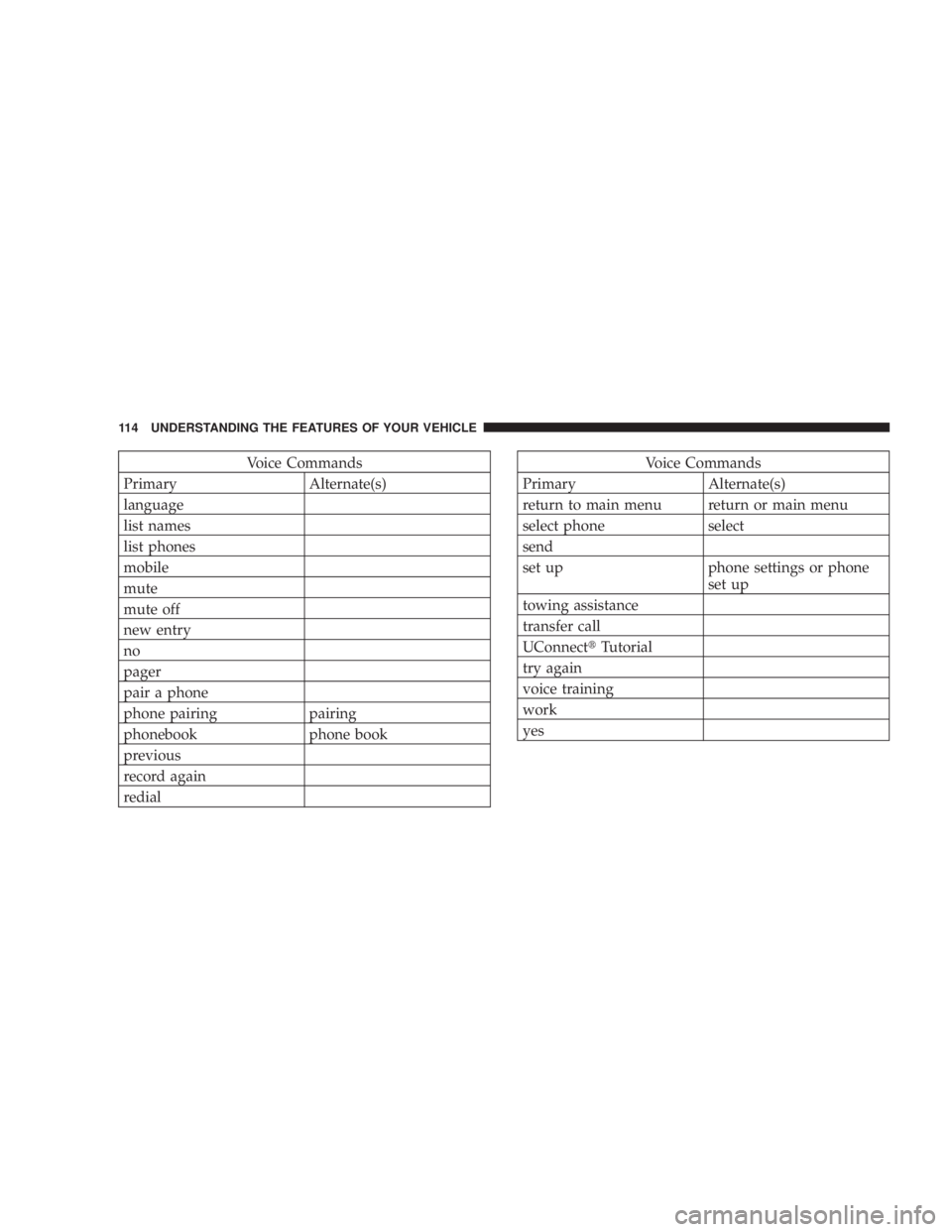
Voice Commands
Primary Alternate(s)
language
list names
list phones
mobile
mute
mute off
new entry
no
pager
pair a phone
phone pairing pairing
phonebook phone book
previous
record again
redial Voice Commands
Primary Alternate(s)
return to main menu return or main menu
select phone select
send
set up phone settings or phone
set up
towing assistance
transfer call
UConnect t Tutorial
try again
voice training
work
yes114 UNDERSTANDING THE FEATURES OF YOUR VEHICLE