2008 CHRYSLER SEBRING CONVERTIBLE audio
[x] Cancel search: audioPage 99 of 454

Heated Remote Control Mirrors Ð If Equipped
These mirrors are heated to melt frost or ice. This feature
is activated whenever you turn on the Rear Window
Defrost.
Vanity Mirror Ð If Equipped
A vanity mirror is attached to the inside face of the sun
visor. To use the mirror, rotate the sun visor downward.
HANDS-FREE COMMUNICATION (UConnectT)Ð
IF EQUIPPED
NOTE: The sales code RER radio contains an inte-
grated Hands-Free Communication (UConnectt) sys-
tem. Refer to your ªNavigation User's Manualº for
UConnecttsystem operating instructions for this radio.
UConnecttis a voice-activated, hands-free, in-vehicle
communications system. UConnecttallows you to dial a
phone number with your cellular phone using simple
voice commands (e.g.,9Callº{ªMikeº{ºWork9or9Dialº{ª248-555-12129). Your cellular phone's audio is trans-
mitted through your vehicle's audio system; the system
will automatically mute your radio when using the
UConnecttsystem.
NOTE:The UConnecttsystem requires a cellular phone
equipped with the Bluetootht9Hands-Free Profile,9ver-
sion 0.96 or higher. See UConnecttwebsite for supported
phones.
NOTE:For UConnecttcustomer support, visit the
following websites:²www.chrysler.com/uconnect
²www.dodge.com/uconnect
²www.jeep.com/uconnect
²or call 1±877±855±8400
UNDERSTANDING THE FEATURES OF YOUR VEHICLE 99
3
Page 101 of 454

The UConnecttsystem is fully integrated with the vehi-
cle's audio system. The volume of the UConnecttsystem
can be adjusted either from the radio volume control
knob or from the steering wheel radio control (right
switch), if so equipped.
The radio display will be used for visual prompts from
the UConnecttsystem such as9CELL9or caller ID on
certain radios.
Operation
Voice commands can be used to operate the UConnectt
system and to navigate through the UConnecttmenu
structure. Voice commands are required after most
UConnecttsystem prompts. You will be prompted for a
specific command and then guided through the available
options.
²Prior to giving a voice command, one must wait for
the beep, which follows the9Ready9prompt or another
prompt.
²For certain operations, compound commands can be
used. For example, instead of saying9Setup9and then
9Phone Pairing,9the following compound command
can be said:9Setup Phone Pairing.9
²For each feature explanation in this section, only the
combined form of the voice command is given. You
can also break the commands into parts and say each
part of the command when you are asked for it. For
example, you can use the combined form voice com-
mand9Phonebook New Entry,9or you can break the
combined form command into two voice commands:
9Phonebook9and9New Entry.9Please remember, the
UConnecttsystem works best when you talk in a
normal conversational tone, as if speaking to someone
sitting a few feet/meters away from you.
Voice Command Tree
Refer to ªVoice Treeº at the end of this section.
UNDERSTANDING THE FEATURES OF YOUR VEHICLE 101
3
Page 108 of 454
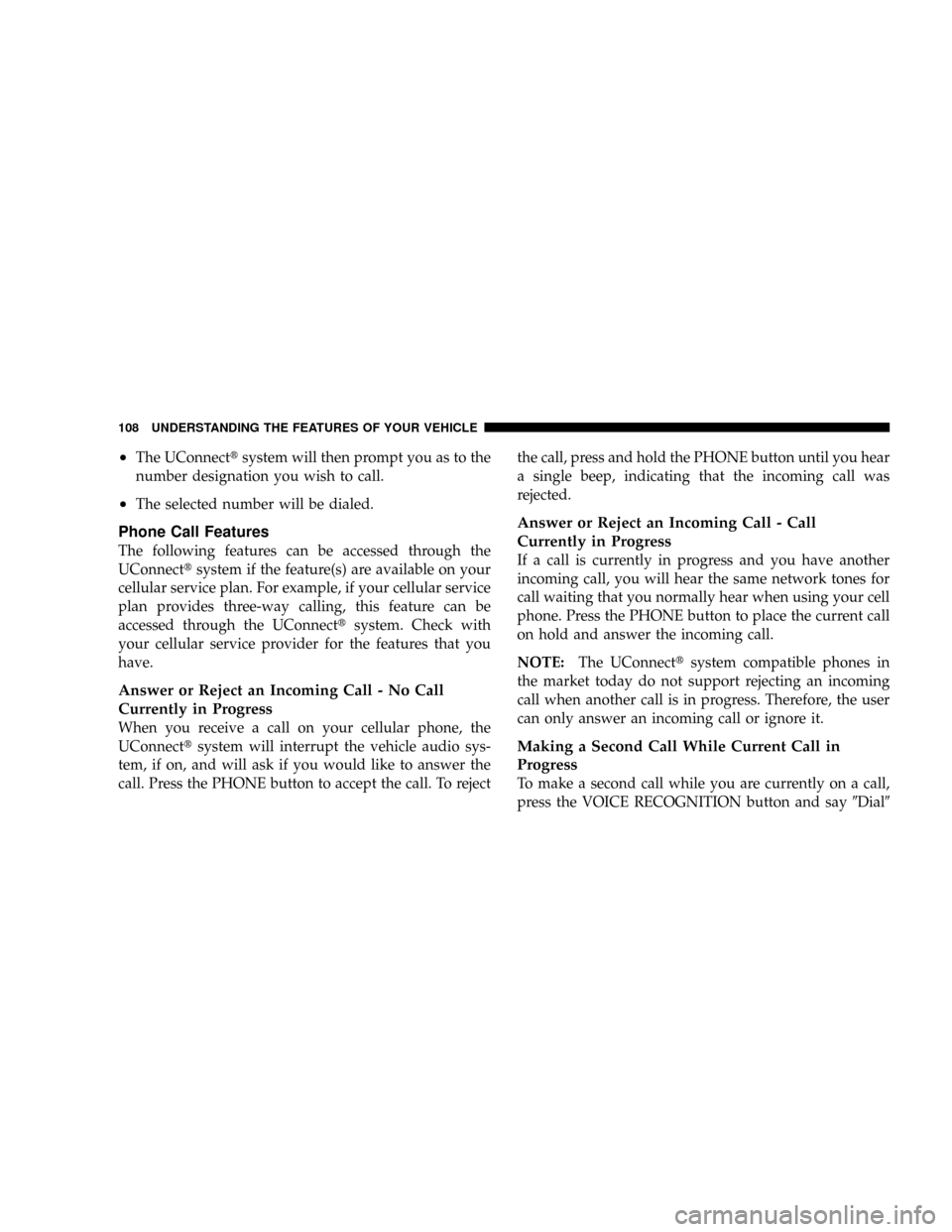
²The UConnecttsystem will then prompt you as to the
number designation you wish to call.
²The selected number will be dialed.
Phone Call Features
The following features can be accessed through the
UConnecttsystem if the feature(s) are available on your
cellular service plan. For example, if your cellular service
plan provides three-way calling, this feature can be
accessed through the UConnecttsystem. Check with
your cellular service provider for the features that you
have.
Answer or Reject an Incoming Call - No Call
Currently in Progress
When you receive a call on your cellular phone, the
UConnecttsystem will interrupt the vehicle audio sys-
tem, if on, and will ask if you would like to answer the
call. Press the PHONE button to accept the call. To rejectthe call, press and hold the PHONE button until you hear
a single beep, indicating that the incoming call was
rejected.
Answer or Reject an Incoming Call - Call
Currently in Progress
If a call is currently in progress and you have another
incoming call, you will hear the same network tones for
call waiting that you normally hear when using your cell
phone. Press the PHONE button to place the current call
on hold and answer the incoming call.
NOTE:The UConnecttsystem compatible phones in
the market today do not support rejecting an incoming
call when another call is in progress. Therefore, the user
can only answer an incoming call or ignore it.
Making a Second Call While Current Call in
Progress
To make a second call while you are currently on a call,
press the VOICE RECOGNITION button and say9Dial9
108 UNDERSTANDING THE FEATURES OF YOUR VEHICLE
Page 114 of 454

Turning Confirmation Prompts On/Off
Turning confirmation prompts off will stop the system
from confirming your choices (e.g., the UConnecttsys-
tem will not repeat a phone number before you dial it).
²Press the PHONE button to begin.
²After the9Ready9prompt and the following beep, say
9Setup Confirmations.9The UConnecttsystem will
play the current confirmation prompt status and you
will be given the choice to change it.
Phone and Network Status Indicators
If available on the radio and/or on a premium display
such as the instrument panel cluster, and supported by
your cell phone, the UConnecttsystem will provide
notification to inform you of your phone and network
status when you are attempting to make a phone call
using UConnectt. The status is given for roaming, net-
work signal strength, phone battery strength, etc.
Dialing Using the Cellular Phone Keypad
You can dial a phone number with your cellular phone
keypad and still use the UConnecttsystem (while dial-
ing via the cell phone keypad, the user must exercise
caution and take precautionary safety measures). By
dialing a number with your paired Bluetoothtcellular
phone, the audio will be played through your vehicle's
audio system. The UConnecttsystem will work the same
as if you dial the number using voice recognition.
NOTE:Certain brands of mobile phones do not send the
dial ring to the UConnecttsystem to play it on the
vehicle audio system, so you will not hear it. Under this
situation, after successfully dialing a number the user
may feel that the call did not go through even though the
call is in progress. Once your call is answered, you will
hear the audio.
114 UNDERSTANDING THE FEATURES OF YOUR VEHICLE
Page 119 of 454

²In a convertible vehicle, system performance may be
compromised with the convertible top down.
Far End Audio Performance
²
Audio quality is maximized under:
²low-to-medium blower setting,
²low-to-medium vehicle speed,
²low road noise,
²smooth road surface,
²fully closed windows,
²dry weather condition, and
²operation from driver seat.
²Performance, such as audio clarity, echo, and loudness
to a large degree rely on the phone and network, and
not the UConnecttsystem.
²Echo at the far end can sometimes be reduced by
lowering the in-vehicle audio volume.
²In a convertible vehicle, system performance may be
compromised with the convertible top down.
BluetoothtCommunication Link
Cellular phones have been found to lose connection to
the UConnecttsystem. When this happens, the connec-
tion can generally be re-established by switching the
phone off/on. Your cell phone is recommended to remain
in Bluetootht9ON9mode.
Power-Up
After switching the ignition key from OFF to either ON
or ACC position, or after a language change, you must
wait at least five seconds prior to using the system.
UNDERSTANDING THE FEATURES OF YOUR VEHICLE 119
3
Page 127 of 454

3. Use the ON/OFF VOLUME rotary knob to adjust the
volume to a comfortable level while the voice recognition
system is speaking. Please note the volume setting for VR
is different then the audio system.
Main Menu
Start a dialogue by pressing the VR hard-key. You may
say MAIN MENU to switch to the main menu.
In this mode, you can say the following commands:
²RADIO (to switch to the radio mode)
²DISC (to switch to the disc mode)
²MEMO (to switch to the memo recorder)
Radio AM (or Radio Long Wave or Radio Medium
Wave - if equipped)
To switch to the AM band say AM or RADIO AM. In this
mode, you may say the following commands:
²FREQUENCY (to change the frequency)
²NEXT STATION (to select the next station)
²PREVIOUS STATION (to select the previous station)
²RADIO MENU (to switch to the radio menu)
²MAIN MENU (to switch to the main menu)
Radio FM
To switch to the FM band say FM or RADIO FM. In this
mode, you may say the following commands:
²FREQUENCY (to change the frequency)
²NEXT STATION (to select the next station)
²PREVIOUS STATION (to select the previous station)
²RADIO MENU (to switch to the radio menu)
²MAIN MENU (to switch to the main menu)
UNDERSTANDING THE FEATURES OF YOUR VEHICLE 127
3
Page 170 of 454
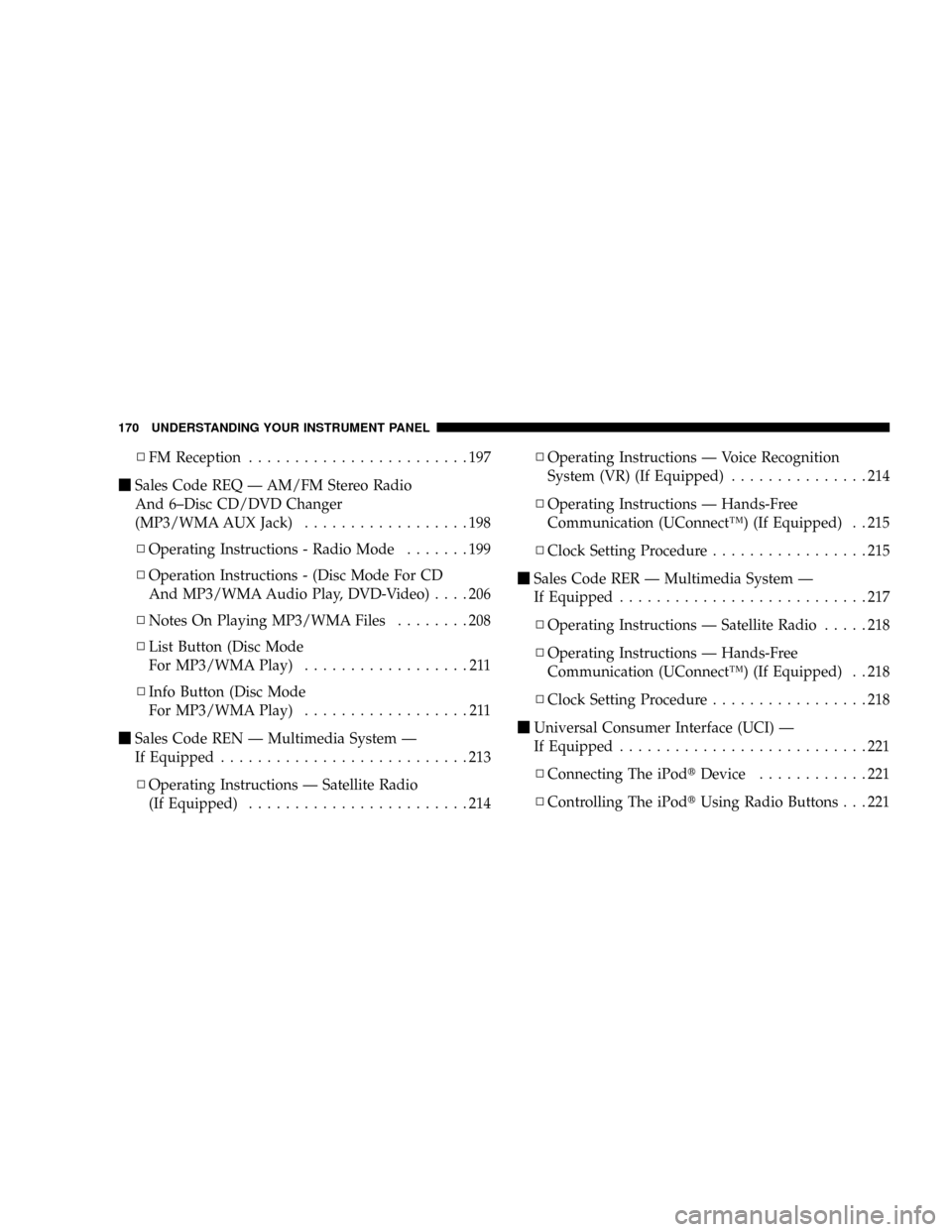
NFM Reception........................197
mSales Code REQ Ð AM/FM Stereo Radio
And 6±Disc CD/DVD Changer
(MP3/WMA AUX Jack)..................198
NOperating Instructions - Radio Mode.......199
NOperation Instructions - (Disc Mode For CD
And MP3/WMA Audio Play, DVD-Video)....206
NNotes On Playing MP3/WMA Files........208
NList Button (Disc Mode
For MP3/WMA Play)..................211
NInfo Button (Disc Mode
For MP3/WMA Play)..................211
mSales Code REN Ð Multimedia System Ð
If Equipped...........................213
NOperating Instructions Ð Satellite Radio
(If Equipped)........................214NOperating Instructions Ð Voice Recognition
System (VR) (If Equipped)...............214
NOperating Instructions Ð Hands-Free
Communication (UConnectŸ) (If Equipped) . . 215
NClock Setting Procedure.................215
mSales Code RER Ð Multimedia System Ð
If Equipped...........................217
NOperating Instructions Ð Satellite Radio.....218
NOperating Instructions Ð Hands-Free
Communication (UConnectŸ) (If Equipped) . . 218
NClock Setting Procedure.................218
mUniversal Consumer Interface (UCI) Ð
If Equipped...........................221
NConnecting The iPodtDevice............221
NControlling The iPodtUsing Radio Buttons . . . 221
170 UNDERSTANDING YOUR INSTRUMENT PANEL
Page 187 of 454

ELECTRONIC VEHICLE INFORMATION CENTER
(EVIC) ± IF EQUIPPED
The Electronic Vehicle Information Center (EVIC) fea-
tures a driver-interactive display. It is located in the lower
left part of the cluster below the fuel and engine tem-
perature gauges. The EVIC consists of the following:
²System Status
²Vehicle information warning message displays
²Personal Settings (customer programmable features)
²Compass heading display (N, S, E, W, NE, NW, SE,
SW)
²Outside temperature display (ÉF or ÉC)
²Trip computer functions
²Audio mode displays ± 12 preset Radio Stations or CD
Title and Track number when playing
²Tire Pressure Monitor System (TPMS) displays (if
equipped)
EVIC Display Location
UNDERSTANDING YOUR INSTRUMENT PANEL 187
4