2008 CHRYSLER SEBRING CONVERTIBLE buttons
[x] Cancel search: buttonsPage 157 of 454

It is recommended that a new battery be placed in the
hand-held transmitter of the device being programmed
to HomeLinktfor more efficient training and accurate
transmission of the radio-frequency signal.
Your vehicle should be parked outside of the garage
when programming.
1. Turn the ignition switch to the ON/RUN position.
2. Hold the battery side of the hand-held transmitter
away from the HomeLinktbutton you wish to program.
Place the hand-held transmitter 1±3 inches (3±8 cm) away
from the HomeLinktbutton you wish to program while
keeping the indicator light in view.
3. Simultaneously press and hold both the chosen
HomeLinktbutton and the hand-held transmitter button
until the HomeLinktindicator changes from a slow to a
rapidly blinking light, then release both the HomeLinkt
and hand-held transmitter buttons.Watch for the HomeLinktindicator to change flash rates.
When it changes, it is programmed. It may take up to 30
seconds, or longer in rare cases. The garage door may
open & close while you train.
NOTE:
²Some gate operators and garage door openers may
require you to replace Step #3 with procedures noted
in the ªGate Operator/Canadian Programmingº sec-
tion.
²After training a HomeLinktchannel, if the garage
door does not operate with HomeLinktand the ga-
rage door opener was manufactured after 1995, the
garage door opener may have rolling code. If so,
proceed to the heading ªProgramming A Rolling Code
System.º
UNDERSTANDING THE FEATURES OF YOUR VEHICLE 157
3
Page 159 of 454

7. Return to the vehicle and press the programmed
HomeLinktbutton twice (holding the button for 2 sec-
onds each time). If the device is plugged in and activates,
programming is complete.
If the device does not activate, press the button a third
time (for 2 seconds) to complete the training.
If you are have any problems, or require assistance,
please call toll-free 1±800±355±3515 or, on the Internet at
www.HomeLink.com for information or assistance.
To program the remaining two HomeLinktbuttons,
repeat each step for each remaining button. DO NOT
erase the channels.
Gate Operator/Canadian Programming
Canadian radio-frequency laws require transmitter sig-
nals to ªtime-outº (or quit) after several seconds of
transmission ± which may not be long enough for
HomeLinktto pick up the signal during programming.Similar to this Canadian law, some U.S. gate operators are
designed to ªtime-outº in the same manner.
It may be helpful to unplug the device during the cycling
process to prevent possible overheating of the garage
door or gate motor.
If you are having difficulties programming a garage door
opener or a gate operator, replace ªProgramming
HomeLinktº Step 3 with the following:
3. Continue to press and hold the HomeLinktbutton
while you press and release - every two seconds
(ªcycleº) your hand-held transmitter until HomeLinkt
has successfully accepted the frequency signal. The
indicator light will flash slowly and then rapidly when
fully trained.
If you unplugged the device for training, plug it back in
at this time.
UNDERSTANDING THE FEATURES OF YOUR VEHICLE 159
3
Page 160 of 454

Then proceed with Step 4 under ªProgramming
HomeLinkt.º earlier in this section.
Using HomeLinkT
To operate, simply press and release the programmed
HomeLinktbutton. Activation will now occur for the
trained device (i.e. garage door opener, gate operator,
security system, entry door lock, home/office lighting,
etc. The hand-held transmitter of the device may also be
used at any time.
Reprogramming A Single HomeLinkTButton
To re-program a channel that has been previously
trained, follow these steps:
1. Turn the ignition switch to the ON/RUN position.
2. Press and hold the desired HomeLinktbutton until
the indicator light begins to flash after 20 seconds.Do not
release the button.3.Without releasing the button,proceed with PRO-
GRAMMING HOMELINKtStep #2 and follow all re-
maining steps.
Security
It is advised to erase all channels before you sell or turn
in your vehicle.
To do this, press and hold the two outside buttons for 20
seconds until the red indicator flashes. Note that all
channels will be erased. Individual channels cannot be
erased.
The HomeLinktUniversal Transceiver is disabled when
the Vehicle Security Alarm is active.
Troubleshooting Tips
If you are having trouble programming HomeLinkt, here
are some of the most common solutions:
²Replace the battery in the original transmitter.
160 UNDERSTANDING THE FEATURES OF YOUR VEHICLE
Page 170 of 454
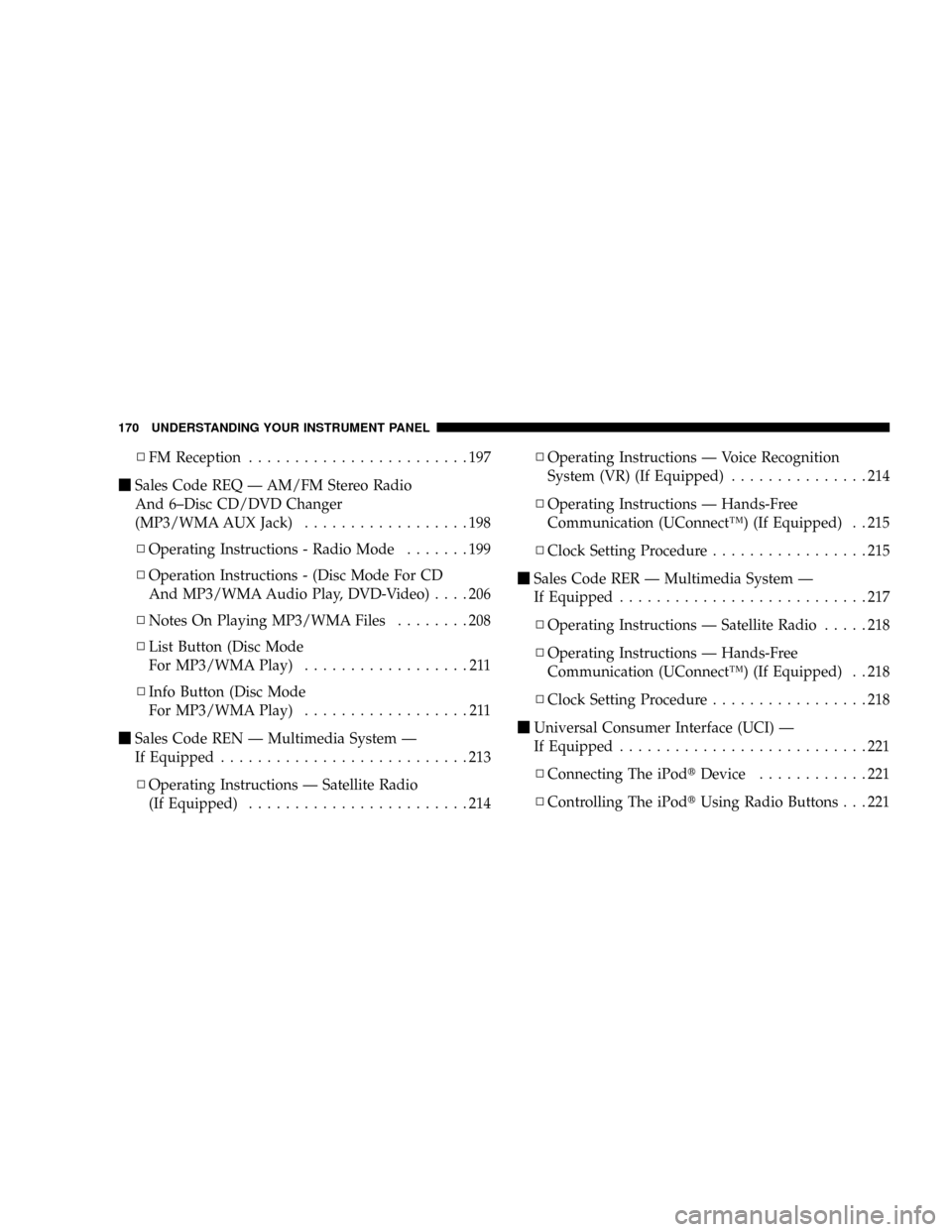
NFM Reception........................197
mSales Code REQ Ð AM/FM Stereo Radio
And 6±Disc CD/DVD Changer
(MP3/WMA AUX Jack)..................198
NOperating Instructions - Radio Mode.......199
NOperation Instructions - (Disc Mode For CD
And MP3/WMA Audio Play, DVD-Video)....206
NNotes On Playing MP3/WMA Files........208
NList Button (Disc Mode
For MP3/WMA Play)..................211
NInfo Button (Disc Mode
For MP3/WMA Play)..................211
mSales Code REN Ð Multimedia System Ð
If Equipped...........................213
NOperating Instructions Ð Satellite Radio
(If Equipped)........................214NOperating Instructions Ð Voice Recognition
System (VR) (If Equipped)...............214
NOperating Instructions Ð Hands-Free
Communication (UConnectŸ) (If Equipped) . . 215
NClock Setting Procedure.................215
mSales Code RER Ð Multimedia System Ð
If Equipped...........................217
NOperating Instructions Ð Satellite Radio.....218
NOperating Instructions Ð Hands-Free
Communication (UConnectŸ) (If Equipped) . . 218
NClock Setting Procedure.................218
mUniversal Consumer Interface (UCI) Ð
If Equipped...........................221
NConnecting The iPodtDevice............221
NControlling The iPodtUsing Radio Buttons . . . 221
170 UNDERSTANDING YOUR INSTRUMENT PANEL
Page 188 of 454

The system allows the driver to select information by
pressing the following buttons on the Instrument Panel
Switch Bank:
Press and release the MENU button to advance
the display to Trip Functions or Personal Set-
tings or to return to the default System Status
display.
Press and release the STEP button to advance
the display through the various Trip Functions
or Personal Settings.
Press and release the COMPASS button to
display the compass heading and the outside
temperature.Press and release the RESET Button to accept a
selection. The RESET Button also resets various
Trip Functions.
Electronic Vehicle Information Center (EVIC)
Displays
When the appropriate conditions exist, the Electronic
Vehicle Information Center (EVIC) displays the following
messages.
²Turn Signal On (with a continuous warning chime)
²Left Front Turn Signal Light Out (with a single chime)
²Left Rear Turn Signal Light Out (with a single chime)
²Right Front Turn Signal Light Out (with a single
chime)
²Right Rear Turn Signal Light Out (with a single chime)
MENU
Button
STEP
Button
COM-
PASS
Button
RESET
Button
188 UNDERSTANDING YOUR INSTRUMENT PANEL
Page 199 of 454

Operating Instructions - Radio Mode
NOTE:The ignition switch must be in the ON or ACC
position to operate the radio.
Power Switch/Volume Control (Rotary)
Push the ON/VOLUME control knob to turn on the
radio. Press the ON/VOLUME control knob a second
time to turn off the radio.
Electronic Volume Control
The electronic volume control turns continuously (360
degrees) in either direction without stopping. Turning the
ON/VOLUME control knob to the right increases the
volume and to the left decreases it.
When the audio system is turned on, the sound will be
set at the same volume level as last played.
SEEK Buttons
Press and release the SEEK buttons to search for the next
listenable station in AM/FM mode. Press the right switch
to seek up and the left switch to seek down. The radiowill remain tuned to the new station until you make
another selection. Holding either button will bypass
stations without stopping until you release it.
SCAN Button
Pressing the SCAN button causes the tuner to search for
the next listenable station, in AM, FM or Satellite (if
equipped) frequencies, pausing for five seconds at each
listenable station before continuing to the next. To stop
the search, press the SCAN button a second time.
Voice Recognition Button (UConnecttHands-Free
Phone) Ð If Equipped
Press this button to operate the Hands-Free Phone
(UConnectt) feature (if equipped). Refer to ªHands-Free
Communication (UConnectt)º in Section 3 for more
information.
If your vehicle is not equipped with or this feature is not
available on your vehicle, a ªUConnecttSystem Not
Availableº message will display on the radio screen.
UNDERSTANDING YOUR INSTRUMENT PANEL 199
4
Page 201 of 454
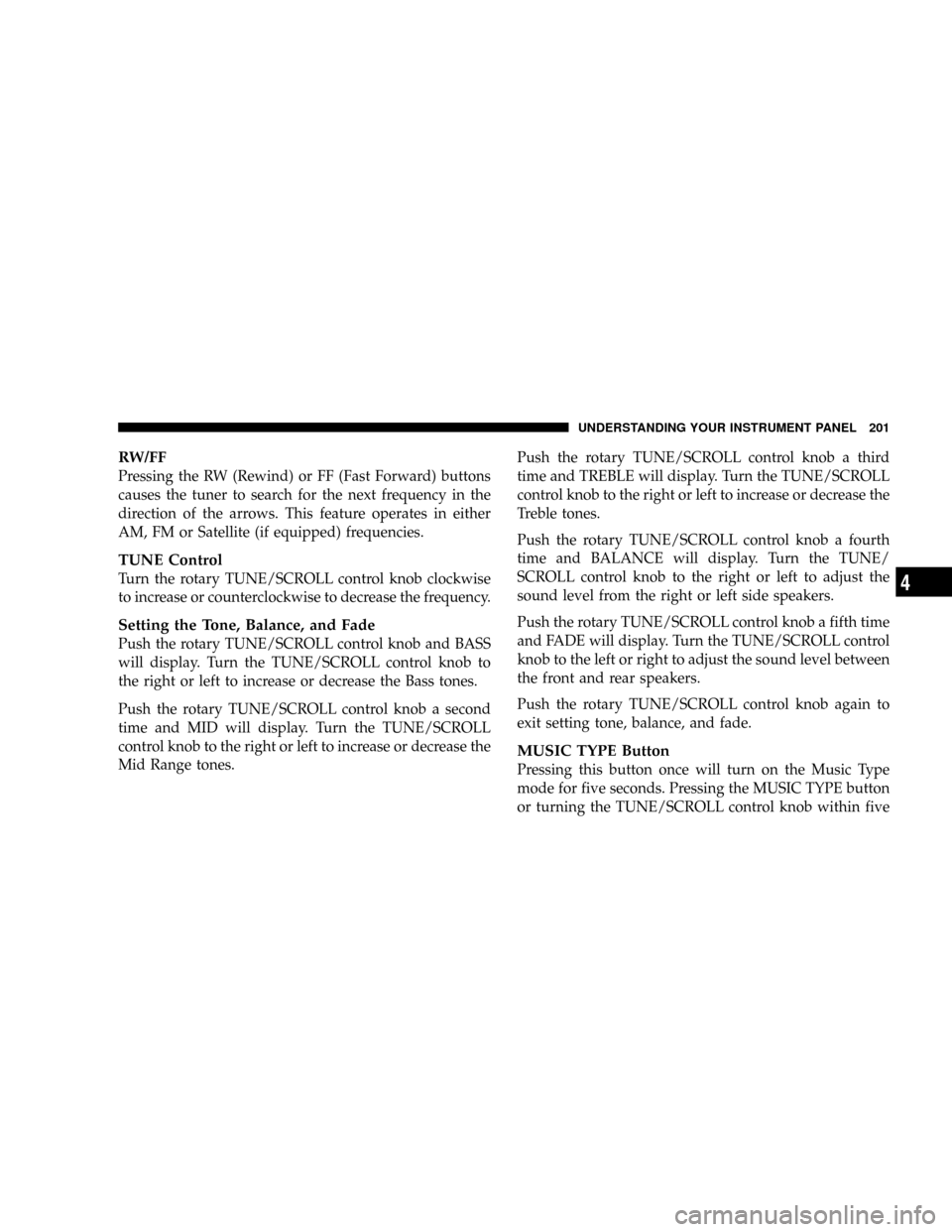
RW/FF
Pressing the RW (Rewind) or FF (Fast Forward) buttons
causes the tuner to search for the next frequency in the
direction of the arrows. This feature operates in either
AM, FM or Satellite (if equipped) frequencies.
TUNE Control
Turn the rotary TUNE/SCROLL control knob clockwise
to increase or counterclockwise to decrease the frequency.
Setting the Tone, Balance, and Fade
Push the rotary TUNE/SCROLL control knob and BASS
will display. Turn the TUNE/SCROLL control knob to
the right or left to increase or decrease the Bass tones.
Push the rotary TUNE/SCROLL control knob a second
time and MID will display. Turn the TUNE/SCROLL
control knob to the right or left to increase or decrease the
Mid Range tones.Push the rotary TUNE/SCROLL control knob a third
time and TREBLE will display. Turn the TUNE/SCROLL
control knob to the right or left to increase or decrease the
Treble tones.
Push the rotary TUNE/SCROLL control knob a fourth
time and BALANCE will display. Turn the TUNE/
SCROLL control knob to the right or left to adjust the
sound level from the right or left side speakers.
Push the rotary TUNE/SCROLL control knob a fifth time
and FADE will display. Turn the TUNE/SCROLL control
knob to the left or right to adjust the sound level between
the front and rear speakers.
Push the rotary TUNE/SCROLL control knob again to
exit setting tone, balance, and fade.
MUSIC TYPE Button
Pressing this button once will turn on the Music Type
mode for five seconds. Pressing the MUSIC TYPE button
or turning the TUNE/SCROLL control knob within five
UNDERSTANDING YOUR INSTRUMENT PANEL 201
4
Page 205 of 454

Subtitle Language Ð If Equipped
Selecting this item allows you to choose a default subtitle
language (effective only if the language is supported by
the disc). You can select a language not listed by scrolling
down and selecting9other.9Enter the country code using
the TUNE/SCROLL control knob to scroll up and down
to select the # and then push to select.
Subtitles Ð If Equipped
Selecting this item allows you to choose between subtitle
OFF or ON.
Audio DRC Ð If Equipped
Selecting this item allows you to limit maximum audio
dynamic range. The default is set to9High,9and under
this setting, dialogues will play at 11 db higher than if the
setting is9Normal.9Aspect Ratio Ð If Equipped
Selecting this item allows you to choose between wide
screen, pan scan, and letter box.
AutoPlay Ð If Equipped
When this is set to ON and a DVD video is inserted, it
will bypass the DVD menu screen and automatically play
the movie. In some rare cases, the DVD player may not
auto-play the main title. In such cases, use the MENU
button on the remote control to select desired title to play.
NOTE:The user will have to set these defaults before
loading a disc. If changes are made to these settings after
a disc is loaded, changes will not be effective. Also, the
defaults are effective only if the disc supports the
customer-preferred settings.
AM and FM Buttons
Press the buttons to select AM or FM Modes.
UNDERSTANDING YOUR INSTRUMENT PANEL 205
4