Page 181 of 457
UNDERSTANDING YOUR INSTRUMENT PANEL
CONTENTS
mInstrument Panel And Controls.............184
mBase Instrument Cluster..................185
mPremium Instrument Cluster...............186
mInstrument Cluster Descriptions............187
mElectronic Vehicle Information Center (EVIC) Ð
If Equipped...........................199
NOil Change Required...................202
NCustomer Programmable Features Ð
If Equipped.........................203
NCompass Display Ð If Equipped..........207NMini-Trip Functions Ð If Equipped........208
mSetting The Analog Clock.................209
mElectronic Digital Clock..................209
NClock Setting Procedure.................210
mRadio General Information................210
NRadio Broadcast Signals.................210
NTwo Types Of Signals..................211
NElectrical Disturbances..................211
NAM Reception.......................2114
Page 209 of 457
²Off Mode
Shows a blank display.
²Step Button
Push this button to cycle through all the Mini-trip
functions.
To Reset The Display
Pressing and releasing the Reset button once will clear
the resettable function currently being displayed. The
resettable function is average fuel economy. Reset will
only occur if the resettable function is currently being
displayed.
SETTING THE ANALOG CLOCK
To set the analog clock, at the
top center of the instrument
panel, press and hold the but-
ton until the setting is correct.
The clock will adjust slowly at
first and then quicker the
longer the button is held.
ELECTRONIC DIGITAL CLOCK
The clock and radio each use the display panel built into
the radio. A digital readout shows the time in hours and
minutes.
UNDERSTANDING YOUR INSTRUMENT PANEL 209
4
Page 210 of 457
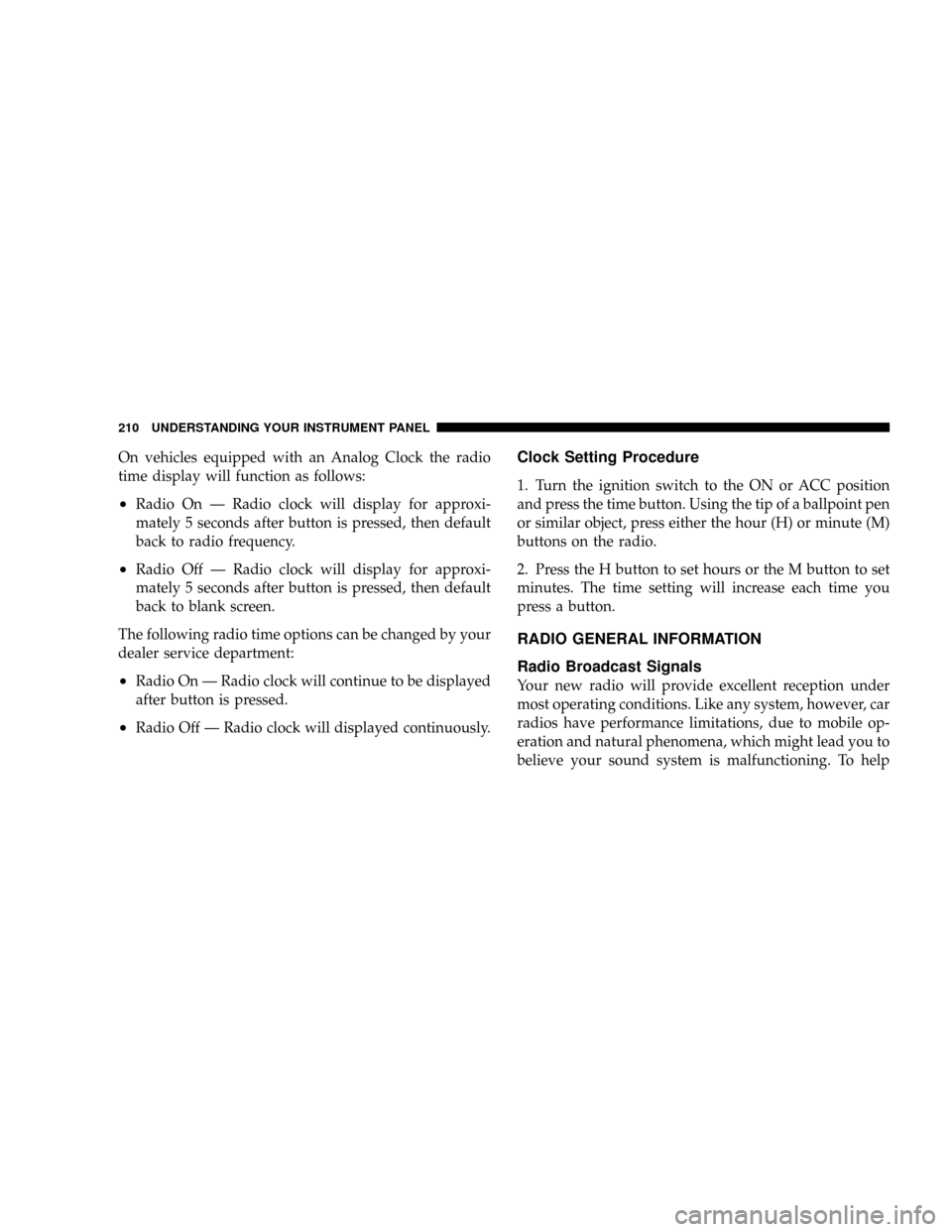
On vehicles equipped with an Analog Clock the radio
time display will function as follows:
²Radio On Ð Radio clock will display for approxi-
mately 5 seconds after button is pressed, then default
back to radio frequency.
²Radio Off Ð Radio clock will display for approxi-
mately 5 seconds after button is pressed, then default
back to blank screen.
The following radio time options can be changed by your
dealer service department:
²Radio On Ð Radio clock will continue to be displayed
after button is pressed.
²Radio Off Ð Radio clock will displayed continuously.
Clock Setting Procedure
1. Turn the ignition switch to the ON or ACC position
and press the time button. Using the tip of a ballpoint pen
or similar object, press either the hour (H) or minute (M)
buttons on the radio.
2. Press the H button to set hours or the M button to set
minutes. The time setting will increase each time you
press a button.
RADIO GENERAL INFORMATION
Radio Broadcast Signals
Your new radio will provide excellent reception under
most operating conditions. Like any system, however, car
radios have performance limitations, due to mobile op-
eration and natural phenomena, which might lead you to
believe your sound system is malfunctioning. To help
210 UNDERSTANDING YOUR INSTRUMENT PANEL
Page 212 of 457
SALES CODE RAH Ð AM & FM STEREO RADIO
WITH CD PLAYER AND CD/DVD CHANGER
CONTROLS
NOTE:The radio sales code is located on the lower left
side of your radio faceplate.
Radio Operation
Power/Volume Control
Press the ON/VOL control to turn the radio on. Turn the
volume control clockwise to increase the volume.
NOTE:Power to operate the radio is supplied through
the ignition switch. It must be in the ON or ACC position
to operate the radio.
PTY (Program Type)
Pressing the INFO button once while in FM mode will
turn on the PTY mode for 5 seconds. If no action is taken
during the 5 second time out, the PTY icon will turn off.
Pressing the TUNE button within 5 seconds will allow
the program format type to be selected. Many radio
stations do not currently broadcast PTY information.
RAH radio
212 UNDERSTANDING YOUR INSTRUMENT PANEL
Page 215 of 457
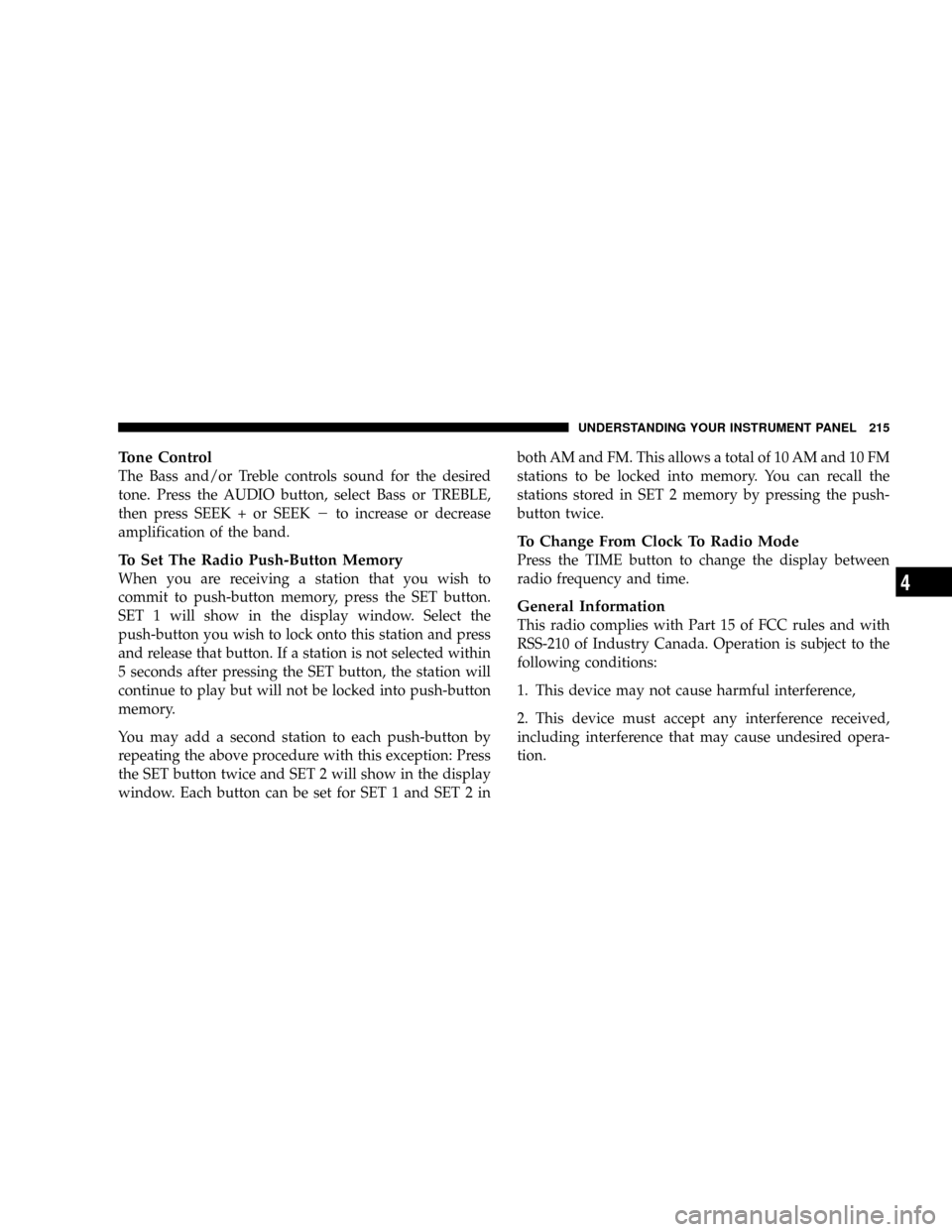
Tone Control
The Bass and/or Treble controls sound for the desired
tone. Press the AUDIO button, select Bass or TREBLE,
then press SEEK + or SEEK2to increase or decrease
amplification of the band.
To Set The Radio Push-Button Memory
When you are receiving a station that you wish to
commit to push-button memory, press the SET button.
SET 1 will show in the display window. Select the
push-button you wish to lock onto this station and press
and release that button. If a station is not selected within
5 seconds after pressing the SET button, the station will
continue to play but will not be locked into push-button
memory.
You may add a second station to each push-button by
repeating the above procedure with this exception: Press
the SET button twice and SET 2 will show in the display
window. Each button can be set for SET 1 and SET 2 inboth AM and FM. This allows a total of 10 AM and 10 FM
stations to be locked into memory. You can recall the
stations stored in SET 2 memory by pressing the push-
button twice.
To Change From Clock To Radio Mode
Press the TIME button to change the display between
radio frequency and time.
General Information
This radio complies with Part 15 of FCC rules and with
RSS-210 of Industry Canada. Operation is subject to the
following conditions:
1. This device may not cause harmful interference,
2. This device must accept any interference received,
including interference that may cause undesired opera-
tion.
UNDERSTANDING YOUR INSTRUMENT PANEL 215
4
Page 222 of 457
SALES CODE REV Ð AM & FM STEREO RADIO
WITH CD PLAYER AND CD/DVD CHANGER
CONTROLS
NOTE:The radio sales code is located on the lower left
side of your radio faceplate.
Radio Operation
Power/Volume Control
Press the ON/VOL control to turn the radio on. Turn the
volume control clockwise to increase the volume.
NOTE:Power to operate the radio is supplied through
the ignition switch. It must be in the ON or ACC position
to operate the radio.
PTY (Program Type)
Pressing the INFO button once while in FM mode will
turn on the PTY mode for 5 seconds. If no action is taken
during the 5 second time out, the PTY icon will turn off.
Pressing the TUNE button within 5 seconds will allow
the program format type to be selected. Many radio
stations do not currently broadcast PTY information.
REV Radio
222 UNDERSTANDING YOUR INSTRUMENT PANEL
Page 225 of 457
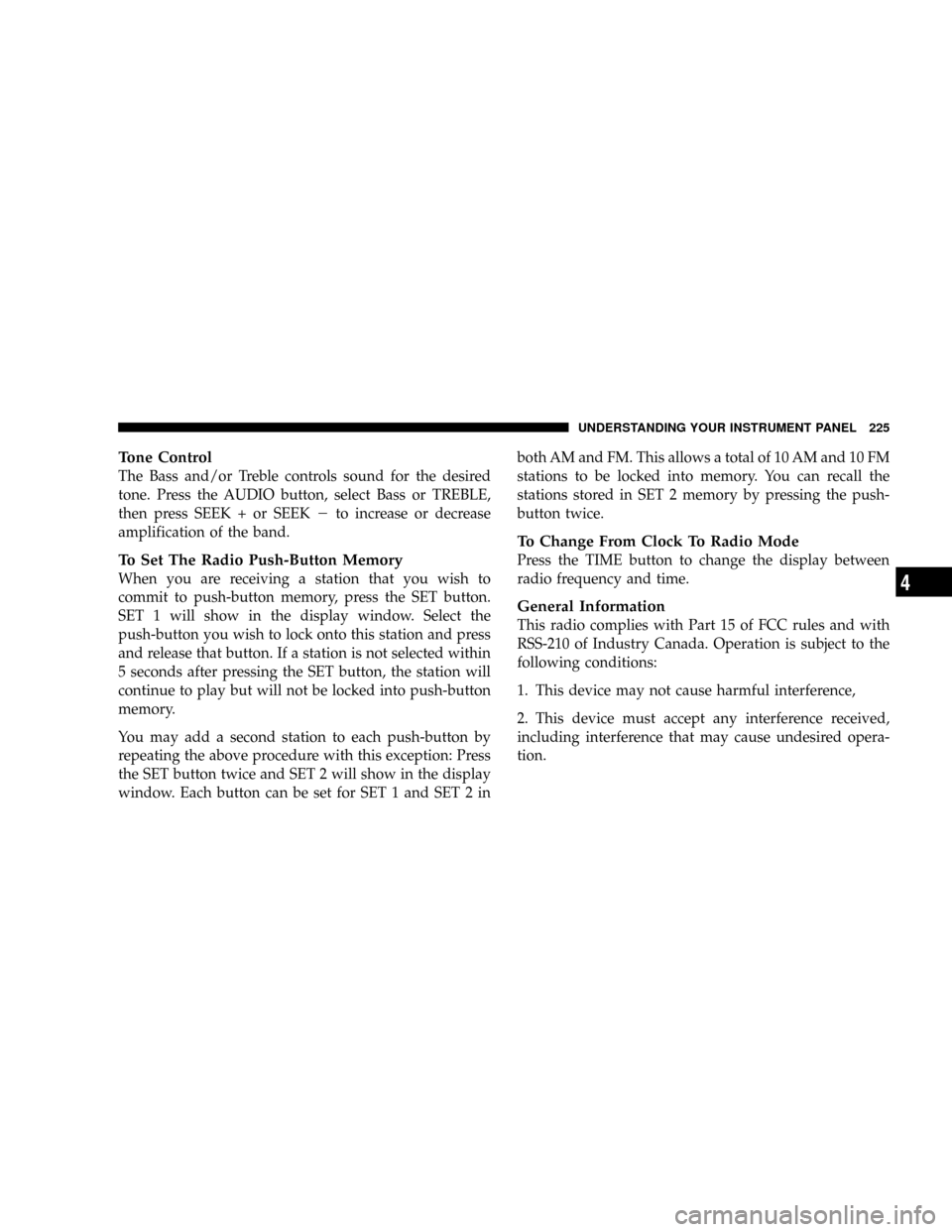
Tone Control
The Bass and/or Treble controls sound for the desired
tone. Press the AUDIO button, select Bass or TREBLE,
then press SEEK + or SEEK2to increase or decrease
amplification of the band.
To Set The Radio Push-Button Memory
When you are receiving a station that you wish to
commit to push-button memory, press the SET button.
SET 1 will show in the display window. Select the
push-button you wish to lock onto this station and press
and release that button. If a station is not selected within
5 seconds after pressing the SET button, the station will
continue to play but will not be locked into push-button
memory.
You may add a second station to each push-button by
repeating the above procedure with this exception: Press
the SET button twice and SET 2 will show in the display
window. Each button can be set for SET 1 and SET 2 inboth AM and FM. This allows a total of 10 AM and 10 FM
stations to be locked into memory. You can recall the
stations stored in SET 2 memory by pressing the push-
button twice.
To Change From Clock To Radio Mode
Press the TIME button to change the display between
radio frequency and time.
General Information
This radio complies with Part 15 of FCC rules and with
RSS-210 of Industry Canada. Operation is subject to the
following conditions:
1. This device may not cause harmful interference,
2. This device must accept any interference received,
including interference that may cause undesired opera-
tion.
UNDERSTANDING YOUR INSTRUMENT PANEL 225
4
Page 244 of 457
NAVIGATION SYSTEM Ð IF EQUIPPED
The navigation system provides maps, turn identifica-
tion, selection menus and instructions for selecting a
variety of destinations and routes. The buttons to operate
the system are located on the instrument panel next to the
analog clock.
Refer to your Navigation User's Manual for detailed
operating instructions.
The navigation DVD unit is located in the underfloor
storage compartment in the rear cargo area. A single disc
containing map information for the entire United States
and parts of Canada is stored in the DVD unit. Updated
DVD's are available from your authorized dealer.To replace the navigation map DVD lift the storage bin
cover and liner in the rear cargo area, press the eject
button and the disc will eject. Gently insert the new disc
into the DVD unit with the label facing up. The disc will
automatically be pulled into the DVD unit.
Navigation DVD Location
244 UNDERSTANDING YOUR INSTRUMENT PANEL