Page 137 of 482

and automatically switches from high beams to low
beams until the approaching vehicle is out of view.
To Activate
1. Select “Automatic High Beams — ON” through the
Electronic Vehicle Information Center (EVIC). Refer to
“Automatic High Beams,” under “Personal Settings
(Customer Programmable Features),” under “Electronic
Vehicle Information Center” in Section 4.
2. Rotate the HEADLIGHT switch counterclockwise to
the AUTO (A) position.
3. Push the multifunction lever away from you to switch
the headlights to the HIGH BEAM position.
NOTE:This system will not activate until the vehicle is
at or above 25 mph (40 km/h).
To Deactivate
Perform either of the following steps to deactivate the
SmartBeam system.
1. Pull the multifunction lever toward you to switch the
headlights from the HIGH BEAM to the LOW BEAM
position.
2. Rotate the headlight switch clockwise from the AUTO
(A) to the ON position.
NOTE:Broken, muddy, or obstructed headlights and
taillights of vehicles in the field of view will cause
headlights to remain on longer (closer to the vehicle).
Also, dirt, film, and other obstructions on the windshield
or camera lens will cause the system to function improp-
erly.
UNDERSTANDING THE FEATURES OF YOUR VEHICLE 135
3
Page 195 of 482
UNDERSTANDING YOUR INSTRUMENT PANEL
CONTENTS
�Instrument Panel And Controls.............197
�Premium Instrument Cluster...............198
�Instrument Cluster Descriptions............199
�Electronic Vehicle Information Center (EVIC) . . . 209
▫Electronic Vehicle Information Center (EVIC)
Displays............................211
▫Trip Functions.......................215
▫Performance Pages — If Equipped.........217
▫Compass Display.....................220▫Telephone — If Equipped...............222
▫Navigation — If Equipped...............224
▫Driver-Selectable Surround Sound (DSS) –
If Equipped.........................225
▫System Warnings (Customer Information
Features)...........................225
▫Personal Settings (Customer Programmable
Features)...........................226
�Setting The Analog Clock.................231
�Radio General Information................2314
Page 196 of 482

▫Radio Broadcast Signals.................231
▫Two Types Of Signals..................231
▫Electrical Disturbances..................232
▫AM Reception.......................232
▫FM Reception........................232
�Sales Code REN — Multimedia System —
If Equipped...........................232
▫Operating Instructions — Satellite Radio
(If Equipped)........................233
▫Operating Instructions — Voice Recognition
System (VR) (If Equipped)...............233
▫Operating Instructions — Hands-Free
Communication (UConnect�) (If Equipped) . . . 233
▫Clock Setting Procedure.................234�Sales Code REQ — AM/FM Stereo Radio And
6–Disc CD/DVD Changer
(MP3/WMA AUX Jack)..................236
▫Operating Instructions - Radio Mode.......236
▫Operation Instructions - (Disc Mode For CD And
MP3/WMA Audio Play, DVD-Video).......244
▫NotesOnPlayingMP3/WMAFiles ........246
▫List Button (Disc Mode For
MP3/WMA Play).....................249
▫Info Button (Disc Mode For
MP3/WMA Play).....................249
�Sales Code RER — Multimedia System —
If Equipped...........................251
▫Operating Instructions — Satellite Radio.....253
194 UNDERSTANDING YOUR INSTRUMENT PANEL
Page 197 of 482

▫Operating Instructions — Hands-Free
Communication (UConnect�) (If Equipped) . . . 253
▫Clock Setting Procedure.................253
�Sales Code RES — AM/FM Stereo Radio With CD
Player (MP3 AUX Jack)..................256
▫Operating Instructions - Radio Mode.......256
▫Operation Instructions - CD Mode For CD And
MP3 Audio Play......................262
▫Notes On Playing MP3 Files.............264
▫List Button (CD Mode For MP3 Play).......267
▫Info Button (CD Mode For MP3 Play).......267
�Satellite Radio (RSC) — If Equipped
(RER/REQ/REN Radios Only).............268
▫System Activation.....................268▫Electronic Serial Number/Sirius Identification
Number (ENS/SID)....................269
▫Selecting Satellite Mode.................269
▫Satellite Antenna......................270
▫Reception Quality.....................270
▫Operating Instructions - Satellite Mode......270
▫Operating Instructions - Hands-Free Phone
(If Equipped)........................273
▫Operating Instructions - Video Entertainment
System (VES™) (If Equipped).............273
�Sirius Backseat TV™ — If Equipped.........273
�Video Entertainment System (VES)�—
If Equipped...........................273
UNDERSTANDING YOUR INSTRUMENT PANEL 195
4
Page 233 of 482
SETTING THE ANALOG CLOCK
To set the analog clock at the top center of the instrument
panel, press and hold the button until the setting is
correct.
RADIO GENERAL INFORMATION
Radio Broadcast Signals
Your new radio will provide excellent reception under
most operating conditions. Like any system, however, car
radios have performance limitations, due to mobile op-
eration and natural phenomena, which might lead you to
believe your sound system is malfunctioning. To help
you understand and save you concern about these “ap-
parent” malfunctions, you must understand a point or
two about the transmission and reception of radio sig-
nals.
Two Types of Signals
There are two basic types of radio signals: AM or
Amplitude Modulation, in which the transmitted sound
causes the amplitude, or height, of the radio waves to
vary; and FM or Frequency Modulation, in which the
frequency of the wave is varied to carry the sound.
Analog Clock
UNDERSTANDING YOUR INSTRUMENT PANEL 231
4
Page 236 of 482
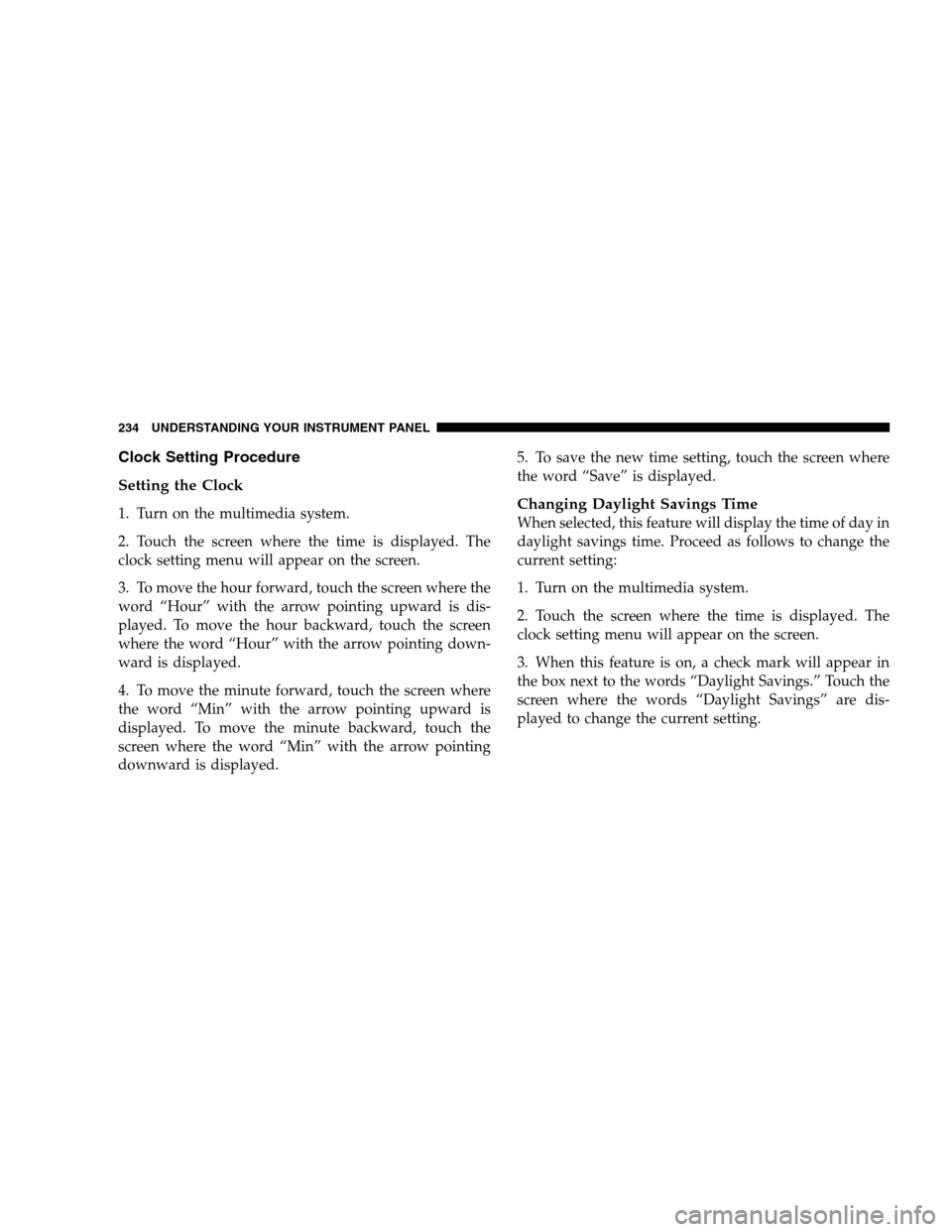
Clock Setting Procedure
Setting the Clock
1. Turn on the multimedia system.
2. Touch the screen where the time is displayed. The
clock setting menu will appear on the screen.
3. To move the hour forward, touch the screen where the
word “Hour” with the arrow pointing upward is dis-
played. To move the hour backward, touch the screen
where the word “Hour” with the arrow pointing down-
ward is displayed.
4. To move the minute forward, touch the screen where
the word “Min” with the arrow pointing upward is
displayed. To move the minute backward, touch the
screen where the word “Min” with the arrow pointing
downward is displayed.5. To save the new time setting, touch the screen where
the word “Save” is displayed.Changing Daylight Savings Time
When selected, this feature will display the time of day in
daylight savings time. Proceed as follows to change the
current setting:
1. Turn on the multimedia system.
2. Touch the screen where the time is displayed. The
clock setting menu will appear on the screen.
3. When this feature is on, a check mark will appear in
the box next to the words “Daylight Savings.” Touch the
screen where the words “Daylight Savings” are dis-
played to change the current setting.
234 UNDERSTANDING YOUR INSTRUMENT PANEL
Page 237 of 482

Show Time if Radio is Off
When selected, this feature will display the time of day
on the touch screen when the multimedia system is
turned off. Proceed as follows to change the current
setting:
1. Turn on the multimedia system.
2. Touch the screen where the time is displayed. The
clock setting menu will appear on the screen.
3. When this feature is on, a check mark will appear in
the box next to the words “Show Time if Radio is Off.”
Touch the screen where the words “Show Time if Radio is
Off” are displayed to change the current setting.
Changing the Time Zone
1. Turn on the multimedia system.
2. Touch the screen where the time is displayed. The
clock setting menu will appear on the screen.
3. Touch the screen where the words “Set Time Zone” are
displayed. The time zone selection menu will appear on
the screen.
4. Select a time zone by touching the screen where your
selection appears. If you do not see a time zone that you
want to select, touch the screen where the word “Page” is
displayed to view additional time zones in the menu.
5. Touch the screen where the word “Save” is displayed.
UNDERSTANDING YOUR INSTRUMENT PANEL 235
4
Page 239 of 482

to seek up and the left switch to seek down. The radio
will remain tuned to the new station until you make
another selection. Holding either button will bypass
stations without stopping until you release it.
SCAN Button
Pressing the SCAN button causes the tuner to search for
the next listenable station, in AM, FM or Satellite (if
equipped) frequencies, pausing for five seconds at each
listenable station before continuing to the next. To stop
the search, press the SCAN button a second time.
Voice Recognition Button (UConnect�Hands-Free
Phone) — If Equipped
Press this button to operate the Hands-Free Phone
(UConnect�) feature (if equipped). Refer to “Hands-Free
Communication (UConnect�)” in Section 3.
If your vehicle is not equipped with or this feature is not
available on your vehicle, a “UConnect�System Not
Available” message will display on the radio screen.
Phone Button (UConnect�Hands-Free Phone) — If
Equipped
Press this button to operate the Hands-Free Phone
(UConnect�) feature (if equipped). Refer to “Hands-Free
Communication (UConnect�)” in Section 3.
If your vehicle is not equipped with or this feature is not
available on your vehicle, a “UConnect�System Not
Available” message will display on the radio screen.
TIME Button
Press the TIME button and the time of day will display. In
AM or FM mode, pressing the TIME button will switch
between the time and frequency displays.
Clock Setting Procedure
1. Press and hold the TIME button until the hours blink.
2. Adjust the hours by turning the right side TUNE/
SCROLL control knob.
UNDERSTANDING YOUR INSTRUMENT PANEL 237
4