Page 272 of 519
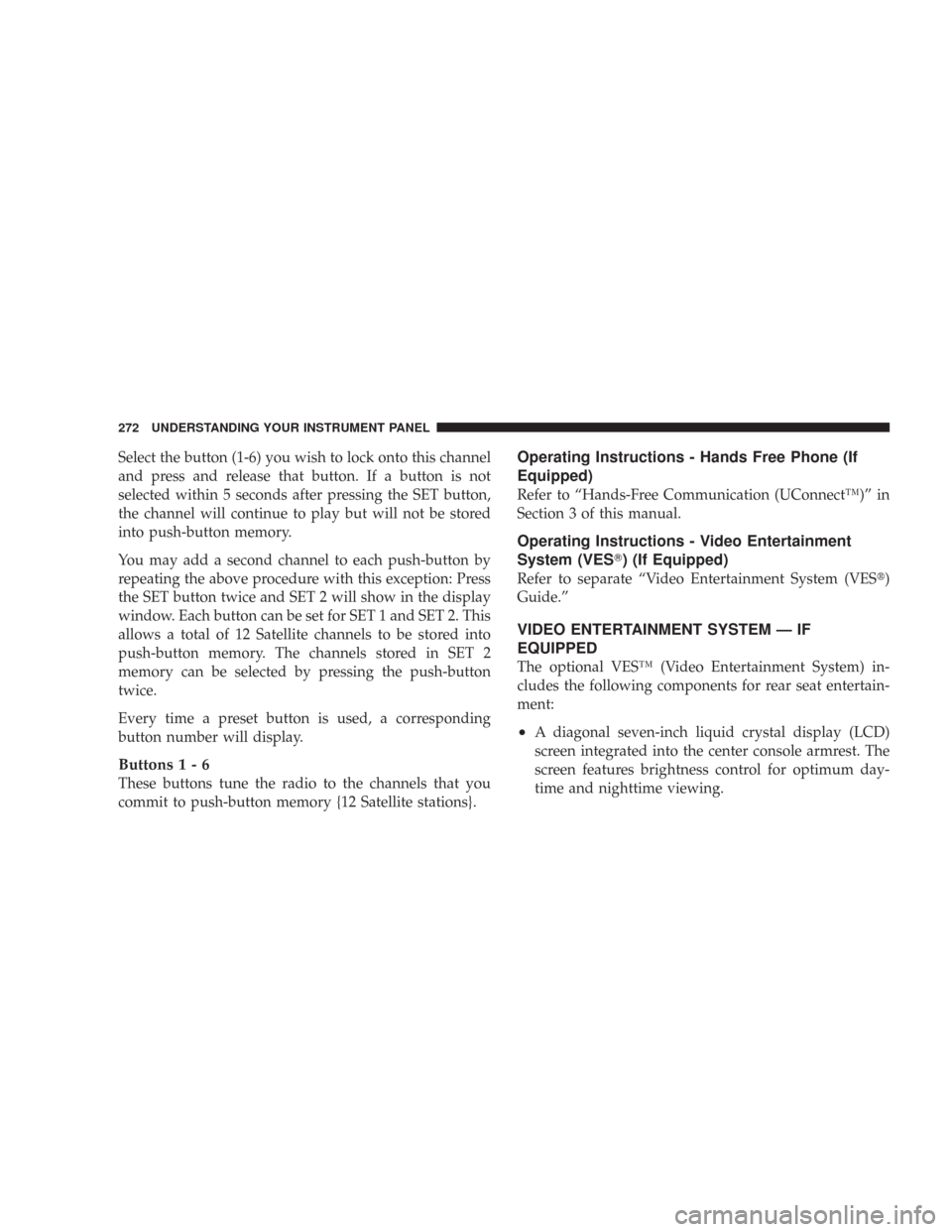
Select the button (1-6) you wish to lock onto this channel
and press and release that button. If a button is not
selected within 5 seconds after pressing the SET button,
the channel will continue to play but will not be stored
into push-button memory.
You may add a second channel to each push-button by
repeating the above procedure with this exception: Press
the SET button twice and SET 2 will show in the display
window. Each button can be set for SET 1 and SET 2. This
allows a total of 12 Satellite channels to be stored into
push-button memory. The channels stored in SET 2
memory can be selected by pressing the push-button
twice.
Every time a preset button is used, a corresponding
button number will display.
Buttons1-6
These buttons tune the radio to the channels that you
commit to push-button memory {12 Satellite stations}.
Operating Instructions - Hands Free Phone (If
Equipped)
Refer to “Hands-Free Communication (UConnect™)” in
Section 3 of this manual.
Operating Instructions - Video Entertainment
System (VES�) (If Equipped)
Refer to separate “Video Entertainment System (VES�)
Guide.”
VIDEO ENTERTAINMENT SYSTEM — IF
EQUIPPED
The optional VES™ (Video Entertainment System) in-
cludes the following components for rear seat entertain-
ment:
•A diagonal seven-inch liquid crystal display (LCD)
screen integrated into the center console armrest. The
screen features brightness control for optimum day-
time and nighttime viewing.
272 UNDERSTANDING YOUR INSTRUMENT PANEL
Page 273 of 519
•The LCD Screen swings up from the rear of the
armrest to allow the rear seat passenger(s) to view the
display.NOTE:Close the armrest after the LCD screen has been
raised to its viewing position.
•The touch screen radio and DVD player controls allow
front seat operation for easy setup in the case of
younger rear seat passengers.
Opening the Rear Seat Video Entertainment SystemVES™ Video Screen
UNDERSTANDING YOUR INSTRUMENT PANEL 273
4
Page 275 of 519

UNIVERSAL CONSUMER INTERFACE (UCI) — IF
EQUIPPED
NOTE:This section is for sales code RES and REQ
radios only with UConnect.™ For sales code REN touch
screen radio, refer to the separate User’s Manual.
This feature allows you to plug in an iPod�into the
vehicle’s sound system through a connector (UCI connec-
tor) using an optional connection cable (available
through Mopar�). See your authorized dealer for details.
Using this feature,
•the iPod�audio can be played on the vehicle’s sound
system, providing metadata (Track Title, Artist, Al-
bum, etc.) information display on radio.
•the iPod�can be controlled using the radio buttons to
Play, Browse and List the iPod�contents.
•the iPod�battery charges when plugged into the UCI
connector.
Connecting the iPod�
Use the optional connection cable to connect an iPod�to
the vehicle’s UCI connector (which is located in the glove
box on some vehicles. This location may vary with
vehicle). Once the iPod�is connected and synchronized
to the vehicle system (this may take a few seconds to
connect), the vehicle brand logo appears on the iPod�
display, and it starts charging and is ready for use by
pressing radio switches as described below.
Controlling the iPod�using Radio Buttons
To get into the UCI (iPod�) mode and access a connected
iPod�, press the “AUX” button on the radio faceplate.
Once in the UCI (iPod�) mode, the iPod�audio track (if
available from iPod�) will start playing over the vehicle
audio system.
UNDERSTANDING YOUR INSTRUMENT PANEL 275
4
Page 276 of 519
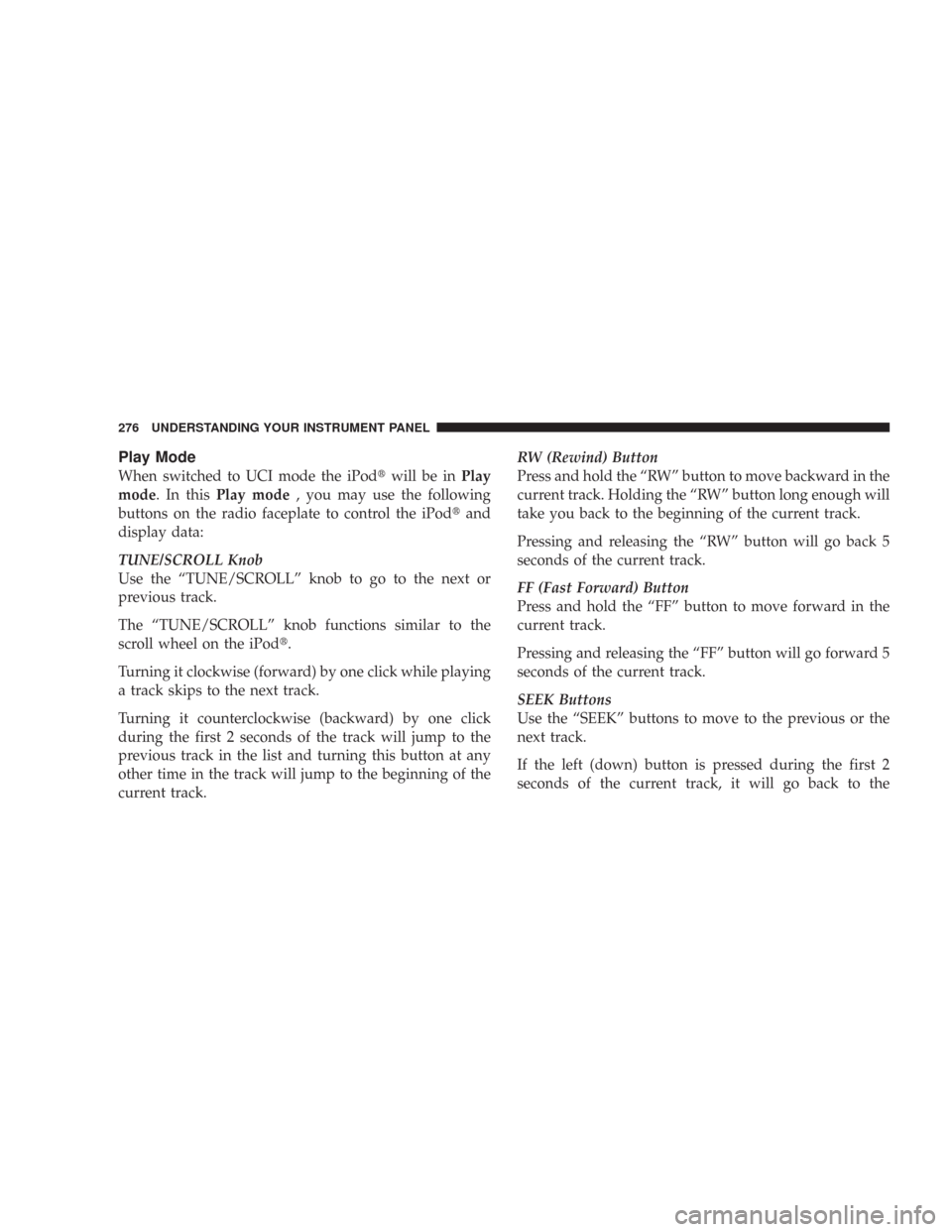
Play Mode
When switched to UCI mode the iPod�will be inPlay
mode. In thisPlay mode, you may use the following
buttons on the radio faceplate to control the iPod�and
display data:
TUNE/SCROLL Knob
Use the “TUNE/SCROLL” knob to go to the next or
previous track.
The “TUNE/SCROLL” knob functions similar to the
scroll wheel on the iPod�.
Turning it clockwise (forward) by one click while playing
a track skips to the next track.
Turning it counterclockwise (backward) by one click
during the first 2 seconds of the track will jump to the
previous track in the list and turning this button at any
other time in the track will jump to the beginning of the
current track.RW (Rewind) Button
Press and hold the “RW” button to move backward in the
current track. Holding the “RW” button long enough will
take you back to the beginning of the current track.
Pressing and releasing the “RW” button will go back 5
seconds of the current track.
FF (Fast Forward) Button
Press and hold the “FF” button to move forward in the
current track.
Pressing and releasing the “FF” button will go forward 5
seconds of the current track.
SEEK Buttons
Use the “SEEK” buttons to move to the previous or the
next track.
If the left (down) button is pressed during the first 2
seconds of the current track, it will go back to the
276 UNDERSTANDING YOUR INSTRUMENT PANEL
Page 277 of 519

previous track in the list, if you press this button at any
other time in the current track it will go back to the
beginning of the track.
If the right (up) button is pressed duringPlaymode, it
will go to the next track in the list.
INFO Button
Press the “INFO” button while a track is playing to see
the information (Track Title, Artist, Album, etc.) for that
track. Each press the “INFO” button will take you to the
next screen of data for that track. Once you have seen all
of the screens, the last press of the “INFO” button will
take you back to the play mode screen on the radio.
REPEAT Button
Press the “REPEAT” button to repeat the current playing
trackSCAN Button
Pressing the “SCAN” button will play the first 5 seconds
of each track in the current list and then forward to the
next song. To stop the SCAN mode and start playing the
desired track, press the “SCAN” button again.
During the SCAN mode, you can also press the SEEK
button to the left or right to go to the previous or next
tracks.
RND (Random) Button (RES Radios Only)
Pressing the “RND” button will switch between the
shuffle on and shuffle off modes of the iPod�.Ifthe
“RND” icon is showing on the radio display then the
shuffle mode is on.
UNDERSTANDING YOUR INSTRUMENT PANEL 277
4
Page 278 of 519

List or Browse Mode
DuringPlaymode, pressing any of the following buttons
will take you toListmode.Listmode enables you to
scroll through the list of menus and tracks on the iPod�.
TUNE/SCROLL Knob
In theListmode, the “TUNE/SCROLL” knob functions
in a similar manner as the scroll wheel on the iPod�.
Turning the “TUNE/SCROLL” knob clockwise (forward)
and counter-clockwise (backward) scrolls through lists,
displaying the track detail on the radio display. Once you
have the track to be played highlighted on the radio
display, press the “TUNE/SCROLL” knob to select and
start playing the track. By turning the “TUNE/SCROLL”
knob fast, you can jump through the list faster. During
fast scroll, you may notice a slight delay in updating the
information on the radio display.
During all List modes, the iPod�will display all lists in
“wrap-around” mode. So if the track you wish to select isat the bottom of the list, you just turn the “TUNE/
SCROLL” knob backwards (counter-clockwise) to get to
the track faster.
Radio Preset Buttons
In theListmode, the radio preset buttons are used as
shortcuts to the following lists on the iPod�.
•1 – Playlists
•2 – Artists
•3 – Albums
•4 – Genres
•5 - Audiobooks
•6 – Podcasts
After pressing a preset button, you will see the list you
are in on the top line and the first item in that list on the
second line.
278 UNDERSTANDING YOUR INSTRUMENT PANEL
Page 280 of 519

Vehicles equipped with steering wheel mounted buttons
are also equipped with the Electronic Vehicle Information
Center (EVIC). The EVIC features a driver-interactive
display. This is located in the upper part of the instru-
ment cluster between the speedometer and tachometer.
The VOLUME button controls the sound level
of the sound system. Press the top of the
VOLUME button to increase the sound level.
Press the bottom of the VOLUME button to
decrease the sound level.
Press the AUDIO MODE button to select the
Compass/Temp/Audio screen. This screen
displays radio and media mode information
depending on which radio is in the vehicle.If the Compass/Temp/Audio screen is already displayed
when the AUDIO MODE button is pressed, then the
mode will change (i.e. from AM to FM, to Media mode,
etc., depending on which radio is in the vehicle).
When the EVIC is in the Compass/Temp/
Audio screen, press the FUNCTION SELECT
button to operate various radio, media, and
Universal Customer Interface (UCI) functions
(i.e. advance presets, select next folder, jump to
or start playing songs in playlists, etc., depend-
ing on which radio is in the vehicle and if
equipped with UCI).
When the EVIC is in the Compass/Temp/
Audio screen, press the SCROLL button to seek
up and down radio stations, tracks, chapters,
files, etc., depending on which radio is in the
vehicle.
VOL-
UME
Button
AUDIO
MODE
Button
FUNC-
TION
SELECT
Button
SCROLL
Button
280 UNDERSTANDING YOUR INSTRUMENT PANEL
Page 281 of 519

CD/DVD DISC MAINTENANCE
To keep the CD/DVD discs in good condition, take the
following precautions:
1. Handle the disc by its edge; avoid touching the
surface.
2. If the disc is stained, clean the surface with a soft cloth,
wiping from center to edge.
3. Do not apply paper, paper CD labels, or tape to the
disc; avoid scratching the disc.
4. Do not use solvents such as benzine, thinner, cleaners,
or antistatic sprays.
5. Store the disc in its case after playing.
6. Do not expose the disc to direct sunlight.
7. Do not store the disc where temperatures may become
too high.
RADIO OPERATION AND CELLULAR PHONES
Under certain conditions, the cellular phone being On in
your vehicle can cause erratic or noisy performance from
your radio. This condition may be lessened or eliminated
by relocating the cellular phone antenna. This condition
is not harmful to the radio. If your radio performance
does not satisfactorily “clear” by the repositioning of the
antenna, it is recommended that the radio volume be
turned down or off during cellular phone operation.
CLIMATE CONTROLS
The Air Conditioning and Heating System is designed to
make you comfortable in all types of weather.
UNDERSTANDING YOUR INSTRUMENT PANEL 281
4