2008 CHEVROLET UPLANDER AUX
[x] Cancel search: AUXPage 267 of 476

DVD Player Buttons
c/Y(Stop/Eject):Press and release this button
to stop playing, rewinding, or fast forwarding.
Press this button twice to eject a disc. If the player is
already stopped, then only press this button once.
DVD AUX (Disc Auxiliary):Press this button to switch
the system between the DVD player and an auxiliary
device.
r/j(Play/Pause):Press this button to start play
of a disc. Press this button while a disc is playing
to pause it. Press it again to continue play of a disc.
43(Wired Headphone Volume):Press this button
to select the correct headphone. Then press the left
or right directional arrows to increase or decrease the
headphone volume.
When a DVD is playing in the DVD player and the RSA
system is on, the
c/Yandr/jbuttons are
the only buttons that will work.
RSA SRC (Rear Seat Audio Source):Press this
button to switch between playing the AM, FM1, FM2,
XM1™ or XM2™ Satellite Radio Service (if equipped),
or the front CD player. If one of the sources are not
loaded, the system will skip over the source when this
button is pressed.
q,Q,r,R(Directional Arrows):Press these
buttons to move through DVD menus.
The up and down arrows move through MP3 folders.
g(Fast Reverse):Press this button to fast reverse
the DVD and CD. To stop reversing, press the play/pause
or stop/eject button. This button might not work while the
DVD is playing the copyright information or the previews.
l(Fast Forward):Press this button to fast forward
the DVD and CD. To stop forwarding, press the play/
pause or stop/eject button. This button might not work
while the DVD is playing the copyright information or the
previews. RSE Faceplate with Rear Seat Climate Controls
shown, RSE Faceplate without Rear Seat Climate
Controls similar
3-107
Page 268 of 476

MENU (Disc):Press this button to view the main DVD
menu. The menu is different on every disc. Use the up,
down, right, and left arrow buttons to move the cursor
around the menu. After making a selection, press the
enter button.
r(Enter/Select):Press this button to select the
choice that is highlighted in any menu.
z(Display Control Button):For vehicles without rear
seat climate control, this button can take the place of the
fan/temp button. For vehicles with rear seat climate
control, this button is also found on the remote control.
Press this button to open the RSE On-Screen Display
(OSD) menus to adjust the color, tint, brightness,
contrast, and display modes.
Playing a Disc
To play a disc, gently insert the disc, with the label side
up, into the loading slot. The DVD player continues
loading the disc and the player automatically starts if
the vehicle is in ACC/ACCESSORY, ON/RUN, or RAP.
If a disc is already in the player, make sure that the
DVD player is on, then press the
r/jbutton on
the player faceplate or on the remote control. Press
the DVD AUX button on the player faceplate, or the CD
AUX button on the radio faceplate until RSE displays,
to start playing a disc.Some DVDs do not allow fast forwarding or skipping
of the copyright information or previews. Some
DVDs begins playing after the previews have �nished.
If the DVD does not begin playing at the main title, refer
to the on-screen instructions.
To stop playing a disc, press and release
the
c/Ybutton on the DVD player faceplate
or the remote control.
To resume playback, press the
r/jbutton on
the DVD player faceplate or the remote control.
The movie should resume play from where it was
last stopped if the disc has not been ejected.
If the disc has been ejected, the disc resumes play at
the beginning of the disc.
Ejecting a Disc
Press thec/Ybutton on the DVD player faceplate,
when the disc is stopped, to eject the disc. There is
no eject button on the remote control.
If a disc is ejected from the player, but not removed,
the DVD player reloads the disc after a short period
of time.
3-108
Page 271 of 476
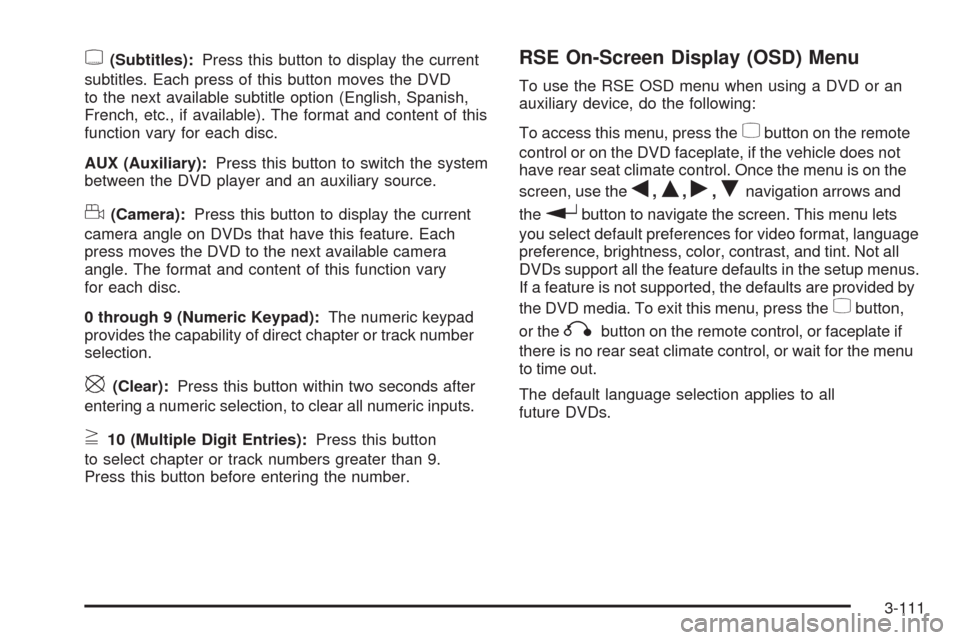
{(Subtitles):Press this button to display the current
subtitles. Each press of this button moves the DVD
to the next available subtitle option (English, Spanish,
French, etc., if available). The format and content of this
function vary for each disc.
AUX (Auxiliary):Press this button to switch the system
between the DVD player and an auxiliary source.
d(Camera):Press this button to display the current
camera angle on DVDs that have this feature. Each
press moves the DVD to the next available camera
angle. The format and content of this function vary
for each disc.
0 through 9 (Numeric Keypad):The numeric keypad
provides the capability of direct chapter or track number
selection.
\(Clear):Press this button within two seconds after
entering a numeric selection, to clear all numeric inputs.
}10 (Multiple Digit Entries):Press this button
to select chapter or track numbers greater than 9.
Press this button before entering the number.
RSE On-Screen Display (OSD) Menu
To use the RSE OSD menu when using a DVD or an
auxiliary device, do the following:
To access this menu, press the
zbutton on the remote
control or on the DVD faceplate, if the vehicle does not
have rear seat climate control. Once the menu is on the
screen, use the
q,Q,r,Rnavigation arrows and
the
rbutton to navigate the screen. This menu lets
you select default preferences for video format, language
preference, brightness, color, contrast, and tint. Not all
DVDs support all the feature defaults in the setup menus.
If a feature is not supported, the defaults are provided by
the DVD media. To exit this menu, press the
zbutton,
or the
qbutton on the remote control, or faceplate if
there is no rear seat climate control, or wait for the menu
to time out.
The default language selection applies to all
future DVDs.
3-111
Page 272 of 476

To use the RSE OSD menu when using a CD or an
MP3, do the following:
Make sure that a CD or an MP3 is loaded in the RSE
system and that the system is not in auxiliary, then press
the
zbutton on the remote control, or faceplate if there
is no rear seat climate control. Once the menu is on the
screen, use the
q,Q,r,Rnavigation arrows and
the
rbutton to navigate the screen. This menu lets
you select default preferences for language and playback
settings. To exit this menu, press the
zbutton, or
the
qbutton on the remote control, or faceplate if
there is no rear seat climate control, or wait for the menu
to time out.
Battery Replacement
To change the remote control batteries, do the following:
1. Slide the rear cover back on the remote control.
2. Replace the two batteries in the compartment. Make
sure that they are installed correctly, using the
diagram on the inside of the battery compartment.
3. Replace the battery cover.
If the remote control is to be stored for a long period of
time, remove the batteries and keep them in a cool,
dry place.
Tips and Troubleshooting Chart
Problem Recommended Action
No power. The ignition might not be
in ACC/ACCESSORY,
ON/RUN, or Retained
Accessory Power (RAP).
Disc will not play. The system might be off.
The parental control
button might have been
pressed. The power
indicator lights �ash.
The system might be in
auxiliary source mode.
Press the DVD AUX
button on the player
faceplate or the AUX
button on the remote to
switch between the DVD
player and the auxiliary
sources. The disc is
upside down or is not
compatible.
3-112
Page 273 of 476

Tips and Troubleshooting Chart (cont’d)
Problem Recommended Action
No sound — Wireless
HeadphonesTurn the headphones on.
Make sure the correct
channel is selected on
the wireless headphones.
Check the batteries.
The volume on the
headphones could be too
low, adjust the volume.
No sound — Wired
HeadphonesMake sure the wired
headphones are plugged
in. Adjust the volume.
If RSA is on, DVD audio
is not heard.
No sound — Vehicle
SpeakersIf the DVD system is
being heard through the
vehicle speakers, adjust
the volume on the radio.
Press the CD AUX button
on the radio to make sure
that RSE is enabled.
The rear speakers mute
when RSA is on.
The picture is distorted
during fast forward or
reverse.This is normal for this
operation.
Tips and Troubleshooting Chart (cont’d)
Problem Recommended Action
The picture does not �ll
the screen. There are
black borders on the top
and bottom or on both
sides or it looks
stretched out.Video mode might not be
correctly set. See “RSE
OSD” earlier in this
section.
I ejected the disc and tried
to take it out, but it was
pulled back into the slot.Press the eject button
once.
The language in the audio
or on the screen is wrong.Press the main menu
button on the remote
control and change the
audio or language
selection on the DVD
menu. To change the
language preference,
press the display button
to access the RSE OSD
menu. See “RSE OSD”
earlier in this section.
3-113
Page 274 of 476
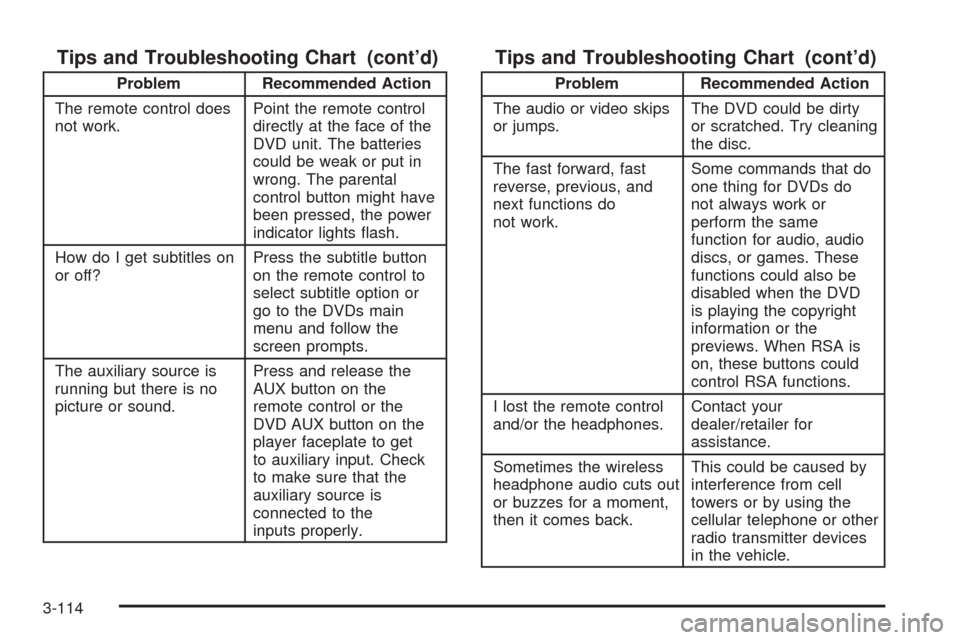
Tips and Troubleshooting Chart (cont’d)
Problem Recommended Action
The remote control does
not work.Point the remote control
directly at the face of the
DVD unit. The batteries
could be weak or put in
wrong. The parental
control button might have
been pressed, the power
indicator lights �ash.
How do I get subtitles on
or off?Press the subtitle button
on the remote control to
select subtitle option or
go to the DVDs main
menu and follow the
screen prompts.
The auxiliary source is
running but there is no
picture or sound.Press and release the
AUX button on the
remote control or the
DVD AUX button on the
player faceplate to get
to auxiliary input. Check
to make sure that the
auxiliary source is
connected to the
inputs properly.
Tips and Troubleshooting Chart (cont’d)
Problem Recommended Action
The audio or video skips
or jumps.The DVD could be dirty
or scratched. Try cleaning
the disc.
The fast forward, fast
reverse, previous, and
next functions do
not work.Some commands that do
one thing for DVDs do
not always work or
perform the same
function for audio, audio
discs, or games. These
functions could also be
disabled when the DVD
is playing the copyright
information or the
previews. When RSA is
on, these buttons could
control RSA functions.
I lost the remote control
and/or the headphones.Contact your
dealer/retailer for
assistance.
Sometimes the wireless
headphone audio cuts out
or buzzes for a moment,
then it comes back.This could be caused by
interference from cell
towers or by using the
cellular telephone or other
radio transmitter devices
in the vehicle.
3-114
Page 275 of 476
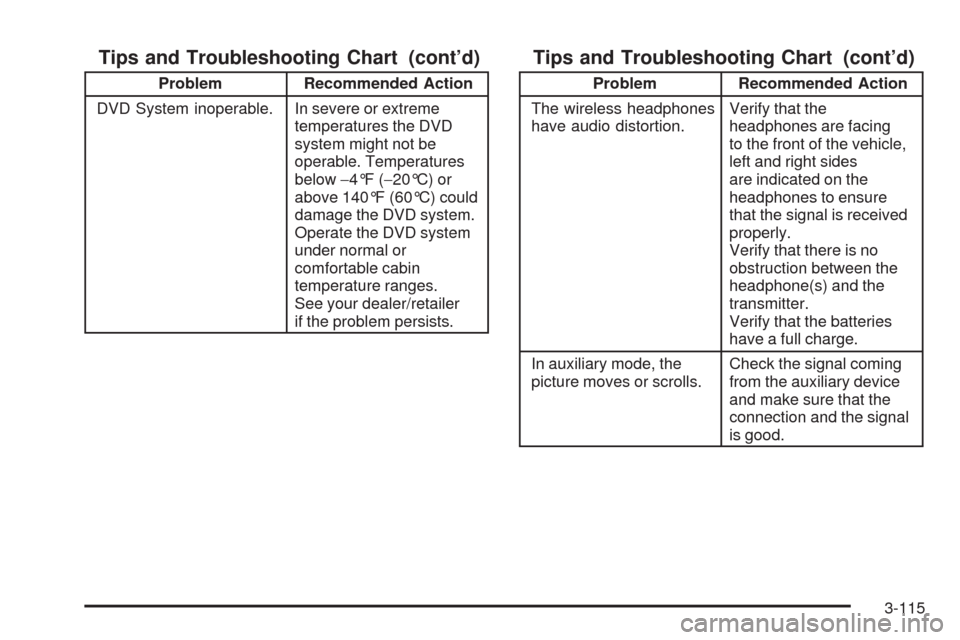
Tips and Troubleshooting Chart (cont’d)
Problem Recommended Action
DVD System inoperable. In severe or extreme
temperatures the DVD
system might not be
operable. Temperatures
below−4°F (−20°C) or
above 140°F (60°C) could
damage the DVD system.
Operate the DVD system
under normal or
comfortable cabin
temperature ranges.
See your dealer/retailer
if the problem persists.
Tips and Troubleshooting Chart (cont’d)
Problem Recommended Action
The wireless headphones
have audio distortion.Verify that the
headphones are facing
to the front of the vehicle,
left and right sides
are indicated on the
headphones to ensure
that the signal is received
properly.
Verify that there is no
obstruction between the
headphone(s) and the
transmitter.
Verify that the batteries
have a full charge.
In auxiliary mode, the
picture moves or scrolls.Check the signal coming
from the auxiliary device
and make sure that the
connection and the signal
is good.
3-115
Page 277 of 476
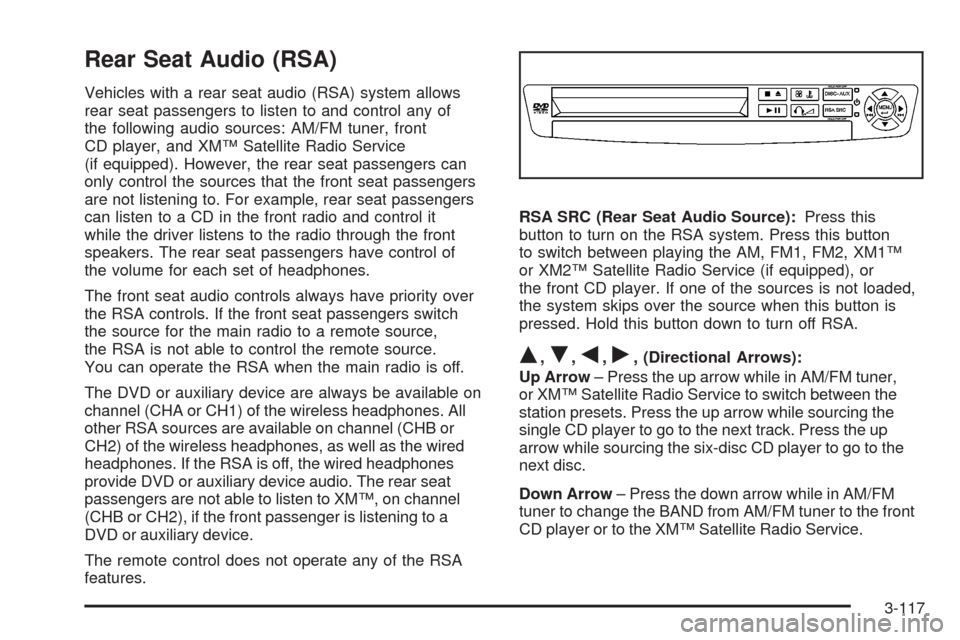
Rear Seat Audio (RSA)
Vehicles with a rear seat audio (RSA) system allows
rear seat passengers to listen to and control any of
the following audio sources: AM/FM tuner, front
CD player, and XM™ Satellite Radio Service
(if equipped). However, the rear seat passengers can
only control the sources that the front seat passengers
are not listening to. For example, rear seat passengers
can listen to a CD in the front radio and control it
while the driver listens to the radio through the front
speakers. The rear seat passengers have control of
the volume for each set of headphones.
The front seat audio controls always have priority over
the RSA controls. If the front seat passengers switch
the source for the main radio to a remote source,
the RSA is not able to control the remote source.
You can operate the RSA when the main radio is off.
The DVD or auxiliary device are always be available on
channel (CHA or CH1) of the wireless headphones. All
other RSA sources are available on channel (CHB or
CH2) of the wireless headphones, as well as the wired
headphones. If the RSA is off, the wired headphones
provide DVD or auxiliary device audio. The rear seat
passengers are not able to listen to XM™, on channel
(CHB or CH2), if the front passenger is listening to a
DVD or auxiliary device.
The remote control does not operate any of the RSA
features.RSA SRC (Rear Seat Audio Source):Press this
button to turn on the RSA system. Press this button
to switch between playing the AM, FM1, FM2, XM1™
or XM2™ Satellite Radio Service (if equipped), or
the front CD player. If one of the sources is not loaded,
the system skips over the source when this button is
pressed. Hold this button down to turn off RSA.
Q,R,q,r, (Directional Arrows):
Up Arrow– Press the up arrow while in AM/FM tuner,
or XM™ Satellite Radio Service to switch between the
station presets. Press the up arrow while sourcing the
single CD player to go to the next track. Press the up
arrow while sourcing the six-disc CD player to go to the
next disc.
Down Arrow– Press the down arrow while in AM/FM
tuner to change the BAND from AM/FM tuner to the front
CD player or to the XM™ Satellite Radio Service.
3-117