2008 CHEVROLET HHR turn signal
[x] Cancel search: turn signalPage 196 of 430
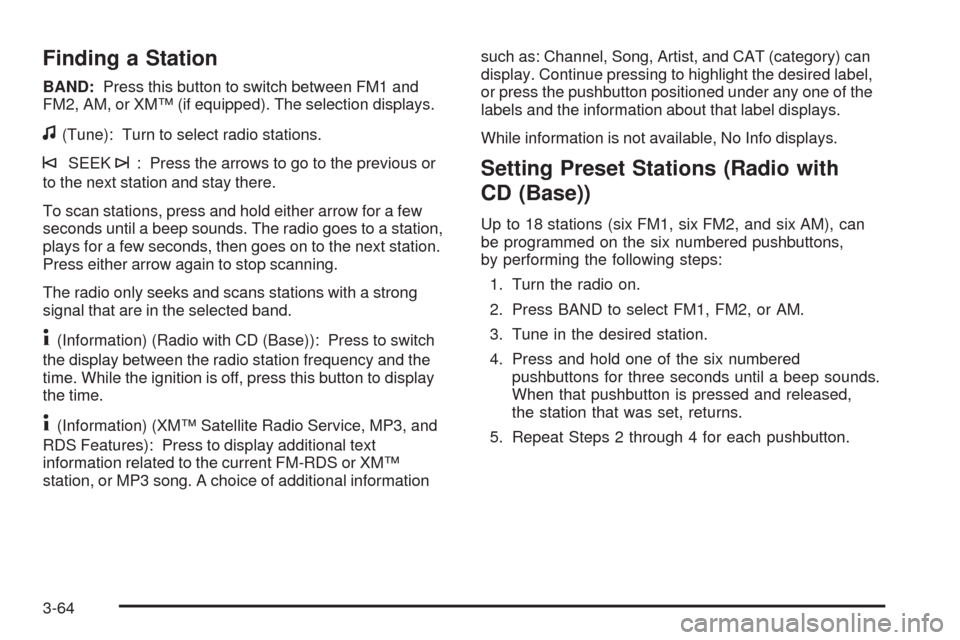
Finding a Station
BAND:Press this button to switch between FM1 and
FM2, AM, or XM™ (if equipped). The selection displays.
f(Tune): Turn to select radio stations.
©SEEK¨: Press the arrows to go to the previous or
to the next station and stay there.
To scan stations, press and hold either arrow for a few
seconds until a beep sounds. The radio goes to a station,
plays for a few seconds, then goes on to the next station.
Press either arrow again to stop scanning.
The radio only seeks and scans stations with a strong
signal that are in the selected band.
4(Information) (Radio with CD (Base)): Press to switch
the display between the radio station frequency and the
time. While the ignition is off, press this button to display
the time.
4(Information) (XM™ Satellite Radio Service, MP3, and
RDS Features): Press to display additional text
information related to the current FM-RDS or XM™
station, or MP3 song. A choice of additional informationsuch as: Channel, Song, Artist, and CAT (category) can
display. Continue pressing to highlight the desired label,
or press the pushbutton positioned under any one of the
labels and the information about that label displays.
While information is not available, No Info displays.
Setting Preset Stations (Radio with
CD (Base))
Up to 18 stations (six FM1, six FM2, and six AM), can
be programmed on the six numbered pushbuttons,
by performing the following steps:
1. Turn the radio on.
2. Press BAND to select FM1, FM2, or AM.
3. Tune in the desired station.
4. Press and hold one of the six numbered
pushbuttons for three seconds until a beep sounds.
When that pushbutton is pressed and released,
the station that was set, returns.
5. Repeat Steps 2 through 4 for each pushbutton.
3-64
Page 209 of 430
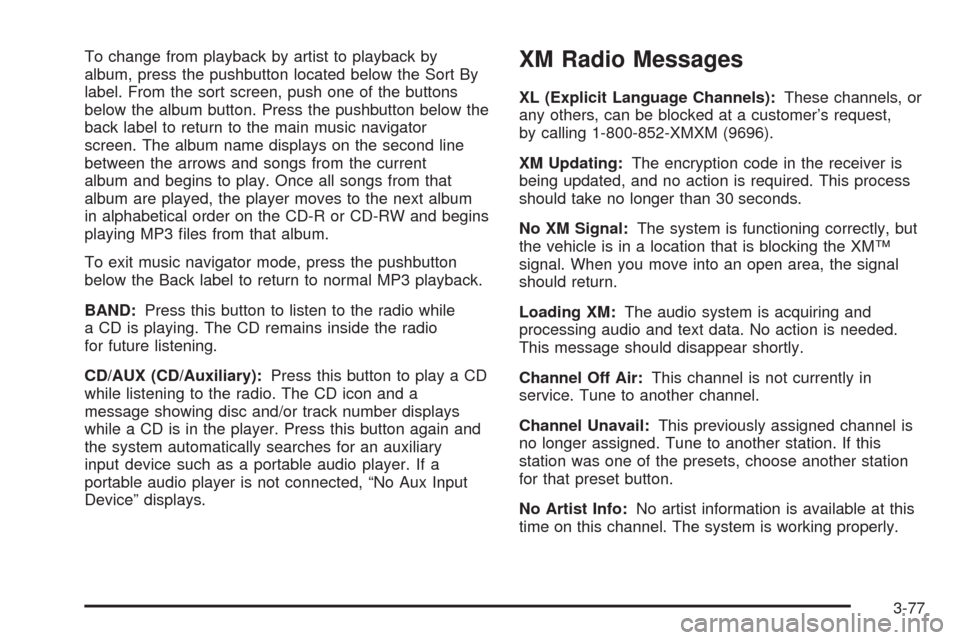
To change from playback by artist to playback by
album, press the pushbutton located below the Sort By
label. From the sort screen, push one of the buttons
below the album button. Press the pushbutton below the
back label to return to the main music navigator
screen. The album name displays on the second line
between the arrows and songs from the current
album and begins to play. Once all songs from that
album are played, the player moves to the next album
in alphabetical order on the CD-R or CD-RW and begins
playing MP3 �les from that album.
To exit music navigator mode, press the pushbutton
below the Back label to return to normal MP3 playback.
BAND:Press this button to listen to the radio while
a CD is playing. The CD remains inside the radio
for future listening.
CD/AUX (CD/Auxiliary):Press this button to play a CD
while listening to the radio. The CD icon and a
message showing disc and/or track number displays
while a CD is in the player. Press this button again and
the system automatically searches for an auxiliary
input device such as a portable audio player. If a
portable audio player is not connected, “No Aux Input
Device” displays.XM Radio Messages
XL (Explicit Language Channels):These channels, or
any others, can be blocked at a customer’s request,
by calling 1-800-852-XMXM (9696).
XM Updating:The encryption code in the receiver is
being updated, and no action is required. This process
should take no longer than 30 seconds.
No XM Signal:The system is functioning correctly, but
the vehicle is in a location that is blocking the XM™
signal. When you move into an open area, the signal
should return.
Loading XM:The audio system is acquiring and
processing audio and text data. No action is needed.
This message should disappear shortly.
Channel Off Air:This channel is not currently in
service. Tune to another channel.
Channel Unavail:This previously assigned channel is
no longer assigned. Tune to another station. If this
station was one of the presets, choose another station
for that preset button.
No Artist Info:No artist information is available at this
time on this channel. The system is working properly.
3-77
Page 211 of 430
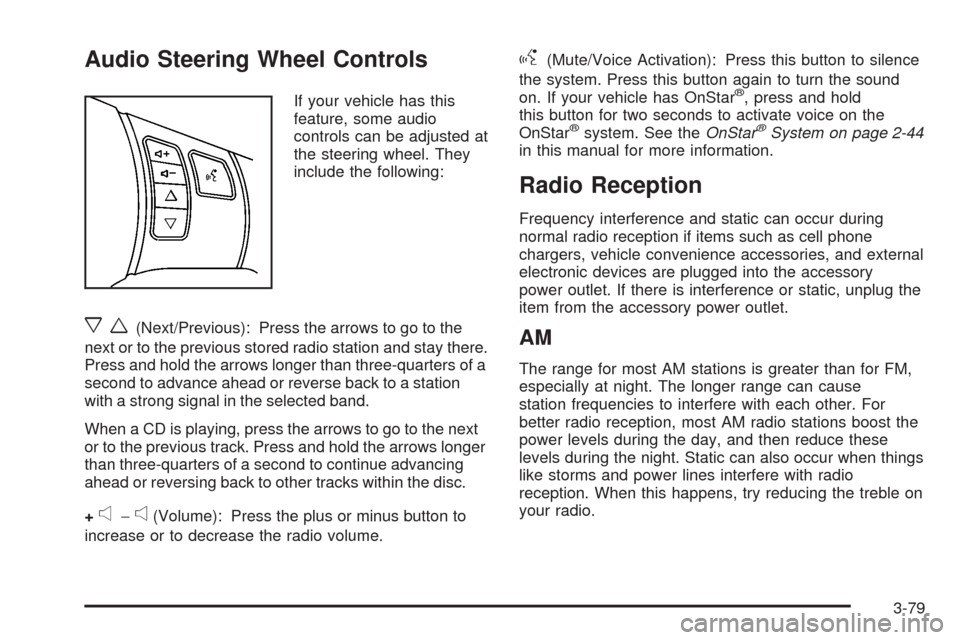
Audio Steering Wheel Controls
If your vehicle has this
feature, some audio
controls can be adjusted at
the steering wheel. They
include the following:
xw(Next/Previous): Press the arrows to go to the
next or to the previous stored radio station and stay there.
Press and hold the arrows longer than three-quarters of a
second to advance ahead or reverse back to a station
with a strong signal in the selected band.
When a CD is playing, press the arrows to go to the next
or to the previous track. Press and hold the arrows longer
than three-quarters of a second to continue advancing
ahead or reversing back to other tracks within the disc.
+
e−e(Volume): Press the plus or minus button to
increase or to decrease the radio volume.
g(Mute/Voice Activation): Press this button to silence
the system. Press this button again to turn the sound
on. If your vehicle has OnStar
®, press and hold
this button for two seconds to activate voice on the
OnStar
®system. See theOnStar®System on page 2-44
in this manual for more information.
Radio Reception
Frequency interference and static can occur during
normal radio reception if items such as cell phone
chargers, vehicle convenience accessories, and external
electronic devices are plugged into the accessory
power outlet. If there is interference or static, unplug the
item from the accessory power outlet.
AM
The range for most AM stations is greater than for FM,
especially at night. The longer range can cause
station frequencies to interfere with each other. For
better radio reception, most AM radio stations boost the
power levels during the day, and then reduce these
levels during the night. Static can also occur when things
like storms and power lines interfere with radio
reception. When this happens, try reducing the treble on
your radio.
3-79
Page 219 of 430
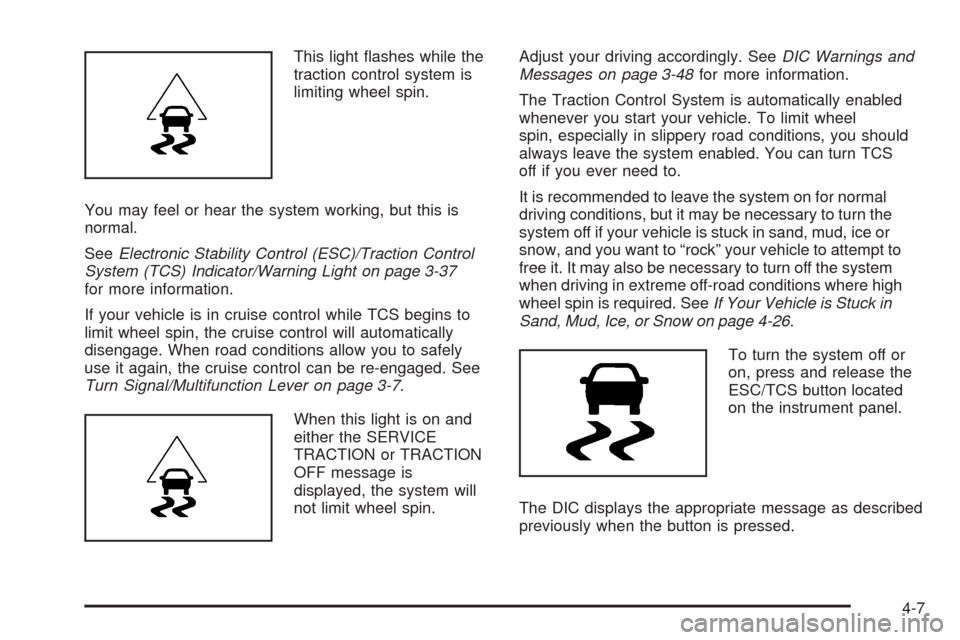
This light �ashes while the
traction control system is
limiting wheel spin.
You may feel or hear the system working, but this is
normal.
SeeElectronic Stability Control (ESC)/Traction Control
System (TCS) Indicator/Warning Light on page 3-37
for more information.
If your vehicle is in cruise control while TCS begins to
limit wheel spin, the cruise control will automatically
disengage. When road conditions allow you to safely
use it again, the cruise control can be re-engaged. See
Turn Signal/Multifunction Lever on page 3-7.
When this light is on and
either the SERVICE
TRACTION or TRACTION
OFF message is
displayed, the system will
not limit wheel spin.Adjust your driving accordingly. SeeDIC Warnings and
Messages on page 3-48for more information.
The Traction Control System is automatically enabled
whenever you start your vehicle. To limit wheel
spin, especially in slippery road conditions, you should
always leave the system enabled. You can turn TCS
off if you ever need to.
It is recommended to leave the system on for normal
driving conditions, but it may be necessary to turn the
system off if your vehicle is stuck in sand, mud, ice or
snow, and you want to “rock” your vehicle to attempt to
free it. It may also be necessary to turn off the system
when driving in extreme off-road conditions where high
wheel spin is required. SeeIf Your Vehicle is Stuck in
Sand, Mud, Ice, or Snow on page 4-26.
To turn the system off or
on, press and release the
ESC/TCS button located
on the instrument panel.
The DIC displays the appropriate message as described
previously when the button is pressed.
4-7
Page 252 of 430
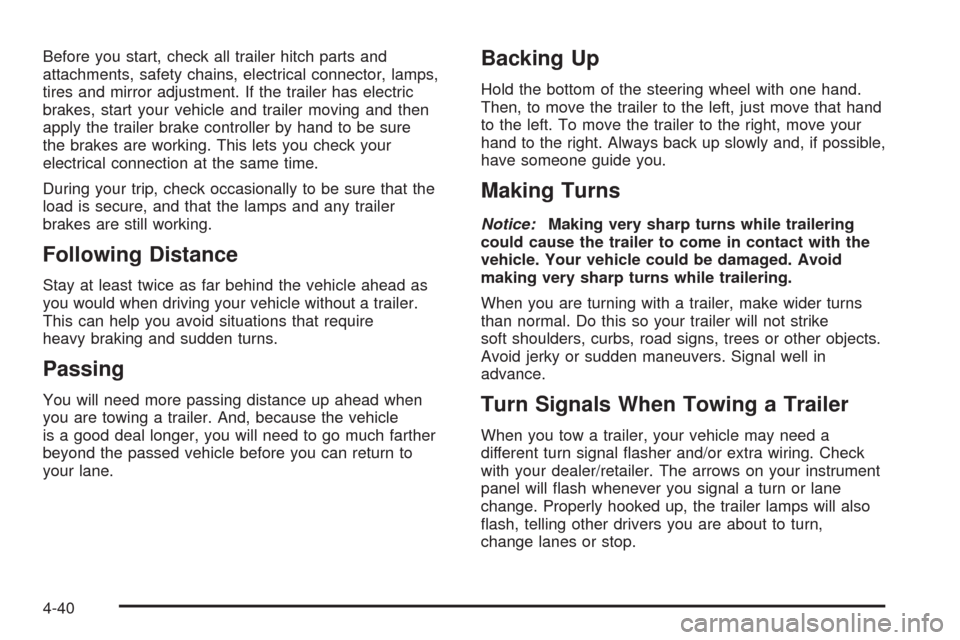
Before you start, check all trailer hitch parts and
attachments, safety chains, electrical connector, lamps,
tires and mirror adjustment. If the trailer has electric
brakes, start your vehicle and trailer moving and then
apply the trailer brake controller by hand to be sure
the brakes are working. This lets you check your
electrical connection at the same time.
During your trip, check occasionally to be sure that the
load is secure, and that the lamps and any trailer
brakes are still working.
Following Distance
Stay at least twice as far behind the vehicle ahead as
you would when driving your vehicle without a trailer.
This can help you avoid situations that require
heavy braking and sudden turns.
Passing
You will need more passing distance up ahead when
you are towing a trailer. And, because the vehicle
is a good deal longer, you will need to go much farther
beyond the passed vehicle before you can return to
your lane.
Backing Up
Hold the bottom of the steering wheel with one hand.
Then, to move the trailer to the left, just move that hand
to the left. To move the trailer to the right, move your
hand to the right. Always back up slowly and, if possible,
have someone guide you.
Making Turns
Notice:Making very sharp turns while trailering
could cause the trailer to come in contact with the
vehicle. Your vehicle could be damaged. Avoid
making very sharp turns while trailering.
When you are turning with a trailer, make wider turns
than normal. Do this so your trailer will not strike
soft shoulders, curbs, road signs, trees or other objects.
Avoid jerky or sudden maneuvers. Signal well in
advance.
Turn Signals When Towing a Trailer
When you tow a trailer, your vehicle may need a
different turn signal �asher and/or extra wiring. Check
with your dealer/retailer. The arrows on your instrument
panel will �ash whenever you signal a turn or lane
change. Properly hooked up, the trailer lamps will also
�ash, telling other drivers you are about to turn,
change lanes or stop.
4-40
Page 253 of 430
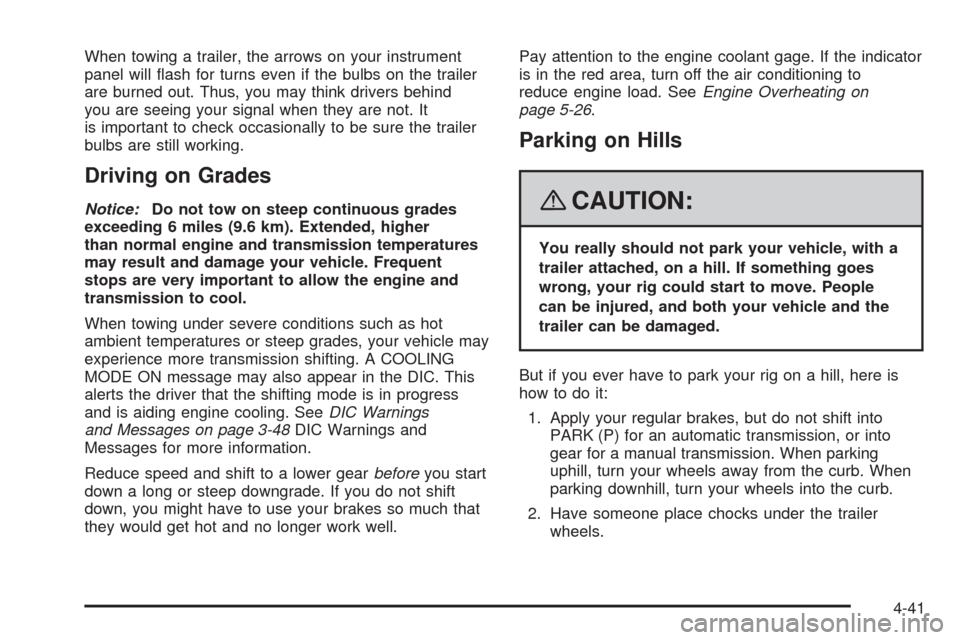
When towing a trailer, the arrows on your instrument
panel will �ash for turns even if the bulbs on the trailer
are burned out. Thus, you may think drivers behind
you are seeing your signal when they are not. It
is important to check occasionally to be sure the trailer
bulbs are still working.
Driving on Grades
Notice:Do not tow on steep continuous grades
exceeding 6 miles (9.6 km). Extended, higher
than normal engine and transmission temperatures
may result and damage your vehicle. Frequent
stops are very important to allow the engine and
transmission to cool.
When towing under severe conditions such as hot
ambient temperatures or steep grades, your vehicle may
experience more transmission shifting. A COOLING
MODE ON message may also appear in the DIC. This
alerts the driver that the shifting mode is in progress
and is aiding engine cooling. SeeDIC Warnings
and Messages on page 3-48DIC Warnings and
Messages for more information.
Reduce speed and shift to a lower gearbeforeyou start
down a long or steep downgrade. If you do not shift
down, you might have to use your brakes so much that
they would get hot and no longer work well.Pay attention to the engine coolant gage. If the indicator
is in the red area, turn off the air conditioning to
reduce engine load. SeeEngine Overheating on
page 5-26.
Parking on Hills
{CAUTION:
You really should not park your vehicle, with a
trailer attached, on a hill. If something goes
wrong, your rig could start to move. People
can be injured, and both your vehicle and the
trailer can be damaged.
But if you ever have to park your rig on a hill, here is
how to do it:
1. Apply your regular brakes, but do not shift into
PARK (P) for an automatic transmission, or into
gear for a manual transmission. When parking
uphill, turn your wheels away from the curb. When
parking downhill, turn your wheels into the curb.
2. Have someone place chocks under the trailer
wheels.
4-41
Page 255 of 430
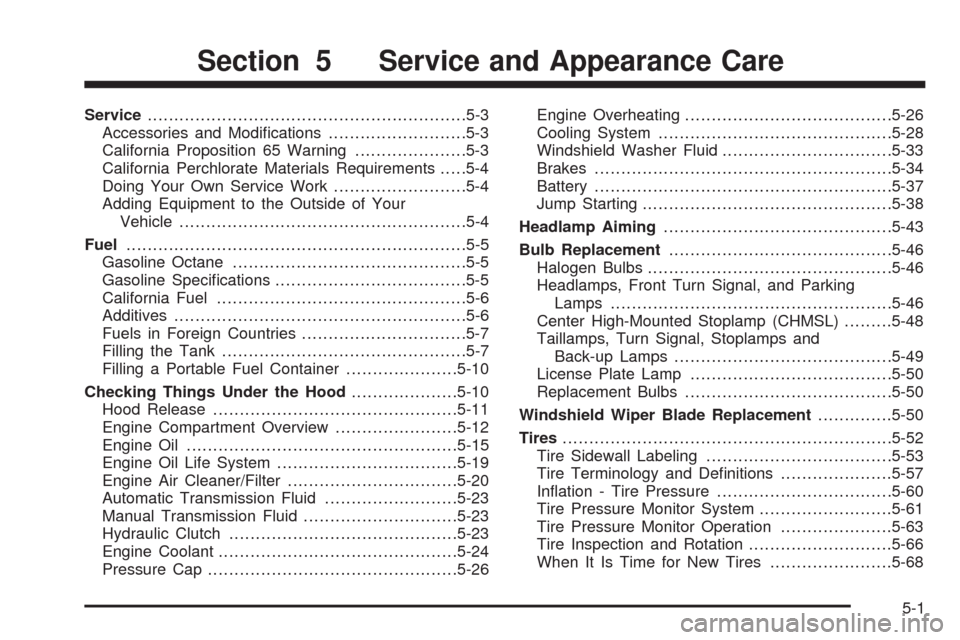
Service............................................................5-3
Accessories and Modi�cations..........................5-3
California Proposition 65 Warning.....................5-3
California Perchlorate Materials Requirements.....5-4
Doing Your Own Service Work.........................5-4
Adding Equipment to the Outside of Your
Vehicle......................................................5-4
Fuel................................................................5-5
Gasoline Octane............................................5-5
Gasoline Speci�cations....................................5-5
California Fuel...............................................5-6
Additives.......................................................5-6
Fuels in Foreign Countries...............................5-7
Filling the Tank..............................................5-7
Filling a Portable Fuel Container.....................5-10
Checking Things Under the Hood....................5-10
Hood Release..............................................5-11
Engine Compartment Overview.......................5-12
Engine Oil...................................................5-15
Engine Oil Life System..................................5-19
Engine Air Cleaner/Filter................................5-20
Automatic Transmission Fluid.........................5-23
Manual Transmission Fluid.............................5-23
Hydraulic Clutch...........................................5-23
Engine Coolant.............................................5-24
Pressure Cap...............................................5-26Engine Overheating.......................................5-26
Cooling System............................................5-28
Windshield Washer Fluid................................5-33
Brakes........................................................5-34
Battery........................................................5-37
Jump Starting...............................................5-38
Headlamp Aiming...........................................5-43
Bulb Replacement..........................................5-46
Halogen Bulbs
..............................................5-46
Headlamps, Front Turn Signal, and Parking
Lamps.....................................................5-46
Center High-Mounted Stoplamp (CHMSL).........5-48
Taillamps, Turn Signal, Stoplamps and
Back-up Lamps.........................................5-49
License Plate Lamp......................................5-50
Replacement Bulbs.......................................5-50
Windshield Wiper Blade Replacement..............5-50
Tires..............................................................5-52
Tire Sidewall Labeling...................................5-53
Tire Terminology and De�nitions.....................5-57
In�ation - Tire Pressure.................................5-60
Tire Pressure Monitor System.........................5-61
Tire Pressure Monitor Operation.....................5-63
Tire Inspection and Rotation...........................5-66
When It Is Time for New Tires.......................5-68
Section 5 Service and Appearance Care
5-1
Page 300 of 430
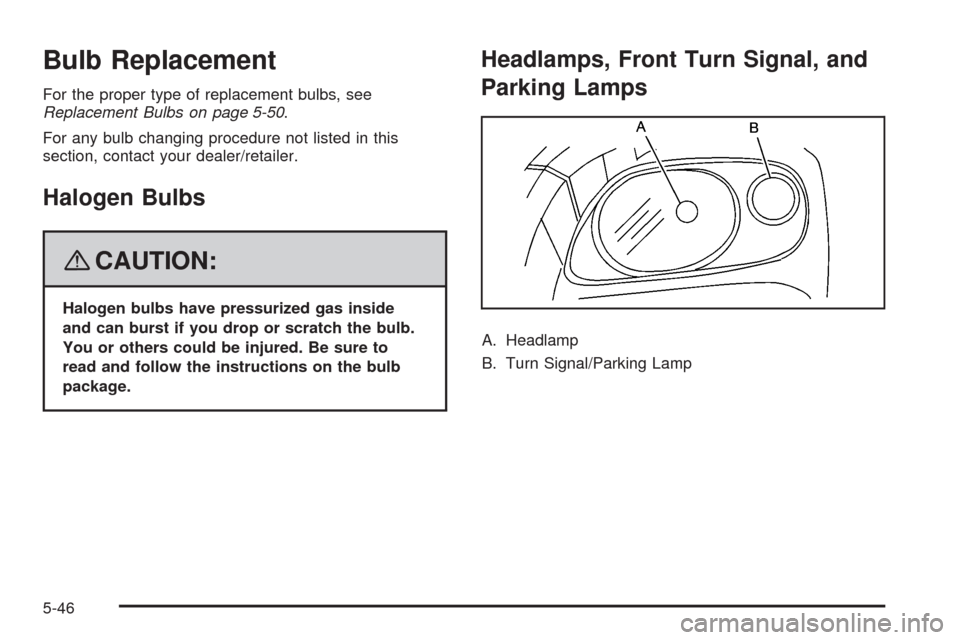
Bulb Replacement
For the proper type of replacement bulbs, see
Replacement Bulbs on page 5-50.
For any bulb changing procedure not listed in this
section, contact your dealer/retailer.
Halogen Bulbs
{CAUTION:
Halogen bulbs have pressurized gas inside
and can burst if you drop or scratch the bulb.
You or others could be injured. Be sure to
read and follow the instructions on the bulb
package.
Headlamps, Front Turn Signal, and
Parking Lamps
A. Headlamp
B. Turn Signal/Parking Lamp
5-46