2008 CHEVROLET EQUINOX rear entertainment
[x] Cancel search: rear entertainmentPage 212 of 436
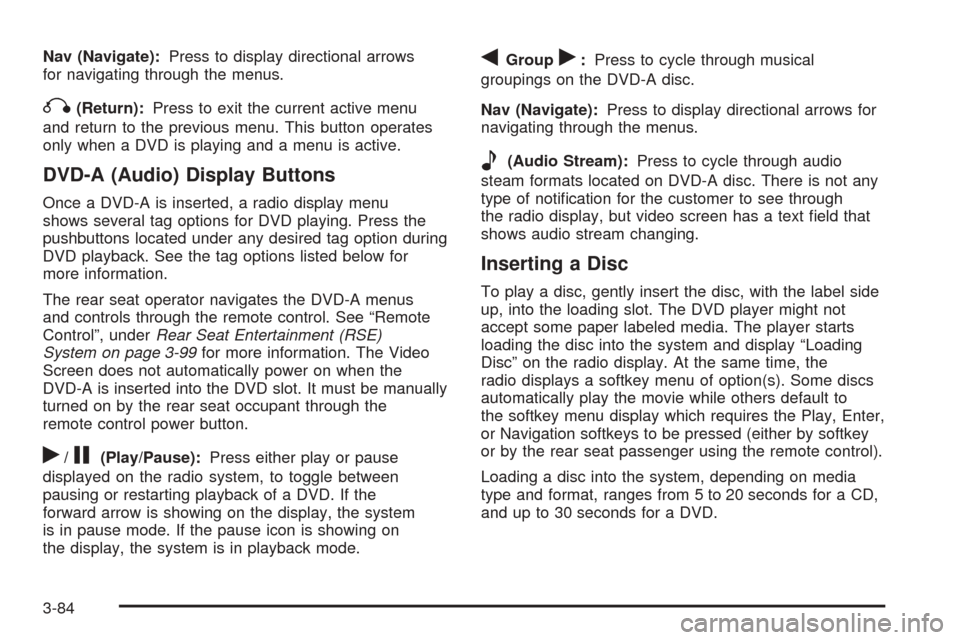
Nav (Navigate):Press to display directional arrows
for navigating through the menus.
q(Return):Press to exit the current active menu
and return to the previous menu. This button operates
only when a DVD is playing and a menu is active.
DVD-A (Audio) Display Buttons
Once a DVD-A is inserted, a radio display menu
shows several tag options for DVD playing. Press the
pushbuttons located under any desired tag option during
DVD playback. See the tag options listed below for
more information.
The rear seat operator navigates the DVD-A menus
and controls through the remote control. See “Remote
Control”, underRear Seat Entertainment (RSE)
System on page 3-99for more information. The Video
Screen does not automatically power on when the
DVD-A is inserted into the DVD slot. It must be manually
turned on by the rear seat occupant through the
remote control power button.
r/j(Play/Pause):Press either play or pause
displayed on the radio system, to toggle between
pausing or restarting playback of a DVD. If the
forward arrow is showing on the display, the system
is in pause mode. If the pause icon is showing on
the display, the system is in playback mode.
qGroupr:Press to cycle through musical
groupings on the DVD-A disc.
Nav (Navigate):Press to display directional arrows for
navigating through the menus.
e(Audio Stream):Press to cycle through audio
steam formats located on DVD-A disc. There is not any
type of noti�cation for the customer to see through
the radio display, but video screen has a text �eld that
shows audio stream changing.
Inserting a Disc
To play a disc, gently insert the disc, with the label side
up, into the loading slot. The DVD player might not
accept some paper labeled media. The player starts
loading the disc into the system and display “Loading
Disc” on the radio display. At the same time, the
radio displays a softkey menu of option(s). Some discs
automatically play the movie while others default to
the softkey menu display which requires the Play, Enter,
or Navigation softkeys to be pressed (either by softkey
or by the rear seat passenger using the remote control).
Loading a disc into the system, depending on media
type and format, ranges from 5 to 20 seconds for a CD,
and up to 30 seconds for a DVD.
3-84
Page 214 of 436
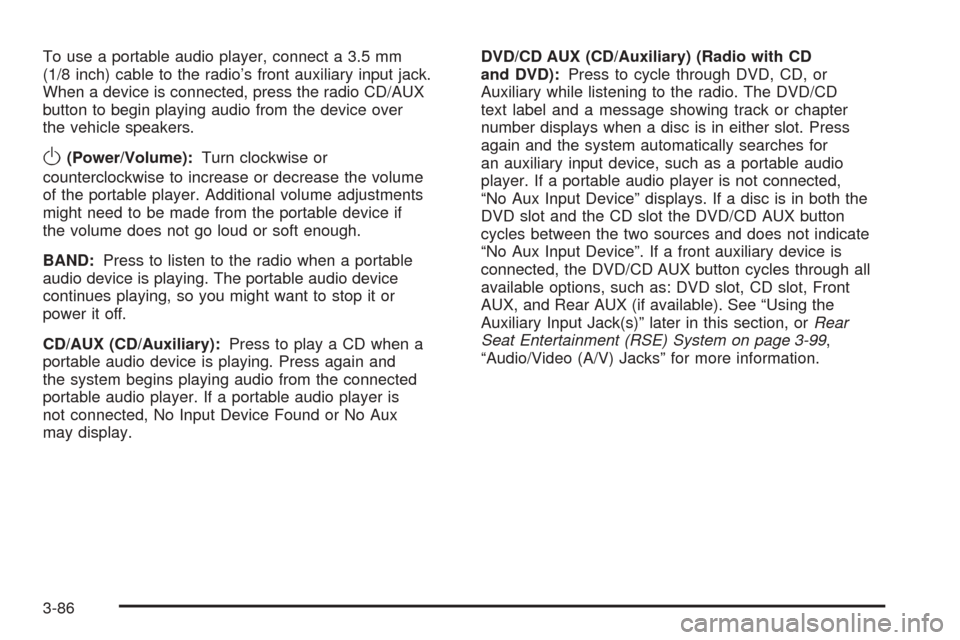
To use a portable audio player, connect a 3.5 mm
(1/8 inch) cable to the radio’s front auxiliary input jack.
When a device is connected, press the radio CD/AUX
button to begin playing audio from the device over
the vehicle speakers.
O(Power/Volume):Turn clockwise or
counterclockwise to increase or decrease the volume
of the portable player. Additional volume adjustments
might need to be made from the portable device if
the volume does not go loud or soft enough.
BAND:Press to listen to the radio when a portable
audio device is playing. The portable audio device
continues playing, so you might want to stop it or
power it off.
CD/AUX (CD/Auxiliary):Press to play a CD when a
portable audio device is playing. Press again and
the system begins playing audio from the connected
portable audio player. If a portable audio player is
not connected, No Input Device Found or No Aux
may display.DVD/CD AUX (CD/Auxiliary) (Radio with CD
and DVD):Press to cycle through DVD, CD, or
Auxiliary while listening to the radio. The DVD/CD
text label and a message showing track or chapter
number displays when a disc is in either slot. Press
again and the system automatically searches for
an auxiliary input device, such as a portable audio
player. If a portable audio player is not connected,
“No Aux Input Device” displays. If a disc is in both the
DVD slot and the CD slot the DVD/CD AUX button
cycles between the two sources and does not indicate
“No Aux Input Device”. If a front auxiliary device is
connected, the DVD/CD AUX button cycles through all
available options, such as: DVD slot, CD slot, Front
AUX, and Rear AUX (if available). See “Using the
Auxiliary Input Jack(s)” later in this section, orRear
Seat Entertainment (RSE) System on page 3-99,
“Audio/Video (A/V) Jacks” for more information.
3-86
Page 225 of 436

BAND:Press this button to listen to the radio when a
CD or a DVD is playing. The CD or DVD remains inside
the radio for future listening or viewing entertainment.
DVD/CD AUX (Auxiliary):Press this button to
cycle through DVD, CD, or Auxiliary when listening
to the radio. The DVD/CD text label and a message
showing track or chapter number displays when a
disc is in either slot. Press this button again and
the system automatically searches for an auxiliary input
device, such as a portable audio player. If a portable
audio player is not connected, “No Aux Input Device”
displays. If a disc is in both the DVD slot and the CD
slot the DVD/CD AUX button cycles between the
two sources and does not indicate “No Aux Input
Device”. If a front auxiliary device is connected, the
DVD/CD AUX button cycles through all available
options, such as: DVD slot, CD slot, Front AUX, and
Rear AUX (if available). See “Using the Auxiliary Input
Jack(s)” later in this section, orRear Seat Entertainment
(RSE) System on page 3-99Rear Seat Entertainment
System, “Audio/Video (A/V) Jacks” for more information.
If a MP3/WMA is inserted into top DVD slot, the rear
seat operator can turn on the video screen and use
the remote control to navigate the CD (tracks only)
through the remote control.XM Radio Messages
XL (Explicit Language Channels):These channels,
or any others, can be blocked at a customer’s request,
by calling 1-800-852-XMXM (9696).
XM Updating:The encryption code in the receiver is
being updated, and no action is required. This process
should take no longer than 30 seconds.
No XM Signal:The system is functioning correctly,
but the vehicle is in a location that is blocking the XM™
signal. When you move into an open area, the signal
should return.
Loading XM:The audio system is acquiring and
processing audio and text data. No action is needed.
This message should disappear shortly.
Channel Off Air:This channel is not currently in
service. Tune to another channel.
Channel Unavail:This previously assigned channel
is no longer assigned. Tune to another station. If
this station was one of the presets, choose another
station for that preset button.
3-97
Page 227 of 436
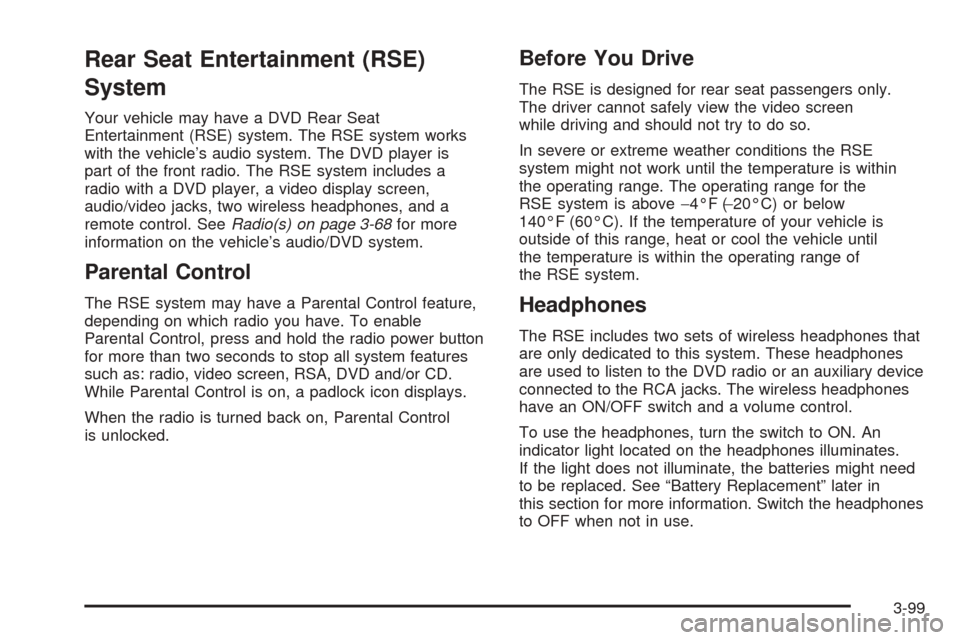
Rear Seat Entertainment (RSE)
System
Your vehicle may have a DVD Rear Seat
Entertainment (RSE) system. The RSE system works
with the vehicle’s audio system. The DVD player is
part of the front radio. The RSE system includes a
radio with a DVD player, a video display screen,
audio/video jacks, two wireless headphones, and a
remote control. SeeRadio(s) on page 3-68for more
information on the vehicle’s audio/DVD system.
Parental Control
The RSE system may have a Parental Control feature,
depending on which radio you have. To enable
Parental Control, press and hold the radio power button
for more than two seconds to stop all system features
such as: radio, video screen, RSA, DVD and/or CD.
While Parental Control is on, a padlock icon displays.
When the radio is turned back on, Parental Control
is unlocked.
Before You Drive
The RSE is designed for rear seat passengers only.
The driver cannot safely view the video screen
while driving and should not try to do so.
In severe or extreme weather conditions the RSE
system might not work until the temperature is within
the operating range. The operating range for the
RSE system is above−4°F (−20°C) or below
140°F (60°C). If the temperature of your vehicle is
outside of this range, heat or cool the vehicle until
the temperature is within the operating range of
the RSE system.
Headphones
The RSE includes two sets of wireless headphones that
are only dedicated to this system. These headphones
are used to listen to the DVD radio or an auxiliary device
connected to the RCA jacks. The wireless headphones
have an ON/OFF switch and a volume control.
To use the headphones, turn the switch to ON. An
indicator light located on the headphones illuminates.
If the light does not illuminate, the batteries might need
to be replaced. See “Battery Replacement” later in
this section for more information. Switch the headphones
to OFF when not in use.
3-99
Page 229 of 436
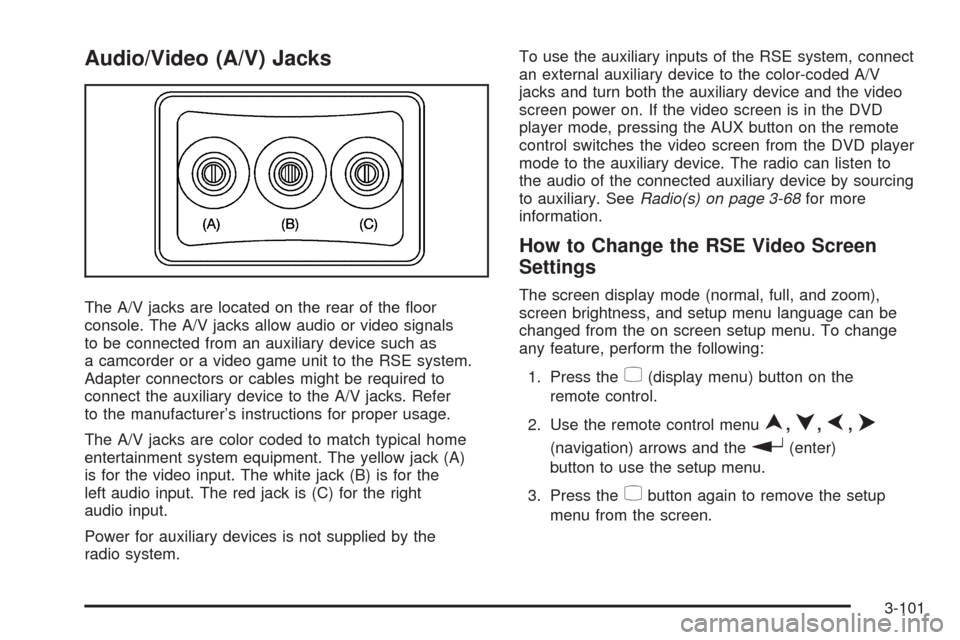
Audio/Video (A/V) Jacks
The A/V jacks are located on the rear of the �oor
console. The A/V jacks allow audio or video signals
to be connected from an auxiliary device such as
a camcorder or a video game unit to the RSE system.
Adapter connectors or cables might be required to
connect the auxiliary device to the A/V jacks. Refer
to the manufacturer’s instructions for proper usage.
The A/V jacks are color coded to match typical home
entertainment system equipment. The yellow jack (A)
is for the video input. The white jack (B) is for the
left audio input. The red jack is (C) for the right
audio input.
Power for auxiliary devices is not supplied by the
radio system.To use the auxiliary inputs of the RSE system, connect
an external auxiliary device to the color-coded A/V
jacks and turn both the auxiliary device and the video
screen power on. If the video screen is in the DVD
player mode, pressing the AUX button on the remote
control switches the video screen from the DVD player
mode to the auxiliary device. The radio can listen to
the audio of the connected auxiliary device by sourcing
to auxiliary. SeeRadio(s) on page 3-68for more
information.
How to Change the RSE Video Screen
Settings
The screen display mode (normal, full, and zoom),
screen brightness, and setup menu language can be
changed from the on screen setup menu. To change
any feature, perform the following:
1. Press the
z(display menu) button on the
remote control.
2. Use the remote control menu
n,q,p,o
(navigation) arrows and ther(enter)
button to use the setup menu.
3. Press the
zbutton again to remove the setup
menu from the screen.
3-101
Page 379 of 436
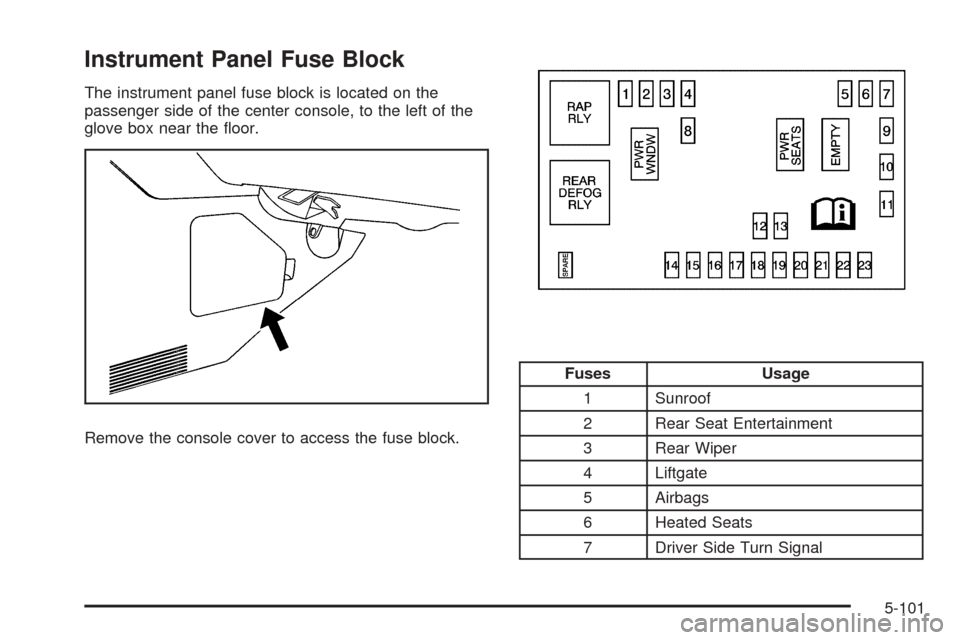
Instrument Panel Fuse Block
The instrument panel fuse block is located on the
passenger side of the center console, to the left of the
glove box near the �oor.
Remove the console cover to access the fuse block.
Fuses Usage
1 Sunroof
2 Rear Seat Entertainment
3 Rear Wiper
4 Liftgate
5 Airbags
6 Heated Seats
7 Driver Side Turn Signal
5-101
Page 426 of 436
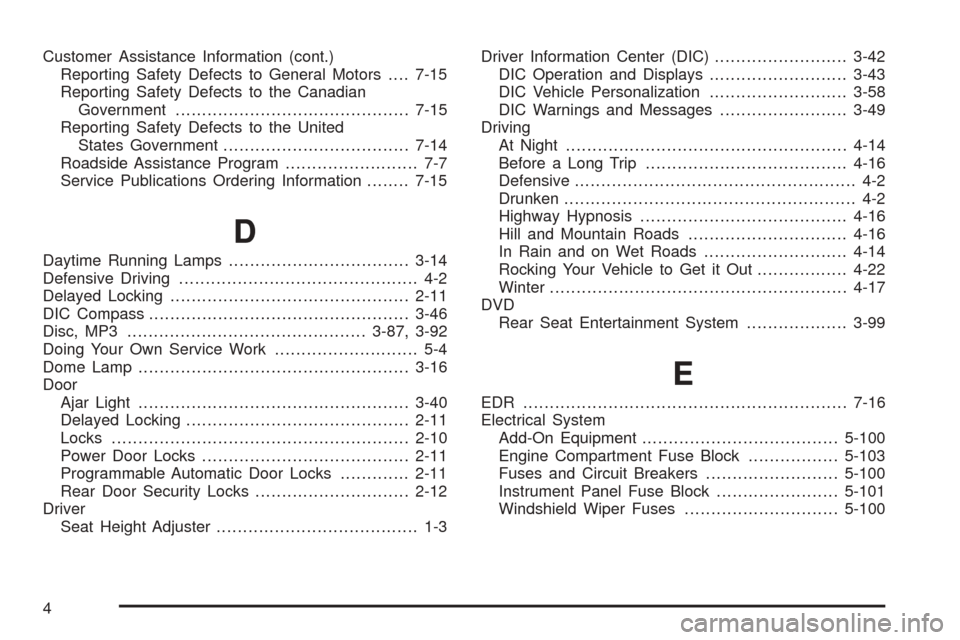
Customer Assistance Information (cont.)
Reporting Safety Defects to General Motors....7-15
Reporting Safety Defects to the Canadian
Government............................................7-15
Reporting Safety Defects to the United
States Government...................................7-14
Roadside Assistance Program......................... 7-7
Service Publications Ordering Information........7-15
D
Daytime Running Lamps..................................3-14
Defensive Driving............................................. 4-2
Delayed Locking.............................................2-11
DIC Compass.................................................3-46
Disc, MP3.............................................3-87, 3-92
Doing Your Own Service Work........................... 5-4
Dome Lamp...................................................3-16
Door
Ajar Light...................................................3-40
Delayed Locking..........................................2-11
Locks........................................................2-10
Power Door Locks.......................................2-11
Programmable Automatic Door Locks.............2-11
Rear Door Security Locks.............................2-12
Driver
Seat Height Adjuster...................................... 1-3Driver Information Center (DIC).........................3-42
DIC Operation and Displays..........................3-43
DIC Vehicle Personalization..........................3-58
DIC Warnings and Messages........................3-49
Driving
At Night.....................................................4-14
Before a Long Trip......................................4-16
Defensive..................................................... 4-2
Drunken....................................................... 4-2
Highway Hypnosis.......................................4-16
Hill and Mountain Roads..............................4-16
In Rain and on Wet Roads...........................4-14
Rocking Your Vehicle to Get it Out.................4-22
Winter........................................................4-17
DVD
Rear Seat Entertainment System...................3-99
E
EDR .............................................................7-16
Electrical System
Add-On Equipment.....................................5-100
Engine Compartment Fuse Block.................5-103
Fuses and Circuit Breakers.........................5-100
Instrument Panel Fuse Block.......................5-101
Windshield Wiper Fuses.............................5-100
4
Page 432 of 436
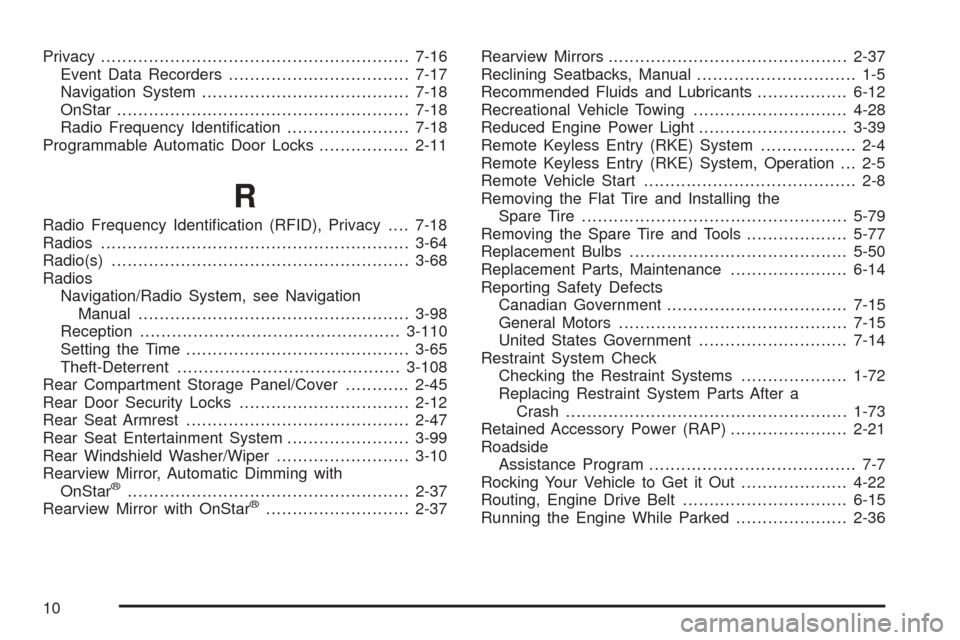
Privacy..........................................................7-16
Event Data Recorders..................................7-17
Navigation System.......................................7-18
OnStar.......................................................7-18
Radio Frequency Identi�cation.......................7-18
Programmable Automatic Door Locks.................2-11
R
Radio Frequency Identi�cation (RFID), Privacy....7-18
Radios..........................................................3-64
Radio(s)........................................................3-68
Radios
Navigation/Radio System, see Navigation
Manual...................................................3-98
Reception.................................................3-110
Setting the Time..........................................3-65
Theft-Deterrent..........................................3-108
Rear Compartment Storage Panel/Cover............2-45
Rear Door Security Locks................................2-12
Rear Seat Armrest..........................................2-47
Rear Seat Entertainment System.......................3-99
Rear Windshield Washer/Wiper.........................3-10
Rearview Mirror, Automatic Dimming with
OnStar
®.....................................................2-37
Rearview Mirror with OnStar®...........................2-37Rearview Mirrors.............................................2-37
Reclining Seatbacks, Manual.............................. 1-5
Recommended Fluids and Lubricants.................6-12
Recreational Vehicle Towing.............................4-28
Reduced Engine Power Light............................3-39
Remote Keyless Entry (RKE) System.................. 2-4
Remote Keyless Entry (RKE) System, Operation . . . 2-5
Remote Vehicle Start........................................ 2-8
Removing the Flat Tire and Installing the
Spare Tire..................................................5-79
Removing the Spare Tire and Tools...................5-77
Replacement Bulbs.........................................5-50
Replacement Parts, Maintenance......................6-14
Reporting Safety Defects
Canadian Government..................................7-15
General Motors...........................................7-15
United States Government............................7-14
Restraint System Check
Checking the Restraint Systems....................1-72
Replacing Restraint System Parts After a
Crash.....................................................1-73
Retained Accessory Power (RAP)......................2-21
Roadside
Assistance Program....................................... 7-7
Rocking Your Vehicle to Get it Out....................4-22
Routing, Engine Drive Belt...............................6-15
Running the Engine While Parked.....................2-36
10