2008 CHEVROLET CORVETTE reset
[x] Cancel search: resetPage 219 of 432
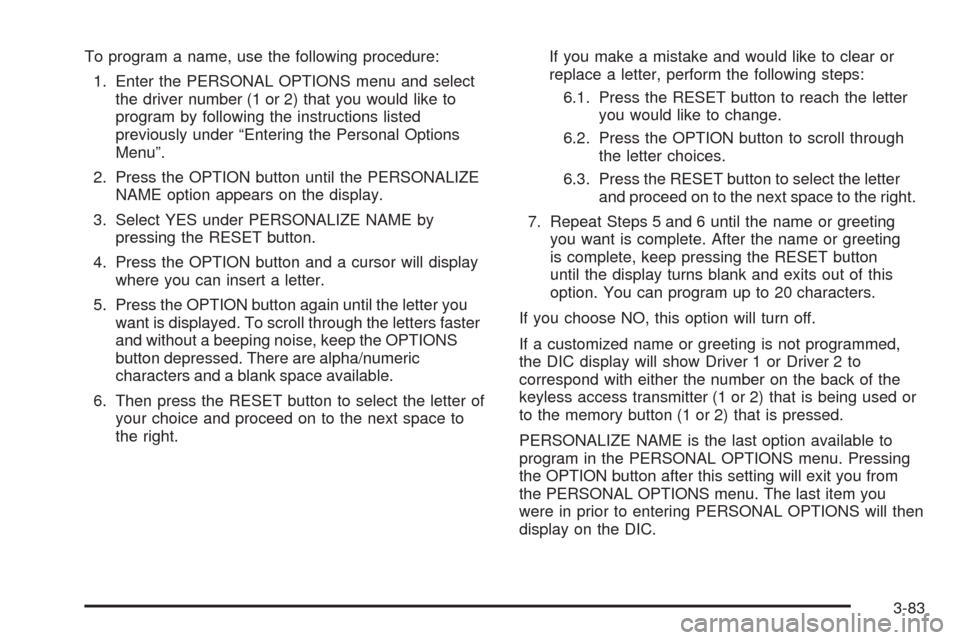
To program a name, use the following procedure:
1. Enter the PERSONAL OPTIONS menu and select
the driver number (1 or 2) that you would like to
program by following the instructions listed
previously under “Entering the Personal Options
Menu”.
2. Press the OPTION button until the PERSONALIZE
NAME option appears on the display.
3. Select YES under PERSONALIZE NAME by
pressing the RESET button.
4. Press the OPTION button and a cursor will display
where you can insert a letter.
5. Press the OPTION button again until the letter you
want is displayed. To scroll through the letters faster
and without a beeping noise, keep the OPTIONS
button depressed. There are alpha/numeric
characters and a blank space available.
6. Then press the RESET button to select the letter of
your choice and proceed on to the next space to
the right.If you make a mistake and would like to clear or
replace a letter, perform the following steps:
6.1. Press the RESET button to reach the letter
you would like to change.
6.2. Press the OPTION button to scroll through
the letter choices.
6.3. Press the RESET button to select the letter
and proceed on to the next space to the right.
7. Repeat Steps 5 and 6 until the name or greeting
you want is complete. After the name or greeting
is complete, keep pressing the RESET button
until the display turns blank and exits out of this
option. You can program up to 20 characters.
If you choose NO, this option will turn off.
If a customized name or greeting is not programmed,
the DIC display will show Driver 1 or Driver 2 to
correspond with either the number on the back of the
keyless access transmitter (1 or 2) that is being used or
to the memory button (1 or 2) that is pressed.
PERSONALIZE NAME is the last option available to
program in the PERSONAL OPTIONS menu. Pressing
the OPTION button after this setting will exit you from
the PERSONAL OPTIONS menu. The last item you
were in prior to entering PERSONAL OPTIONS will then
display on the DIC.
3-83
Page 220 of 432
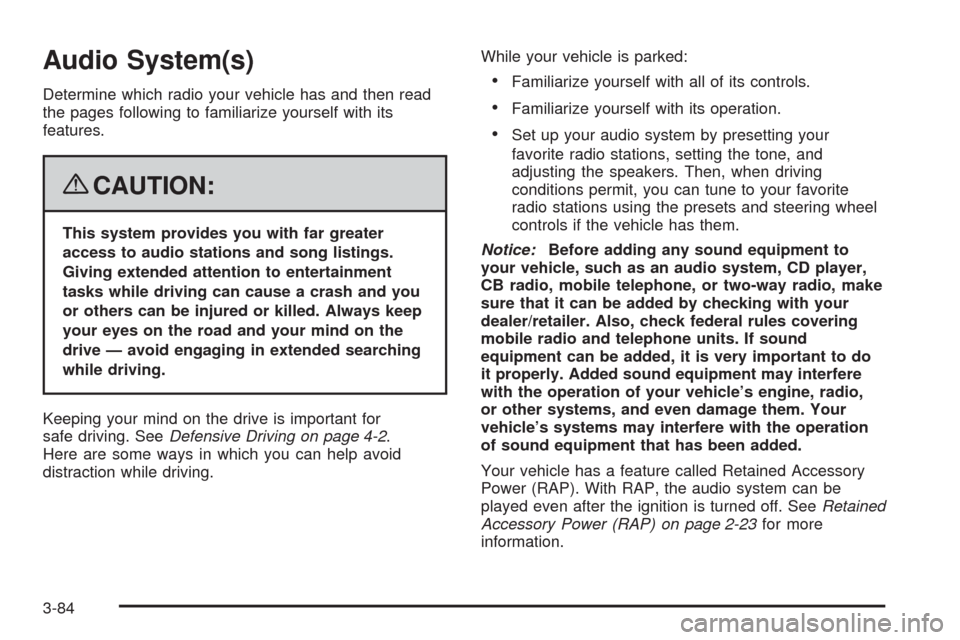
Audio System(s)
Determine which radio your vehicle has and then read
the pages following to familiarize yourself with its
features.
{CAUTION:
This system provides you with far greater
access to audio stations and song listings.
Giving extended attention to entertainment
tasks while driving can cause a crash and you
or others can be injured or killed. Always keep
your eyes on the road and your mind on the
drive — avoid engaging in extended searching
while driving.
Keeping your mind on the drive is important for
safe driving. SeeDefensive Driving on page 4-2.
Here are some ways in which you can help avoid
distraction while driving.While your vehicle is parked:
Familiarize yourself with all of its controls.
Familiarize yourself with its operation.
Set up your audio system by presetting your
favorite radio stations, setting the tone, and
adjusting the speakers. Then, when driving
conditions permit, you can tune to your favorite
radio stations using the presets and steering wheel
controls if the vehicle has them.
Notice:Before adding any sound equipment to
your vehicle, such as an audio system, CD player,
CB radio, mobile telephone, or two-way radio, make
sure that it can be added by checking with your
dealer/retailer. Also, check federal rules covering
mobile radio and telephone units. If sound
equipment can be added, it is very important to do
it properly. Added sound equipment may interfere
with the operation of your vehicle’s engine, radio,
or other systems, and even damage them. Your
vehicle’s systems may interfere with the operation
of sound equipment that has been added.
Your vehicle has a feature called Retained Accessory
Power (RAP). With RAP, the audio system can be
played even after the ignition is turned off. SeeRetained
Accessory Power (RAP) on page 2-23for more
information.
3-84
Page 223 of 432
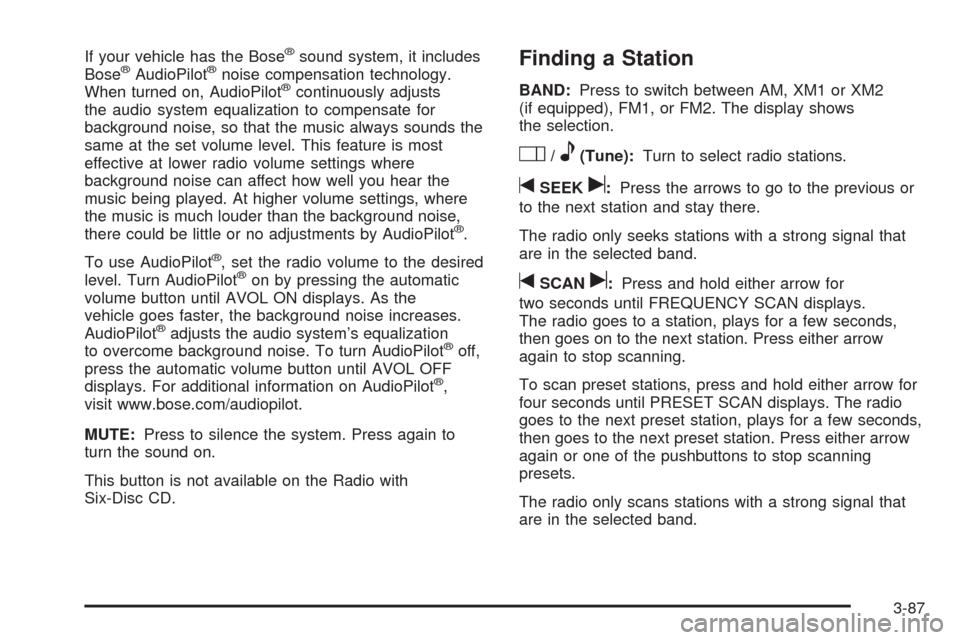
If your vehicle has the Bose®sound system, it includes
Bose®AudioPilot®noise compensation technology.
When turned on, AudioPilot®continuously adjusts
the audio system equalization to compensate for
background noise, so that the music always sounds the
same at the set volume level. This feature is most
effective at lower radio volume settings where
background noise can affect how well you hear the
music being played. At higher volume settings, where
the music is much louder than the background noise,
there could be little or no adjustments by AudioPilot
®.
To use AudioPilot
®, set the radio volume to the desired
level. Turn AudioPilot®on by pressing the automatic
volume button until AVOL ON displays. As the
vehicle goes faster, the background noise increases.
AudioPilot
®adjusts the audio system’s equalization
to overcome background noise. To turn AudioPilot®off,
press the automatic volume button until AVOL OFF
displays. For additional information on AudioPilot
®,
visit www.bose.com/audiopilot.
MUTE:Press to silence the system. Press again to
turn the sound on.
This button is not available on the Radio with
Six-Disc CD.
Finding a Station
BAND:Press to switch between AM, XM1 or XM2
(if equipped), FM1, or FM2. The display shows
the selection.
O/e(Tune):Turn to select radio stations.
tSEEKu:Press the arrows to go to the previous or
to the next station and stay there.
The radio only seeks stations with a strong signal that
are in the selected band.
tSCANu:Press and hold either arrow for
two seconds until FREQUENCY SCAN displays.
The radio goes to a station, plays for a few seconds,
then goes on to the next station. Press either arrow
again to stop scanning.
To scan preset stations, press and hold either arrow for
four seconds until PRESET SCAN displays. The radio
goes to the next preset station, plays for a few seconds,
then goes to the next preset station. Press either arrow
again or one of the pushbuttons to stop scanning
presets.
The radio only scans stations with a strong signal that
are in the selected band.
3-87
Page 224 of 432
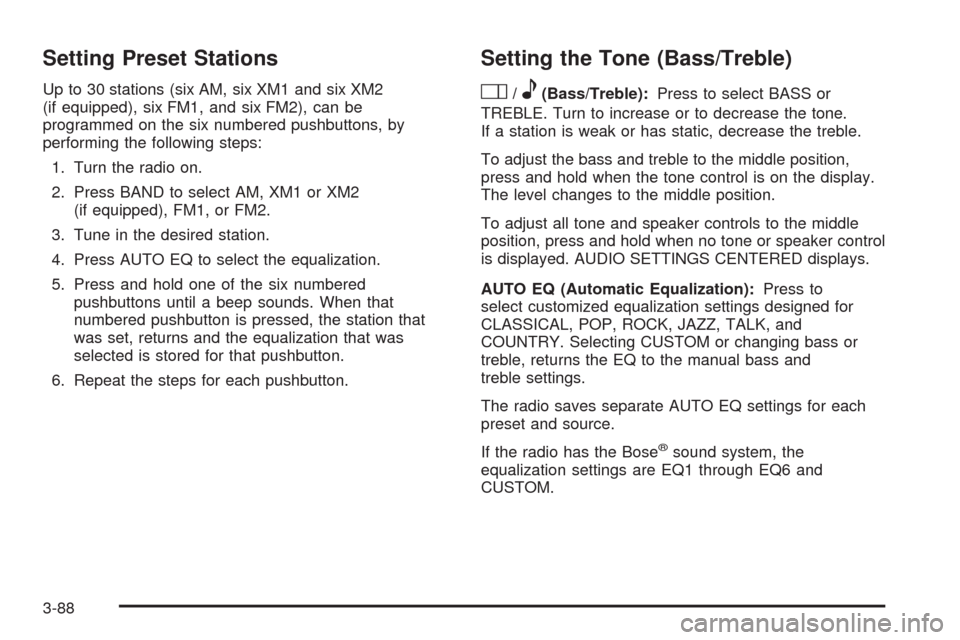
Setting Preset Stations
Up to 30 stations (six AM, six XM1 and six XM2
(if equipped), six FM1, and six FM2), can be
programmed on the six numbered pushbuttons, by
performing the following steps:
1. Turn the radio on.
2. Press BAND to select AM, XM1 or XM2
(if equipped), FM1, or FM2.
3. Tune in the desired station.
4. Press AUTO EQ to select the equalization.
5. Press and hold one of the six numbered
pushbuttons until a beep sounds. When that
numbered pushbutton is pressed, the station that
was set, returns and the equalization that was
selected is stored for that pushbutton.
6. Repeat the steps for each pushbutton.
Setting the Tone (Bass/Treble)
O
/e(Bass/Treble):Press to select BASS or
TREBLE. Turn to increase or to decrease the tone.
If a station is weak or has static, decrease the treble.
To adjust the bass and treble to the middle position,
press and hold when the tone control is on the display.
The level changes to the middle position.
To adjust all tone and speaker controls to the middle
position, press and hold when no tone or speaker control
is displayed. AUDIO SETTINGS CENTERED displays.
AUTO EQ (Automatic Equalization):Press to
select customized equalization settings designed for
CLASSICAL, POP, ROCK, JAZZ, TALK, and
COUNTRY. Selecting CUSTOM or changing bass or
treble, returns the EQ to the manual bass and
treble settings.
The radio saves separate AUTO EQ settings for each
preset and source.
If the radio has the Bose
®sound system, the
equalization settings are EQ1 through EQ6 and
CUSTOM.
3-88
Page 230 of 432
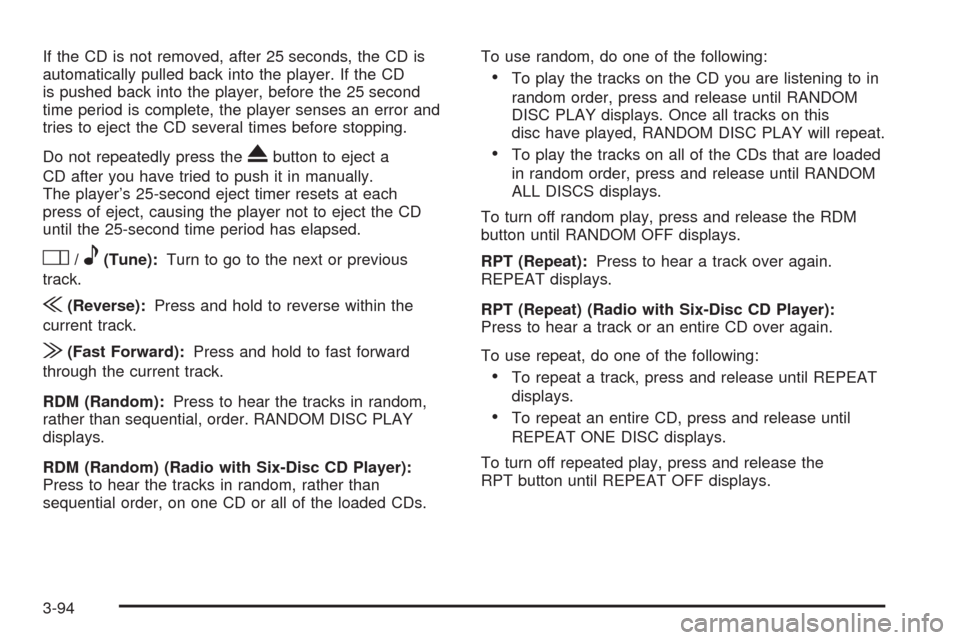
If the CD is not removed, after 25 seconds, the CD is
automatically pulled back into the player. If the CD
is pushed back into the player, before the 25 second
time period is complete, the player senses an error and
tries to eject the CD several times before stopping.
Do not repeatedly press the
Xbutton to eject a
CD after you have tried to push it in manually.
The player’s 25-second eject timer resets at each
press of eject, causing the player not to eject the CD
until the 25-second time period has elapsed.
O/e(Tune):Turn to go to the next or previous
track.
{(Reverse):Press and hold to reverse within the
current track.
|(Fast Forward):Press and hold to fast forward
through the current track.
RDM (Random):Press to hear the tracks in random,
rather than sequential, order. RANDOM DISC PLAY
displays.
RDM (Random) (Radio with Six-Disc CD Player):
Press to hear the tracks in random, rather than
sequential order, on one CD or all of the loaded CDs.To use random, do one of the following:
To play the tracks on the CD you are listening to in
random order, press and release until RANDOM
DISC PLAY displays. Once all tracks on this
disc have played, RANDOM DISC PLAY will repeat.
To play the tracks on all of the CDs that are loaded
in random order, press and release until RANDOM
ALL DISCS displays.
To turn off random play, press and release the RDM
button until RANDOM OFF displays.
RPT (Repeat):Press to hear a track over again.
REPEAT displays.
RPT (Repeat) (Radio with Six-Disc CD Player):
Press to hear a track or an entire CD over again.
To use repeat, do one of the following:
To repeat a track, press and release until REPEAT
displays.
To repeat an entire CD, press and release until
REPEAT ONE DISC displays.
To turn off repeated play, press and release the
RPT button until REPEAT OFF displays.
3-94
Page 238 of 432
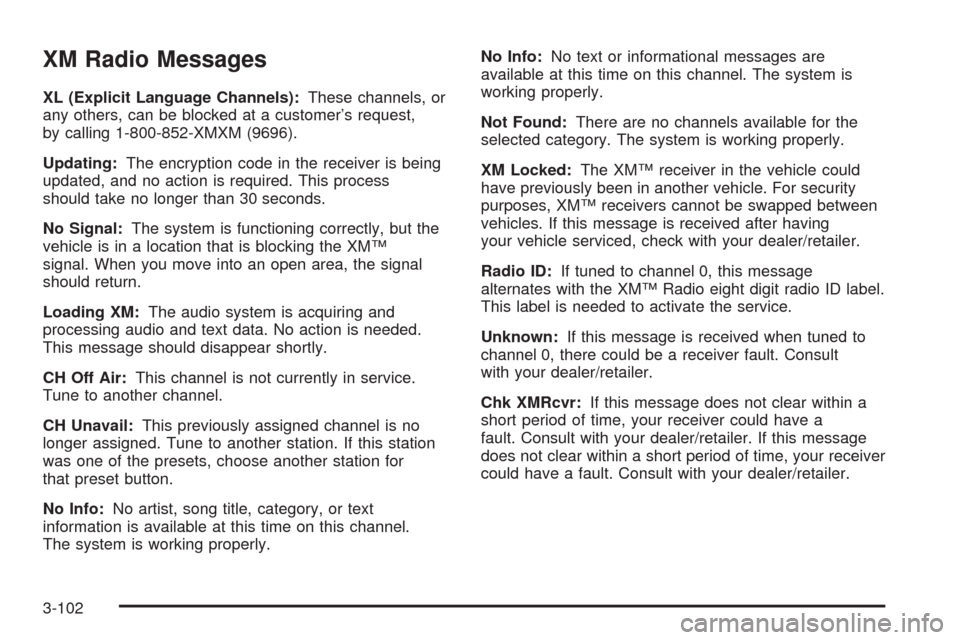
XM Radio Messages
XL (Explicit Language Channels):These channels, or
any others, can be blocked at a customer’s request,
by calling 1-800-852-XMXM (9696).
Updating:The encryption code in the receiver is being
updated, and no action is required. This process
should take no longer than 30 seconds.
No Signal:The system is functioning correctly, but the
vehicle is in a location that is blocking the XM™
signal. When you move into an open area, the signal
should return.
Loading XM:The audio system is acquiring and
processing audio and text data. No action is needed.
This message should disappear shortly.
CH Off Air:This channel is not currently in service.
Tune to another channel.
CH Unavail:This previously assigned channel is no
longer assigned. Tune to another station. If this station
was one of the presets, choose another station for
that preset button.
No Info:No artist, song title, category, or text
information is available at this time on this channel.
The system is working properly.No Info:No text or informational messages are
available at this time on this channel. The system is
working properly.
Not Found:There are no channels available for the
selected category. The system is working properly.
XM Locked:The XM™ receiver in the vehicle could
have previously been in another vehicle. For security
purposes, XM™ receivers cannot be swapped between
vehicles. If this message is received after having
your vehicle serviced, check with your dealer/retailer.
Radio ID:If tuned to channel 0, this message
alternates with the XM™ Radio eight digit radio ID label.
This label is needed to activate the service.
Unknown:If this message is received when tuned to
channel 0, there could be a receiver fault. Consult
with your dealer/retailer.
Chk XMRcvr:If this message does not clear within a
short period of time, your receiver could have a
fault. Consult with your dealer/retailer. If this message
does not clear within a short period of time, your receiver
could have a fault. Consult with your dealer/retailer.
3-102
Page 240 of 432
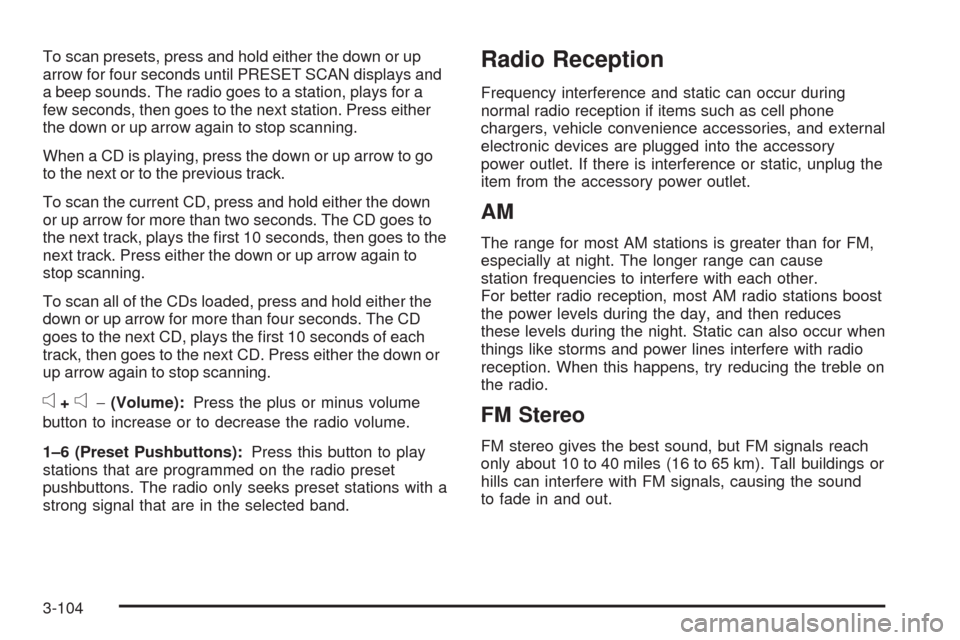
To scan presets, press and hold either the down or up
arrow for four seconds until PRESET SCAN displays and
a beep sounds. The radio goes to a station, plays for a
few seconds, then goes to the next station. Press either
the down or up arrow again to stop scanning.
When a CD is playing, press the down or up arrow to go
to the next or to the previous track.
To scan the current CD, press and hold either the down
or up arrow for more than two seconds. The CD goes to
the next track, plays the �rst 10 seconds, then goes to the
next track. Press either the down or up arrow again to
stop scanning.
To scan all of the CDs loaded, press and hold either the
down or up arrow for more than four seconds. The CD
goes to the next CD, plays the �rst 10 seconds of each
track, then goes to the next CD. Press either the down or
up arrow again to stop scanning.
e+e−(Volume):Press the plus or minus volume
button to increase or to decrease the radio volume.
1–6 (Preset Pushbuttons):Press this button to play
stations that are programmed on the radio preset
pushbuttons. The radio only seeks preset stations with a
strong signal that are in the selected band.
Radio Reception
Frequency interference and static can occur during
normal radio reception if items such as cell phone
chargers, vehicle convenience accessories, and external
electronic devices are plugged into the accessory
power outlet. If there is interference or static, unplug the
item from the accessory power outlet.
AM
The range for most AM stations is greater than for FM,
especially at night. The longer range can cause
station frequencies to interfere with each other.
For better radio reception, most AM radio stations boost
the power levels during the day, and then reduces
these levels during the night. Static can also occur when
things like storms and power lines interfere with radio
reception. When this happens, try reducing the treble on
the radio.
FM Stereo
FM stereo gives the best sound, but FM signals reach
only about 10 to 40 miles (16 to 65 km). Tall buildings or
hills can interfere with FM signals, causing the sound
to fade in and out.
3-104
Page 249 of 432
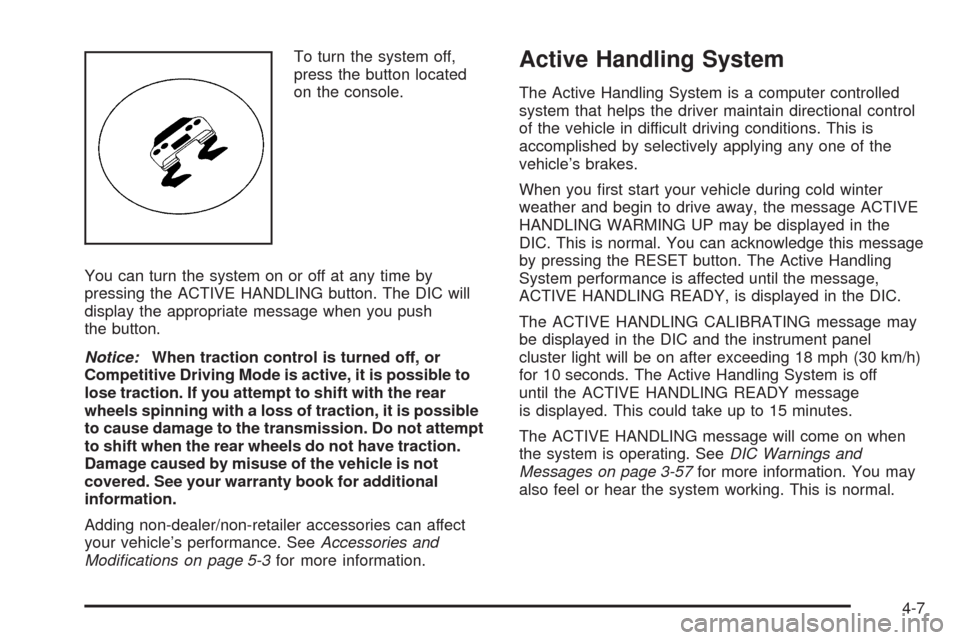
To turn the system off,
press the button located
on the console.
You can turn the system on or off at any time by
pressing the ACTIVE HANDLING button. The DIC will
display the appropriate message when you push
the button.
Notice:When traction control is turned off, or
Competitive Driving Mode is active, it is possible to
lose traction. If you attempt to shift with the rear
wheels spinning with a loss of traction, it is possible
to cause damage to the transmission. Do not attempt
to shift when the rear wheels do not have traction.
Damage caused by misuse of the vehicle is not
covered. See your warranty book for additional
information.
Adding non-dealer/non-retailer accessories can affect
your vehicle’s performance. SeeAccessories and
Modifications on page 5-3for more information.Active Handling System
The Active Handling System is a computer controlled
system that helps the driver maintain directional control
of the vehicle in difficult driving conditions. This is
accomplished by selectively applying any one of the
vehicle’s brakes.
When you �rst start your vehicle during cold winter
weather and begin to drive away, the message ACTIVE
HANDLING WARMING UP may be displayed in the
DIC. This is normal. You can acknowledge this message
by pressing the RESET button. The Active Handling
System performance is affected until the message,
ACTIVE HANDLING READY, is displayed in the DIC.
The ACTIVE HANDLING CALIBRATING message may
be displayed in the DIC and the instrument panel
cluster light will be on after exceeding 18 mph (30 km/h)
for 10 seconds. The Active Handling System is off
until the ACTIVE HANDLING READY message
is displayed. This could take up to 15 minutes.
The ACTIVE HANDLING message will come on when
the system is operating. SeeDIC Warnings and
Messages on page 3-57for more information. You may
also feel or hear the system working. This is normal.
4-7