2008 CHEVROLET COLORADO buttons
[x] Cancel search: buttonsPage 139 of 438

The main components of your vehicle’s instrument panel are the following:
A. Air Outlets. SeeOutlet Adjustment on page 3-21.
B. Turn Signal/Multifunction Lever. SeeTurn
Signal/Multifunction Lever on page 3-7.
C. Instrument Panel Cluster. SeeInstrument Panel
Cluster on page 3-23.
D. Hazard Warning Flasher Button. SeeHazard
Warning Flashers on page 3-5.
E. Passenger Side Airbag. SeeAirbag System on
page 1-60.
F. Exterior Lamp Controls. SeeExterior Lamps on
page 3-13. Fog Lamps (If Equipped). SeeFog
Lamps on page 3-16. Exterior Cargo Lamps. See
Exterior Cargo Lamps on page 3-16.
G. Parking Brake Release. SeeParking Brake on
page 2-32.
H. Horn. SeeHorn on page 3-6.
I. Traction Control Button or Four-Wheel Drive Buttons.
SeeTraction Control System (TCS) on page 4-5
andFour-Wheel Drive on page 2-28.
J. Audio System. SeeAudio System(s) on page 3-45.
K. Cigarette Lighter (If Equipped). SeeAshtray(s)
and Cigarette Lighter on page 3-19.
L. Climate Control System. SeeClimate Control
System on page 3-19.M. Accessory Power Outlet. SeeAccessory Power
Outlet(s) on page 3-18.
N. Passenger Air Bag Status Indicator. SeePassenger
Airbag Status Indicator on page 3-27.
O. Glove Box. SeeGlove Box on page 2-50.
Hazard Warning Flashers
The hazard warning �ashers let you warn the police and
others that you have a problem. The front and rear
turn signal lamps will �ash on and off.
The hazard warning
�asher button is located on
the instrument panel,
between the two air vents
in the center.
The hazard warning �ashers work no matter what
position the key is in, and even if the key is not in
the ignition.
3-5
Page 154 of 438

Fan Knob
9
(Fan):The center knob on the control panel is used
to control the fan speed. Turn the knob clockwise or
counterclockwise to increase or decrease the fan speed.
If the knob is set on “0” (zero), some outside air will
still enter the vehicle and will be directed according to
the position of the mode knob.
Mode Knob
The right knob on the control panel is used to direct the
air�ow inside the vehicle. Turn the knob to select one
of the following modes:
H(Vent):Select this mode to direct air to the
instrument panel outlets.
\(Bi-Level):Select this mode to direct approximately
half of the air to the instrument panel outlets, and the
remaining air to the �oor outlets and the defroster
and side window outlets. Cooler air is directed to the
upper outlets and warmer air to the �oor outlets.
[(Floor):Select this mode to direct air to the �oor
outlets. Recirculation is disabled in this mode because
interior window could fog under some conditions. If
this occurs, see “Defogging and Defrosting” following.
Mode Buttons
@
(Recirculation):Press this button to turn the
recirculation mode on or off. An indicator light on the
button comes on to show that the recirculation mode is
activated. This mode recirculates air inside the cabin,
and prevents outside air from coming in the vehicle. It
can be used to cool the air inside the vehicle more
quickly.
Recirculation is only available and should only be used in
the bi-level and vent modes. Recirculation is not available
while in heat, �oor, �oor/defog, or defrost modes. If your
try to select recirculation while in one of those modes, the
indicator light will not come on or �ash.
#(Air Conditioning):Press this button to turn the air
conditioning system on or off. An indicator light on
the button comes on to show that the air conditioning is
activated. When the system is on, this setting cools
and dehumidi�es the air entering the vehicle.
The air conditioning will not function if the fan is
turned off.
You may notice a slight change in engine performance
when the air conditioning compressor shuts off and
turns on again. This is normal. The system is designed
to make adjustments to help with fuel economy while
still maintaining the selected temperature.
3-20
Page 174 of 438

Remote Keyless Entry (RKE) Feedback
This feature allows you to program the Remote
Keyless Entry (RKE) feedback to a preferred setting.
To set your choice for this feature:
1. With the engine off, turn the key to LOCK/OFF. Do
not remove the key from the ignition.
2. Press and hold the lock and unlock buttons on the
RKE transmitter at the same time. Hold both buttons
until the DIC display shows the current RKE
feedback mode.
3. To view the next available mode, press and hold
the reset stem until the mode appears. Release
the reset stem and press and hold again to view the
next mode.
4. Once the desired mode is shown on the DIC
display, brie�y press the reset stem to set your
choice. The DIC display then clears.
The following are the available modes:
RFA 1 (default):This mode �ashes the parking lamps
when you press the lock or unlock buttons on the
RKE transmitter.
RFA 2:This mode �ashes the parking lamps and
sounds the horn when you press the lock button on the
RKE transmitter. This mode also �ashes the parking
lamps when you press the unlock button on the
RKE transmitter.RFA 3:This mode �ashes the parking lamps and
sounds the horn when you press the lock or unlock
buttons on the RKE transmitter.
RFA 4:This mode disables RKE feedback. There will
be no feedback when you press the lock or unlock
buttons on the RKE transmitter.
DIC Warnings and Messages
Messages are displayed on the DIC to notify the
driver that the status of the vehicle has changed and
that some action may be needed by the driver to
correct the condition. Multiple messages may appear
one after another. The messages are displayed for
several seconds each.
Some messages may not require immediate action, but
you should press and release the trip odometer reset
stem to acknowledge that you received the messages
and to clear them from the display. Each message must
be acknowledged individually.
Some messages cannot be cleared from the DIC
display because they are more urgent. These messages
require action before they can be cleared. You should
take any messages that appear on the display seriously
and remember that clearing the messages only makes
the messages disappear, not correct the problem.
The following are the possible messages that can be
displayed and some information about them.
3-40
Page 180 of 438
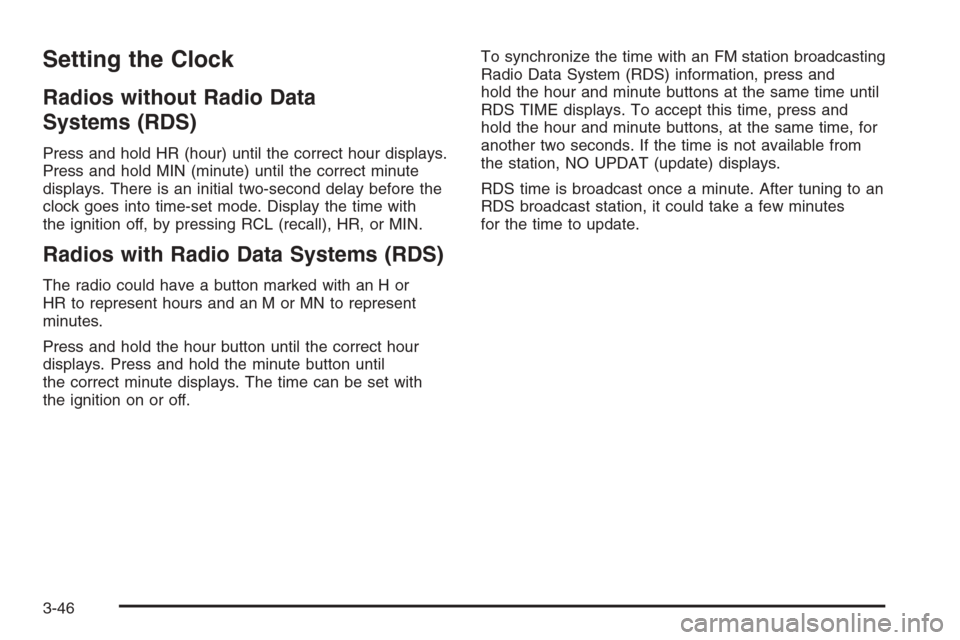
Setting the Clock
Radios without Radio Data
Systems (RDS)
Press and hold HR (hour) until the correct hour displays.
Press and hold MIN (minute) until the correct minute
displays. There is an initial two-second delay before the
clock goes into time-set mode. Display the time with
the ignition off, by pressing RCL (recall), HR, or MIN.
Radios with Radio Data Systems (RDS)
The radio could have a button marked with an H or
HR to represent hours and an M or MN to represent
minutes.
Press and hold the hour button until the correct hour
displays. Press and hold the minute button until
the correct minute displays. The time can be set with
the ignition on or off.To synchronize the time with an FM station broadcasting
Radio Data System (RDS) information, press and
hold the hour and minute buttons at the same time until
RDS TIME displays. To accept this time, press and
hold the hour and minute buttons, at the same time, for
another two seconds. If the time is not available from
the station, NO UPDAT (update) displays.
RDS time is broadcast once a minute. After tuning to an
RDS broadcast station, it could take a few minutes
for the time to update.
3-46
Page 184 of 438

Finding a Station
AM FM (AM-FM Radio):Press to switch between FM1,
FM2, or AM. The selection displays.
BAND:Press to switch between FM1, FM2, AM, or
XM1 or XM2 (if equipped). The selection displays.
opTUNE: Turn to select radio stations.
oSEEKp: Press the arrows to go to the previous or
to the next station and stay there.
To scan stations, press and hold either arrow for
two seconds until a beep sounds. The radio goes to a
station, plays for a few seconds, then goes to the
next station. Press either arrow again to stop scanning.
To scan preset stations, press and hold either arrow
for more than four seconds until two beeps sound. The
radio goes to the �rst preset station stored on the
pushbuttons, plays for a few seconds, then goes to the
next preset station. Press either arrow again to stop
scanning presets.
qr/©¨SEEK: Press the SEEK or SEEK/TYPE
arrows to go to the previous or to the next station
and stay there.
qr/©¨SCAN: Press and hold either
SCAN arrow or SCAN/TYPE arrows for more than
two seconds. SCAN or SCN displays and the radio
produces one beep. The radio goes to a station, plays
for a few seconds, then goes to the next station.
Press either SCAN arrow or SCAN/TYPE arrows again,
or for the Radio with Six-Disc CD player, one of the
pushbuttons to stop scanning presets.
To scan preset stations, press and hold either
SCAN arrow or SCAN/TYPE arrows for more than
four seconds. PSCN or PSC displays and the radio
produces one beep or depending on the radio,
two beeps. The radio goes to a preset station, plays for
a few seconds, then goes to the next preset station.
Press either SCAN arrow or SCAN/TYPE arrows again,
or for the Radio with CD, one of the pushbuttons to
stop scanning presets.
The radio only scans stations with a strong signal that
are in the selected band.
3-50
Page 185 of 438

Setting Preset Stations
If your radio does not have XM™, up to 18 stations
(six FM1, six FM2, and six AM) can be programmed on
the six numbered pushbuttons.
If your radio has XM™, up to 30 stations (six FM1,
six FM2, six AM, six XM1 and six XM2 (if equipped)) can
be programmed on the six numbered pushbuttons.
To program either radio:
1. Turn the radio on.
2. Press BAND to select FM1, FM2, AM, or XM1 or
XM2 (if equipped).
For the AM-FM Radio, press AM FM to select
FM1, FM2, or AM.
3. Tune in the desired station.
4. Press and hold one of the six numbered
pushbuttons until the radio beeps once. When that
numbered pushbutton is pressed again, the
station that was stored, returns.
5. Repeat the steps for each pushbutton.
Setting the Tone (Bass/Treble)
AUDIO:Push and release until BASS/TREB, or
depending on the radio, BASS, MID, or TREB displays.
Turn to increase or to decrease. The tone display
shows the bass or the treble level. If a station is weak
or has static, decrease the treble.
For the AM-FM Radio, press and hold thewx
arrows to increase or to decrease the tone.
To adjust the bass/treble or bass/midrange/treble to the
middle position, press and hold the AUDIO knob.
The radio produces one beep and adjusts the display
level to the middle position.
For the AM-FM Radio, adjust bass or treble to the
middle position, select BAS (bass) or TRE (treble).
Then press and hold for more than two seconds
until a beep sounds. B (balance) and a zero
or T (treble) and a zero displays.
3-51
Page 188 of 438

BAND (Alternate Frequency):Alternate frequency lets
the radio switch to a stronger station with the same
program type. To turn alternate frequency on, press and
hold BAND for two seconds. AF ON displays. The
radio could switch to stations with a stronger frequency.
To turn alternate frequency off, press and hold BAND
again for two seconds. AF OFF displays. The radio does
not switch to other stations.
This function does not apply for XM™ Satellite Radio
Service.
Setting Preset PTYs (RDS Only)
For the Radio with Six-Disc CD player, the six
pushbuttons have factory PTY presets. Up to 12 PTYs
(six FM1 and six FM2), can be programmed on the
numbered pushbuttons, by performing the following
steps:
1. Press BAND to select FM1 or FM2.
2. Press the TYPE button to activate program type
select mode. P-TYPE and the last selected PTY
displays.
3. Turn the TYPE knob or press and release the TYPE
button to select a PTY.
4. Press and hold one of the six numbered pushbuttons
until a beep sounds. When that numbered
pushbutton is pressed, the PTY that was set, returns.
5. Repeat the steps for each pushbutton.
RDS Messages
ALERT!:For the Radio with CD, the Alert feature
warns of local or national emergencies. When an alert
announcement comes on the current radio station,
ALERT! displays. You will hear the announcement, even
if the volume is low or a CD is playing. If a CD is
playing, play stops during the announcement. Alert
announcements cannot be turned off.
ALERT! is not affected by tests of the emergency
broadcast system. This feature is not supported by all
RDS stations.
INFO (Information):If the current station has a
message, the information symbol or INFO displays. Press
this button to see the message. The message can display
the artist, song title, call in phone numbers, etc.
If the entire message is not displayed, parts of the
message displays every three seconds. To scroll through
the message, press and release the INFO button. A new
group of words display after every press of this button.
Once the complete message has displayed, the
information symbol or INFO disappears from the display
until another new message is received. The last message
can be displayed by pressing the INFO button. The last
message stays on the display until a new message is
received or the radio is tuned to a different station.
3-54
Page 198 of 438

No Folder
When the CD contains only compressed �les, the �les
are located under the root folder. The next and previous
folder functions have no function on a CD that was
recorded without folders or playlists. When displaying
the name of the folder the radio displays ROOT.
When the CD contains only playlists and compressed
audio �les, but no folders, all �les are located under the
root folder. The folder down and the folder up buttons
search playlists (Px) �rst and then go to the root folder.
When the radio displays the name of the folder, the
radio displays ROOT.
Order of Play
Tracks are played in the following order:
Play begins from the �rst track in the �rst playlist
and continues sequentially through all tracks in
each playlist. When the last track of the last playlist
has played, play continues from the �rst track of
the �rst playlist.
If the CD does not contain any playlists, then play
begins from the �rst track under the root directory.
When all tracks from the root directory have
played, play continues from �les according to their
numerical listing. After playing the last track
from the last folder, play begins again at the �rst
track of the �rst folder or root directory.When play enters a new folder, the display does not
automatically show the new folder name unless
you have chosen the folder mode as the default display.
See DISPL (display) later in this section for more
information. The new track name displays.
File System and Naming
The song name that displays is the song name that is
contained in the ID3 tag. If the song name is not present
in the ID3 tag, then the radio displays the �le name
without the extension (such as .mp3) as the track name.
Track names longer than 32 characters or four pages
are shortened. Parts of words on the last page of
text and the extension of the �lename does not display.
Preprogrammed Playlists
Preprogrammed playlists which were created by
WinAmp™, MusicMatch™, or Real Jukebox™ software
can be accessed, however, they cannot be edited.
These playlists are treated as special folders containing
compressed audio song �les.
Playing an MP3/WMA
Insert a CD partway into the slot, label side up. The
player pulls it in, and READING displays. The CD should
begin playing and the CD symbol displays. If you
want to insert a CD with the ignition off, �rst press the
Zbutton or the DISPL knob.
3-64