2008 CADILLAC STS display
[x] Cancel search: displayPage 248 of 500

STABILITY COMPETITIVE MODE
If your All-Wheel Drive (AWD) vehicle has the
Active Steering with Enhanced StabiliTrak®option,
this message displays when the Competitive Mode
for stability control has been turned on using the
TC (traction control) button. SeeEnhanced StabiliTrak
®
on page 4-9. When the Enhanced StabiliTrak®
Competitive Mode has been activated, traction control
operates in competitive mode and cannot be turned
off. Also, the Active Steering and the Magnetic
Ride Control systems operate in the Performance
Mode. For more information, see “Active Steering
and Magnetic Ride Control” in the Index in the
Navigation manual.
STABILITY SECURE MODE
If your All-Wheel Drive (AWD) vehicle has the
Active Steering with Enhanced StabiliTrak®option,
this message displays when the stability control system
is in the secure mode. Stability Secure Mode is set
automatically when certain system faults or vehicle
conditions are detected. When the Stability Secure
Mode is activated, the stability control system will
not respond to driver requests to change the stability
mode until the next ignition cycle or until the vehicle
condition or fault is returned to normal. SeeEnhanced
StabiliTrak
®on page 4-9.
STABILITY SYS (System) ACTIVE
This message displays any time the StabiliTrak®system
or Enhanced StabiliTrak®system is actively assisting
with directional control of the vehicle. Slippery road
conditions may exist when this message is displayed,
so adjust your driving accordingly. This message
may stay on for a few seconds after StabiliTrak
®
stops assisting with directional control of the vehicle.
SeeStabiliTrak®System on page 4-8orEnhanced
StabiliTrak®on page 4-9for more information.
STABILITY SYS (System) NOT READY
This message displays if the StabiliTrak®system is
not ready. Two conditions may cause this message
to display:
The vehicle needs to be driven in a straight line
until the sensors are centered. Once the sensors
are centered, the StabiliTrak
®system is ready and
the STABILITY SYS READY message displays.
The system needs to warm up. This may occur
when �rst starting your vehicle and driving away
during cold winter weather. This is normal. To
acknowledge this message, press the reset button.
The StabiliTrak
®performance is affected until the
STABILITY SYS READY message is displayed in the
DIC. SeeStabiliTrak
®System on page 4-8for more
information.
3-94
Page 249 of 500

STABILITY SYS (System) OFF
This message displays any time StabiliTrak®or
Enhanced StabiliTrak®is turned off using the TC
(traction control) on/off button. SeeTraction Control
System (TCS) on page 4-6and “Enhanced StabiliTrak
®
and Traction Control Mode Selection” underEnhanced
StabiliTrak®on page 4-9for more information. When
this message has been displayed, StabiliTrak®or
Enhanced StabiliTrak®is no longer available to assist
with directional control of the vehicle. Adjust your driving
accordingly. SeeStabiliTrak
®System on page 4-8or
Enhanced StabiliTrak®on page 4-9for more information.
STABILITY SYS (System) READY
This message displays any time StabiliTrak®is turned
back on using the TC (traction control) on/off button.
SeeTraction Control System (TCS) on page 4-6
for more information. When this message has been
displayed, StabiliTrak
®is ready to assist with directional
control of the vehicle, if needed. SeeStabiliTrak®
System on page 4-8for more information.
STABILITY TOURING MODE
If your All-Wheel Drive (AWD) vehicle has the
Active Steering with Enhanced StabiliTrak®option,
this message displays when the Stability Touring
Mode is re-activated by using the traction control
button after:
Driving in the Stability Competitive Mode.
The stability control system is turned off
by the driver.
This message may also display after exiting
STABILITY SECURE MODE when certain system
faults or vehicle conditions have been cleared.
SeeEnhanced StabiliTrak
®on page 4-9.
STARTING DISABLED THEFT
PROBLEM
This message displays when incorrect conditions
exist within the theft-deterrent system. See your
dealer/retailer for service.
3-95
Page 250 of 500

STARTING DISABLED THROTTLE
PROBLEM
This message displays when your vehicle’s throttle
system is not functioning properly. Have your vehicle
serviced by your dealer/retailer.
THEFT ATTEMPTED
This symbol appears
with this message.
This message displays if the theft-deterrent system
has detected a break-in attempt while you were away
from your vehicle.
TRACTION ACTIVE
This message displays when the Traction Control
System (TCS) is actively limiting wheel spin. Slippery
road conditions may exist if this message is displayed,
so adjust your driving accordingly. The message
stays on for a few seconds after the TCS stops limiting
wheel spin. SeeTraction Control System (TCS)
on page 4-6for more information.
TRANS (Transmission) HOT IDLE
ENGINE
Notice:If you drive your vehicle while the
transmission �uid is overheating and the
transmission temperature warning is displayed
on the instrument panel cluster and/or DIC, you
can damage the transmission. This could lead
to costly repairs that would not be covered by
your warranty. Do not drive your vehicle with
overheated transmission �uid or while the
transmission temperature warning is displayed.
This message displays when the transmission �uid
in your vehicle is too hot. Stop the vehicle and allow
it to idle until the transmission cools down or until
this message is removed.
3-96
Page 251 of 500

TRUNK OPEN
This symbol appears
with this message.
This message displays when the trunk is not closed
completely. Make sure that the trunk is closed
completely.
TURN SIGNAL ON
This message displays and a chime sounds if a
turn signal is left on for about 1 mile (1.6 km).
Turn off the turn signal.
Other Messages
Here are more messages that you can receive on your
Driver Information Center (DIC). To acknowledge a
message and read another message that may have
come on at the same time, press the reset button.
ACCESSORY ACTIVE
SeeIgnition Positions on page 2-28.
KNOWN FOB
See “Matching Transmitter(s) to Your Vehicle” under
Keyless Access System Operation on page 2-6.
MAX # FOBS LEARNED
See “Matching Transmitter(s) to Your Vehicle” under
Keyless Access System Operation on page 2-6.
OFF/ACC (Accessory) TO LEARN
See “Matching Transmitter(s) to Your Vehicle” under
Keyless Access System Operation on page 2-6.
READY FOR FOB X
See “Matching Transmitter(s) to Your Vehicle” under
Keyless Access System Operation on page 2-6.
SHIFT TO PARK
SeeStarting the Engine on page 2-29andShifting
Into PARK (P) on page 2-36.
WAIT XX MIN (Minutes)
See “Matching Transmitter(s) to Your Vehicle” under
Keyless Access System Operation on page 2-6.
3-97
Page 253 of 500
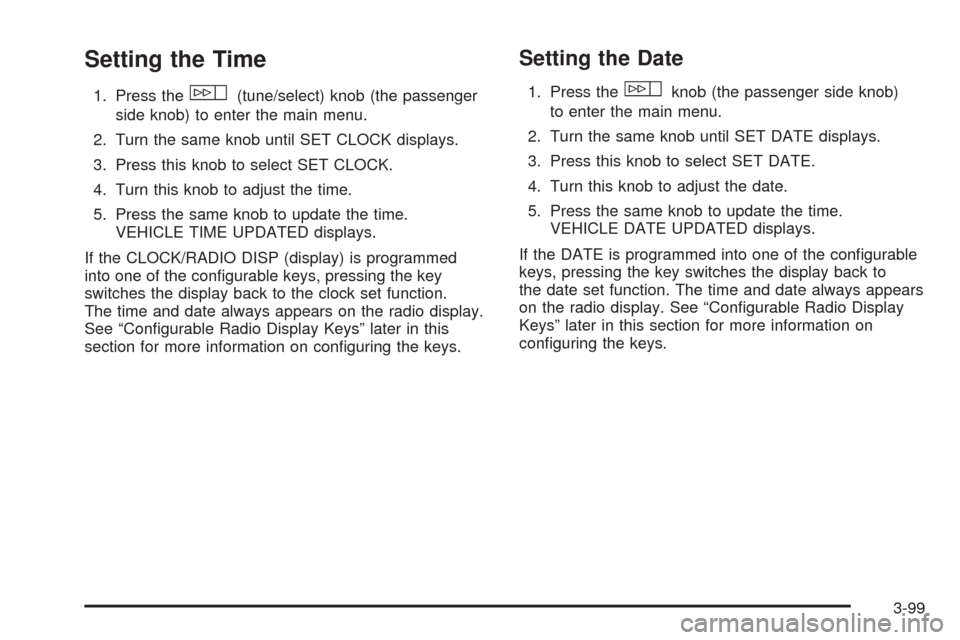
Setting the Time
1. Press thew(tune/select) knob (the passenger
side knob) to enter the main menu.
2. Turn the same knob until SET CLOCK displays.
3. Press this knob to select SET CLOCK.
4. Turn this knob to adjust the time.
5. Press the same knob to update the time.
VEHICLE TIME UPDATED displays.
If the CLOCK/RADIO DISP (display) is programmed
into one of the con�gurable keys, pressing the key
switches the display back to the clock set function.
The time and date always appears on the radio display.
See “Con�gurable Radio Display Keys” later in this
section for more information on con�guring the keys.
Setting the Date
1. Press thewknob (the passenger side knob)
to enter the main menu.
2. Turn the same knob until SET DATE displays.
3. Press this knob to select SET DATE.
4. Turn this knob to adjust the date.
5. Press the same knob to update the time.
VEHICLE DATE UPDATED displays.
If the DATE is programmed into one of the con�gurable
keys, pressing the key switches the display back to
the date set function. The time and date always appears
on the radio display. See “Con�gurable Radio Display
Keys” later in this section for more information on
con�guring the keys.
3-99
Page 254 of 500

Radio(s) (MP3)Radio Data System (RDS)
The audio system has a Radio Data System (RDS).
RDS features are available for use only on FM stations
that broadcast RDS information.
With RDS, the radio can do the following:
Seek to stations broadcasting the selected type
of programming
Receive announcements concerning local and
national emergencies
Display messages from radio stations
Seek to stations with traffic announcements
This system relies upon receiving speci�c information,
when available, from these stations. In rare cases,
a radio station can broadcast incorrect information
that causes the radio features to work improperly.
If this happens, contact the radio station.
While the radio is tuned to an RDS station, the station
name or call letters display instead of the frequency.
RDS stations can also provide the time of day,
a program type (PTY) for current programming,
and the name of the program being broadcast. Radio with CD shown, Radio with
Six-Disc CD similar
3-100
Page 255 of 500
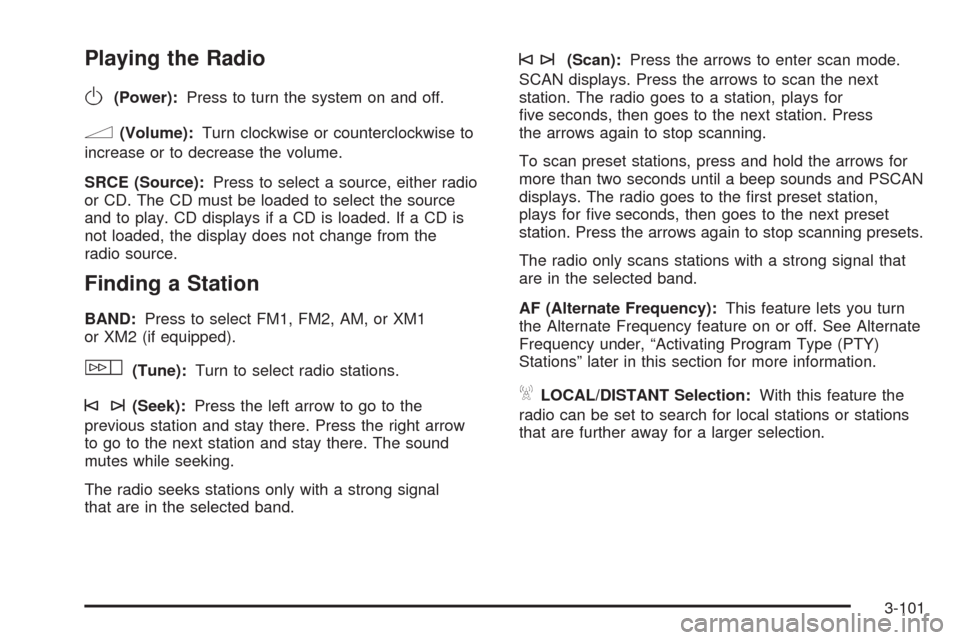
Playing the Radio
O
(Power):Press to turn the system on and off.
n(Volume):Turn clockwise or counterclockwise to
increase or to decrease the volume.
SRCE (Source):Press to select a source, either radio
or CD. The CD must be loaded to select the source
and to play. CD displays if a CD is loaded. If a CD is
not loaded, the display does not change from the
radio source.
Finding a Station
BAND:Press to select FM1, FM2, AM, or XM1
or XM2 (if equipped).
w(Tune):Turn to select radio stations.
©¨(Seek):Press the left arrow to go to the
previous station and stay there. Press the right arrow
to go to the next station and stay there. The sound
mutes while seeking.
The radio seeks stations only with a strong signal
that are in the selected band.
©¨(Scan):Press the arrows to enter scan mode.
SCAN displays. Press the arrows to scan the next
station. The radio goes to a station, plays for
�ve seconds, then goes to the next station. Press
the arrows again to stop scanning.
To scan preset stations, press and hold the arrows for
more than two seconds until a beep sounds and PSCAN
displays. The radio goes to the �rst preset station,
plays for �ve seconds, then goes to the next preset
station. Press the arrows again to stop scanning presets.
The radio only scans stations with a strong signal that
are in the selected band.
AF (Alternate Frequency):This feature lets you turn
the Alternate Frequency feature on or off. See Alternate
Frequency under, “Activating Program Type (PTY)
Stations” later in this section for more information.
ALOCAL/DISTANT Selection:With this feature the
radio can be set to search for local stations or stations
that are further away for a larger selection.
3-101
Page 256 of 500

To set this feature to LOCAL or DISTANT, perform the
following steps:
1. Press the
wknob to enter the main menu.
2. Turn this knob until SEEK LOCAL or SEEK
DISTANT displays.
3. Press the same knob to select either LOCAL
or DISTANT.
4. Press the BACK (F6) button to exit the display. To
return to the original display, repeatedly press the
BACK (F6) button or wait for the display to time out.
To search for stations, press either
©¨seek arrow.
If the system is set to LOCAL, SEEK displays and
seeks to stations only with strong signals. If the system
is set to DISTANT, D-SEEK displays and seeks to
stations with weak and strong signals.
This feature does not function with the XM™ radio
stations.
4(Information):Press this button while in XM mode
to retrieve three different categories of information
related to the current song or channel: Artist, Song Title,
Category or PTY. To view this information, perform
the following:
1. Press the
wknob to enter the main menu.
2. Turn this knob until INFO displays.
3. Press the same knob to select INFO. The display
changes to show the additional XM™ information.4. Press the BACK (F6) button to exit the display. To
return to the original display, repeatedly press the
BACK (F6) button or wait for the display to time out.
Setting Preset Stations
Up to 30 stations (six FM1, six FM2, and six AM,
six XM1 and six XM2 (if equipped)), can be programmed
on the six numbered pushbuttons, by performing the
following steps:
1. Turn the radio on.
2. Press BAND to select FM1, FM2, or AM, or XM1
or XM2.
3. Tune in the desired station.
4. Press and hold one of the six numbered pushbuttons
for two seconds until a beep sounds. The set preset
station number displays above the set pushbutton.
When that numbered pushbutton is pressed for less
than two seconds, the station that was set, returns.
5. Repeat the steps for each pushbutton.
To set the preset stations with an equalization
setting, DSP setting, or a PTY (program type) setting,
see each of these features later in this section.
When a preset station is selected, once one of these
additional settings is selected, the preset station
remembers each setting and it remains active, until
the setting is selected off for that preset station.
3-102