2008 CADILLAC ESCALADE EXT language
[x] Cancel search: languagePage 2 of 496

GENERAL MOTORS, GM, the GM Emblem, CADILLAC,
the CADILLAC Crest & Wreath, and the names
ESCALADE and EXT are registered trademarks of
General Motors Corporation.
This manual includes the latest information at the time it
was printed. We reserve the right to make changes
after that time without notice. For vehicles �rst sold in
Canada, substitute the name “General Motors of Canada
Limited” for Cadillac Motor Car Division whenever it
appears in this manual.
This manual describes features that may be available in
this model, but your vehicle may not have all of them.
For example, more than one entertainment system may
be offered or your vehicle may have been ordered
without a front passenger or rear seats.
Keep this manual in the vehicle for quick reference.
Canadian Owners
A French language copy of this manual can be obtained
from your dealer/retailer or from:
Helm, Incorporated
P.O. Box 07130
Detroit, MI 48207
1-800-551-4123
www.helminc.com
Propriétaires Canadiens
On peut obtenir un exemplaire de ce guide en français
auprès de concessionnaire ou à l’adresse suivante:
Helm Incorporated
P.O. Box 07130
Detroit, MI 48207
1-800-551-4123
www.helminc.com
Litho in U.S.A.
Part No. 15854810 A First Printing
©2007 General Motors Corporation. All Rights Reserved.
ii
Page 224 of 496

To change customization preferences, use the
following procedure.
Entering the Feature Settings Menu
1. Turn the ignition on and place the vehicle in
PARK (P).
To avoid excessive drain on the battery, it is
recommended that the headlamps are turned off.
2. Press the customization button to scroll through
the available customizable options.
Feature Settings Menu Items
The following are customization features that allow you
to program settings to the vehicle:
DISPLAY IN ENGLISH
This feature will only display if a language other than
English has been set. This feature allows you to change
the language in which the DIC messages appear to
English.
Press the customization button until the PRESS
VTO
DISPLAY IN ENGLISH screen appears on the DIC
display. Press the set/reset button once to display all
DIC messages in English.
DISPLAY LANGUAGE
This feature allows you to select the language in which
the DIC messages will appear.
Press the customization button until the DISPLAY
LANGUAGE screen appears on the DIC display.
Press the set/reset button once to access the settings
for this feature. Then press the customization button
to scroll through the following settings:
ENGLISH (default):All messages will appear in
English.
DEUTSCH:All messages will appear in German.
ITALIANO:All messages will appear in Italian.
FRANCAIS:All messages will appear in French.
ESPANOL:All messages will appear in Spanish.
ARABIC:All messages will appear in Arabic.
CHINESE:All messages will appear in Chinese.
NO CHANGE:No change will be made to this feature.
The current setting will remain.
To select a setting, press the set/reset button while the
desired setting is displayed on the DIC.
3-58
Page 248 of 496

Playing a DVD Video
F1 (Play/Pause):Press to turn on the video screen,
if your vehicle has this feature, and begin playing
the DVD. Press to pause the DVD if it is playing. Press
Play (F1) to restart the DVD if it is paused.
F2 (Stop):Press once to stop the DVD and retain the
current position. Press it again from the stopped
state to return to the beginning of the disc.
F3 (Reverse):Press and hold, if the DVD is playing,
to enter fast reverse mode. Hold to play in reverse
at four times the normal speed. Hold it for more than
four seconds to play in reverse at 32 times the normal
speed. Release to return to normal play mode.
F4 (Forward):If the DVD player is playing, press and
hold to enter fast forward mode. Hold to play at
four times the normal speed. Hold it for more than
four seconds to play at 32 times the normal speed.
Release to return to normal play mode.
Press and hold, if the DVD is playing, to enter slow
forward mode. Hold to play at half the normal speed.
Hold it for more than four seconds to play at an
eighth the normal speed. Release to return to the
pause state.F6 (Menu):Press to go to the DVD root menu and to
bring up the menu navigation arrows. Pressing keys
F1 through F4 moves the cursor to navigate the DVD
menu. Press F6 to enter your selection.
©¨(Seek):Press the left arrow to go to the start
of the current chapter. Press it again to go to the
previous chapter, or press the right arrow to go to the
next chapter. Press and hold to change chapter at a rate
of one per second.
w(Tune/Select):Turn to the left one notch to go
to the start of the current chapter. Turn it again to go to
the previous chapter, or turn to the right one notch to
go to the next chapter.
INFO:Press the programmed INFO soft key, or press
the
w(tune/select) knob and turn until INFO is
shown, and then press the tune/select knob. Pressing
INFO brings up the Information display. It shows
the current Title number, Chapter number and elapsed
time of the DVD, and additional menu items.
F1 SUB:Press to view the Subtitle Language Menu.
F2 ANGLE:Press to view the Angle Menu.
F6 BACK:Press to return to the previous screen.
3-82
Page 256 of 496

XM Radio Messages
XL (Explicit Language Channels):These channels,
or any others, can be blocked at a customer’s request,
by calling 1-800-852-XMXM (9696).
Updating:The encryption code in the receiver is being
updated, and no action is required. This process
should take no longer than 30 seconds.
No Signl:The system is functioning correctly, but
the vehicle is in a location that is blocking the XM™
signal. When the vehicle is moved into an open area,
the signal should return.
Loading:The audio system is acquiring and
processing audio and text data. No action is needed.
This message should disappear shortly.
Off Air:This channel is not currently in service.
Tune in to another channel.
CH Unavl:This previously assigned channel is no
longer assigned. Tune to another station. If this station
was one of the presets, choose another station for
that preset button.No Info:No artist, song title, category, or text
information is available at this time on this channel.
The system is working properly.
No Info:No text or informational messages are
available at this time on this channel. The system is
working properly.
NotFound:There are no channels available for the
selected category. The system is working properly.
XM Lock:The XM™ receiver in your vehicle may
have previously been in another vehicle. For security
purposes, XM™ receivers cannot be swapped between
vehicles. If this message is received after having
your vehicle serviced, check with your dealer/retailer.
Radio ID:If tuned to channel 0, this message alternates
with the XM™ Radio 8 digit radio ID label. This label
is needed to activate the service.
Unknown:If this message is received when tuned
to channel 0, there could be a receiver fault. Consult
with your dealer/retailer.
Check XM:If this message does not clear within
a short period of time, the receiver could have a fault.
Consult with your dealer/retailer.
3-90
Page 260 of 496
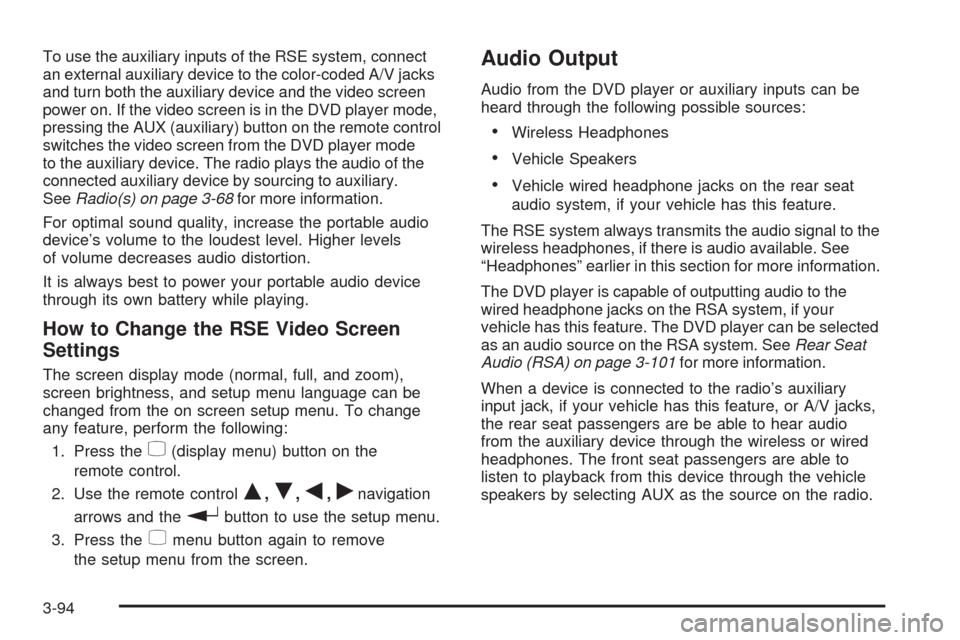
To use the auxiliary inputs of the RSE system, connect
an external auxiliary device to the color-coded A/V jacks
and turn both the auxiliary device and the video screen
power on. If the video screen is in the DVD player mode,
pressing the AUX (auxiliary) button on the remote control
switches the video screen from the DVD player mode
to the auxiliary device. The radio plays the audio of the
connected auxiliary device by sourcing to auxiliary.
SeeRadio(s) on page 3-68for more information.
For optimal sound quality, increase the portable audio
device’s volume to the loudest level. Higher levels
of volume decreases audio distortion.
It is always best to power your portable audio device
through its own battery while playing.
How to Change the RSE Video Screen
Settings
The screen display mode (normal, full, and zoom),
screen brightness, and setup menu language can be
changed from the on screen setup menu. To change
any feature, perform the following:
1. Press the
z(display menu) button on the
remote control.
2. Use the remote control
Q,R,q,rnavigation
arrows and the
rbutton to use the setup menu.
3. Press the
zmenu button again to remove
the setup menu from the screen.
Audio Output
Audio from the DVD player or auxiliary inputs can be
heard through the following possible sources:
Wireless Headphones
Vehicle Speakers
Vehicle wired headphone jacks on the rear seat
audio system, if your vehicle has this feature.
The RSE system always transmits the audio signal to the
wireless headphones, if there is audio available. See
“Headphones” earlier in this section for more information.
The DVD player is capable of outputting audio to the
wired headphone jacks on the RSA system, if your
vehicle has this feature. The DVD player can be selected
as an audio source on the RSA system. SeeRear Seat
Audio (RSA) on page 3-101for more information.
When a device is connected to the radio’s auxiliary
input jack, if your vehicle has this feature, or A/V jacks,
the rear seat passengers are be able to hear audio
from the auxiliary device through the wireless or wired
headphones. The front seat passengers are able to
listen to playback from this device through the vehicle
speakers by selecting AUX as the source on the radio.
3-94
Page 262 of 496
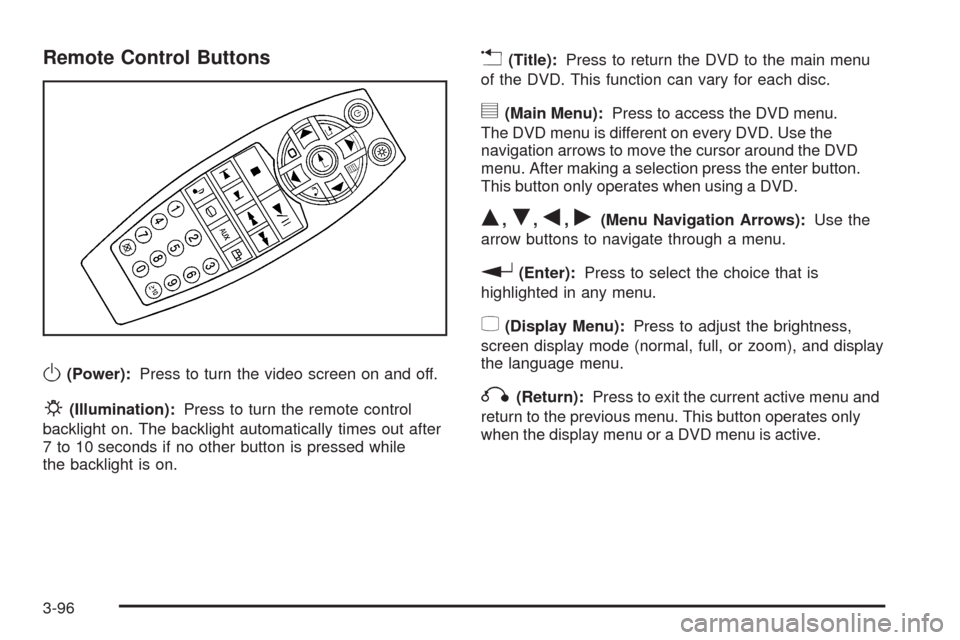
Remote Control Buttons
O(Power):Press to turn the video screen on and off.
P(Illumination):Press to turn the remote control
backlight on. The backlight automatically times out after
7 to 10 seconds if no other button is pressed while
the backlight is on.
v(Title):Press to return the DVD to the main menu
of the DVD. This function can vary for each disc.
y(Main Menu):Press to access the DVD menu.
The DVD menu is different on every DVD. Use the
navigation arrows to move the cursor around the DVD
menu. After making a selection press the enter button.
This button only operates when using a DVD.
Q,R,q,r(Menu Navigation Arrows):Use the
arrow buttons to navigate through a menu.
r(Enter):Press to select the choice that is
highlighted in any menu.
z(Display Menu):Press to adjust the brightness,
screen display mode (normal, full, or zoom), and display
the language menu.
q(Return):Press to exit the current active menu and
return to the previous menu. This button operates only
when the display menu or a DVD menu is active.
3-96