2008 CADILLAC ESCALADE EXT change time
[x] Cancel search: change timePage 243 of 496

Using the Six-Disc CD Changer
The CD player can play the smaller 3 inch (8 cm)
single CDs with an adapter ring. Full-size CDs and
the smaller CDs are loaded in the same manner.
When a CD is inserted, the CD functions display
above the pushbuttons, in place of the preset stations,
if programmed.
M(Load):Press to load CDs into the CD player.
This CD player holds up to six CDs.
To insert one CD, do the following:
1. The ignition and the radio can be on or off.
2. Press and release the
Mbutton.
Please Wait displays.
3. When INSERT displays, insert a CD partway into
the slot, label side up. The player pulls the CD in.
When a CD is inserted, CD displays. The number of the
CD and the track number also displays if the radio is on.
If the radio is on, the CD begins to play automatically.
To insert multiple CDs, do the following:
1. The ignition and the radio can be on or off.
2. Press and hold the
Mbutton for two seconds.
Please Wait displays and a beep sounds.3. When INSERT displays, insert a CD partway into
the slot, label side up. The player pulls the CD in.
Do not load a CD until INSERT displays. The
CD player takes up to six CDs. Do not try to load
more than six. If you want to load less than six CDs,
load the desired amount. The CD player times
out when it does not receive any more CDs and the
last CD loaded begins to play.
If the radio is on, the last CD loaded begins to play
automatically.
Care of Your CDs
If playing a CD-R, the sound quality can be reduced
due to CD-R quality, the method of recording, the
quality of the music that has been recorded, and the
way the CD-R has been handled. Handle them carefully.
Store CD-R(s) in their original cases or other protective
cases and away from direct sunlight and dust. The
CD and DVD player scans the bottom surface of the
disc. If the surface of a CD is damaged, such as
cracked, broken, or scratched, the CD does not play
properly or not at all. Do not touch the bottom side of a
CD while handling it; this could damage the surface.
Pick up CDs by grasping the outer edges or the edge
of the hole and the outer edge.
If the surface of a CD is soiled, take a soft, lint free cloth
or dampen a clean, soft cloth in a mild, neutral detergent
solution mixed with water, and clean it. Make sure the
wiping process starts from the center to the edge.
3-77
Page 245 of 496

RPT DISC (Repeat CD):Repeats the CD over
again. RPT DISC displays. Press the MODE
pushbutton again to turn off repeat play and
advance to the next mode.
RDM TRCK (Random Track):Plays the tracks on
the current CD in random, rather than sequential
order. RDM TRCK displays. Press the MODE
pushbutton again to turn off random play and
advance to the next mode.
RDM ALL (Random All CDs):Plays all of the CDs
loaded in random, rather than sequential order.
RDM ALL displays. Press the MODE pushbutton
again to turn off random play and advance to
the next mode.
F6 DISP (Display):Press to display the time of the
track. Press again to display CD PLAY MODE.
©¨(Seek):Press the left arrow to go to the start of
the current track. Press it again to go to the previous
track, or press the right arrow to go to the start of
the next track. Pressing either arrow for more than
two seconds searches the previous or next tracks at
two tracks per second. Release to stop searching and
to play the track.
©¨(Scan):Press the arrows to listen to each track
for 10 seconds. The CD goes to a track, plays for
10 seconds, and then goes to the next track. Press the
arrows again to stop scanning.
SRCE (Source):Press to select a source, either radio,
CD, DVD or AUX (auxiliary), if your vehicle has this
feature. The CD must be loaded to select the source and
to play. CD appears on the display if a CD is loaded.
If a CD is not loaded, the display changes to the
next available source, either DVD, AUX, if your vehicle
has this feature, or radio.
Z(Eject):Press to eject the CD that is currently
playing, or press and hold to eject all of the CDs
loaded. A beep sounds. Eject can be activated with the
ignition or radio off. If the CD is not removed after a
short time, the CD is pulled back into the CD player
for storage.
Playing an MP3 CD-R Disc
Radios with the MP3 feature are capable of playing
an MP3 CD-R disc. For more information on how to play
an MP3 CD-R disc, seeUsing an MP3 on page 3-86
later in this section.
3-79
Page 248 of 496

Playing a DVD Video
F1 (Play/Pause):Press to turn on the video screen,
if your vehicle has this feature, and begin playing
the DVD. Press to pause the DVD if it is playing. Press
Play (F1) to restart the DVD if it is paused.
F2 (Stop):Press once to stop the DVD and retain the
current position. Press it again from the stopped
state to return to the beginning of the disc.
F3 (Reverse):Press and hold, if the DVD is playing,
to enter fast reverse mode. Hold to play in reverse
at four times the normal speed. Hold it for more than
four seconds to play in reverse at 32 times the normal
speed. Release to return to normal play mode.
F4 (Forward):If the DVD player is playing, press and
hold to enter fast forward mode. Hold to play at
four times the normal speed. Hold it for more than
four seconds to play at 32 times the normal speed.
Release to return to normal play mode.
Press and hold, if the DVD is playing, to enter slow
forward mode. Hold to play at half the normal speed.
Hold it for more than four seconds to play at an
eighth the normal speed. Release to return to the
pause state.F6 (Menu):Press to go to the DVD root menu and to
bring up the menu navigation arrows. Pressing keys
F1 through F4 moves the cursor to navigate the DVD
menu. Press F6 to enter your selection.
©¨(Seek):Press the left arrow to go to the start
of the current chapter. Press it again to go to the
previous chapter, or press the right arrow to go to the
next chapter. Press and hold to change chapter at a rate
of one per second.
w(Tune/Select):Turn to the left one notch to go
to the start of the current chapter. Turn it again to go to
the previous chapter, or turn to the right one notch to
go to the next chapter.
INFO:Press the programmed INFO soft key, or press
the
w(tune/select) knob and turn until INFO is
shown, and then press the tune/select knob. Pressing
INFO brings up the Information display. It shows
the current Title number, Chapter number and elapsed
time of the DVD, and additional menu items.
F1 SUB:Press to view the Subtitle Language Menu.
F2 ANGLE:Press to view the Angle Menu.
F6 BACK:Press to return to the previous screen.
3-82
Page 249 of 496
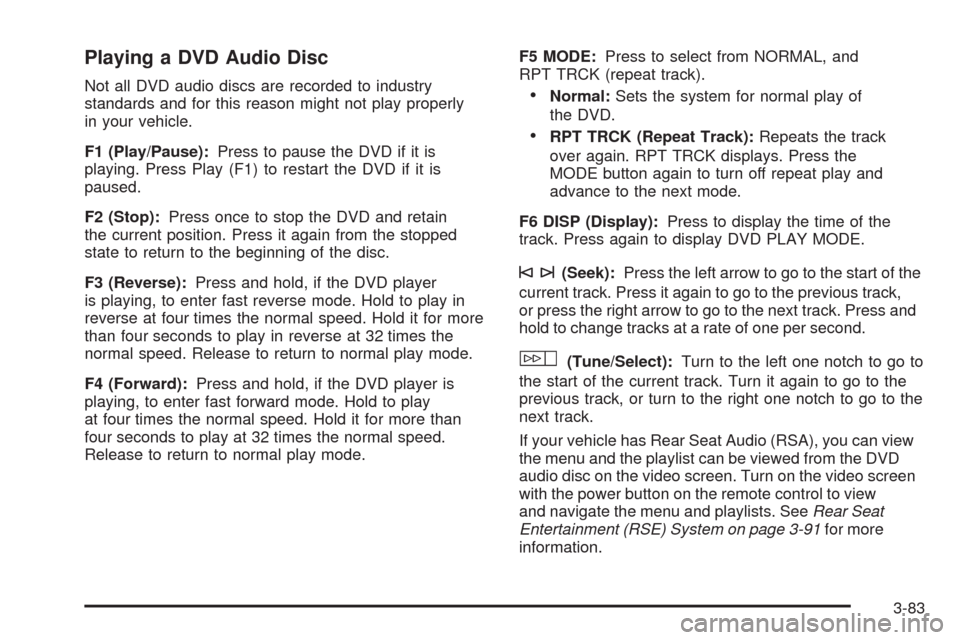
Playing a DVD Audio Disc
Not all DVD audio discs are recorded to industry
standards and for this reason might not play properly
in your vehicle.
F1 (Play/Pause):Press to pause the DVD if it is
playing. Press Play (F1) to restart the DVD if it is
paused.
F2 (Stop):Press once to stop the DVD and retain
the current position. Press it again from the stopped
state to return to the beginning of the disc.
F3 (Reverse):Press and hold, if the DVD player
is playing, to enter fast reverse mode. Hold to play in
reverse at four times the normal speed. Hold it for more
than four seconds to play in reverse at 32 times the
normal speed. Release to return to normal play mode.
F4 (Forward):Press and hold, if the DVD player is
playing, to enter fast forward mode. Hold to play
at four times the normal speed. Hold it for more than
four seconds to play at 32 times the normal speed.
Release to return to normal play mode.F5 MODE:Press to select from NORMAL, and
RPT TRCK (repeat track).Normal:Sets the system for normal play of
the DVD.
RPT TRCK (Repeat Track):Repeats the track
over again. RPT TRCK displays. Press the
MODE button again to turn off repeat play and
advance to the next mode.
F6 DISP (Display):Press to display the time of the
track. Press again to display DVD PLAY MODE.
©¨(Seek):Press the left arrow to go to the start of the
current track. Press it again to go to the previous track,
or press the right arrow to go to the next track. Press and
hold to change tracks at a rate of one per second.
w(Tune/Select):Turn to the left one notch to go to
the start of the current track. Turn it again to go to the
previous track, or turn to the right one notch to go to the
next track.
If your vehicle has Rear Seat Audio (RSA), you can view
the menu and the playlist can be viewed from the DVD
audio disc on the video screen. Turn on the video screen
with the power button on the remote control to view
and navigate the menu and playlists. SeeRear Seat
Entertainment (RSE) System on page 3-91for more
information.
3-83
Page 250 of 496
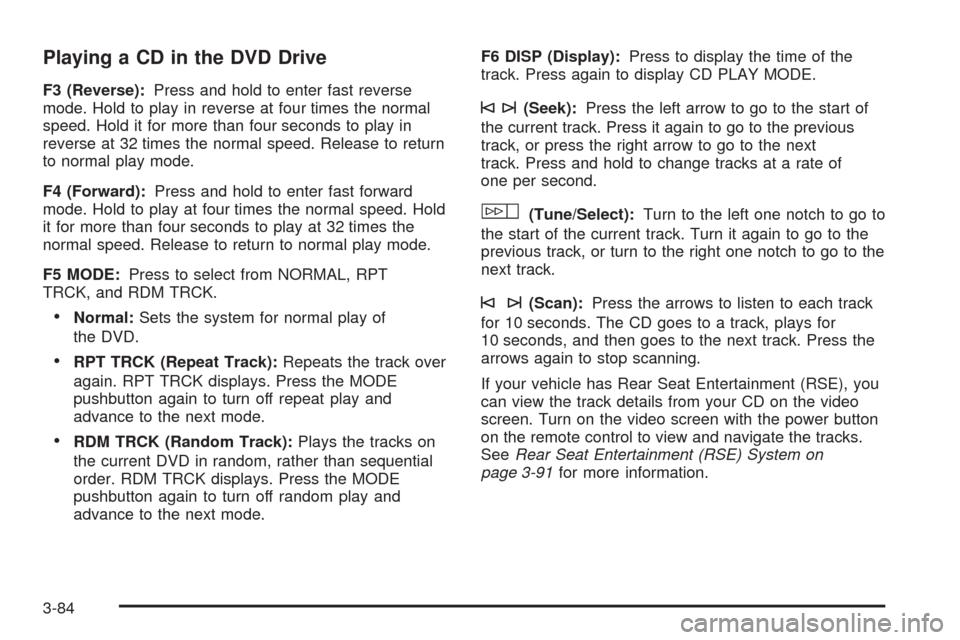
Playing a CD in the DVD Drive
F3 (Reverse):Press and hold to enter fast reverse
mode. Hold to play in reverse at four times the normal
speed. Hold it for more than four seconds to play in
reverse at 32 times the normal speed. Release to return
to normal play mode.
F4 (Forward):Press and hold to enter fast forward
mode. Hold to play at four times the normal speed. Hold
it for more than four seconds to play at 32 times the
normal speed. Release to return to normal play mode.
F5 MODE:Press to select from NORMAL, RPT
TRCK, and RDM TRCK.
Normal:Sets the system for normal play of
the DVD.
RPT TRCK (Repeat Track):Repeats the track over
again. RPT TRCK displays. Press the MODE
pushbutton again to turn off repeat play and
advance to the next mode.
RDM TRCK (Random Track):Plays the tracks on
the current DVD in random, rather than sequential
order. RDM TRCK displays. Press the MODE
pushbutton again to turn off random play and
advance to the next mode.F6 DISP (Display):Press to display the time of the
track. Press again to display CD PLAY MODE.
©¨(Seek):Press the left arrow to go to the start of
the current track. Press it again to go to the previous
track, or press the right arrow to go to the next
track. Press and hold to change tracks at a rate of
one per second.
w(Tune/Select):Turn to the left one notch to go to
the start of the current track. Turn it again to go to the
previous track, or turn to the right one notch to go to the
next track.
©¨(Scan):Press the arrows to listen to each track
for 10 seconds. The CD goes to a track, plays for
10 seconds, and then goes to the next track. Press the
arrows again to stop scanning.
If your vehicle has Rear Seat Entertainment (RSE), you
can view the track details from your CD on the video
screen. Turn on the video screen with the power button
on the remote control to view and navigate the tracks.
SeeRear Seat Entertainment (RSE) System on
page 3-91for more information.
3-84
Page 251 of 496
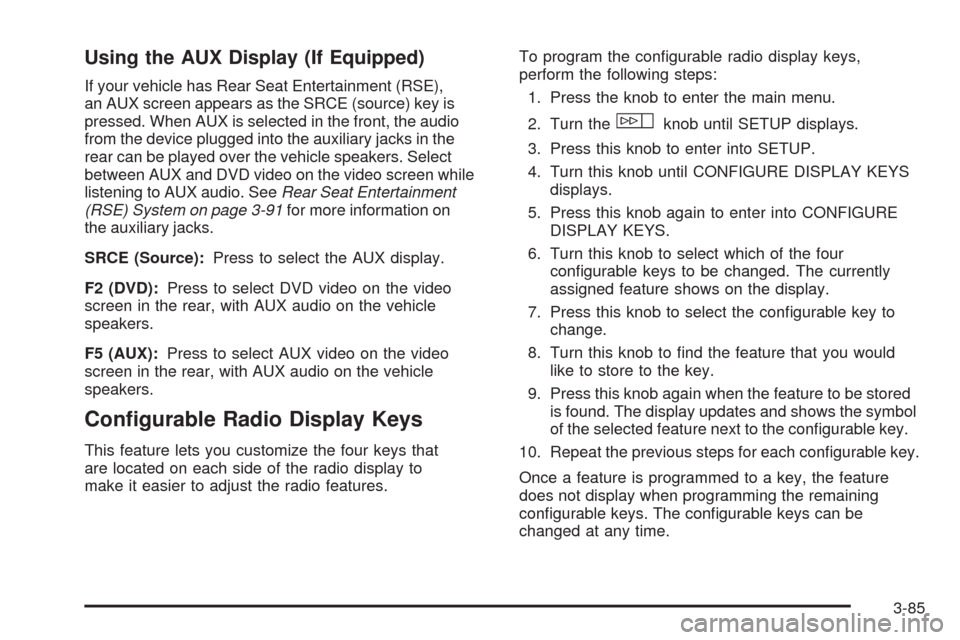
Using the AUX Display (If Equipped)
If your vehicle has Rear Seat Entertainment (RSE),
an AUX screen appears as the SRCE (source) key is
pressed. When AUX is selected in the front, the audio
from the device plugged into the auxiliary jacks in the
rear can be played over the vehicle speakers. Select
between AUX and DVD video on the video screen while
listening to AUX audio. SeeRear Seat Entertainment
(RSE) System on page 3-91for more information on
the auxiliary jacks.
SRCE (Source):Press to select the AUX display.
F2 (DVD):Press to select DVD video on the video
screen in the rear, with AUX audio on the vehicle
speakers.
F5 (AUX):Press to select AUX video on the video
screen in the rear, with AUX audio on the vehicle
speakers.
Con�gurable Radio Display Keys
This feature lets you customize the four keys that
are located on each side of the radio display to
make it easier to adjust the radio features.To program the con�gurable radio display keys,
perform the following steps:
1. Press the knob to enter the main menu.
2. Turn the
wknob until SETUP displays.
3. Press this knob to enter into SETUP.
4. Turn this knob until CONFIGURE DISPLAY KEYS
displays.
5. Press this knob again to enter into CONFIGURE
DISPLAY KEYS.
6. Turn this knob to select which of the four
con�gurable keys to be changed. The currently
assigned feature shows on the display.
7. Press this knob to select the con�gurable key to
change.
8. Turn this knob to �nd the feature that you would
like to store to the key.
9. Press this knob again when the feature to be stored
is found. The display updates and shows the symbol
of the selected feature next to the con�gurable key.
10. Repeat the previous steps for each con�gurable key.
Once a feature is programmed to a key, the feature
does not display when programming the remaining
con�gurable keys. The con�gurable keys can be
changed at any time.
3-85
Page 254 of 496

If the ignition or radio is turned off with a CD in the
player it stays in the player. When the ignition or radio
is turned on, the CD starts to play where it stopped,
if it was the last selected audio source.
As each new track starts to play, the track number
displays.
F3 (Reverse):Press and hold this pushbutton to enter
fast reverse mode. Hold the pushbutton to play in
reverse at four times the normal speed. Hold it for more
than four seconds to play in reverse at 32 times the
normal speed. Release the pushbutton to return
to normal play mode.
A quick press of this pushbutton goes to the beginning
of the previous folder.
F4 (Forward):Press and hold this pushbutton to enter
fast forward mode. Hold the pushbutton to play at
four times the normal speed. Hold it for more than
four seconds to play at 32 times the normal speed.
Release the pushbutton to return to normal play mode.
A quick press of this pushbutton advances to the
next folder.F5 MODE:Press this pushbutton to select from
NORMAL, RPT TRCK (repeat track), and RDM TRCK
(random track).
Normal:Sets the system for normal play of the DVD.
RPT TRCK (Repeat Track):Repeats the track over
again. RPT TRCK displays. Press the MODE
pushbutton again to turn off repeat play and advance
to the next mode.
RDM TRCK (Random Track):Plays the tracks on
the current DVD in random, rather than sequential
order. RDM TRCK appears on the display. Press the
MODE pushbutton again to turn off random play and
advance to the next mode.
F6 DISP (Display):Press this pushbutton to display
the time of the track. Press this pushbutton again
to display CD PLAY MODE.
©or¨(Seek):Press the left seek arrow to go to
the start of the current track. Press it again to go to the
previous track, or press the right seek arrow to go to
the next track. Press and hold these buttons to change
tracks at a rate of one per second.
3-88
Page 255 of 496

TUNE/SEL Knob:Turn to the left one notch to go to
the start of the current track. Turn it again to go to
the previous track, or turn to the right one notch to
go to the next track.
©¨(Scan):Press the scan arrows to listen to each
track for 10 seconds. The CD goes to a track, plays
for 10 seconds, and then goes to the next track.
Press the scan arrows again to stop scanning.
If your vehicle has rear seat entertainment, you can
view the menu and playlist from your CD on the video
screen. Turn on the video screen with the power
button on the remote control to view and navigate the
menu and playlists. SeeRear Seat Entertainment (RSE)
System on page 3-91for more information.
4(Information):Press this button, while an MP3 CD
is loaded, to view the Title, Artist, Album, or Folder
names. To view this information, perform the following:
1. Press the tune/select knob to enter the main menu.
2. Turn this knob until INFO displays.
3. Press this knob again to select INFO. The display
changes to show the additional MP3 information.4. Press one of the following pushbuttons to view that
speci�c information.
F1 TTLE (Title):Displays the title name.
F2 ATST (Artist):Displays the artist name.
F3 ALBM (Album):Displays the album name.
F4 FLDR (Folder):Displays the folder name.
5. Press the BACK (F6) button to exit the display. To
return to the original display, repeatedly press the
BACK (F6) button or wait for the display to time out.
SRCE (Source):Press this button to select a source,
either radio, CD, DVD, or AUX (auxiliary), if your
vehicle has this feature. The CD must be loaded to
select the source and to play. CD displays if a CD is
loaded. If a CD is not loaded, the display changes to the
next available source, either DVD, AUX, if your vehicle
has this feature, or radio.
Z(Eject):Press this button to eject a CD. Eject can
be activated with the ignition and the radio off. If the
CD is not removed after a short time, the CD pulls back
into the CD player for storage.
3-89