2008 CADILLAC DTS radio controls
[x] Cancel search: radio controlsPage 140 of 454
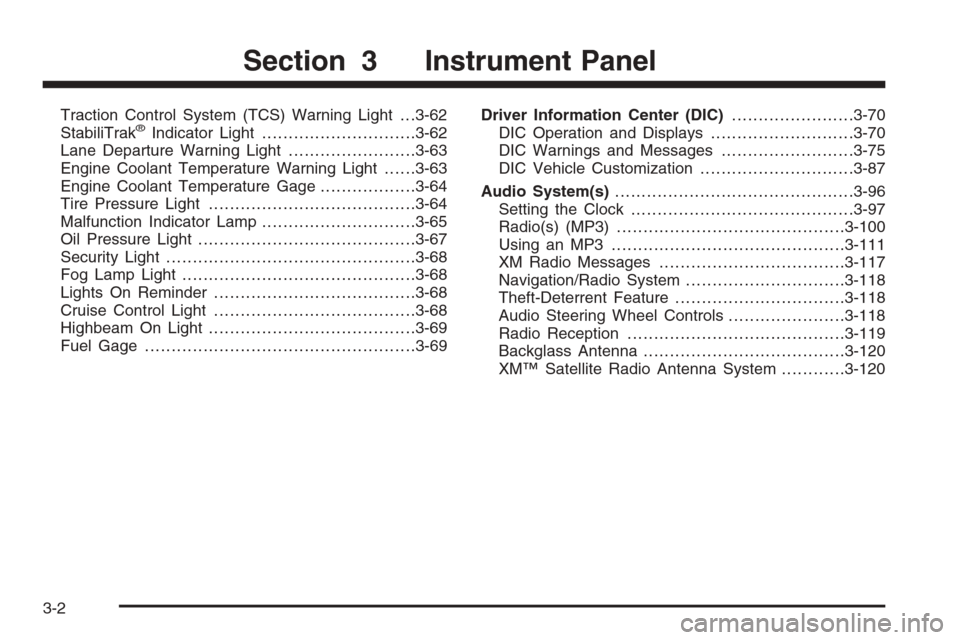
Traction Control System (TCS) Warning Light . . .3-62
StabiliTrak®Indicator Light.............................3-62
Lane Departure Warning Light........................3-63
Engine Coolant Temperature Warning Light......3-63
Engine Coolant Temperature Gage..................3-64
Tire Pressure Light.......................................3-64
Malfunction Indicator Lamp.............................3-65
Oil Pressure Light.........................................3-67
Security Light...............................................3-68
Fog Lamp Light............................................3-68
Lights On Reminder......................................3-68
Cruise Control Light......................................3-68
Highbeam On Light.......................................3-69
Fuel Gage...................................................3-69Driver Information Center (DIC).......................3-70
DIC Operation and Displays...........................3-70
DIC Warnings and Messages.........................3-75
DIC Vehicle Customization.............................3-87
Audio System(s).............................................3-96
Setting the Clock..........................................3-97
Radio(s) (MP3)...........................................3-100
Using an MP3............................................3-111
XM Radio Messages...................................3-117
Navigation/Radio System..............................3-118
Theft-Deterrent Feature................................3-118
Audio Steering Wheel Controls......................3-118
Radio Reception.........................................3-119
Backglass Antenna......................................3-120
XM™ Satellite Radio Antenna System............3-120
Section 3 Instrument Panel
3-2
Page 143 of 454

The main components of the instrument panel are the following:
A. Air Outlets. SeeOutlet Adjustment on page 3-48.
B. Driver Information Center (DIC) Buttons. SeeDriver
Information Center (DIC) on page 3-70.
C. Exterior Lamp Controls. SeeExterior Lamps on
page 3-32.
D. Instrument Panel Cluster. SeeInstrument Panel
Cluster on page 3-54.
E. Horn. SeeHorn on page 3-6.
F. Audio Steering Wheel Controls. SeeAudio Steering
Wheel Controls on page 3-118.
G. Ultrasonic Front and Rear Parking Assist and
Adaptive Cruise Control Display (If Equipped). See
Ultrasonic Front and Rear Parking Assist (UFRPA)
on page 2-40andAdaptive Cruise Control on
page 3-19.
H. Analog Clock. SeeAnalog Clock on page 3-42.
I. Hazard Warning Flashers Button. SeeHazard
Warning Flashers on page 3-6.
J. Radio. SeeAudio System(s) on page 3-96.
K. Trunk Release Button. SeeTrunk on page 2-12.
L. Instrument Panel Brightness Control. SeeInstrument
Panel Brightness on page 3-37.
M. Lane Departure Warning. SeeLane Departure
Warning (LDW) on page 2-46.N. Turn Signal/Multifunction Lever. SeeTurn
Signal/Multifunction Lever on page 3-8.
O. Hood Release. SeeHood Release on page 5-12.
P. Parking Brake. SeeParking Brake on page 2-30.
Q. Heated Steering Wheel Button (If Equipped).
SeeHeated Steering Wheel on page 3-7.
R. Cruise Control or Adaptive Cruise Control. See
Cruise Control on page 3-16orAdaptive Cruise
Control on page 3-19.
S. Tilt Wheel. SeeTilt Wheel on page 3-6. Power Tilt
and Telescopic Steering Wheel (If Equipped).
SeePower Tilt Wheel and Telescopic Steering
Column on page 3-7.
T. Climate Controls. SeeDual Climate Control System
on page 3-42.
U. Traction Control System Button (Console-Shift
Vehicles). SeeTraction Control System (TCS) on
page 4-5.
V. Shift Lever. SeeAutomatic Transmission Operation
on page 2-27.
W. Accessory Power Outlet. SeeAccessory Power
Outlet(s) on page 3-40.
X. Glove Box. SeeGlove Box on page 2-59. Valet
Lockout Switch. SeeValet Lockout Switch on
page 2-18.
3-5
Page 180 of 454

Analog Clock
The analog clock is located on the instrument
panel above the radio. The clock is not connected
with any other vehicle system and runs by itself.
To adjust the clock:
1. Locate the adjustment button directly below the
clock face.
2. Push and hold the adjustment button to advance
the clock hands. Holding the button down will
cause the clock to advance faster. Release the
button before reaching the desired time.
3. Push and release the button to increase the
time by one minute increments until the desired
time is reached.
Climate Controls
Dual Climate Control System
The heating, cooling, and ventilation for the vehicle
can be controlled with this system. To avoid window
fogging on rainy and humid days at temperatures above
freezing, run the air conditioning. Also, it is best to avoid
the use of recirculation mode except when maximum
air conditioning performance is needed for a short
amount of time to avoid exterior odors and fogging.Dual Climate Control System
Dual Climate Control System for Vehicles
with Rear Climate Control
3-42
Page 234 of 454

Audio System(s)
Determine which radio your vehicle has and then read
the pages following to familiarize yourself with its
features.
{CAUTION:
This system provides you with far greater
access to audio stations and song listings.
Giving extended attention to entertainment
tasks while driving can cause a crash and you
or others can be injured or killed. Always keep
your eyes on the road and your mind on the
drive — avoid engaging in extended searching
while driving.
Keeping your mind on the drive is important for safe
driving. SeeDefensive Driving on page 4-2. Here
are some ways in which you can help avoid distraction
while driving.While your vehicle is parked:
Familiarize yourself with all of its controls.
Familiarize yourself with its operation.
Set up your audio system by presetting your
favorite radio stations, setting the tone, and
adjusting the speakers. Then, when driving
conditions permit, you can tune to your favorite
radio stations using the presets and steering wheel
controls if the vehicle has them.
Notice:Before adding any sound equipment to
your vehicle, such as an audio system, CD player,
CB radio, mobile telephone, or two-way radio, make
sure that it can be added by checking with your
dealer/retailer. Also, check federal rules covering
mobile radio and telephone units. If sound
equipment can be added, it is very important to do
it properly. Added sound equipment may interfere
with the operation of your vehicle’s engine, radio,
or other systems, and even damage them. Your
vehicle’s systems may interfere with the operation
of sound equipment that has been added.
Your vehicle has a feature called Retained Accessory
Power (RAP). With RAP, the audio system can be
played even after the ignition is turned off. SeeRetained
Accessory Power (RAP) on page 2-24for more
information.
3-96
Page 241 of 454

Storing a Radio Station as a Favorite
Drivers are encouraged to set up their radio station
favorites while the vehicle is in PARK (P). Tune to your
favorite stations using the presets, favorites button,
and steering wheel controls, if the vehicle has this
feature. SeeDefensive Driving on page 4-2.
FAV (Favorites):A maximum of 36 stations can be
programmed as favorites using the six pushbuttons
positioned below the radio station frequency labels and
by using the radio favorites page button. Press the
FAV button to go through up to six pages of favorites,
each having six favorite stations available per page.
Each page of favorites can contain any combination of
AM, FM, or XM™ (if equipped) stations. To store a
station as a favorite, perform the following steps:
1. Tune to the desired radio station.
2. Press the FAV button to display the page where
you want the station stored.
3. Press and hold one of the six pushbuttons until a
beep sounds. When that pushbutton is pressed
and released, the station that was set, returns.
4. Repeat the steps for each pushbutton radio station
you want stored as a favorite.The number of favorites pages can be setup using
the MENU button. To setup the number of favorites
pages, perform the following steps:
1. Press the MENU button to display the radio
setup menu.
2. Press the pushbutton located below the
FAV 1-6 label.
3. Select the desired number of favorites pages by
pressing the pushbutton located below the
displayed page numbers.
4. Press the FAV button, or let the menu time out,
to return to the original main radio screen showing
the radio station frequency labels and to begin
the process of programming your favorites for the
chosen amount of numbered pages.
3-103
Page 242 of 454

Setting the Tone
(Bass/Midrange/Treble)
BASS/MID/TREB (Bass, Midrange, or Treble):
To adjust bass, midrange, or treble, press the
aknob
until the tone control labels display. Continue pressing to
highlight the desired label, or press the pushbutton
positioned under the desired label. Turn the
aknob
clockwise or counterclockwise to adjust the highlighted
setting. The highlighted setting can also be adjusted
by pressing either SEEK arrow,
\FWD, orsREV
button until the desired levels are obtained. If a
station’s frequency is weak or has static, decrease
the treble.
To quickly adjust bass, midrange, or treble to the middle
position, press the pushbutton positioned under the
BASS, MID, or TREB label for more than two seconds.
A beep sounds and the level adjusts to the middle
position.
To quickly adjust all tone and speaker controls to the
middle position, press the
aknob for more than
two seconds until a beep sounds.EQ (Equalization):For the non-Bose
®ampli�ed radio,
perform the following steps to setup the equalization
settings:
1. Press the
aknob until the equalization label
displays.
2. Press the pushbutton located under the equalization
label to get choices of POP, ROCK, CTRY
(country), TALK, JAZZ, and CLAS (classical),
to display.
3. Press the pushbutton located under the desired
setting.
For the Bose ampli�ed radio, perform the following
steps to setup the equalization settings:
1. Press the
aknob until the DSP label displays.
2. Press the pushbutton located under the DSP label
to get choices of Norm, Driv, Rear, and Surround,
to display.
3. Press the pushbutton located under the desired
setting.
To select Surround, press either the fourth or �fth
pushbutton located under the displayed Surround
until Centerpoint displays.
To return to the manual mode, press the tune knob.
Select either BASS, MID, or TREB and start to manually
adjust the settings by turning the
aknob.
3-104
Page 256 of 454

Navigation/Radio System
Your vehicle may have a navigation radio system.
The navigation system has built-in features intended
to minimize driver distraction. Technology alone,
no matter how advanced, can never replace your own
judgment. See the Navigation System manual for
some tips to help you reduce distractions while driving.
Theft-Deterrent Feature
THEFTLOCK®is designed to discourage theft of
the vehicle’s radio. The feature works automatically
by learning a portion of the Vehicle Identi�cation
Number (VIN). If the radio is moved to a different
vehicle, it does not operate and LOC, LOCK,
or LOCKED could display.
With THEFTLOCK activated, the radio does not
operate if stolen.
Audio Steering Wheel Controls
The audio steering wheel
controls may be different
depending on your
vehicle’s options. Some
audio controls can be
adjusted at the steering
wheel. They include
the following:
xw(Next/Previous):Press the down or up arrow to
go to the next or to the previous radio station stored
as a favorite.
The radio has up to six favorites pages and �ve presets
to each favorites page. If favorites page one is activated,
press the up arrow to go to the next preset radio station.
Press the up arrow multiple times to go through all
�ve presets. Once all �ve presets have played, press
the up arrow again to go to favorites page two.
When a CD is playing, press the down or up arrow to go
to the next or to the previous track.
3-118
Page 257 of 454

g(Mute/Voice Recognition):Press this button to
silence the system. Press this button again or turn the
volume knob to turn the sound on.
Press and hold this button to interact with the OnStar
®
system. If your vehicle is also equipped with the
navigation system, push this button to initiate voice
recognition and say, “OnStar” to enter OnStar
®mode,
see theOnStar®System on page 2-49in this manual for
more information.
If your vehicle has the navigation system, press this
button to initiate voice recognition. See “Voice
Recognition” in the index of your vehicle’s navigation
system manual for more information.
SRCE (Source):Press this button to switch between
AM, FM, or XM (if equipped), radio, or CD.
+
e−e(Volume):Press the plus or minus button to
increase or to decrease the volume.
¨(Seek):Press the seek arrow to go to the next radio
station and stay there. The system only seeks radio
stations with strong frequencies.
When the seek arrow is pressed and held for
two seconds, the system scans the radio stations that
are in the selected band. If listening to a CD, the system
advances to the next CD when multiple discs are
inserted.If you have the navigation system, some of the audio
steering wheel controls work when a DVD is playing in
the navigation radio. See the Navigation System
manual for more information.
Radio Reception
Frequency interference and static can occur during
normal radio reception if items such as cell phone
chargers, vehicle convenience accessories, and external
electronic devices are plugged into the accessory
power outlet. If there is interference or static, unplug
the item from the accessory power outlet.
AM
The range for most AM stations is greater than for FM,
especially at night. The longer range can cause station
frequencies to interfere with each other. For better radio
reception, most AM radio stations boost the power levels
during the day, and then reduce these levels during the
night. Static can also occur when things like storms and
power lines interfere with radio reception. When this
happens, try reducing the treble on the radio.
FM Stereo
FM stereo gives the best sound, but FM signals only
reach about 10 to 40 miles (16 to 65 km). Tall buildings
or hills can interfere with FM signals, causing the
sound to fade in and out.
3-119