2008 CADILLAC CTS lock
[x] Cancel search: lockPage 215 of 490

Press the customization button until Remote Door
Unlock appears on the DIC display. Press the set/reset
button once to access the settings for this feature.
Then press the menu up/down button to scroll through
the following settings:
Lights Off:The exterior lamps will not �ash when you
press the unlock button on the transmitter.
Lights On (default):The exterior lamps will �ash when
you press the unlock button on the transmitter.
No Change:No change will be made to this feature.
The current setting will remain.
To select a setting, press the set/reset button while the
desired setting is displayed on the DIC.
Delay Door Lock
This feature allows you to select whether or not the
locking of the vehicle’s doors will be delayed. When
locking the doors with the power door lock switch and
a door is open, this feature will delay locking the
doors until �ve seconds after the last door is closed.
You will hear three chimes to signal that the delayed
locking feature is in use. On vehicles with the Remote
Keyless Entry (RKE) system, the key must be out of theignition for this feature to work. On vehicles with the
Keyless Access System, the vehicle must be off and the
keyless access transmitter must be removed from the
vehicle for this feature to work. You can temporarily
override delayed locking by pressing the power
door lock switch twice or the lock button on the
transmitter twice. SeeDelayed Locking on page 2-19
for more information.
Press the customization button until Delay Door Lock
appears on the DIC display. Press the set/reset button
once to access the settings for this feature. Then press
the menu up/down button to scroll through the following
settings:
Off:There will be no delayed locking of the vehicle’s
doors.
On (default):The doors will not lock until �ve seconds
after the last door is closed.
No Change:No change will be made to this feature.
The current setting will remain.
To select a setting, press the set/reset button while the
desired setting is displayed on the DIC.
3-73
Page 216 of 490

Exit Lighting
This feature allows you to select the amount of time you
want the exterior lamps to remain on when it is dark
enough outside. This happens after the key is turned
from ON/RUN to LOCK/OFF.
Press the customization button until Exit Lighting appears
on the DIC display. Press the set/reset button once to
access the settings for this feature. Then press the menu
up/down button to scroll through the following settings:
Off:The exterior lamps will not turn on.
30 Seconds (default):The exterior lamps will
stay on for 30 seconds.
1 Minute:The exterior lamps will stay on for
one minute.
2 Minutes:The exterior lamps will stay on for
two minutes.
No Change:No change will be made to this feature.
The current setting will remain.
To select a setting, press the set/reset button while the
desired setting is displayed on the DIC.
Approach Lighting
This feature allows you to select whether or not to have
the exterior lights turn on brie�y during low light
periods after unlocking the vehicle using the Remote
Keyless Entry (RKE) or keyless access transmitter.
Press the customization button until Approach Lighting
appears on the DIC display. Press the set/reset button
once to access the settings for this feature. Then press
the menu up/down button to scroll through the following
settings:
Off:The exterior lights will not turn on when you unlock
the vehicle with the transmitter.
On (default):If it is dark enough outside, the exterior
lights will turn on brie�y when you unlock the vehicle
with the transmitter.
The lights will remain on for 20 seconds or until the lock
button on the transmitter is pressed, or the vehicle is
no longer off. SeeRemote Keyless Entry (RKE) System
Operation on page 2-7andKeyless Access System
Operation on page 2-10for more information.
No Change:No change will be made to this feature.
The current setting will remain.
To select a setting, press the set/reset button while the
desired setting is displayed on the DIC.
3-74
Page 218 of 490

Advanced Features Menu Items
Keyless Locking
If your vehicle has the keyless access system,
this feature allows you to select whether the doors
automatically lock during normal vehicle exit. When the
ignition is turned off and all doors become closed,
the vehicle will determine how many keyless access
transmitters remain in the vehicle interior. If at least
one keyless access transmitter has been removed from
the interior of the vehicle, the doors will lock after
several seconds.
For example, if there are two keyless access
transmitters in the vehicle and one is removed, the
other will be locked in. The keyless access transmitter
locked in the vehicle can still be used to start the vehicle
or unlock the doors, if needed. A person approaching
the outside of the locked vehicle without an authorized
keyless access transmitter, however, will not be able
to open the door, even with a transmitter in the vehicle.
SeeKeyless Access System Operation on page 2-10
for more information.
You may temporarily disable the keyless locking feature
by pressing the door unlock switch for three seconds
on an open door. Keyless locking will then remain
disabled until a door lock switch is pressed or until the
power mode transitions from the off power mode.To select whether the horn sounds or the lights �ash
when the vehicle is locked, see “Remote Door
Lock” earlier in this section.
Press the customization button until Keyless Locking
appears on the DIC display. Press the set/reset button
once to access the settings for this feature. Then press
the menu up/down button to scroll through the following
settings:
Off (default):The keyless locking feature will be
disabled.
On:The keyless locking feature will be enabled.
The doors will automatically lock several seconds after
you turn the ignition off, remove a keyless access
transmitter from the interior of the vehicle, and close all
of the doors.
No Change:No change will be made to this feature.
The current setting will remain.
To select a setting, press the set/reset button while the
desired setting is displayed on the DIC.
3-76
Page 219 of 490

Keyless Unlock
If your vehicle has the keyless access system,
this feature allows you to select which doors will
automatically unlock when you approach the vehicle
with the keyless access transmitter and open the driver’s
door. SeeKeyless Access System Operation on
page 2-10for more information.
To select whether the lights �ash when the vehicle is
unlocked, see “Remote Door Unlock” earlier in this
section.
Press the customization button until Keyless Unlock
appears on the DIC display. Press the set/reset button
once to access the settings for this feature. Then press
the menu up/down button to scroll through the following
settings:
Off:None of the doors will automatically unlock.
Entry Door Only:Only the driver’s door will automatically
unlock when you approach the vehicle with the keyless
access transmitter and open the driver’s door.
All Doors (default):All doors will automatically unlock
when you approach the vehicle with the keyless access
transmitter and open the driver or front passenger door.
No Change:No change will be made to this feature.
The current setting will remain.
To select a setting, press the set/reset button while the
desired setting is displayed on the DIC.
Electronic Key Reminder
If your vehicle has the keyless access system, this
feature allows you to select whether or not the horn
chirps when the driver’s door is closed and there is a
keyless access transmitter inside the interior of the
vehicle. This will only occur when the vehicle is off.
Press the customization button until Electronic Key
Reminder appears on the DIC display. Press the set/reset
button once to access the settings for this feature.
Then press the menu up/down button to scroll through
the following settings:
Electronic Key Reminder Off:The horn will not chirp
when a keyless access transmitter is inside of the
vehicle while the ignition is turned off and the driver’s
door is closed.
Electronic Key Reminder On (default):The horn will
chirp three times when a keyless access transmitter
is inside of the vehicle while the ignition is turned off and
the driver’s door is closed.
No Change:No change will be made to this feature.
The current setting will remain.
To select a setting, press the set/reset button while the
desired setting is displayed on the DIC.
3-77
Page 222 of 490

Easy Exit Setup
If your vehicle has this feature, it allows you to select
which areas will recall with the automatic easy exit seat
feature. It also allows you to turn off the automatic
easy exit feature. SeeMemory Seat, Mirrors and
Steering Wheel on page 1-7and “Easy Exit Recall”
earlier for more information.
Press the customization button until Easy Exit Setup
appears on the DIC display. Press the set/reset button
once to access the settings for this feature. Then press
the menu up/down button to scroll through the following
settings:
Off:No automatic seat exit will recall.
Seat Only:The driver’s seat will recall.
Tilt Only:The steering wheel tilt feature will recall.
Telescope Only:The steering column telescope
feature will recall.
Seat/Tilt:The driver’s seat and the steering wheel tilt
feature will recall.
Seat/Telescope:The driver’s seat and the steering
column telescope feature will recall.
Tilt/Telescope:The steering wheel tilt and steering
column telescope features will recall.All (default):The driver’s seat and the steering wheel
tilt and steering column telescope features will recall,
if your vehicle has this option.
No Change:No change will be made to this feature.
The current setting will remain.
To select a setting, press the set/reset button while the
desired setting is displayed on the DIC.
Memory Seat Recall
If your vehicle has this feature, it allows you to select
your preference for the remote memory seat recall
feature. SeeMemory Seat, Mirrors and Steering Wheel
on page 1-7for more information.
Press the customization button until Memory Seat Recall
appears on the DIC display. Press the set/reset button
once to access the settings for this feature. Then press
the menu up/down button to scroll through the following
settings:
Off (default):No remote memory seat recall will occur.
On:The driver’s seat and outside mirrors will
automatically move to the stored driving position
when the unlock button on the Remote Keyless
Entry (RKE) or keyless access transmitter is pressed.
The steering column will also move on vehicles
with the power tilt and telescopic steering feature.
SeePower Tilt Wheel and Telescopic Steering
Column on page 3-7for more information.
3-80
Page 226 of 490
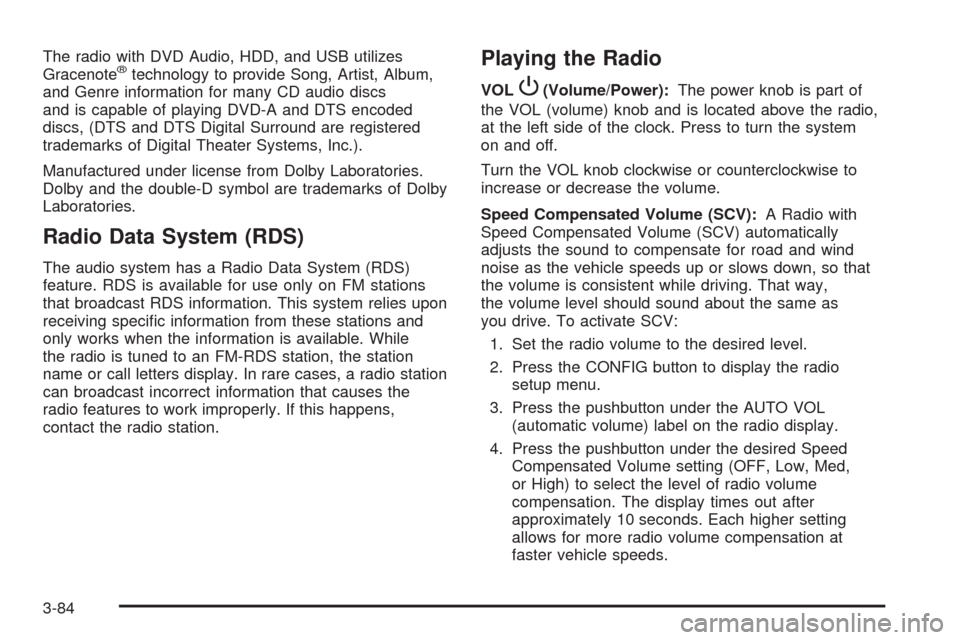
The radio with DVD Audio, HDD, and USB utilizes
Gracenote®technology to provide Song, Artist, Album,
and Genre information for many CD audio discs
and is capable of playing DVD-A and DTS encoded
discs, (DTS and DTS Digital Surround are registered
trademarks of Digital Theater Systems, Inc.).
Manufactured under license from Dolby Laboratories.
Dolby and the double-D symbol are trademarks of Dolby
Laboratories.
Radio Data System (RDS)
The audio system has a Radio Data System (RDS)
feature. RDS is available for use only on FM stations
that broadcast RDS information. This system relies upon
receiving speci�c information from these stations and
only works when the information is available. While
the radio is tuned to an FM-RDS station, the station
name or call letters display. In rare cases, a radio station
can broadcast incorrect information that causes the
radio features to work improperly. If this happens,
contact the radio station.
Playing the Radio
VOLP(Volume/Power):The power knob is part of
the VOL (volume) knob and is located above the radio,
at the left side of the clock. Press to turn the system
on and off.
Turn the VOL knob clockwise or counterclockwise to
increase or decrease the volume.
Speed Compensated Volume (SCV):A Radio with
Speed Compensated Volume (SCV) automatically
adjusts the sound to compensate for road and wind
noise as the vehicle speeds up or slows down, so that
the volume is consistent while driving. That way,
the volume level should sound about the same as
you drive. To activate SCV:
1. Set the radio volume to the desired level.
2. Press the CONFIG button to display the radio
setup menu.
3. Press the pushbutton under the AUTO VOL
(automatic volume) label on the radio display.
4. Press the pushbutton under the desired Speed
Compensated Volume setting (OFF, Low, Med,
or High) to select the level of radio volume
compensation. The display times out after
approximately 10 seconds. Each higher setting
allows for more radio volume compensation at
faster vehicle speeds.
3-84
Page 228 of 490

For XM™ stations, the music guide displays a
Category list. This list displays all of the Categories
available and the number of XM™ stations available
under each.
Turn the MENU/SELECT knob clockwise or
counterclockwise to scroll through the list. Press this
knob to select the desired item. The selected item
displays a speaker symbol to indicate it is the current
active source.
Finding a XM™ Station
m
:Press to switch to XM mode. Turn the TUNE/TONE
knob to select from a list of available XM stations.
Turn the TUNE/TONE knob until the desired station
is highlighted. Press the TUNE/TONE knob to select
the highlighted station. The highlighted station will
also automatically be selected if the TUNE/TONE is
released and no longer turned.
Storing a Radio Station as a Favorite
Drivers are encouraged to set up their radio station
favorites while the vehicle is stopped. Tune to your
favorite stations using the presets, favorites button, and
steering wheel controls, if the vehicle has this feature.
SeeDefensive Driving on page 4-2.
FAV (Favorites):A maximum of 36 stations can be
programmed as favorites using the six pushbuttons
positioned below the radio station frequency labels on
the display and by using the radio favorites page button
(FAV button). Press the FAV button to go through up
to six pages of favorites, each having six favorite
stations available per page. Each page of favorites
can contain any combination of AM, FM, or XM™
(if equipped) stations.
To store a station as a favorite, perform the
following steps:
1. Tune to the desired radio station.
2. Press the FAV button to display the page where
the station is to be stored.
3-86
Page 229 of 490
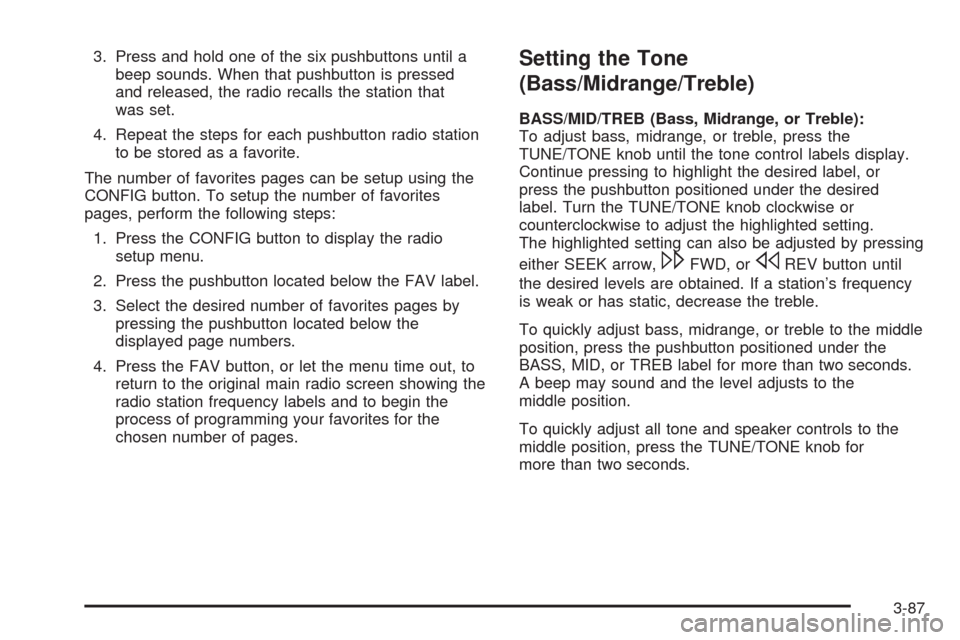
3. Press and hold one of the six pushbuttons until a
beep sounds. When that pushbutton is pressed
and released, the radio recalls the station that
was set.
4. Repeat the steps for each pushbutton radio station
to be stored as a favorite.
The number of favorites pages can be setup using the
CONFIG button. To setup the number of favorites
pages, perform the following steps:
1. Press the CONFIG button to display the radio
setup menu.
2. Press the pushbutton located below the FAV label.
3. Select the desired number of favorites pages by
pressing the pushbutton located below the
displayed page numbers.
4. Press the FAV button, or let the menu time out, to
return to the original main radio screen showing the
radio station frequency labels and to begin the
process of programming your favorites for the
chosen number of pages.Setting the Tone
(Bass/Midrange/Treble)
BASS/MID/TREB (Bass, Midrange, or Treble):
To adjust bass, midrange, or treble, press the
TUNE/TONE knob until the tone control labels display.
Continue pressing to highlight the desired label, or
press the pushbutton positioned under the desired
label. Turn the TUNE/TONE knob clockwise or
counterclockwise to adjust the highlighted setting.
The highlighted setting can also be adjusted by pressing
either SEEK arrow,
\FWD, orsREV button until
the desired levels are obtained. If a station’s frequency
is weak or has static, decrease the treble.
To quickly adjust bass, midrange, or treble to the middle
position, press the pushbutton positioned under the
BASS, MID, or TREB label for more than two seconds.
A beep may sound and the level adjusts to the
middle position.
To quickly adjust all tone and speaker controls to the
middle position, press the TUNE/TONE knob for
more than two seconds.
3-87