2008 CADILLAC CTS buttons
[x] Cancel search: buttonsPage 228 of 490

For XM™ stations, the music guide displays a
Category list. This list displays all of the Categories
available and the number of XM™ stations available
under each.
Turn the MENU/SELECT knob clockwise or
counterclockwise to scroll through the list. Press this
knob to select the desired item. The selected item
displays a speaker symbol to indicate it is the current
active source.
Finding a XM™ Station
m
:Press to switch to XM mode. Turn the TUNE/TONE
knob to select from a list of available XM stations.
Turn the TUNE/TONE knob until the desired station
is highlighted. Press the TUNE/TONE knob to select
the highlighted station. The highlighted station will
also automatically be selected if the TUNE/TONE is
released and no longer turned.
Storing a Radio Station as a Favorite
Drivers are encouraged to set up their radio station
favorites while the vehicle is stopped. Tune to your
favorite stations using the presets, favorites button, and
steering wheel controls, if the vehicle has this feature.
SeeDefensive Driving on page 4-2.
FAV (Favorites):A maximum of 36 stations can be
programmed as favorites using the six pushbuttons
positioned below the radio station frequency labels on
the display and by using the radio favorites page button
(FAV button). Press the FAV button to go through up
to six pages of favorites, each having six favorite
stations available per page. Each page of favorites
can contain any combination of AM, FM, or XM™
(if equipped) stations.
To store a station as a favorite, perform the
following steps:
1. Tune to the desired radio station.
2. Press the FAV button to display the page where
the station is to be stored.
3-86
Page 229 of 490
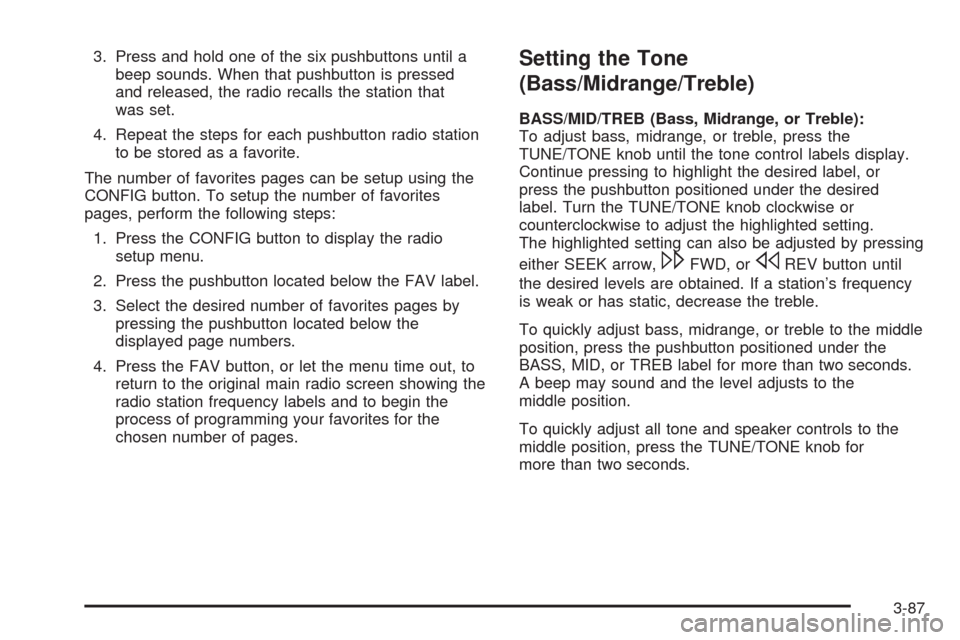
3. Press and hold one of the six pushbuttons until a
beep sounds. When that pushbutton is pressed
and released, the radio recalls the station that
was set.
4. Repeat the steps for each pushbutton radio station
to be stored as a favorite.
The number of favorites pages can be setup using the
CONFIG button. To setup the number of favorites
pages, perform the following steps:
1. Press the CONFIG button to display the radio
setup menu.
2. Press the pushbutton located below the FAV label.
3. Select the desired number of favorites pages by
pressing the pushbutton located below the
displayed page numbers.
4. Press the FAV button, or let the menu time out, to
return to the original main radio screen showing the
radio station frequency labels and to begin the
process of programming your favorites for the
chosen number of pages.Setting the Tone
(Bass/Midrange/Treble)
BASS/MID/TREB (Bass, Midrange, or Treble):
To adjust bass, midrange, or treble, press the
TUNE/TONE knob until the tone control labels display.
Continue pressing to highlight the desired label, or
press the pushbutton positioned under the desired
label. Turn the TUNE/TONE knob clockwise or
counterclockwise to adjust the highlighted setting.
The highlighted setting can also be adjusted by pressing
either SEEK arrow,
\FWD, orsREV button until
the desired levels are obtained. If a station’s frequency
is weak or has static, decrease the treble.
To quickly adjust bass, midrange, or treble to the middle
position, press the pushbutton positioned under the
BASS, MID, or TREB label for more than two seconds.
A beep may sound and the level adjusts to the
middle position.
To quickly adjust all tone and speaker controls to the
middle position, press the TUNE/TONE knob for
more than two seconds.
3-87
Page 230 of 490
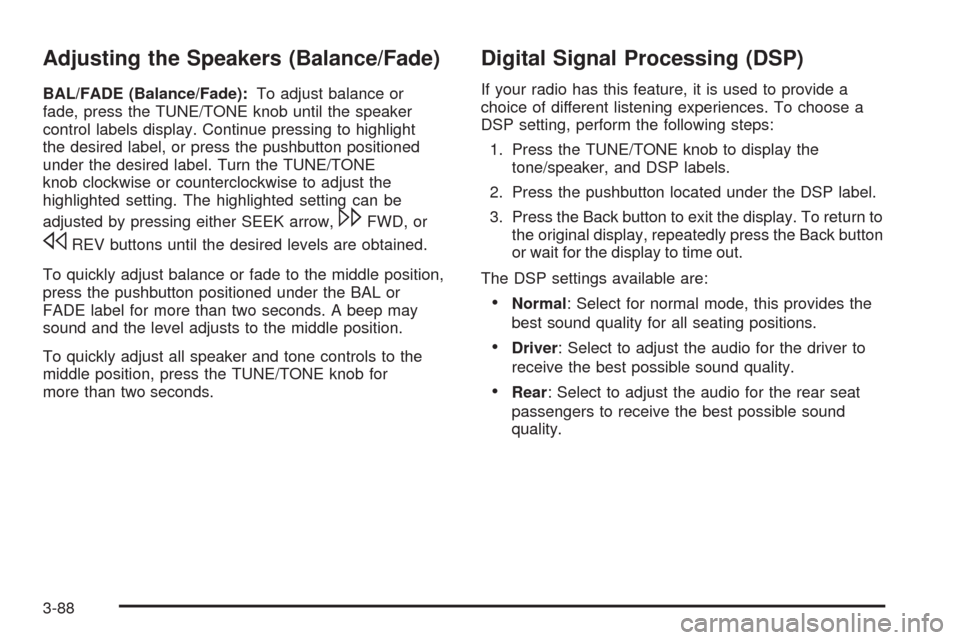
Adjusting the Speakers (Balance/Fade)
BAL/FADE (Balance/Fade):To adjust balance or
fade, press the TUNE/TONE knob until the speaker
control labels display. Continue pressing to highlight
the desired label, or press the pushbutton positioned
under the desired label. Turn the TUNE/TONE
knob clockwise or counterclockwise to adjust the
highlighted setting. The highlighted setting can be
adjusted by pressing either SEEK arrow,
\FWD, or
sREV buttons until the desired levels are obtained.
To quickly adjust balance or fade to the middle position,
press the pushbutton positioned under the BAL or
FADE label for more than two seconds. A beep may
sound and the level adjusts to the middle position.
To quickly adjust all speaker and tone controls to the
middle position, press the TUNE/TONE knob for
more than two seconds.
Digital Signal Processing (DSP)
If your radio has this feature, it is used to provide a
choice of different listening experiences. To choose a
DSP setting, perform the following steps:
1. Press the TUNE/TONE knob to display the
tone/speaker, and DSP labels.
2. Press the pushbutton located under the DSP label.
3. Press the Back button to exit the display. To return to
the original display, repeatedly press the Back button
or wait for the display to time out.
The DSP settings available are:
Normal: Select for normal mode, this provides the
best sound quality for all seating positions.
Driver: Select to adjust the audio for the driver to
receive the best possible sound quality.
Rear: Select to adjust the audio for the rear seat
passengers to receive the best possible sound
quality.
3-88
Page 233 of 490

If the ignition or radio is turned off while a CD in the
player, it stays in the player. When the ignition or radio
is turned on, the CD starts playing where it stopped,
if it was the last selected audio source.
When a CD is inserted, the disc number displays on the
upper right side of the screen and the track number
displays at the left and center of the screen. The Shuffle
and Disc labels appear below. Press the pushbuttons
located under the Disc label to change to another
disc. The CD begins playback of the �rst track on the
selected disc. As each new track starts to play the track
number displays in the left and center of the screen.
Shuffle:Press the pushbutton located below the
Shuffle label to play the tracks of a CD in random order.
Press again to turn Shuffle off. Shuffle Off displays
Z(Eject):To eject the disc that is currently playing,
press and release. Ejecting Disc displays and a beep
sounds. Once the disc is ejected, Remove Disc displays.
The disc can be removed. If the disc is not removed, after
several seconds, the disc automatically pulls back into
the player and begins playing.
For the Six-Disc CD player, press and hold for
two seconds to eject all discs.
©SEEK¨:Press the left arrow to go to the start of the
current track, if more than �ve seconds have played.
Press the right arrow to go to the next track. If either
arrow is held, or pressed multiple times, the player
continues moving backward or forward through the tracks
on the CD.
sREV (Fast Reverse):Press and hold to reverse
playback quickly within a track. Sound is heard at
a reduced volume and the elapsed time of the track
displays. Release to resume playing the track.
\FWD (Fast Forward):Press and hold to advance
playback quickly within a track. Sound is heard at a
reduced volume and the elapsed time of the track
displays. Release to resume playing the track.
FM/AM:Press to listen to the radio when a CD is
playing. The CD remains inside the radio for future
listening.
CD:Press to play a CD when listening to the radio.
The disc and/or track number displays when a CD
is in the player.
AUX (Auxiliary):Press to automatically search for
an auxiliary input device, such as a portable audio
player. If a portable audio player is not connected,
“No Aux Input Device Found” displays.
3-91
Page 245 of 490

Con�guring HDD Favorites
Press the CONFIG button to display the radio
con�guration options. Press the pushbutton under the
HDD label to display the available favorite modes.
Press the pushbutton under the favorite label to set the
available favorite modes. Available favorite modes
are highlighted.
Time-shifting — Pause and Rewind Live
FM/AM and XM™ (if equipped)
The Radio with DVD Audio, HDD, and USB has
the ability to rewind 60 minutes of FM/AM and XM
(if equipped) content. While listening to the radio, the
content from the current station is always being buffered
to the HDD.
Press
r/j(play/pause) To pause the radio. The radio
display will show the Time Shift buffer status bar.
The status bar shows the amount of content that is
stored in the buffer and the current pause point.
To resume playback from the current pause point,
press
r/jagain. The radio will no longer be playing
“live” radio. Instead, time shifted content is being
played from the buffer. When the radio is playing time
shifted content from the buffer, a buffer status bar shows
below the station number on the left side of screen.Press and hold the REV or FWD buttons to rewind or
fast forward through the time shift buffer. Hold FWD until
the end of the currently recorded buffer to resume
“live” radio playback. With “live” radio playing, the radio
display will no longer show the buffer bar below the
station number.
On AM/FM, press the REV or FWD button multiple
times to rewind or fast forward. Each press will rewind
or fast forward 30 seconds of content. On XM, press the
REV or FWD button multiple time to jump to the previous
or next song or commercial.
When the radio station is changed, the buffer is cleared
and automatically restarted for the current station.
You cannot rewind to content from a previously tuned
station.
Time shifting of AM/FM or XM is not available while
recording or while other sources of playback are
selected.
Pausing AM/FM or XM™ (if equipped)
with the Vehicle Turned Off
If AM/FM or XM is paused when the vehicle is turned
off, the radio will continue to buffer the current radio
station for up to one hour. If the vehicle is turned
back on within one hour, the radio will automatically
resume playback from the pause point.
3-103
Page 246 of 490

Using the Auxiliary Input Jack
The radio system has an auxiliary input jack. It is in
the center console bin. This is not an audio output;
do not plug the headphone set into the front auxiliary
input jack. An external audio device such as an iPod,
laptop computer, MP3 player, etc. can be connected to
the auxiliary input jack for use as another source for
audio listening.
Set up any auxiliary device while the vehicle is stopped.
SeeDefensive Driving on page 4-2for more information
on driver distraction.
To use a portable audio player, connect a 3.5 mm
(1/8 inch) cable to the radio’s front auxiliary input jack.
The radio automatically detects the device and “Aux
Input Device” displays. The device begins playing over
the vehicle speakers. If an auxiliary device has already
been connected, press the radio’s AUX or CD/AUX
button.
VOL/
O(Volume/Power):Turn clockwise or
counterclockwise to increase or decrease the volume
of the portable player. Use the portable device to
make additional volume adjustments.
FM/AM:Press to listen to the radio when a portable
audio device is playing. The portable audio device
continues playing, until you stop it.CD or CD/AUX (CD/Auxiliary):Press to play a CD
when a portable audio device is playing. Press again to
start playing audio from the connected portable audio
player. If a portable audio player is not connected,
“No Aux Device” displays.
Using the Radio Controls to Connect
and Control Your iPod
You can control your iPod using the radio buttons and
knobs and display your iPod song information on
the radio’s display. To connect and control your iPod
using the radio controls, your vehicle must have a USB
port. If it does, it is located in the center console bin.
You will also need a special iPod connection cable that
can be purchased with your vehicle or may be available
after, from your dealer/retailer. See your dealer/retailer
for more information.
This feature supports the following iPod models:
Fifth generation or later iPod
First or Second generation or later iPod Nano*
* For proper operation, make sure your iPod has the
latest �rmware from Apple
®. Your iPod �rmware can
be updated using the latest iTunes application.
See www.apple.com/itunes.
3-104
Page 247 of 490

To connect and control your iPod, connect one end of
the specially purchased iPod connection cable to
the iPod’s dock connector. Connect the other end to
both the USB port and the auxiliary input jack. The USB
port and the auxiliary input jack are located in the
center console bin. If the vehicle is on and the USB
connection works, you will see a GM logo appear
on your iPod. Your iPod music will display on your
radio’s display and begin playing through your vehicle
radio system.
A standard iPod USB cable, like the one that came with
your iPod, cannot be used to connect an iPod to your
vehicle. You must use the iPod connection cable
that was purchased with your vehicle or that was made
available from your dealer/retailer in order for this
feature to work.
Use the radio Menu/Select knob to bring up the iPod
Menu and select Songs, Artists, Albums, Playlists
and Audio books to play from your iPod.Your iPod will charge while it is connected to
your vehicle and if your vehicle is turned to ACC/
ACCESSORY or ON/RUN. It can also be left connected
to your vehicle while the vehicle is turned off or removed.
With the vehicle turned off, the iPod will automatically be
powered off and will not charge or draw power from the
vehicle’s battery.
If you have an older iPod model that is not supported or
do not have the special iPod connection cable, you
can still listen to your iPod in your vehicle by connecting
it to the Auxiliary Input Jack using a standard 3.5 mm
(1/8 inch) stereo cable. See “Using the Auxiliary
Input Jack” earlier for more information.
Press the AM/FM, XM or HDD buttons to listen to one
of these sources while an iPod is connected. If a disc is
inserted, press the CD/AUX button to listen to a CD
or DVD-A disc. Press the CD/AUX button again to start
playing and controlling the connected iPod.
To properly dismount the iPod USB device before
disconnecting from the vehicle, press the button directly
under the EJECT label found on the iPod playback
screen.
3-105
Page 249 of 490

Playlists can be selected by using the previous and next
folder buttons, the SEEK arrows,
\FWD, orsREV
buttons. An MP3/WMA CD-R or CD-RW that was
recorded using no �le folders can also be played. If a
CD-R or CD-RW contains more than the maximum of
50 folders and playlists, and 255 �les, the player lets you
access and navigate up to the maximum, but all items
over the maximum are not accessible.
The HDD Radio can support more than 255 �les on an
MP3/WMA disc.
The HDD Radio does not support playlists on a disc or
USB storage device.
Root Directory
The root directory of the CD-R or CD-RW is treated as
a folder. If the root directory has compressed audio
�les, the directory displays as F1 DISC. All �les
contained directly under the root directory are accessed
prior to any root directory folders. Playlists (Px) are
always accessed after root folders or �les.
The HDD Radio displays the root directory of an
MP3/WMA disc as F1 MP3 and the root directory of a
USB storage device as F1 USB.
Empty Directory or Folder
If a root directory or a folder exists somewhere in the
�le structure that contains only folders/subfolders and
no compressed �les directly beneath them, the
player advances to the next folder in the �le structure
that contains compressed audio �les.
No Folder
When the CD contains only compressed �les, the �les
are located under the root folder. The next and previous
folder functions do not display on a CD that was
recorded without folders or playlists. The radio displays
F1 DISC for the root directory.
When the CD contains only playlists and compressed
audio �les, but no folders, all �les are located under the
root folder. The folder down and the folder up buttons
search playlists (Px) �rst and then goes to the root
folder. The radio displays F1 DISC for the root directory.
3-107