2008 CADILLAC CTS radio controls
[x] Cancel search: radio controlsPage 135 of 490

OnStar Steering Wheel Controls
Your vehicle may have a Talk/Mute button that can
be used to interact with OnStar Hands-Free Calling.
SeeAudio Steering Wheel Controls on page 3-124for
more information.
On some vehicles, you may have to hold the button for
a few seconds and give the command “ONSTAR” to
activate the OnStar Hands-Free Calling.
On some vehicles, the mute button can be used to
dial numbers into voicemail systems, or to dial phone
extensions. See the OnStar Owner’s Guide for
more information.
How OnStar Service Works
Your vehicle’s OnStar system has the capability
of recording and transmitting vehicle information.
This information is automatically sent to an OnStar
Call Center at the time of an OnStar button press,
Emergency button press or if your airbags or AACN
system deploys. The vehicle information usually includes
your GPS location and, in the event of a crash, additional
information regarding the accident that your vehicle has
been involved in (e.g. the direction from which your
vehicle was hit). When you use the Virtual Advisor feature
of OnStar Hands-Free Calling, your vehicle also sends
OnStar your GPS location so that we can provide you
with location-based services.OnStar service cannot work unless your vehicle is in a
place where OnStar has an agreement with a wireless
service provider for service in that area. OnStar service
also cannot work unless you are in a place where the
wireless service provider OnStar has hired for that area
has coverage, network capacity and reception when the
service is needed, and technology that is compatible
with the OnStar service. Not all services are available
everywhere, particularly in remote or enclosed areas,
or at all times.
Location information about your vehicle is only available
if the GPS satellite signals are unobstructed and
available.
Your vehicle must have a working electrical system
(including adequate battery power) for the OnStar
equipment to operate. There are other problems OnStar
cannot control that may prevent OnStar from providing
OnStar service to you at any particular time or place.
Some examples are damage to important parts of your
vehicle in an accident, hills, tall buildings, tunnels,
weather or wireless phone network congestion.
Your Responsibility
Increase the radio volume if you cannot hear the OnStar
advisor. If the light next to the OnStar buttons is red, this
means that your system is not functioning properly and
should be checked by your dealer/retailer. If the light
appears clear (no light is appearing), your OnStar
subscription has expired. You can always press the
OnStar button to con�rm that your OnStar equipment
is active.
2-57
Page 144 of 490

Malfunction Indicator Lamp.............................3-41
Oil Pressure Light.........................................3-44
Engine Oil Pressure Gage.............................3-45
Security Light...............................................3-46
Fog Lamp Light............................................3-46
Lights On Reminder......................................3-46
Cruise Control Light......................................3-46
Highbeam On Light.......................................3-47
Fuel Gage...................................................3-47
Driver Information Center (DIC).......................3-48
DIC Operation and Displays...........................3-48
DIC Compass..............................................3-53
DIC Warnings and Messages.........................3-56
DIC Vehicle Customization.............................3-69Audio System(s).............................................3-82
Radio(s)......................................................3-83
Using an MP3............................................3-106
XM Radio Messages...................................3-110
Navigation/Radio System..............................3-111
Bluetooth
®.................................................3-111
Theft-Deterrent Feature................................3-124
Audio Steering Wheel Controls......................3-124
Radio Reception.........................................3-125
Backglass Antenna......................................3-126
XM™ Satellite Radio Antenna System............3-126
Section 3 Instrument Panel
3-2
Page 147 of 490

The main components of the instrument panel are the following:
A. Air Outlets. SeeOutlet Adjustment on page 3-28.
B. Driver Information Center (DIC) Buttons. SeeDriver
Information Center (DIC) on page 3-48.
C. Instrument Panel Brightness Control. SeeInstrument
Panel Brightness on page 3-20.
D. Turn Signal/Multifunction Lever. SeeTurn
Signal/Multifunction Lever on page 3-7.
E. Instrument Panel Cluster. SeeInstrument Panel
Cluster on page 3-31.
F. Windshield Wiper Lever. SeeWindshield Wipers
on page 3-9.
G. Traction Control System (TCS) Disable Button.
SeeTraction Control System (TCS) on page 4-6.
H. Analog Clock. SeeAnalog Clock on page 3-23.
I. Hazard Warning Flasher Button. SeeHazard
Warning Flashers on page 3-6.
J. Audio (Base Audio System) or Audio/Navigation
System (If Equipped). SeeAudio System(s)
on page 3-82orNavigation/Radio System on
page 3-111.
K. Parking Brake Release. SeeParking Brake on
page 2-44.L. Hood Release. SeeHood Release on page 5-12.
M. Cruise Control Buttons. SeeCruise Control on
page 3-14.
N. Tilt Wheel Lever. SeeTilt and Telescopic Steering
Wheel on page 3-6orPower Tilt Wheel and
Telescopic Steering Column on page 3-7.
O. Horn. SeeHorn on page 3-6.
P. Audio Steering Wheel Controls. SeeAudio Steering
Wheel Controls on page 3-124.
Q. Heated and Ventilated Seats. SeeHeated and
Ventilated Seats on page 1-6.
R. Dual Climate Control System. SeeDual Climate
Control System on page 3-24.
S. Shift Lever. SeeAutomatic Transmission Operation
on page 2-38orManual Transmission Operation
on page 2-42.
T. Storage Compartment. SeeInstrument Panel
Storage on page 2-63. Accessory Power Outlet.
SeeAccessory Power Outlet(s) on page 3-22.
U. Glove Box. SeeGlove Box on page 2-62.
3-5
Page 224 of 490

Audio System(s)
Determine which radio your vehicle has and then read
the pages following to familiarize yourself with its
features.
{CAUTION:
This system provides you with far greater
access to audio stations and song listings.
Giving extended attention to entertainment
tasks while driving can cause a crash and you
or others can be injured or killed. Always keep
your eyes on the road and your mind on the
drive — avoid engaging in extended searching
while driving.
Keeping your mind on the drive is important for safe
driving. SeeDefensive Driving on page 4-2. Here are
some ways in which you can help avoid distraction
while driving.While your vehicle is parked:
Familiarize yourself with all of its controls.
Familiarize yourself with its operation.
Set up your audio system by presetting your
favorite radio stations, setting the tone, and
adjusting the speakers. Then, when driving
conditions permit, you can tune to your favorite
radio stations using the presets and steering wheel
controls if the vehicle has them.
Notice:Before adding any sound equipment to
your vehicle, such as an audio system, CD player,
CB radio, mobile telephone, or two-way radio, make
sure that it can be added by checking with your
dealer/retailer. Also, check federal rules covering
mobile radio and telephone units. If sound equipment
can be added, it is very important to do it properly.
Added sound equipment may interfere with the
operation of your vehicle’s engine, radio, or other
systems, and even damage them. Your vehicle’s
systems may interfere with the operation of sound
equipment that has been added.
Your vehicle has a feature called Retained Accessory
Power (RAP). With RAP, the audio system can be
played even after the ignition is turned off. SeeRetained
Accessory Power (RAP) on page 2-35for more
information.
3-82
Page 228 of 490

For XM™ stations, the music guide displays a
Category list. This list displays all of the Categories
available and the number of XM™ stations available
under each.
Turn the MENU/SELECT knob clockwise or
counterclockwise to scroll through the list. Press this
knob to select the desired item. The selected item
displays a speaker symbol to indicate it is the current
active source.
Finding a XM™ Station
m
:Press to switch to XM mode. Turn the TUNE/TONE
knob to select from a list of available XM stations.
Turn the TUNE/TONE knob until the desired station
is highlighted. Press the TUNE/TONE knob to select
the highlighted station. The highlighted station will
also automatically be selected if the TUNE/TONE is
released and no longer turned.
Storing a Radio Station as a Favorite
Drivers are encouraged to set up their radio station
favorites while the vehicle is stopped. Tune to your
favorite stations using the presets, favorites button, and
steering wheel controls, if the vehicle has this feature.
SeeDefensive Driving on page 4-2.
FAV (Favorites):A maximum of 36 stations can be
programmed as favorites using the six pushbuttons
positioned below the radio station frequency labels on
the display and by using the radio favorites page button
(FAV button). Press the FAV button to go through up
to six pages of favorites, each having six favorite
stations available per page. Each page of favorites
can contain any combination of AM, FM, or XM™
(if equipped) stations.
To store a station as a favorite, perform the
following steps:
1. Tune to the desired radio station.
2. Press the FAV button to display the page where
the station is to be stored.
3-86
Page 229 of 490
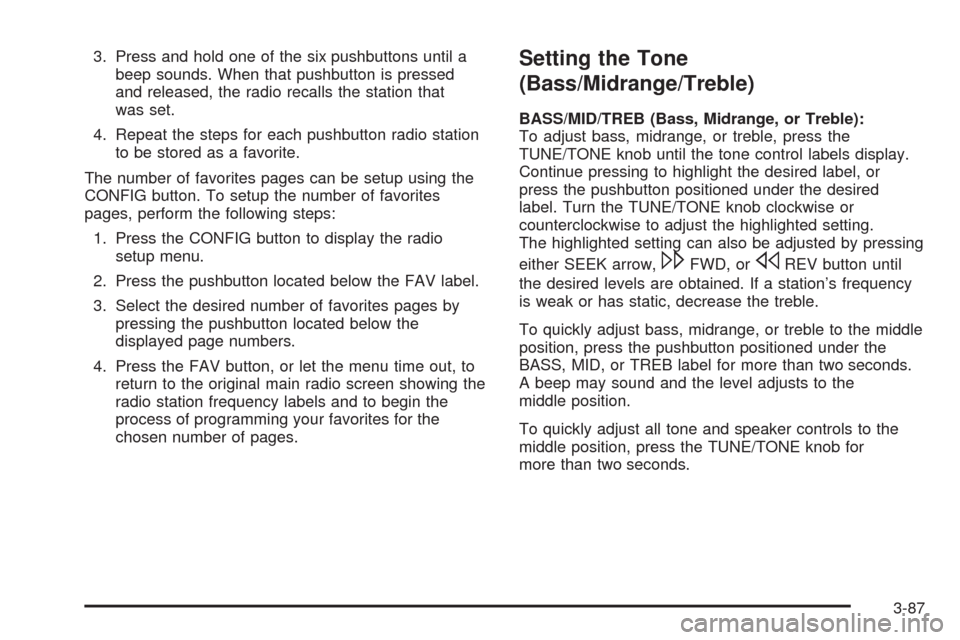
3. Press and hold one of the six pushbuttons until a
beep sounds. When that pushbutton is pressed
and released, the radio recalls the station that
was set.
4. Repeat the steps for each pushbutton radio station
to be stored as a favorite.
The number of favorites pages can be setup using the
CONFIG button. To setup the number of favorites
pages, perform the following steps:
1. Press the CONFIG button to display the radio
setup menu.
2. Press the pushbutton located below the FAV label.
3. Select the desired number of favorites pages by
pressing the pushbutton located below the
displayed page numbers.
4. Press the FAV button, or let the menu time out, to
return to the original main radio screen showing the
radio station frequency labels and to begin the
process of programming your favorites for the
chosen number of pages.Setting the Tone
(Bass/Midrange/Treble)
BASS/MID/TREB (Bass, Midrange, or Treble):
To adjust bass, midrange, or treble, press the
TUNE/TONE knob until the tone control labels display.
Continue pressing to highlight the desired label, or
press the pushbutton positioned under the desired
label. Turn the TUNE/TONE knob clockwise or
counterclockwise to adjust the highlighted setting.
The highlighted setting can also be adjusted by pressing
either SEEK arrow,
\FWD, orsREV button until
the desired levels are obtained. If a station’s frequency
is weak or has static, decrease the treble.
To quickly adjust bass, midrange, or treble to the middle
position, press the pushbutton positioned under the
BASS, MID, or TREB label for more than two seconds.
A beep may sound and the level adjusts to the
middle position.
To quickly adjust all tone and speaker controls to the
middle position, press the TUNE/TONE knob for
more than two seconds.
3-87
Page 230 of 490
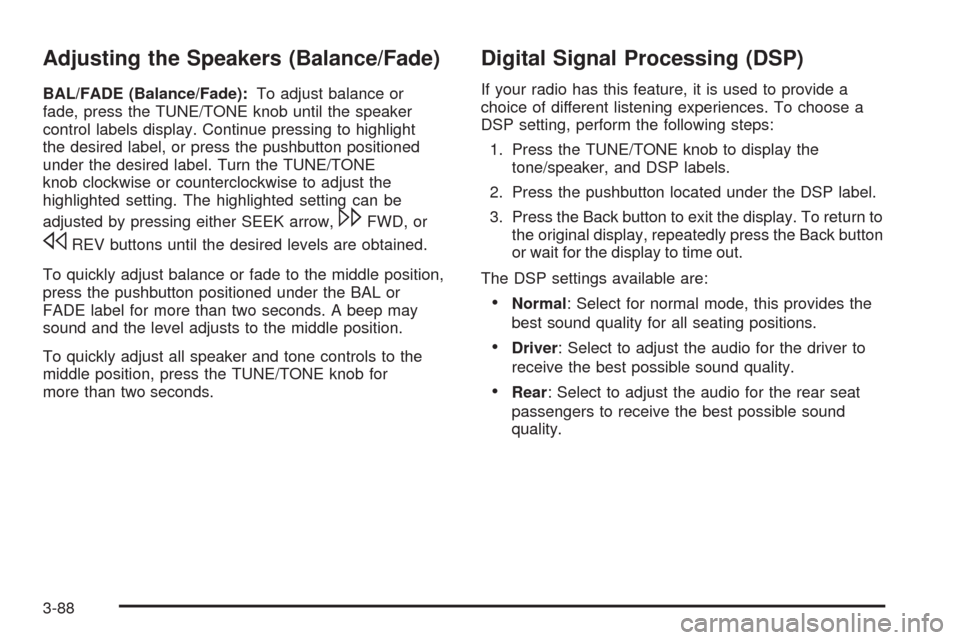
Adjusting the Speakers (Balance/Fade)
BAL/FADE (Balance/Fade):To adjust balance or
fade, press the TUNE/TONE knob until the speaker
control labels display. Continue pressing to highlight
the desired label, or press the pushbutton positioned
under the desired label. Turn the TUNE/TONE
knob clockwise or counterclockwise to adjust the
highlighted setting. The highlighted setting can be
adjusted by pressing either SEEK arrow,
\FWD, or
sREV buttons until the desired levels are obtained.
To quickly adjust balance or fade to the middle position,
press the pushbutton positioned under the BAL or
FADE label for more than two seconds. A beep may
sound and the level adjusts to the middle position.
To quickly adjust all speaker and tone controls to the
middle position, press the TUNE/TONE knob for
more than two seconds.
Digital Signal Processing (DSP)
If your radio has this feature, it is used to provide a
choice of different listening experiences. To choose a
DSP setting, perform the following steps:
1. Press the TUNE/TONE knob to display the
tone/speaker, and DSP labels.
2. Press the pushbutton located under the DSP label.
3. Press the Back button to exit the display. To return to
the original display, repeatedly press the Back button
or wait for the display to time out.
The DSP settings available are:
Normal: Select for normal mode, this provides the
best sound quality for all seating positions.
Driver: Select to adjust the audio for the driver to
receive the best possible sound quality.
Rear: Select to adjust the audio for the rear seat
passengers to receive the best possible sound
quality.
3-88
Page 246 of 490

Using the Auxiliary Input Jack
The radio system has an auxiliary input jack. It is in
the center console bin. This is not an audio output;
do not plug the headphone set into the front auxiliary
input jack. An external audio device such as an iPod,
laptop computer, MP3 player, etc. can be connected to
the auxiliary input jack for use as another source for
audio listening.
Set up any auxiliary device while the vehicle is stopped.
SeeDefensive Driving on page 4-2for more information
on driver distraction.
To use a portable audio player, connect a 3.5 mm
(1/8 inch) cable to the radio’s front auxiliary input jack.
The radio automatically detects the device and “Aux
Input Device” displays. The device begins playing over
the vehicle speakers. If an auxiliary device has already
been connected, press the radio’s AUX or CD/AUX
button.
VOL/
O(Volume/Power):Turn clockwise or
counterclockwise to increase or decrease the volume
of the portable player. Use the portable device to
make additional volume adjustments.
FM/AM:Press to listen to the radio when a portable
audio device is playing. The portable audio device
continues playing, until you stop it.CD or CD/AUX (CD/Auxiliary):Press to play a CD
when a portable audio device is playing. Press again to
start playing audio from the connected portable audio
player. If a portable audio player is not connected,
“No Aux Device” displays.
Using the Radio Controls to Connect
and Control Your iPod
You can control your iPod using the radio buttons and
knobs and display your iPod song information on
the radio’s display. To connect and control your iPod
using the radio controls, your vehicle must have a USB
port. If it does, it is located in the center console bin.
You will also need a special iPod connection cable that
can be purchased with your vehicle or may be available
after, from your dealer/retailer. See your dealer/retailer
for more information.
This feature supports the following iPod models:
Fifth generation or later iPod
First or Second generation or later iPod Nano*
* For proper operation, make sure your iPod has the
latest �rmware from Apple
®. Your iPod �rmware can
be updated using the latest iTunes application.
See www.apple.com/itunes.
3-104